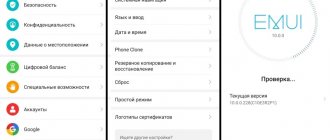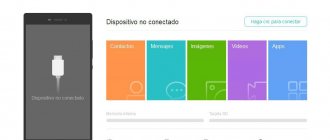Instructions on how to flash an Honor 7x smartphone, changing the location and flashing HwOTA firmware, unlocking the bootloader on the phone and installing custom recovery TWRP recovery, not official (modified) firmware.
Absolutely all phones from Huawei (Honor is a subsidiary of Huawei) can be flashed through the built-in recovery or through TWRP, it is an installer.
It is also possible to flash partial firmware via Fastboot (System, Boot, Cust, Recovery), which makes it possible, for example, to restore the phone’s functionality after user intervention with ROOT rights or a system failure. There are programs for installing firmware, such as Sony's Flashtool, but it's paid DC Phoenix.
Firmware for Honor 7X via standard recovery
For the Honor 7x smartphone, you can download the firmware from the website, or any other firmware through a special firmware search program (Hw Firmware Finder), and then copy it to the “dload” folder on the internal memory of the device. If such a folder is not found, you will need to create it.
Free space on the internal storage must be at least 8GB; if you do not have this amount of free memory, use an SD memory card. The card must be in good working order and correspond to a reading class of at least 10.
The battery must be charged at least 50%, and preferably fully charged.
After copying the firmware to the smartphone, be sure to disconnect the USB cable from the PC, otherwise the smartphone will enter Manufacture Mode and the installation will fail at 5% or freeze at 90%. We go into forced firmware mode on the phone. To do this, turn off the smartphone and hold down three buttons – volume “+”, “-” and the power button.
After which the smartphone will boot from standard recovery and automatically begin the process of installing new firmware.
Why update the firmware on your Android smartphone?
The reasons are different for everyone, the main thing is that in new firmware the manufacturer corrects bugs and shortcomings.
- There is a problem with the front or rear camera.
- There is a problem with the display response, or more specifically, with the response speed.
- I would like to see the new Android Pie 9.0.
- I'm tired of the old version of Android and want to expand its functionality.
- The smartphone does not turn on or is terribly glitchy.
- The phone stopped charging.
Unlocking the bootloader of Honor 7X
Get an unlock code on the Huawei website or for a fee on other resources.
We go to the official website using the link. In the upper right corner click on Unlock
ON the next page you need to go through the registration procedure. Fill in all fields and click Register.
Then it’s more interesting. Many people simply press next and follow the instructions, but here you must first select Register Email Address, because By default, registration via phone is selected (Asian numbers only). We select and see the human account registration window. Enter all the data, as in the picture below.
After successful registration, you are automatically authorized on the site and transferred to the agreement page.
Next, according to the scenario, there is a page where you need to enter your phone data: – In the first field, select the EMUI version that is currently relevant for your honor 7X – In the second field, do not touch anything – In the third field, Product Model – In the phone, go to Settings – Scroll to the most bottom - About the phone. The very first item Model is AL(TL)-10. I believe that the Chinese firmware says something completely different, you can of course enter what is written there, but if it doesn’t work, then we write it in the version like here. - In the fourth field. Serial Number - in the About phone settings menu. On the left is S/N:R8Q...... Let's rewrite this. – In the fifth field: Again, under the cover, or in the settings menu About phone – IMEI. But the case is already open anyway, so from here we take IMEI1:866...... If it doesn’t fit, we take IMEI2. – Sixth field: Product ID. Open the native dialer on your phone. Type the command *#*#1357946#*#* . We receive the code and enter it
Seventh field: Code from the picture. Let's check. And click COMMIT. If everything is correct, your treasured honor 7X bootloader unlock code will appear on the next page.
Enable “factory unlocked” (FRP unlocked) in the settings for developers or disable the PHONE SEARCH function from Huawei on Chinese firmware.
Download and install the minimum version of ADB-setup on your PC. Open CMD in the ADB (command prompt) folder by pressing Shift + right click, from the options select “Open command window”.
Put your smartphone into Fastboot/Rescue mode and connect it to your PC. To do this, turn off the phone, hold down the volume down button and connect the USB cable.
On a PC, in the command prompt window, enter the command
fastboot
and then
fastboot oem unlock {your received code}
without {} signs.
Review of Huawei Honor 5A
This is such a surprise from a famous manufacturer. In fact, this model looks cool, but under the hood there is simple Chinese slag, if you look at it from the point of view of such a cool company as Huawei. Judge for yourself, some 6737P chipset, which reaches up to 39K in Antuta, does not have a very cool graphics accelerator, but you can play games, mostly at low, but sometimes at medium settings. This approach is not particularly suitable. It’s easier for this price to take something older, but with Snapdragon from less famous vendors from China.
Changing the location and updating the HwOTA smartphone firmware
This method will help you update to firmware that is not yet available for installation, or roll back to the previous firmware if the update turns out to be more buggy than the previous build (Android 8 over Android 8 with both an upgrade of the firmware build and a downgrade of the build), as well as carry out a downgrade (rollback to Android 7).
To change the location on your smartphone and flash it using the HwOTA method, you must have:
- An unlocked bootloader or a code to unlock it (which will help unlock it);
- Enable the factory unlock feature in the developer menu (for all regions except China). It is not available on Chinese phones until the location has been changed;
- Enable the USB DEBUGGING function in the developers menu (a controversial point, just like the body in TvRP);
- SD card at least 4 GB;
- Stock recovery.
Download the HWOTA_WAS archive and unpack it on your computer. You will end up with a folder “HWOTA8_WAS”;
On your phone, make a “everything of everything” backup if you can (since the update process will erase all data). These are the conditions, so be prepared;
In the “for developer” settings, check “factory unlocking” (there is no such item in China, but it will appear as soon as you change the location) and enable “USB debugging”;
Download three zip archives with the full “Full OTA” firmware you want to flash. You can download the firmware via Firmware Finder (link to the program above), there are 4 archives for China and 3 for any other location. You need to download for the version of what model and location you will have after the firmware;
Place the downloaded files in the “HWOTA\Update” folder; the script will automatically rename them according to the template: update_data_full_public.zip to update_data_public.zip
update_full_….zip in update_all_hw.zip
update.zip remains as is
This method is hard-coded - therefore, all the variety of files eu, cn, meanhaf, specseas... must be brought into a single form. The installation script will remind you at the very beginning of what to put where, rename it itself (you don’t need to rename) and patch the firmware files! In Recovery, checking for update packages is disabled, so we can install any firmware (Android 8 or roll back to Android 7) of our device, and I also rewrote the script: added automatic renaming of firmware files to the desired template, added auto-patching, corrected copy blocks, and more Many things;
Run the universal bat file update.bat in the “HWOTA” folder (almost everything is in Russian thanks to gaguga), which will provide the opportunity to select the work option we need (firmware change/rebranding (change of location)); At the beginning it will ask “to patch the files or not” (if you patched them, then you don’t need to patch them again)
Next, follow the detailed instructions on the screen. Once the process is complete everything should work...
Changing the location occurs by selecting a specific item and selecting the oem-info file from the list (14 types of locations are available, all DS). After changing the location, you need to boot into the recovery stock and make wipes. If you are making an international version of a purely Chinese model, then be prepared that after changing the location you will have an fpr lock item in your fastboot. Therefore, after you have changed the location, you need to boot into the recovery stock and make wipes from it. Accordingly, it must be in its place before starting all manipulations to change the location and firmware. Another reason why you need to install TVRP in the recovery section, because... After changing the location, the phone should automatically reset. After the reset, it will boot into the system and the factory unlock option will already be available there. Turn on factory unlocking and unlock the bootloader again. After that, launch the new batch file and flash the required firmware.
How to update Huawei Honor 5A?
The Huawei Honor 5A update process involves installing alternative firmware (ROM) on it after the manufacturer has stopped updating the device over the air.
Simply put, if the phone has stopped updating itself, then it’s time to install alternative firmware on it. You also need to update if you start having problems with your device that you could not solve in any other way. If you are not sure that you can download the firmware yourself without any problems, then it is better to use the services of more experienced users so as not to harm the gadget. Or think about replacing the device with a newer one.
You can select the desired firmware and instructions for it using the links from the list in the next paragraph; if you have any difficulties with the choice, write in the comments, we will help.
Here we provide Download Link of firmware for Huawei Honor 5A LYO-L21 with build LYO-L21C479B108 this Model of Huawei Published on Released 2021, June . with Android 5.1; EMUI 3.1. Display size on Huawei Honor 5A is 5.0″ and the resolution is 720×1280 pixels in Here we provided all the stock firmware of Huawei LYO-L21. You can flash The Stock firmware of LYO-L21 using How to Flash Huawei Stock Firmware (All Method).
Huawei Honor 5A LYO-L21 Specification:
this model of Huawei powerd by Quad-core 1.0 GHz Cortex-A53 and the internal storage size and ram size is 16GB storage, microSD card slot. also it can support microSD, up to 128 GB (dedicated slot). besides it can support Dual SIM (Micro-SIM, dual stand-by) . the Gpu chip model is Mali-T720MP2 and also the Chipset model used on this model is MT6735P The camera on the Huawei LYO-L21 comes with 13 and support 1080p video pixles.
Notic: Please keep in mind that, you must flash Huawei Honor 5A (LYOL21) firmware at your own risk and also full responsible with you.
Huawei Honor 5A smartphone is rated 3 points on the performance scale and runs Android 5.1 OS. This smartphone is quite powerful... Find out the characteristics, how to get root and reset settings. By the way, you can download firmware and instructions for your Huawei from us. On board it has a MediaTek MT6735P.
Installing custom TWRP recovery on Honor 7x
To install a modified TWRP recovery, the bootloader on the smartphone must be unlocked and Factory Reset Protection must be removed.
Following the instructions above, install the minimum version of ADB on your PC. Then you need to download custom recovery twrp_p10_lite_0.4.img for Honor 7x
Put your smartphone into Fastboot/Rescue mode and connect it to your PC. To do this, turn off the phone, hold down the volume down button and connect the USB cable.
On a PC, in the command prompt window, enter the command
fastboot
and then
fastboot flash recovery_ramdisk twrp_p10_lite_0.4.img
The process of flashing the recovery firmware will start. When finished, you can disconnect the USB cable and restart your smartphone.
How to install firmware
Backup
The first step before installing the firmware is to make a backup to save the settings and data.
You can do this on a computer as well. But it’s easier on the phone if a MicroSD card is installed, because there is a built-in Huawei Backup application, and the backup can be saved to a memory card. It is recommended that you update your backup application first if you have not already done so.
You can see how the backup starts in the pictures:
Installing custom firmware on Honor 7x firmware
Installing custom firmware on honor 7x via TWRP recovery To install the firmware using this method, your honor 7x must have TWRP recovery installed, if this is not done, you can install the recovery according to the instructions above.
Download any custom non-official firmware for honor 7x in *.zip format, for example:
Resurrection Remix O v6.0.0 For Honor 7X or KangVIP honor 7x or any other that you like.
and copy it to the internal memory of the smartphone in the root folder.
We reboot the smartphone into TWRP recovery (Turn off the device. Press the volume up and power keys until they vibrate, release and wait for entry.), and there we go to the Advance Wipe menu, change the Data file system to EXT4. We go back and do Wipe, partitions - cache, data, dalvik and system
After wiping the device, go to the “install” menu, select the ZIP file of custom firmware for honor 8 lite in the submenu, and swipe to the right to start the firmware process.
The firmware installation process usually lasts a couple of minutes (the time depends on the size of the firmware); when the firmware is finished, reboot the phone.
That's it, good luck.
Share link:
- Click to share on Twitter (Opens in new window)
- Click here to share content on Facebook. (Opens in a new window)
- Click to share on Telegram (Opens in new window)
- Click to share on WhatsApp (Opens in new window)
- Click to share on Pinterest (Opens in new window)
- Click to share posts on Tumblr (Opens in new window)
- Click to share on Reddit (Opens in new window)
- Click to share on LinkedIn (Opens in new window)
- Click to share on liveinternet (Opens in new window)
- Click to share on Livejournal (Opens in new window)
- Click to share on Webmoney (Opens in new window)
Firmware installation and update
A local update always deletes user-supplied data and settings from the device's memory. Before you start updating the software using this method, we recommend that you make a backup copy of all data that is important to you using a backup application, as well as save other necessary information from the device’s memory (for example, to a memory card).
When updating online or FOTA, user data is saved. Despite this, we also recommend performing a backup before this update.
Before starting the procedure, make sure that your device's battery is charged to at least 60%.
To connect Huawei smartphones and tablets to a PC, you need the HiSuite utility. Install it on your PC before starting the update.
What you need to know before updating your smartphone firmware:
- Only FAT32 format cards can be used. Preferably less than 4 GB;
- The firmware must be located on the SD card in the dload folder;
- You cannot use the device’s built-in memory (except for those devices that do not have a Micro-SD slot);
- The firmware file should be called UPDATE.APP;
- During the firmware installation, the device will reboot several times - this is normal;
- If there are several folders in the archive with the firmware (step1, step 2, etc.), then flash all the files one by one.
- During a local firmware update, all data on the internal memory of your smartphone will be deleted!
Attention! Everything you do with your device is at your own peril and risk! No one guarantees the correct operation of the device during and after installing third-party firmware and/or other actions not provided by the manufacturer!
Firmware process
So, after making a decision regarding who will flash the smartphone, you can draw up the entire subsequent algorithm of actions.
If you do not want to waste time on such manipulations, so you prefer to give your Huawei phone to a service center, prepare some money for the technicians who will undertake to flash your mobile unit.
If you decide to learn the basics of such actions yourself, arm yourself with important knowledge of how to reflash a Huawei phone, thoroughly study the algorithm that will install new firmware on your smartphone.
If you are not confident in your abilities, it is better to contact a service center
Algorithm of actions (option No. 1)
Initially, “walk around” the Internet, read the information on thematic forums, and, in the end, find the firmware version that you would like to install on your Huawei phone.
Just remember that you cannot instantly trust all sites offering any product, lest you run into serious problems. You should check the site, read the reviews of other visitors, and only then download the file.
You can download the firmware only after you have indicated the exact model of your Huawei smartphone on the website. Someone else's firmware will harm your mobile device, so you can't treat it with composure.
Specify the model to select suitable software versions
After downloading, the folder will contain several download files. They all need to be installed one by one; you need to start the process only with a file called “Setup” and the extension “exe”.
Restart your PC, connect your Huawei phone to it using a USB cable, and wait until the bootloader window appears on the PC screen.
Among the list of devices, indicate your smartphone that you want to flash. Go to the “Active Phone” tab, find your specific model there.
In the next window called “Program Boot Loaders”, check the box that gives permission to activate the program responsible for loading the firmware. Below is the “Load Build Contents” button, you should click on it to load important files.
In the window that opens, you need to point to contents.xml, after which the “Download” button will immediately appear, which you need to click. After this, the download process will begin, you just have to wait. However, once completed, the program will ask for permission to format your Huawei phone.
Do not allow this to happen, immediately click on the “Cancel” button, this will prevent the loss of important data.
Now disconnect the USB cable after using the Safely Remove Hardware feature. Restart your computer and connect your Huawei phone to it again.
A window will appear on the screen again, but this time the program will ask you to enter a password. Practice shows that the word “Huawei” acts as a password. The items will immediately appear in the window, check the box next to each one, and then indicate the path where you saved the firmware file at the initial stage.
After specifying the path and clicking on the “Next” button, another window will appear on the screen again, in which it will be easy to find the “Scan and Download” button. Click on it and just freeze for a while without interfering with the ongoing process.
The Huawei 8860 firmware will start automatically, and you can simply watch its progress on the screen. When the program announces the completion of the process, click on “Ok”, disconnect the phone, and then reboot it. This completes the first method of installing a new firmware version.
Algorithm of actions (option No. 2)
If the first option of the action algorithm is more suitable for flashing a phone with a custom version, then the second is focused exclusively on the official version.
In this case, you must especially carefully follow all the advice of experienced users. First of all, you need to save the firmware only on the smartphone’s SD card, on which you first create a folder called “Dload”.
Experts recommend paying attention to such an important circumstance as the capacity of the SD card. Oddly enough, it is recommended that the volume does not exceed four gigabytes. If your SD card is large, it is better to take another one to carry out such manipulations.
By the way, it is strongly recommended not to rely on the built-in memory if you want to successfully flash your phone.
The firmware that is most important in this process should only be accompanied by the name UPDATE.APP.
During the installation of the firmware, your smartphone may suddenly reboot for you. Be calm, do not interfere with this process, since such reboots are confirmation that the process is carried out without problems and correctly.
If several files are loaded in the “Dload” folder, you will have to install each of them, setting the order.
Next, the process of installing a new firmware version can be carried out in two ways, so it is best to familiarize yourself with both of them, and then choose the one that is clear to the smallest detail and does not raise any questions for you.
So, having chosen the first method, turn off your mobile device, open the back cover and remove the battery, then put it back in place. This is not an empty action, so it should not be neglected or ignored. Removing the battery resets the fast boot settings.
Remove the battery for a while and put it back in place.
Now hold down the buttons responsible for adjusting the volume and press the power button. Release the volume buttons only after you find that the installation process has started successfully.
The second method involves some actions aimed at making changes to the settings of the mobile device. Initially, go to the main menu, go to the “Settings” submenu, then find the “Memory” line. After that, click on the “Software Update” section, new options will open in front of you, among which find “SD Card Update”.
The process starts again automatically, you just have to wait for it to complete successfully.
So, after studying the proposed algorithms, you can make sure that flashing a Huawei smartphone is not difficult. It is only important to remember that even one unwise decision or action can seriously harm your mobile device, so firmware is a case when you should not allow your own imagination, do not rely on personal instinct, but strictly follow the established algorithm. In this case, not only will the process be completed successfully, but you will also be able to enjoy the new features that have appeared.