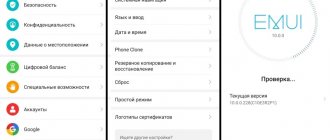Huawei smartphones use firmware based on the Android OS of various versions with the proprietary Emotion UI shell. Huawei firmware may be required for various reasons: if the device frequently spontaneously reboots, if it is impossible to activate the device, to install a new OS version, or if it is necessary to restore the device to functionality after an unsuccessful software installation. Let's talk about how to update the firmware if one of the described situations occurs.
Firmware versions
Before downloading, you need to figure out which firmware version is on your device. To do this, check out its numbering. As an example, let's take Huawei's MT1 – U06 V100R001C00B907.
MT1 – U06 refers to the name of the device. MT is the main base, that is, Huawei mate, and under U06 is a revision of the gadget. Devices may have different revisions. Let's just say that U means UMTS, C is the CDMA version. C××B×××SP×× is a Huawei-specific designation that displays the version of the “base” on which the firmware file was created. By B××× we mean the numeric class of the base for firmware implementation. SP×× – Service Pack number. The greater the SP×× and B××, the more current the version (B×× has the highest priority). The region of the state is encrypted under C××.
Next, let's look at the software version itself - V100R001C00B907. In this case, R001 and V100 indicate the major version and revision revision. They change extremely rarely, as a rule, with a significant change relative to the previous version of the software (for example, the transition from Android 2.x to 4.x).
C00B907 means that the version is designed for most of the latest devices. The C00 value remains unchanged and means binding to a particular region. You can determine the region in the menu section called “Special version”. B907 – firmware version.
Third quarter 2021
Smartphones:
- Mate Series : Mate 20 Pro, Mate 20, Mate 20 RS Porsche Design.
- Mate X Series : Mate Xs.
- nova series : nova 8 Pro, nova 8 Pro 4G, nova 8 SE, nova 8, nova 7 SE 5G, nova 7 Pro 5G, nova 7 5G, nova 7, nova 6 SE, nova 6 5G, nova 6.
Tablets:
- MatePad series : MatePad 10.8 inches, MatePad 10.4 inches, MatePad 5G 10.4 inches.
Download firmware
Official Huawei firmware can be downloaded from the official Huawei website. Today, updates to most phones with original software come through FOTA (“over the air”) updates. If this update option is not available to you, then download one of the latest global Huawei firmware yourself and install it manually.
You can install different versions, which are classified according to region.
Russian
You can find the current version of the firmware in Russian on the Huawei customer support resource. To find the software you need, you should enter the name of your phone model or its imei number.
Every current Russian Huawei firmware has full localization.
European
You can download the European firmware version on the Internet resource emui.huawei.com or on the customer support portal - consumer.huawei.com.
To find the firmware file on these sites, you should indicate the number of your device, which can be found in the settings menu in the “About smartphone” section, “Model” item.
European firmware contains all the world's major languages, including Russian, as well as pre-installed applications from Google.
Chinese
You can get the latest Chinese firmware on the website or resource.
By selecting the required model from the list on emui.huawei.com, you will be taken to the device card, where the most current update option is available. To download the file, you need to click on the turquoise key on which the hieroglyph is depicted.
As a rule, in Russia Huawei is rarely flashed with this version. This is due to the difficulty of understanding Chinese characters.
Tablet update
Before flashing your Huawei tablet, you can install a custom version of the software on the device, which is useful when completely installing the latest version of the Android operating system or another operating system. To do this, the tablet must be rooted, after which all current information on it will be erased.
Update procedure:
- Perform a backup copy of the tablet.
- Before flashing the tablet, make sure that all important data is saved in a safe place. This will ensure the ability to recover data in the event of a failure or unstable operation of the tablet.
- Before flashing Huawei Mediapad, root the tablet.
- Enables downloading from unknown sources. This will allow you to download and install programs from websites instead of going to the Google Play Store.
- Click the “Security” or “Screen Lock” tab.
- Click on the gray “Unknown sources” switch.
- Install custom recovery. Custom recoveries allow you to select a downloaded file on Android, making flash storage possible.
- Enter the model number and custom recovery in Chrome.
- Find a reputable download site.
- Find and click the “Download” button.
- Click on the “Download Complete” notification.
Important to know before updating!
Before flashing Huawei, you should know:
- The installation file is always named UPDATE.APP.
- It should be stored on an external drive if its availability is provided for by the features of the device.
- The firmware file should be located in a folder called dload in the root of the memory card.
- You can only use FAT32 memory with a capacity of 4 Gb or more.
- With the local update option, all data on the memory will be lost.
- If the archive containing the firmware contains several folders, then they must be activated one by one.
Installing TWRP recovery
Previously, ClockworkMod (aka CWM) was a common recovery for almost all major Android devices. Since then, a lot has changed, a new service has appeared, which has received many critical reviews, but also a huge user base. TeamWin Recovery Project, or TWRP for short, is a full-touch custom recovery that was originally designed for Nexus devices, but has since become available for countless other smartphones and tablets in the form of both official and third-party builds.
Recovery sequence:
- Before flashing a Huawei phone, create a new folder in the phone memory or on the SD card and rename it dload.
- Download the Huawei Stock firmware and copy the update.zip file to the dload folder.
- Enter the device into Twrp Recovery.
- Turn off the device.
- Press the volume up and the power button at the same time to enter the TWRP custom recovery.
- They proceed to the installation, find the update.zip file and flash it.
- Once the update process is completed, click Wipe cache/dalvik to clear the original ROM and reboot your Huawei device.
Firmware
Now let's find out how to update your Huawei phone. But before flashing the device, do not forget to back up all the files using the smartphone backup application. After all, as already written above, with a local flashing all data will be lost.
Only when updating “over the air” does user data remain safe and sound.
Also, before carrying out the procedure, you should fully charge the gadget’s battery. This will not be required only if flashing using a special computer program HiSuite, since the phone will be connected to the PC via a cable, which will recharge the smartphone.
Now let's take a closer look at the possible options.
Through settings
Using a local update is appropriate for large-scale innovations; in addition, this technique allows you to restore the system to its original form and, as a rule, eliminates the risk of problems associated with significant battery consumption in the first few days after the update.
To update via the setup menu you need to:
- In the root of the SD card, create a folder called dload.
- Copy the UPDATE.APP file from the archive containing the firmware to dload.
- Next, go to the “Settings” menu, find the “Memory” section there, and in it the “Software Update” option.
- Run the update and wait for the process to complete.
Via 3 buttons
Update using 3 buttons works even when you cannot boot the device normally.
This is done as follows:
- In the SD root directory, create a dload folder.
- Copy UPDATE.APP to the created directory.
- Turn off your smartphone.
- Press the “Volume Down” and “Volume Up” buttons, and then the power button of the device. Hold the buttons for 6 seconds.
- Wait until the update finishes.
FOTA
To update Huawei firmware using this method, you will need a good Wi-Fi connection and follow the instructions:
- Go to “Settings” – “About smartphone” – “Update system”, where select the section called “Online update”.
- After connecting to the Network, and if the latest update is available, press the “Download” button. By clicking on it, you will download the update, after which the “Install” button will appear. By clicking it, you will reboot the device and install the new version of the software on it.
HiSuite
Experienced flashers always use the HiSuite backup and synchronization utility.
If you want to use it too, then follow the instructions:
- The first thing you need to do is download, install and update the HiSuite utility to the latest version.
- Activate USB debugging in your smartphone settings. (You need to go to the “Settings” menu - “About phone” and tap 7-10 times on “Build number”, after which the “For Developers” item will appear in the settings. Next you need to enter the “For Developers” menu and turn on the “Debugging” checkbox via USB.")
- Launch HiSuite on your computer.
- Using a USB cable, connect the device to the PC in HiSuite mode.
- Immediately after connecting, HiSuite will begin the process of installing drivers on your PC and Daemon software on your smartphone.
- Select the section in HiSuite called EMUI ROM.
- The file will start downloading.
- Save information from your smartphone. Select the required backup sections and confirm your choice. If you already have saved data, you can skip this step. After refusing or saving, click on the “Next” button.
- HiSuite will start the update process, wait until it finishes.
Answers to popular questions
Why doesn't it launch on Windows 10?
You may have an outdated version of the program installed, so make sure that Huawei Firmware has been updated to the latest version. If the problem persists, make sure your PC meets the requirements to run the software.
The update search does not work, what should I do?
Try using the search in the general database, as shown in the article. Automatic firmware search does not always produce correct results.
Is there a version in Russian?
PC and mobile versions of the application support three languages: English, Russian and Chinese. In some cases, the default language is English; you can change it through the settings. After this, the application will be completely in Russian.
Possible mistakes
When flashing Huawei smartphones, users often encounter the following situations:
- The device has turned off and cannot be turned on. Wait 2-3 minutes. If the gadget still does not turn on, then try turning it on yourself.
- The firmware process has stopped and is not moving any further. This often happens when the firmware of a new Huawei occurs. In such a situation, you need to wait about 5 minutes. If the device is still “hanging”, then remove and insert the battery back. If your smartphone has a non-removable battery, press and hold the power key and volume keys for 15 seconds.
The methods described above have been tested in practice. Remember that you do all manipulations with your smartphone at your own peril and risk.
SP Flash Tool Application
SP flash tool is an application that helps flash Stock ROM, custom recovery and patching in some extreme cases: firmware update, flash recovery, unfinished Android and Huawei device. SmartPhone FlashTool works with MediaTek Android smartphones (MTK based). You will first need to download the scattered file for your MTK based device to work.
Installation algorithm:
- Launch Flash_tool.exe.
- Click on Scatter-loading, find Huawei and click Open.
- Click on the “Download” button.
- Connect Huawei Mobile.
- Turn off the device.
- Take out the battery.
- Connect the device to the computer via a USB cable. The update process will begin automatically.
What to do if the program doesn't work?
Not all functions work correctly. Searching for full firmware is not always successful, and when requesting OTA packages, the system will offer Full OTA.
And a full search without reference to a region does not always work. But these are all technological costs, and developers are working to fix the problems.
If you encounter other difficulties, restart your phone. Also, one of the optimization measures is to regularly clear the cache. This helps speed up the software's response to commands and tasks. The next reason why a program does not start or does not function is a virus. Malicious components enter the device through new files or by visiting unverified, dubious sites. Then they “hide” in one of the rarely opened system folders, and partially destroy important software. To prevent this from happening, install an antivirus from the Google Play store and regularly perform a comprehensive scan.
Advice from professionals
You can perform quick updates through the Firmware Finder and download the latest firmware for your device using this application. The software does not require any root privileges or an unlocked bootloader. In addition, using it is almost impossible to install the wrong firmware version on a smartphone. Before any firmware update, perform a backup, fully charge the phone and connect to fast Wi-Fi.
For experienced Android users, there may be situations where you need to flash a Huawei modem, but only with certain files from the OTA update. For example, if the device accidentally became bricked, and the user knows exactly what he flashed, he will be able to undo the wrong actions and restore the device.
Reasons why Android phones freeze:
- The installed application is not compatible with the phone's operating system.
- Error reading data from SD card.
- Opening corrupted files, APK files, or app files stored on external storage such as an SD card may cause your phone to freeze.
- Viruses or malware. This is one of the most common situations that affects the phone's security system.
- Errors when installing ROM incorrectly.
Huawei Android phones are great for customizing and flashing ROMs, but using an incorrect, incompatible, or poorly coded ROM that contains a lot of bugs can significantly affect the stability of the phone, so extra care will be required on the part of the user.