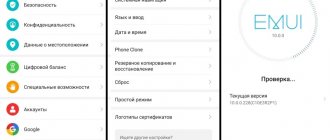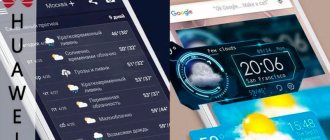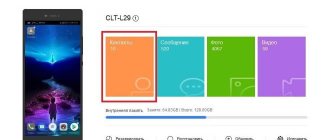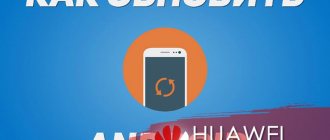Have you bought a smartphone and want to get a firmware update from another region with the new Android? Find out how to quickly and conveniently do this using Firmware Finder.
Recently, only the latest firmware versions have been published on the official Huawei website and only for current device models. If your smartphone or tablet was released more than three years ago, you will have to spend quite a lot of time searching for official firmware. Similar problems await users awaiting the official release in Russia of new firmware versions from other regions. Oddly enough, most of the released full-fledged and OTA software packages for Huawei devices can be found on the manufacturer’s support servers. All that remains is to figure out how to gain access to these deposits.
The Firmware Finder service can come to the rescue, the developers of which (Team MT), together with users, keep records of firmware available for downloading from Huawei servers. A detailed table with links to download firmware for your device can be obtained using the link: https://hwmt.ru/oth/HWFF/info/ [email protected] @@@@@
Instead of @@@@@@ you need to indicate the model index of the device, for example S7-601u for the Huawei MediaPad 7 Vogue tablet (the article How to find out the model number and other data about a Huawei device will tell you how to find out the model index of the device?). Then paste the resulting link into the address bar of the browser. But not everyone will be comfortable carrying out these manipulations all the time, so the developers have prepared desktop and mobile clients for more convenient work with the service.
What is this program?
Firmware Finder software is used to search and update the firmware of various devices on Huawei and Honor servers, followed by combining the received information into a common database where tens of thousands of archives are constantly stored. The amount of stored information is constantly growing, so it is impossible to talk about exact numbers.
A mobile version of the program was created based on Firmware Finder PC, which uses the same database as the main version of the software. The lion's share of the work associated with updating the database is done by the team of developers of this software - Team MT.
Disclaimer! Using the program is a personal decision of the device owner. The author of the article, software developers or any other people are not responsible for the consequences of using the software, including cases of device failure and blocking.
All smartphones and tablets that came pre-installed with EMUI 8.1 and above will not be able to install the update using this software. This is due to the fact that Huawei and its subsidiary Honor have switched to a new server with an update archive that uses SSL encryption. The situation is similar with unlocking the bootloader.
PC version
The PC version of the program only works on computers running the Windows operating system; the program cannot be launched or used on PCs running MacOS or Linux. If you don't have a Windows computer, we recommend using the mobile client.
Desktop client
The PC version of Firmware Finder is only available for devices running Windows OS (Vista SP1, 7, 8 and 10). In addition, to work you will need to install the .NET Framework package at least version 4.5.2 and have an Internet connection.
The client itself allows you to search the service database using various variables (device model, firmware region, update release date, update package type). Mastering the desktop client interface should not cause difficulties even for novice PC users. The menu and description of options are completely Russified. A section with a common firmware database is available in the client. Navigation through the list is carried out by scrolling using the corresponding keys in the client interface. It is also possible to enable display of the entire list without paging into 200 entries. If necessary, you can use the sorting tool using the above variables. The biggest drawback of the desktop client is the rather confusing system for designating additional parameters and the lack of help information indicating these designations. However, if you spend a little time and study the available designations in the general database, the client will be able to search for firmware for several devices at once for the required period of update releases. This will be useful to owners of several Huawei devices, technicians in specialized service centers, as well as administrators of various specialized groups on social networks or on thematic Internet resources. The Windows client is no longer supported!
By air fota
When flashing a Huawei phone using the FOTA over-the-air method, it is recommended to use a high-speed Internet connection, for example, WI-FI. The process itself is carried out by following the following steps:
- You need to go to the “Settings” - “About phone” - “System update” section and select “Online update”;
- After making sure that the update is available, click the “Download” button, after which the files will be downloaded;
- After downloading the files, the “Install” button will appear; you must click it and wait for the device to reboot. During the reboot, the update will be installed and the phone will turn on in the updated form.
It is worth paying attention to the fact that this type of update may not install correctly in cases where root rights are already enabled on the phone and recovery is enabled.
Installing TWRP recovery
Previously, ClockworkMod (aka CWM) was a common recovery for almost all major Android devices. Since then, a lot has changed, a new service has appeared, which has received many critical reviews, but also a huge user base. TeamWin Recovery Project, or TWRP for short, is a full-touch custom recovery that was originally designed for Nexus devices, but has since become available for countless other smartphones and tablets in the form of both official and third-party builds.
Recovery sequence:
- Before flashing a Huawei phone, create a new folder in the phone memory or on the SD card and rename it dload.
- Download the Huawei Stock firmware and copy the update.zip file to the dload folder.
- Enter the device into Twrp Recovery.
- Turn off the device.
- Press the volume up and the power button at the same time to enter the TWRP custom recovery.
- They proceed to the installation, find the update.zip file and flash it.
- Once the update process is completed, click Wipe cache/dalvik to clear the original ROM and reboot your Huawei device.
How to find out the current Android version on Huawei P Smart
Before installing updates, it is recommended to check the current firmware version. It is possible that the latest Android is already installed on your phone, and an update is not required.
To view the current version you need:
- Open your smartphone settings.
- Go to the “About phone” section.
- Find the “Android Version” item.
This section will indicate the current firmware version. At the beginning of 2021, the current OS is Android 10, but very soon Google will release the next Android 11 update.
Answers to popular questions
Why doesn't it launch on Windows 10?
You may have an outdated version of the program installed, so make sure that Huawei Firmware has been updated to the latest version. If the problem persists, make sure your PC meets the requirements to run the software.
The update search does not work, what should I do?
Try using the search in the general database, as shown in the article. Automatic firmware search does not always produce correct results.
Is there a version in Russian?
PC and mobile versions of the application support three languages: English, Russian and Chinese. In some cases, the default language is English; you can change it through the settings. After this, the application will be completely in Russian.
Setting up and working with Huawei Firmware Finder
Usually there is no additional need to configure the program; it is installed in Russian and is intuitive. The only problem that may arise is installation in English if the user does not speak this language.
In order to enable the Russian interface you need to:
- Launch the program and wait for it to load.
- Select the “Settings” icon at the top of the program window and click on it.
- In the dialog box that appears, click on the “General setting” tab.
- In the “Language” column, select “Russian” or “Russian”.
- Click on the “Apply” button.
How to use Huawei Firmware will be discussed below.
Finding the required firmware version
To search for software for your device, you will need to know its model. Installing a tablet and a phone model is practically no different, so you can use the instructions above. Please note that due to differences in EMUI, the names of some menu items may differ. After establishing the model number, you can search for the latest firmware.
Searching for firmware in the general database is carried out as follows:
- Launch the application and go to the “General Database” tab.
- In the search bar you need to enter the name of the device model and click on the search button.
- In the list that appears, you need to find an interesting and suitable firmware for you. By clicking on “Changelot” you can find out information about the firmware. Some firmwares have multiple languages, including Russian, others only Chinese and English.
- “Filelist” opens the firmware download menu and shows links to download the archive. By copying the link, you can check it for compatibility. To do this, click on the “planner” icon at the top, paste the copied link into the line and click on “Check”. If compatible, the message “Firmware approved for installation” will appear.
Firmware installation
To install the firmware using a PC, you will need to launch the program, go to the general database and find the required file. Before installing the firmware, you need to make sure that the software matches the phone and is suitable for it.
Next, you need to proceed to install the update on your smartphone or tablet:
- First you need to copy the update download link. It is recommended to install only FullOTA, so be careful. After copying the link, you need to click on the cloud icon at the top of the program window.
- In the “Registration” field, you need to insert a link to the update and click on the “Registration” button. Only after this you can proceed to the following steps of the instructions.
- Next, you should change your PC's DNS address. Don't forget to save your data so you can restore it after the update. You can also change DNS in the HiSuite application by setting it as a proxy. Your DNS is changed to 225.84.142.
- Then you need to check the update through HiSuite, after all the manipulations it should be installed.
- Once the update package installation is complete, return your PC's DNS address settings to their previous values.
This type of installation is more complicated than installation via telephone. Installing firmware using a smartphone is intuitive.
Forced update
This type of smartphone firmware update is necessary when the usual update mode fails. Essentially, a forced update is an emergency. You can do it like this:
- In the root folder of the SD card you need to create a “dload” folder;
- In “dload” you need to copy the file “UPDATE.APP” from the archive;
- Disable the communicator;
- Press the “Volume Up Volume Down” key combination, turn on the communicator and hold for 5 seconds. A forced update process will occur.
Algorithm of actions
Before starting the Huawei update, it is essential to follow these instructions:
- The first thing you need to do before performing all the actions is to create a backup copy of your data. This step will help you avoid losing important data from your smartphone;
- The device must be updated with a fully charged battery:
- You cannot use the internal memory of the device (the firmware must be on the SD card in the dload folder, the exception applies only to those devices that do not have a slot for an external memory card);
- To record the update, you must use a FAT32 format card with a memory capacity of no more than 8 GB;
- The name of the firmware file should be called “UPDATE.APP”;
- After downloading the firmware version required for your smartphone, pay attention to the names of the folders, which can be labeled like: “step 1”, “step 2” and flash them one by one;
- Be sure to make sure that the downloaded firmware version is suitable for your current OS version.
Note that during the firmware process the device will reboot on its own - this is a completely normal process.
Which smartphones will receive the Emui 11 update?
The updated OS was released in 2021. Immediately after its release, users began testing the system. Along with it, gadget owners receive:
- long period of mobile operation without additional recharging;
- high software performance;
- getting “Black design” on the screen;
- locking the display using a fingerprint and photoionization of the owner;
- additional programs and utilities;
- using subtitles for videos on social networks.
List of mobile phones available for update? Posted below.
Honor
List of Honor smartphones that will receive EMUI 11:
- 8A and 8C;
- Magic 2;
- 9X,+ 8X Max;
- Note 10;
- 20+ 10GT;
- Pro - 9X, 10 and 20;
- Lite - 10 and 20.
If the gadget is on the list, expect a fresh interface.
Huawei
List of Huawei smartphones that will receive EMUI 11:
- The Mate series includes the Porsche Design 10;
- 10 and 30 + Pro versions, 20 Lite, 20X + 20X (5G);
- P Series – P20, P30 + Lite, P20 and P30; Smart, Smart+.
mobile version
The main difference from the PC version is that here the search for a shell for your Android works only according to one criterion - the smartphone model.
Smartphone requirements
Among the main criteria:
If you have any questions or complaints, please let us know
Ask a Question
- availability of free space for the program and its components;
- stable internet;
- Android above 4.0.
How to download Firmware Finder for Huawei
To download the installation archive, you will need to connect to Wi-Fi or an access point and go to the Play Market. Write the name there and download the component.
Available settings
Unlike the full functional version on a PC, here you can search for firmware by device model. But the interface is just as simple and in Russian, so everything will be clear even to beginners.
One of the advantages is that the system often automatically selects the model of your device.
Advice from professionals
You can perform quick updates through the Firmware Finder and download the latest firmware for your device using this application. The software does not require any root privileges or an unlocked bootloader. In addition, using it is almost impossible to install the wrong firmware version on a smartphone. Before any firmware update, perform a backup, fully charge the phone and connect to fast Wi-Fi.
For experienced Android users, there may be situations where you need to flash a Huawei modem, but only with certain files from the OTA update. For example, if the device accidentally became bricked, and the user knows exactly what he flashed, he will be able to undo the wrong actions and restore the device.
Reasons why Android phones freeze:
- The installed application is not compatible with the phone's operating system.
- Error reading data from SD card.
- Opening corrupted files, APK files, or app files stored on external storage such as an SD card may cause your phone to freeze.
- Viruses or malware. This is one of the most common situations that affects the phone's security system.
- Errors when installing ROM incorrectly.
Huawei Android phones are great for customizing and flashing ROMs, but using an incorrect, incompatible, or poorly coded ROM that contains a lot of bugs can significantly affect the stability of the phone, so extra care will be required on the part of the user.
Sources used:
- https://4huawei.ru/soft/udobnyj-poisk-proshivok-pri-pomoshhi-servisa-firmware-finder/
- https://upgrade-android.ru/stati/stati/4308-skachat-huawei-firmware-finder.html
- https://5mod.ru/programmy/instrumenty/4846-firmware-finder-for-huawei.html
- https://www.apkmirror.com/apk/gmanrainy-by-team-mt/firmware-finder/
- https://fb.ru/article/470951/kak-proshit-huawei-poshagovaya-instruktsiya-neobhodimyie-programmyi-i-sovetyi-spetsialistov
SHARE Facebook
- tweet
Previous articleeMMC drive what is it
Next articleFlipboard Briefing: what is this program on Android (Samsung) and how to disable it?
Huawei Update Frequently Asked Questions
What are Huawei device drivers needed for?
Device drivers allow your hardware to communicate with your operating system. Huawei created these “mini-programs” specifically to enable this interaction with hardware.
What operating systems are compatible with Huawei drivers?
Huawei has a driver version available on Windows.
How to update Huawei drivers?
Huawei drivers can be updated manually using Windows Device Manager or automatically by downloading a driver software update utility.
What are the benefits and risks of updating Huawei drivers?
Correctly updating Huawei drivers will expand the functionality and performance of your hardware, as well as ensure its compatibility. On the other hand, installing the wrong drivers can lead to a host of problems, including PC crashes, poor performance, and overall system instability. About the Author: Jay Geater is the President and CEO of Solvusoft Corporation, a global software company focused on innovative services. He has a lifelong passion for computers and loves everything related to computers, software and new technology.
Firmware via Wi-Fi
Huawei brand smartphones running Android 9 and higher support automatic software updates via a Wi-Fi connection. The phone will notify you about it; the notification can be found in the system settings or a window at the top of the display. After starting the firmware update, the process will happen automatically - the smartphone will reboot several times during it. If the phone has root rights and custom firmware modifications are installed, this option will not work, since only official company software receives automatic updates.
For Huawei tablets, the firmware installation process is identical. But there are several nuances:
- reboot the tablet by holding down the volume up and power keys if you need to reset the data after flashing;
- enter the following combination in the calculator – ()()2846579()()=”. This command solves problems with launching the update.
What to do if the program doesn't work?
Not all functions work correctly. Searching for full firmware is not always successful, and when requesting OTA packages, the system will offer Full OTA.
And a full search without reference to a region does not always work. But these are all technological costs, and developers are working to fix the problems.
If you encounter other difficulties, restart your phone. Also, one of the optimization measures is to regularly clear the cache. This helps speed up the software's response to commands and tasks. The next reason why a program does not start or does not function is a virus. Malicious components enter the device through new files or by visiting unverified, dubious sites. Then they “hide” in one of the rarely opened system folders, and partially destroy important software. To prevent this from happening, install an antivirus from the Google Play store and regularly perform a comprehensive scan.
How to fix “Software install failed” when updating over the air
The update does not happen quickly, so the user could put the smartphone down, and at that moment Wi-FI turned off or the mobile Internet signal disappeared. It is necessary to check the stability of both.
Another way. Start your smartphone, log out of your Google account (otherwise the FRP lock will be enabled after the reset), save important data on your PC and reset the settings to factory settings, then install the update again.
The third method is to use a computer and a special program “HiSuite” to install the firmware.
Unlock Huawei P7-L10 remotely through programs
If you are not in Minsk, or you simply don’t want to come to us with your phone, you can unlock it remotely.
Remote unlocking of Huawei P7-L10 through programs - 15 rubles.
More information about unlocking via computer
What remote unlocking of Huawei P7-L10 looks like via software
Installed the software -> If desired, made a test connection (read the information) -> Paid for the service -> Performed an unlock
Peculiarities:
- The firmware version doesn't matter!
- Data on your phone will not be deleted!
- It doesn’t matter whether the unlock codes were entered before us or not!
- The procedure will take 5-30 minutes!
The cost of unlocking Huawei P7-L10 via software is 15 rubles. Important! You don't have to worry about the information on your computer. We only access your phone's diagnostic port.
Detailed instructions here:
Huawei Remote Unlock
Unlock Huawei P7-L10 in Minsk
If you are in Minsk, then your Huawei P7-L10 can be unlocked on the spot. The entire procedure takes about 5 minutes and is performed with licensed software. Unlocking is absolutely painless for the phone - nothing will “flip off”, “break” or “work worse”.
Unlocking Huawei P7-L10 on the spot - 15 rubles.
More information about unlocking in Minsk
What does unlocking look like in place?
Arrived -> Unblocked (5-10 minutes) -> Checked
Advantages of unlocking your phone on site with us:
- The firmware version doesn't matter!
- Data is saved!
- It doesn’t matter whether the unlock codes were entered before us or not!
- No need to wait for an unlock code for hours or days!
- Produced using licensed software - absolutely painless for the phone!
- The timing is usually 2-10 minutes!
The cost of unlocking Huawei P7-L10 on site is 15 rubles.
Why update the firmware on Android
Everyone is motivated by different reasons.
- There is a problem with the front or rear camera.
- Poor display response to touch.
- I would like to see the new Android Pie 9.0.
- I'm tired of the old version of Android and want new features and capabilities.
- The smartphone does not turn on or is terribly glitchy.
- The phone stopped charging.
Types of firmware
There are different types of firmware, differing in certain parameters and capabilities. In particular, there are official branded firmware from the developer, as well as unofficial (custom) ones - created by the users themselves. Branded firmware, as a rule, contains useful updates to the Android system for Huawei that improve performance, correct developer errors, and also eliminate security problems.
Custom firmware usually allows the user to customize the system at their discretion. They can be useful in cases where official updates for the OS have no longer been released, but there is a risk that after installing unofficial firmware the phone will stop working. Therefore, it is preferable for experienced users who are well versed in this issue to install custom firmware.
Unpacking the UPDATE.APP firmware file
The methods described below will help you unpack a protected archive with firmware and obtain partition images. To unpack, you need to download the Unpack UPDATE.APP or HuaweiUpdateExtractor utility.
Using Unpack UPDATE.APP.exe as an example:
- download the Unpack UPDATE.APP.exe utility and run it;
- in the title line write the path to the UPDATE.APP file;
- in the next line indicate the unpacking path (any);
- start the unpacking itself with the lower left button (the process can take up to seven minutes);
- As a result, we get ready-made images of all partitions.
Using HuaweiUpdateExtractor as an example:
- run the utility;
- press the selection button (ellipsis) and find the UPDATE.APP file;
- after analysis, the utility will show a list of files;
- find the required image, right-click, select Extract Selected and specify the unpacking location.
SP Flash Tool Application
SP flash tool is an application that helps flash Stock ROM, custom recovery and patching in some extreme cases: firmware update, flash recovery, unfinished Android and Huawei device. SmartPhone FlashTool works with MediaTek Android smartphones (MTK based). You will first need to download the scattered file for your MTK based device to work.
Installation algorithm:
- Launch Flash_tool.exe.
- Click on Scatter-loading, find Huawei and click Open.
- Click on the “Download” button.
- Connect Huawei Mobile.
- Turn off the device.
- Take out the battery.
- Connect the device to the computer via a USB cable. The update process will begin automatically.