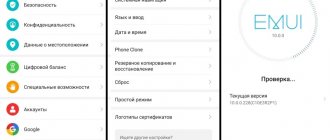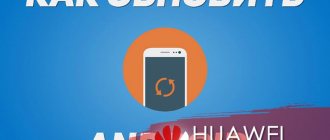Huawei smartphones use firmware based on the Android OS of various versions with the proprietary Emotion UI shell. Huawei firmware may be required for various reasons: if the device frequently spontaneously reboots, if it is impossible to activate the device, to install a new OS version, or if it is necessary to restore the device to functionality after an unsuccessful software installation. Let's talk about how to update the firmware if one of the described situations occurs.
Firmware versions
Before downloading, you need to figure out which firmware version is on your device. To do this, check out its numbering. As an example, let's take Huawei's MT1 – U06 V100R001C00B907.
MT1 – U06 refers to the name of the device. MT is the main base, that is, Huawei mate, and under U06 is a revision of the gadget. Devices may have different revisions. Let's just say that U means UMTS, C is the CDMA version. C××B×××SP×× is a Huawei-specific designation that displays the version of the “base” on which the firmware file was created. By B××× we mean the numeric class of the base for firmware implementation. SP×× – Service Pack number. The greater the SP×× and B××, the more current the version (B×× has the highest priority). The region of the state is encrypted under C××.
Next, let's look at the software version itself - V100R001C00B907. In this case, R001 and V100 indicate the major version and revision revision. They change extremely rarely, as a rule, with a significant change relative to the previous version of the software (for example, the transition from Android 2.x to 4.x).
C00B907 means that the version is designed for most of the latest devices. The C00 value remains unchanged and means binding to a particular region. You can determine the region in the menu section called “Special version”. B907 – firmware version.
Download firmware
Official Huawei firmware can be downloaded from the official Huawei website. Today, updates to most phones with original software come through FOTA (“over the air”) updates. If this update option is not available to you, then download one of the latest global Huawei firmware yourself and install it manually.
You can install different versions, which are classified according to region.
Russian
You can find the current version of the firmware in Russian on the Huawei customer support resource. To find the software you need, you should enter the name of your phone model or its imei number.
Every current Russian Huawei firmware has full localization.
European
You can download the European firmware version on the Internet resource emui.huawei.com or on the customer support portal - consumer.huawei.com.
To find the firmware file on these sites, you should indicate the number of your device, which can be found in the settings menu in the “About smartphone” section, “Model” item.
European firmware contains all the world's major languages, including Russian, as well as pre-installed applications from Google.
Chinese
You can get the latest Chinese firmware on the website or resource.
By selecting the required model from the list on emui.huawei.com, you will be taken to the device card, where the most current update option is available. To download the file, you need to click on the turquoise key on which the hieroglyph is depicted.
As a rule, in Russia Huawei is rarely flashed with this version. This is due to the difficulty of understanding Chinese characters.
Important to know before updating!
Before flashing Huawei, you should know:
- The installation file is always named UPDATE.APP.
- It should be stored on an external drive if its availability is provided for by the features of the device.
- The firmware file should be located in a folder called dload in the root of the memory card.
- You can only use FAT32 memory with a capacity of 4 Gb or more.
- With the local update option, all data on the memory will be lost.
- If the archive containing the firmware contains several folders, then they must be activated one by one.
Firmware Huawei Y3 2021 CRO-U00. How to update to Android 10. Flashing Huawei Y3 2021 CRO-U00
Expert – Koshelev Agafon
We will perform the update via flashing using ZYKUFlasher 1.1 - this is a universal firmware for Android smartphones via a computer; it can install both stock, that is, official, and alternative custom assemblies (ROM, TWRP Recovery).
How does it work:
- Launch ZYKUFlasher (instructions if needed)
- In the “Download Agent” field, select the path to universal.bin (a file with the .bin in the folder with the firmware)
- “Scatter-loading” specify the path to the file ending with _emmc.txt
- Click “Start Flash”
Where to download firmware for Huawei Y3 2017 CRO-U00 model:
- Android 11 2021. URL: yourtopfile.info/andr11
- Android 10 firmware url: yourtopfile.info/dr10
- 9 Pie: yourtopfile.info/dr9pie
- 8.1 OREO: yourtopfile.info/dr8oreo
- 7.1 Nougat: yourtopfile.info/drnougat
- LineageOS (formerly Cyanogen Mod) Version 16.0 (Beta): yourtopfile.info/lineoscyan
Firmware
Now let's find out how to update your Huawei phone. But before flashing the device, do not forget to back up all the files using the smartphone backup application. After all, as already written above, with a local flashing all data will be lost.
Only when updating “over the air” does user data remain safe and sound.
Also, before carrying out the procedure, you should fully charge the gadget’s battery. This will not be required only if flashing using a special computer program HiSuite, since the phone will be connected to the PC via a cable, which will recharge the smartphone.
Now let's take a closer look at the possible options.
Through settings
Using a local update is appropriate for large-scale innovations; in addition, this technique allows you to restore the system to its original form and, as a rule, eliminates the risk of problems associated with significant battery consumption in the first few days after the update.
To update via the setup menu you need to:
- In the root of the SD card, create a folder called dload.
- Copy the UPDATE.APP file from the archive containing the firmware to dload.
- Next, go to the “Settings” menu, find the “Memory” section there, and in it the “Software Update” option.
- Run the update and wait for the process to complete.
Via 3 buttons
Update using 3 buttons works even when you cannot boot the device normally.
This is done as follows:
- In the SD root directory, create a dload folder.
- Copy UPDATE.APP to the created directory.
- Turn off your smartphone.
- Press the “Volume Down” and “Volume Up” buttons, and then the power button of the device. Hold the buttons for 6 seconds.
- Wait until the update finishes.
FOTA
To update Huawei firmware using this method, you will need a good Wi-Fi connection and follow the instructions:
- Go to “Settings” – “About smartphone” – “Update system”, where select the section called “Online update”.
- After connecting to the Network, and if the latest update is available, press the “Download” button. By clicking on it, you will download the update, after which the “Install” button will appear. By clicking it, you will reboot the device and install the new version of the software on it.
HiSuite
Experienced flashers always use the HiSuite backup and synchronization utility.
If you want to use it too, then follow the instructions:
- The first thing you need to do is download, install and update the HiSuite utility to the latest version.
- Activate USB debugging in your smartphone settings. (You need to go to the “Settings” menu - “About phone” and tap 7-10 times on “Build number”, after which the “For Developers” item will appear in the settings. Next you need to enter the “For Developers” menu and turn on the “Debugging” checkbox via USB.")
- Launch HiSuite on your computer.
- Using a USB cable, connect the device to the PC in HiSuite mode.
- Immediately after connecting, HiSuite will begin the process of installing drivers on your PC and Daemon software on your smartphone.
- Select the section in HiSuite called EMUI ROM.
- The file will start downloading.
- Save information from your smartphone. Select the required backup sections and confirm your choice. If you already have saved data, you can skip this step. After refusing or saving, click on the “Next” button.
- HiSuite will start the update process, wait until it finishes.
Second method (without a computer)
- Turn on your phone and go through the setup procedure before connecting to Wifi.
- Connect to an existing Wifi point with working Internet.
- Use the touch button to go back to the language selection menu.
- Touch and hold the screen with two fingers until a new screen appears.
- Swipe your finger across the screen to draw a capital letter L.
- Tap once on an item TalkBack Settings.
- Tap quickly 2 times on any part of the screen. This will take you to settings.
- Press and hold both Volume buttons at the same time. A message will pop up.
- As in the previous paragraphs, select and confirm OK.
- Scroll to the bottom and select Terms of Service.
- Tap Opera > Just once .
- Continue.
- Swipe left and wait for Opera to load. Click Go .
- In the browser line, enter the link to this article your-mobila.ru/?p=14247
- Download the 1.5.apk file to your phone > click Save .
- Click on the Opera icon in the lower right corner, then Downloads .
- Click on the downloaded file 1.5.apk , tap on Open .
- Tap on Unblock , then Install . In the process, click Accept.
- When installation is complete, click Done.
- Back touch button to return to this article.
- Download file 2.apk to your phone > Save .
- Again Opera > Downloads > tap on 2.apk > Open > Install .
- At the end of the installation, select Open.
- The program will open, click on the last one right touch button (square). Click Browser Sign-in > Ok.
- In the “ Email or phone ” field, enter an existing Google account for which you know the password.
- Click Next.
- Enter password. Click Sign in .
- The phone will pick up your Google account. Go back to the very beginning language selection menu.
- Hold down the Power and click on the restart .
- All. Huawei Y3 II is unlocked from an old account.
- Change the language: go to settings > Language & input > Language > Russian
Video
Rate this article:
( 3 ratings, average: 5.00 out of 5)
Possible mistakes
When flashing Huawei smartphones, users often encounter the following situations:
- The device has turned off and cannot be turned on. Wait 2-3 minutes. If the gadget still does not turn on, then try turning it on yourself.
- The firmware process has stopped and is not moving any further. This often happens when the firmware of a new Huawei occurs. In such a situation, you need to wait about 5 minutes. If the device is still “hanging”, then remove and insert the battery back. If your smartphone has a non-removable battery, press and hold the power key and volume keys for 15 seconds.
The methods described above have been tested in practice. Remember that you do all manipulations with your smartphone at your own peril and risk.
Why update firmware on Android
The answer is as simple as three pennies, often in the software, specifically in the shell made by the smartphone manufacturer based on the Android OS, for example, FlymeOS, there are many shortcomings and bugs. As a result of these shortcomings, the user experiences various problems and inconveniences. Let's look at examples:
- Terrible photo quality with a good camera, for example, you have a top-end camera, like the LG G5, and the photos are a blurry mess, “neither fish nor fowl”.
- The smartphone does not want to turn on or reboots on its own
- Hanging and dulling
- Device overheating
- The SIM card disappears or blinks (the problem may also be in the hardware, but it’s worth trying to reflash it)
- Touch screen problems, slow response
- Some other problems
There are other reasons, for example, I wanted to get new functionality or look at a new Android.