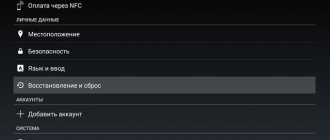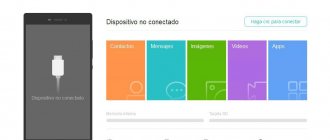There are times when bugs occur on a smartphone, touching the display results in a double click, or it is necessary to resell the gadget. All these issues can be solved by the function “Reset to factory settings” Hard Reset. This option is also called “Hard reset”, which helps to reset the available information. Before performing a reset, the owner of Huawei and Honor smartphones is recommended to save all data or backup all important additions. After resetting the settings, all data disappears and it will be impossible to restore it.
How to do a full reset correctly
All Honor or Huawei smartphones operate on the Android operating system. It follows from this that returning your smartphone to its original settings is very simple. To reset data, almost all models are set to the same reset conditions.
You can return all the original settings in one of two ways:
- Using the standard “Settings” menu. Here you are given a choice: delete all applications, or only selected data.
- Or using the engineering menu and the built-in Recovery option. This ability restores the phone to factory settings.
Whatever method you choose, you need to remember that all saved data will disappear and can no longer be returned. Therefore, before resetting the settings, you must save all important files and personal passwords.
Step-by-step instructions for Honor 7
The Honor smartphone version seven can be reset to factory settings in the same way as other models. There are just a few features that may differ. For example, keys to get into a special reset menu. Any reset implies complete deletion of user data on the device. Therefore, transfer them to a separate device in advance.
Procedure:
- Turn off your mobile phone;
- Next, press the power and volume up buttons simultaneously; Press the Volume and Power button together
- Hold it until the screen lights up. When this happens, you need to release the power button and hold the volume button;
- You need to choose from three options. Click on “Wipe Data/Factory Reset”;
- Wait for the process to complete. Then click on the “Reboot System Now” item;
- The device will reboot and you can use it again.
You will need to enter your Google account information to continue logging in. As you can see, resetting the settings to factory settings on Honor is quite simple. All devices from this manufacturer are equipped with a simplified Recovery menu.
Reset via phone settings
Depending on the amount of information that will be reset, you can choose one of two methods:
Partial reset
This method saves all media files and applications in the device memory. Network data, fingerprints, display unlock passwords, and registered persons are deleted.
To reset all Honor or Huawei settings, follow the instructions:
- You need to launch "Settings".
- Scroll to the bottom of the Settings menu.
- Next, select "System and Updates".
- Open the "Reset" section.
- Then you need to select “Reset all settings”.
- And confirm this action.
Full reset
With this method, all information that was saved in the smartphone is reset. Further recovery of files, personal data and applications is impossible. All information is completely reset.
To remove all programs and return to the original settings, follow the instructions:
- Go to the "Settings" menu.
- Select the "System and Updates" section.
- Next, go to “Reset”.
- Click on "Restore Factory Settings".
- You must select “Reset phone settings”.
How to reset Google settings and password in Honor
It often happens that users reset the settings on Honor 8, but cannot remember the password for their Google account when logging in. In this case, you will not be able to log in.
The following method will help you log in even if you don't know your login information:
- We turn on the smartphone and log into the device until the moment when the smartphone prompts us to select a Wi-Fi network to connect to. Select your network and enter your username and password; Entering your password when logging into Honor
- At this step, you need to return to the screen where we selected the language. On this screen, place three fingers together on it and wait for the Talkback assistant to appear; Tap with three fingers on the Honor screen
- On the new screen you need to draw the Latin letter L; Write Latin L on the whole screen
- A menu should appear on the screen. In it, select “Talkback Settings”; Talkback Settings on your smartphone
- Press the volume buttons together and wait a few seconds. A line should appear at the bottom of the screen starting with the word Accessibility;
- Next, select “Help & Feedback” in the settings. And on the new screen, click on the first item; Select Help & Feedback
- A YouTube video will appear that needs to be launched;
- In the video, find three dots and click them. In the context menu on Honor, select “Share”; Click on the button
- In the links provided to share the video, select the email from Google - Gmail;
- Click the Skip button in the next window. Next, select “Add to Email Address”; Click on the “Add to...” button
- Then select the last option “Other” on the next screen. And in the form provided, enter your Google or Yandex email. Enter your email password in the form; Click on the "Other" button
- In the next step, click the blue “Next” button (possibly 2 times);
- Next, click the “Take Me To Gmail” button at the bottom of the screen. And on the next screen, at the top right corner, click on the three dots. Select “Settings”; Click the button at the bottom of the screen
- On the same screen, select the three dots again and select “Manage Account”. Then select the “Account” button at the bottom again;
- Next, select “System”, select English and the “Add” button and select “Russian” in the next list;
- In the new window, select “Russian” again. Next, click “Security & privacy”. On the next screen, select the line called “Fingerprint”; Click on the "Security & Privacy" button
- Before creating a fingerprint, the system asks you to create a password. Enter something simple and easy to remember; Create and enter a password
- At this point, you need to reboot your Honor phone. And when you log in, when the system asks you to enter the password for your Google account, enter the simple pin that you came up with in the previous step. Enter your password on your smartphone
Thus, this new password will be suitable for both the keyboard PIN code and the Google account. Once you are logged in, delete the current password for your Google account on your smartphone. Come up with details and create a new account. But this time be sure to write it down so you don’t forget it again.
Removing unnecessary data using a native utility
Ardent opponents of installing special projects from Google Play will especially like this option. Although the pre-installed system will not be able to cope with particularly powerful programs, this application will always be able to clean out the main garbage. Interestingly, this utility finds malicious files and destroys them automatically, while deleting important documents is completely excluded.
To activate the system for search, you must:
- open the “Settings” menu item on your Huawei device;
- launch the “Memory” section;
- click on the “Cleaning” button;
- confirm the action;
- enter the subsection “Other” (“Miscellaneous”);
- mark the applications that should remain so as not to accidentally eliminate your favorite content;
- hold your finger on the “Basket”.
All unnecessary files will be erased.
What is "Hard Reset"?
Hard Reset is a radical way to return your smartphone to the settings provided by the manufacturer. This includes:
- utility language;
- interface design;
- styling and themes;
- sounds;
- filling with applications;
- clearing the memory of internal (default) and external (user-selected) drives;
- custom settings.
Many users have repeatedly encountered the following problems:
- the phone is very slow;
- responds to user requests many times longer than usual;
- does not open some functions;
- produces unknown failures and errors;
- Constantly writes that there is no free space in the smartphone, although the memory has been manually cleared;
- turns off on its own or applications crash;
- Photos and videos taken through the camera are not saved;
- Files appear and are deleted in a chaotic manner.
In most cases, the emergency reboot option helps to successfully resolve such problems.
Resetting settings from the Recovery Menu on the Honor 10 smartphone
If under any circumstances you want to completely reset the settings of your mobile device, you can do this through the Recovery menu. To do this, you need to go to the service menu of your mobile device. Even if this process is completed successfully, all your data will be deleted. If you do not agree with this outcome of events, try to remember your password.
Remember and enter the password for Honor 10
Or contact the service center.
If the data is not too important for you, you can continue:
- If the phone is currently turned on, turn it off; Turn off your Honor smartphone
- To enter the service menu, press and hold the Power and Volume Up buttons together. You need to hold it until the branded splash screen appears; Hold the buttons to enter the smartphone menu
- The menu does not appear immediately. You need to wait about 20 seconds, maybe a little longer. After which a menu of three items will appear on the screen;
- You must click on the second item “Wipe Data/Factory Reset”; Select Wipe Data/Factory Reset
- On the next screen you must write “Yes” and confirm the reset. Next, you need to click on “Wipe Data/Factory Reset” again; Confirm to reset Honor
- The reset status will appear on the screen for a few seconds. At this moment it is very important not to press any buttons. It’s better to put the smartphone on the table until the reset is completed;
- When the process is complete, click the “Reboot System Now” button at the bottom. We wait again until the smartphone completely reboots. This may take a few minutes; Click Reboot System Now
- After loading, you will see the first splash screen, where you need to check the box and click the “Next” button; Check the box and click “Next”
- Click the “Next” button several times; Click Next several times
- Enter your Google account information.
Now you can configure your Honor smartphone for use. Resetting the settings will return the mobile system to the state as if you just took it from the store window. The built-in memory will be freed.
This is interesting: how to make changing wallpaper on your Honor phone.
How to Factory Reset Honor Using Service Codes?
The last method of resetting to basic settings is the fastest. It is often used by employees of warranty centers and repair shops. Actually, to implement it you will need knowledge of service codes.
List of working commands:
- *#*#7378423#*#*;
- *#*#7780#*#*;
- *2767*3855#.
To enter the code, you will need to switch to phone mode. After that, type the command on the numeric keypad and press the “call” key. If everything is done correctly, the smartphone will reboot and begin resetting.
Reset with three buttons
This method is recommended for use in exceptional situations when other methods do not allow you to return the phone to working condition. It requires:
- simultaneously pressing all the side buttons of the device (volume control and power on);
- After the start welcome screen appears, release the power key;
- leave the volume up and down buttons pressed;
- Wait until the phone reboots automatically.
As a result, all settings on Android are completely reset to the basic level set at the factory. This process cannot be reversed, so before using it you should make sure that it is really necessary.
If you have any questions or complaints, please let us know
Huawei Honor 9 how to do a hard reset video
Incoming search terms:
- honor 9 how to save words
- honor 9 hard reset
- reset honor 9 to factory settings
Sources used:
- https://huawei-insider.com/kak-sbrosit-honor-i-huawei-do-zavodskih-nastroek.html
- https://tech4.live/26-honor-9-lite-how-to-reset-to-factory-settings.html
- https://sdelaicomp.ru/mobile/kak-sdelat-sbros-do-zavodskix-nastroek-na-xonore.html
- https://huawei-wiki.com/kak-sbrosit-honor-do-zavodskih-nastroek.html
- https://androidroothow.pro/huawei-honor-9-kak-sdelat-hard-reset/
SHARE Facebook
- tweet
Previous articleHow to reset a Huawei tablet to factory settings: do a Hard Reset
Next articleHow to return (reset) Start settings to their original settings in Windows 10
Types of memory on Android devices
All smartphones contain three types of memory:
- ROM - non-erasable operating system files;
- RAM - data about current processes;
- flash memory.
Read-only Memory - read-only space. This means that the content cannot be modified or deleted. This place contains the operating system - Android on Huawei and Honor. A change block is imposed to prevent incompetent users from unknowingly damaging important components or utilities. If one of the system files is deleted, the entire mechanism fails. You cannot add anything to this place.
The second type is space, with the so-called “random access storage”. This includes all installed software and utilities. The section is responsible for the processes occurring in the device during the launch of downloaded applications. Access is provided for a user without developer rights.
The third type is a place intended for storing data. Here the parameters are set by the phone owner himself, since he is the one who controls all processes. It is possible to place contacts, photos, audio, video and other multimedia components here.
How to update Honor and Huawei to Android 11: list of updated phones
Clearing memory using the Phone Manager app
- Click on the “Phone Manager” application shortcut on one of the working screens of your smartphone. The “Optimize” button will allow you to close applications running in the background and remove unnecessary files from the system. The “Clear Memory” button will open the menu described above.
- Optimization and memory cleaning options can also be called up by long pressing the “Phone Manager” shortcut. This feature is available on certain versions of Emotion UI.
Method number 4 - ProjectMenu
Open the Phone and dial the code: * # * # 2846579 # * # *. As a result, ProjectMenu will open, where we are interested in item 5 - Restore Factory .
For this method to work, you must first log out of your Google account.
It is also worth considering that depending on the version of EMUI, the reset process may differ slightly. First of all, this applies to the first method, so don’t hesitate to use the settings search.
In most cases, you can easily find the function you need using the search bar.
How to view memory usage statistics
If your smartphone starts loading websites or launching software more slowly, it’s time to check it for load. It can be done like this:
- open Play Console;
- there, select the software whose load information you want to view;
- click on the line “More information”;
- specify the file type.
What is frequency aggregation on Huawei and Honor and how does it increase speed on a smartphone?
If the Explorer section symbolizes a lack of internal space, then it needs to be unloaded by deleting unnecessary files.
How to do a hard reset on Huawei Honor 9
Let's start with the easy option. Go to Settings -> Backup and reset - Reset settings .
Second option:
If you were unable to repeat the first option, here is the second instruction with 100% results, it is a little more complicated.
- Turn off your mobile device or remove the battery and put it back in if you can’t turn it off;
- Press and hold the Volume Up button and the Power button at the same time to go to the Recovery Menu;
- Release the Power key after the logo appears on the screen, but hold down the Volume Up button;
- You are now in the Android Recovery menu. Navigating through this menu is done using the volume buttons, the power button confirms the choice;
- Select the item “ Wipe data/factory reset ” - erasing files;
- Select Yes – delete all user data to confirm;
- The cleaning process will take some time, after which you will be redirected to the Recovery menu;
- Select Reboot system now ;
You have done a Hard reset on Huawei Honor 9. All passwords and pattern have been reset. Nothing complicated, even a beginner can do it according to our instructions. However, if you still have questions, leave them through the comment system.
How to clear your smartphone's memory using programs
If manual removal is not an option, automated utilities can do everything for you. There are several dozen of these in the Play Market today. According to the operating algorithm, they are similar to each other - they scan all storage facilities, identify clone files, unnecessary elements and viruses. Next comes the removal and optimization process.
Clean Master
An application that is suitable for different devices and operating systems. Its official version on Android can be found on Google Play. Download, install, go through a short login process. In the panel on the main screen, select the type of cleaning - superficial or deep. It is recommended to conduct a deep scan for the first time, as the software will help identify viruses and malware. The advantage of the program is that it is possible to set the automatic run time in the settings.
Phone Clone does not work and does not connect: reasons and what to do?
SD Maid
Another option for cleaning your system is SD Maid. It is also downloaded from Google Play. The unique thing is that SD Maid not only cleans the internal space of a smartphone or tablet, but also checks the memory card for unnecessary components. After checking, the program displays data on how long ago the components were used/opened on the phone. The smart system will advise what is best to delete to optimize the operation of the device.
App Cache Cleaner
From the name it is clear that the central task of App Cache Cleaner is to clear the cache. If more than 7 applications are installed on the phone, then it is cost-effective, because doing it manually regularly is time-consuming. And the automated process does this efficiently and quickly. To download to Android, look for the version in the Play Store. The program is free, but you can purchase a premium package for deep cleaning and without advertising.