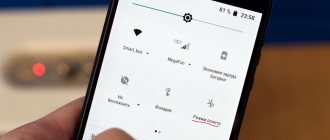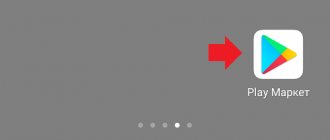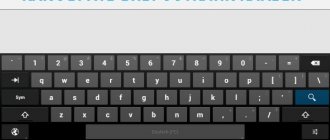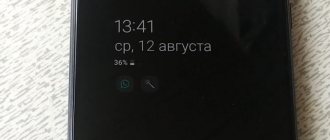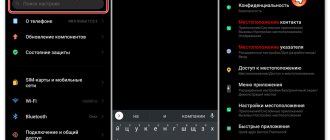Android keyboards have an interesting feature - vibration response. When you press a key, a slight vibration appears at a certain point on the screen, which allows you to physically feel the key being pressed. This feature is supported not only by standard pre-installed keyboards, but also by third-party applications downloaded from the Google Play Market. The function can be adjusted at your discretion: you can make the vibration response stronger or weaker; determine exactly when vibration should turn on and when not. Vibration can also be turned off. Let's look at how you can configure the vibration response on Android.
How to disable keyboard vibration feedback
- Open the settings. Go to the “Language, time, keyboard” section.
- Now click on the name of the keyboard whose vibration response you want to disable.
- You can try opening the system keyboard settings. In the window that opens, find the “Vibration” switch and turn off the function.
- Clicking on a third-party keyboard will open its own app. The action points in it may vary, but the general essence is the same: go to the settings, look for vibration response parameters.
- Ready.
To turn vibration feedback back on, you need to open the settings, then the “Language, time, keyboards” tab. Then open the parameters of the desired keyboard and slide the “Vibration” switch to the On position.
Video: how to remove vibration response on a smartphone
Disable vibration in typing mode
Every day a person types several thousand characters of text on the keyboard of his smartphone. Some users find the constant vibration feedback very annoying. In addition, regular operation of the motor leads to accelerated battery discharge. To disable vibration feedback on phones from Lenovo, you need to:
- Go to your phone settings.
- Select the Language & Input menu.
- Next you will see a list of available keyboards, usually the standard “Google Keyboard” is used. Next to it is a gear icon. Click on it.
- In the menu that opens, click “Settings”.
- Uncheck the “Vibration response of keys” line.
On most Lenovo models with the Android 4.x.x operating system, this instruction allows you to disable key vibration.
For Samsung phones that support vibration when you press the keyboard, the instructions are almost identical:
- Go to the “Settings” of your mobile phone.
- Click Options (or My Device).
- In the menu, go to “Language and input”.
- Select "Samsung Keyboard".
- Turn off vibration in settings.
These steps will remove vibration feedback when typing. On the same page you can make other keyboard settings; in particular, you can turn off key sounds.
What should I do if the vibration function does not work or has disappeared?
There are several reasons why the vibration feedback function may not work.
Feature not enabled
Check if vibration feedback is enabled in your keyboard settings. As for the vibration response for notifications (messages, calls), their parameters are located in “Settings -> Sound and vibration”. It is possible that vibration of the device as a whole is turned off. You can check this not only through the settings, but also through the notification panel. We swipe from top to bottom, lowering the “curtain” of the panel. It has quick access to vibration settings, where you can also see whether vibration is turned on or not.
Energy saving mode enabled
Vibration eats up a lot of energy, so the energy-saving mode disables the vibration response function. If you want to return vibration, turn off the power saving mode or configure it so that it does not turn off the keyboard vibration.
The keyboard does not support vibration feedback
If you are using a third-party keyboard from the Google Play Market, then perhaps the developers did not provide for it to interact with the vibration motor of your mobile device. The problem can only be solved by installing another keyboard.
Random bug
It is also possible that the system has somehow become “dull.” Program code is not perfect, so this could very well happen. Rebooting the device should help.
Vibration motor is faulty
If none of the above helps, then there may be a hardware problem. Vibration feedback will not work if the mobile device's vibration motor is physically damaged. Take the device to a service center to have it replaced.
How is the vibration function implemented in the phone?
Today, all devices have a built-in vibration function. But it was not always so. The first mobile devices could not vibrate. They were very large compared to today's devices. They could confidently be called “bricks”, since they were completely consistent in size and weight.
In the early 90s, their size and weight decreased significantly. And it became possible to learn about calls via vibration. For the first time, vibration was realized using speakers.
Low-frequency sounds were supplied to the sound output devices, which were similar to today's vibration. But it was much louder. Later, developers from different parts of the world began to use special electric motors in their devices that help cause short oscillations.
This device has survived to this day. But their size under the body of the mobile device has decreased significantly. The module is created in the form of a nonlinear-balanced electric motor.
A displacement load is attached to the central shaft so that when the shaft rotates rapidly, vibrations are transmitted to the entire housing. This device is controlled by a configured low-level driver.
This is interesting: how to turn on the voice recorder while talking on the phone.
How to increase vibration response on Android?
If the keyboard (such as Google Keyboard) is provided by the developers for adjusting the vibration strength, then just go to the application settings and find the slider responsible for the vibration strength. If the function is not provided (as, for example, in a standard keyboard), then third-party applications cannot do anything. But you can change and customize the vibration response of notifications. Programs from the Google Play Market will come to the rescue.
Customize Vibrancy
Download link: https://play.google.com/store/apps/details?id=ru.ivanp.vibro&hl=ru.
Customize Vibrancy allows you to increase or decrease the vibration strength of both the keyboard vibration response and vibration alerts, notifications, etc. The program can also set different vibration signals for different actions.
Description of the program on the Play Market.
This app allows you to customize your phone's vibration. You can choose one of the standard vibrations or create your own and set it to:
- incoming call;
- picking up the phone;
- end call;
- every minute of the call after the specified interval has expired;
- incoming SMS;
- The Internet becomes unavailable;
- The Internet becomes available via Wifi;
- The Internet becomes available via 3G/GMS.
Instructions for use
The program window consists of a list of actions that you can set vibration to.
- To listen (feel) a vibration signal for a specific action, tap the menu item.
- To set up a vibration signal, tap on the desired menu item and hold your finger on the screen for about a second. Open a window with a list of available vibration signals. Choose any at your discretion.
- To record your vibration signal, long press on the desired action (as in step 2). When the list of available vibration alerts opens, click on the plus in the upper right corner. The program will offer two options: recording by pressing and translating the Morse code. Record with taps. A window will open with a rectangle for recording a vibration signal. Each touch will cause a vibration that will be recorded and played back. Moreover, the program can record vibrations of different strengths: the top line of the rectangle is 100% power, the bottom line is 0%. The higher the touch, the stronger the vibration. You can also adjust the constant vibration strength in the settings, which open with the icon in the upper right corner.
- Morse code translation. A window will open with a field for writing. Enter a word, phrase or phrase, just a set of characters. The program reads the inscription and “dictates” it in Morse code and writes the sequence into vibration signals.
Vibration Notifier
Download link: https://play.google.com/store/apps/details?id=de.j4velin.vibrationNotifier&hl=ru.
The functionality of the program is simpler and smaller than in Customize Vibrancy, however, according to Google Play users, it works much more stable. Vibration Notifier allows you to set up a vibration that will notify you of missed calls and unread messages by vibrating in a specific way every N minutes.
Instructions
The main menu has a list of events that need to be notified to the user. You set the vibration signal, vibration strength and signal repetition period in minutes.
How to disable vibration on Huawei and Honor keyboards
Vibration is one of the alert modes for calls, SMS, alarm clocks and other actions. It lies in the fact that the phone, thanks to the built-in module, reproduces tactile movements. The user adjusts the display format independently. The following combinations are available in modern smartphones:
- vibration only;
- sound + vibration;
- only sound;
- soundless.
But this response is used not only for notifications. It is also convenient for dialing mode, where the response notifies the user that a letter or symbol has been pressed.
To begin with, let us focus on the fact that the input element is one of the main parameters in the entire smartphone. He is the one who provides the set. And the correctness of what is written depends on its correct settings. All parameters are adjusted in the “Language and input” section of the main device settings. To disable vibration on Honor and Huawei keyboards:
The sound parameter can also be adjusted in the settings of the software that is responsible for input.
With this utility you can adjust the vibration intensity and set a certain rhythm, for example, the Imperial March. You will even be able to configure the gadget so that the response is triggered upon certain actions, for example, if the subscriber picks up the phone or a wireless connection appears.
How to turn on/off vibration signal?
When calling
- Open Settings on your mobile device.
- Open the Sound and Vibration section.
- Slide the Vibrate on Call switch to the desired position.
For notifications
To enable/disable vibration for all notifications, open the notification panel (swipe from top to bottom of the screen). Find the Vibrate button and turn it on or off.
Vibration for individual app notifications can be turned off in the app settings. For example, let's turn off the vibration of notifications on VKontakte.
- Let's open the settings.
- In the settings, select the “Notifications” item.
- On the “Notifications” page there is a vibration switch, with which you can enable/disable notification vibration.
By SMS
Without the help of third-party programs, you cannot enable or disable vibration for SMS at your discretion. Just turn off notification vibration completely.
But you can use the Customize Vibrancy program (see above). In the main menu, press the “To incoming SMS” item, the vibration response settings for SMS will open. You can set it to your liking from the list of vibration alerts or turn it off by selecting the “Do not vibrate” option.
For all touches
On Android, vibration feedback is used in keyboards and system buttons. You need to disable/enable them separately.
- To disable the keyboard vibration response, open the settings. Then open the “Language, time, keyboard” section. Open the menu of the keyboard we are using. Disable/enable vibration.
- To disable the vibration response of system keys, open the settings. Then the “Sounds and Vibration” section. Disable/enable vibration of the Home button (vibration of the Back button, vibration of system buttons, or other options depending on your device).
Using special utilities
The above describes shutdown procedures using system capabilities. Let's find out how to turn off vibration on Android using third-party software. Such a need may arise if for some reason it is not possible to change the corresponding system parameters, or you simply do not want to tinker with the settings.
The most popular vibration control software is Customize Vibrancy. Its main function is to control the frequency and duration of the vibration signal, so that you can program an individual “ring” for each action. However, this utility also provides complete disabling of the mode.
To use Customize Vibrancy, download it from the standard Google Play store, install it on your smartphone and run it. In the menu that appears, hold down the required line (for example, “For incoming call”) and select the “Do not vibrate” option.
If, after you decide to turn off vibration on Android, there is a need to activate the mode again, this will be very simple: we repeat the above procedures, only instead of removing the vibration marks, we set them again.
Vitaly Solodky
How to remove vibration on Android. Vibration is one of the main ways to notify the user about an incoming call, received SMS or other notifications. Vibration is also used to confirm when you press a screen or button. Not everyone likes it when their phone vibrates. Below you will learn how to turn off vibration on Android and increase the sound.
How to turn off vibration on Android when there is an incoming call
Turning off vibration is a fairly simple process. You can disable it in the “ Sound Profiles ” section.
You can get into it like this:
- Go to “ Settings ”
- «System»
- Next - “ Sound Profiles ”
By default, the user has 4 profiles available:
- The first profile is “ Standard ”
- Second profile - “ No sound ”
- Third profile - “ Vibration ”
- Fourth profile - " On the street "
Vibration item in each profile.
How to remove keyboard vibration on Android
To turn off keyboard vibration on Android, change the sound profiles. This time you need to uncheck the “ Vibrate when touched ” option. You need to do this in each profile.
Vibration when typing in another version of Android
Versions of Android, as well as third-party firmware, are slightly different from each other, so some settings look different for them.
Let's look at a simple and clear algorithm of actions for other versions:
- «Settings»
- «Language and input»
- Click the icon to the right of “ Android/Google Keyboard ”
- Uncheck the box “ Vibration response of keys ”
Ready. Now your device does not make disturbing sounds.
How to remove vibration on Android using programs
If you were unable to disable incoming call vibration using the methods we listed above, then try doing this using third-party programs.
One of these is called Customize Vibrancy.
The main function of the program is to set vibration for each individual action, for example, notification, ending a call, etc. But in the program you can completely disable vibration on Android.
If you want to turn off incoming call vibration, then:
- Install the application and launch it
- Press and hold the item “ For incoming call ”
- From the list that appears, select " Don't vibrate "
Do this for the remaining points if you want to completely remove vibration from your phone. Using this application you can make the vibration weaker or stronger.
Source: androidmir.org
An example on a device with a standard Android shell installed. We go to the menu where we find the “Sound Profiles” item.
Select a profile. In this case, “General”. Click on the settings icon next to the profile.
Uncheck the box next to “Vibrate for incoming calls.”
We do the same with the “Vibration response” item.
We have already talked about how to remove vibration on a keyboard, including a third-party one.
The following will show an example on a Samsung Galaxy device. But since Touch Wiz is built on the Android platform, you won’t find much difference compared to the other shell. So, watch and remember.
Open settings and find the “Sound” section.
Here find the item “Vibrate on calls” and uncheck the box next to it, as shown in the following screenshot:
It would seem that you can end here, but don’t rush. The fact is that in this way we turned off vibration only when making a call. Therefore, we follow the menu and look for items that are somehow related to vibration. One of these items is called “Feedback” (vibration when pressing soft keys and performing certain actions in the interface). Uncheck the box.
We are still looking. We find the item “Vibration when pressing keys”. Uncheck the box.
That's all.
For many people, vibration feedback is very annoying, especially when connecting during a call, so users feel the need to turn it off. We will look at how to remove vibration on Android when making calls and typing on the keyboard. For illustrative examples, these operations will be performed on Lenovo and Samsung phones.
Setting vibration through the engineering menu
All Android devices have a special settings menu - engineering. It is intended for checking and debugging the hardware of the device. Since the menu contains settings that can break the device, it is hidden from users . In order to enter it, you need to open the standard calling application and enter the engineering menu code into the dialer. Each manufacturer has its own code.
Table: codes for entering the engineering menu
| Manufacturer | Code |
| Meizu | *#*#3466633#*#* |
| Samsung | *#*#8255#*#* or *#*#4636#*#* |
| HTC | *#*#3424#*#* or *#*#4636#*#* or *#*#8255#*#* |
| Sony | *#*#7378423#*#* |
| Philips, Alcatel | *#*#3646633#*#*; |
| Fly | *#*#84666364#*#* or *#*#446633#*#* or *#*#3646633#*#* |
| Huawei | *#*#2846579#*#* or *#*#2846579159#*#* |
There are no vibration settings in the engineering menu. The fact is that the strength of vibration is regulated by software, and the engineering menu is intended for testing and debugging the hardware of the device. But using the engineering menu you can check the operation of the vibration motor. To do this, you need to find the “Vibrator” item. The path will be different depending on the device (for example, “Device -> MISC -> Vibrator -> Vibrator On”). Clicking on Vibrator On (possibly Vibrator Test) will start the vibration motor. If your phone or tablet does not respond, it means the vibration motor is damaged.
Android gives the user the opportunity to configure the vibration response function in a way that is convenient for him. You can leave or remove vibration for notifications, SMS, calls, or typing on the keyboard. It is possible to disable vibration only for a specific application or a specific event. And if some feature is missing, it can always be implemented using third-party applications and utilities from the Google Play Market.
Turn off vibration during incoming calls and screen touches
When a call comes to the phone, the smartphone (depending on the set mode) plays a melody, and can also give a vibration signal when connecting to a subscriber. You can disable it in the settings. Depending on the model and version of Android, this menu item may be located in different places.
Let's look at how to remove vibration on a Lenovo phone. To do this, follow a couple of simple steps:
- Go to your phone settings.
- Select Sound Profiles. There you will find four main profiles.
- Click on the profile you usually use.
- To turn off vibration during a call, uncheck the box next to the “Vibration” line.
- To remove the vibration response when touching the touch screen, scroll down the menu and, accordingly, uncheck the box next to the “Touch screen sounds” item.
In most Lenovo phones with Android 4.2.1 and higher, vibration is turned off using the method described above.
On Samsung phones this is done in a similar way, however on some versions of Android these settings are located in different places. If you are the owner of a smartphone from this South Korean brand, and want to remove vibration during connection, use the following instructions:
- Open your phone's Settings.
- Select the "Options" tab (or "My Device" in some versions of Android).
- In the menu, go to “Sound”.
- Remove the green check mark from the “Vibrate on calls” item.
- Do the same with the “Feedback” item.
By following these simple steps, your smartphone will never vibrate again when connecting to a caller or when touching the screen.
Cancel vibration when app alerts
Many popular applications use the vibration system of a smartphone. Social networks, various instant messengers, mobile banking and online alarm systems are not a complete list of useful programs that regularly issue alerts.
A signal about an event in the application may be accompanied by vibration even if this function is disabled in the settings of the device itself.
To refuse vibration alerts, you need to make appropriate changes to the configuration of the application itself. Each program has its own interface, but the general technology is generally standard:
- go to settings (parameters, configuration or something similar);
- find the section or tab responsible for managing alerts (notifications, signals, feedback);
- disable the vibration function (uncheck the box, select the “Off” menu item, or simply move the switch).
For example: in the popular Viber messenger, deactivation is carried out through the menu located in the left curtain: “Settings” -> “Notifications” -> “Vibration on call”.
How to turn off vibration in favorite apps
Scenarios cannot be excluded in which the user does not want to feel the vibration only in certain programs. For these purposes, a disable option is provided. To get rid of annoying vibration when receiving notifications, you need to open your phone’s settings, go to the “Applications” section, specify the program and move the “Vibrate” slider to the inactive position.
The option can be disabled in the settings of all programs that support vibration. But not every smartphone firmware version will allow you to perform this operation. Unfortunately, the vast majority of smartphone manufacturers block the ability to disable vibration in the application. As a way out, the user is asked to completely deactivate any vibration response through the settings or quick access panel.
Also, the vibration mode will stop working if a person decides to block receiving notifications. This function is available in every smartphone, so anyone can cope with the task.
To turn off notifications you need to:
- Open device settings.
- Go to the "Notifications" section.
- Select an application.
- Set a ban.
Immediately after this, the program stops bothering the user with its countless messages. This operation must be performed for each specific application. This is the only way you will be able to completely get rid of vibration and sound signals that are produced by various programs on Android.