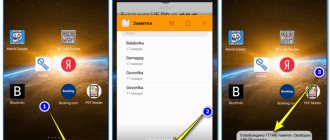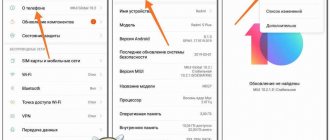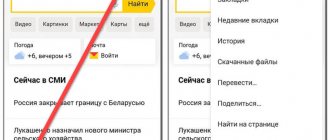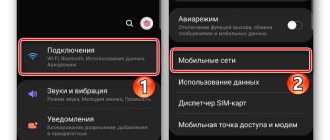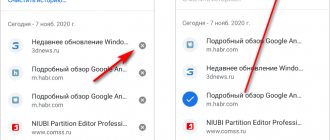Why doesn't Android notify me about calls?
There are not many reasons why such an unpleasant problem occurs. They are divided into two large categories: hardware and software errors. With the first ones, everything is simple: the device needs to be replaced or repaired at a service center. Independent attempts to interfere with the operation of the device will void the service warranty and will likely make further use of the smartphone impossible. With software errors, it is increasingly more difficult in terms of diagnosis, but these problems are solved at home, without leaving the spot.
Before starting any serious operations with your phone, try rebooting it. This usually solves 80% of problems. But if the reboot does not help, move on to more decisive actions.
Invalid network detection
Sometimes the SIM card in a smartphone can be turned off programmatically (if it turns off technically, it will be noticeable right away and the chip will have to be replaced) or the setting for automatic selection of a cellular network may be lost. To correct the situation, you need to delve a little into the smartphone settings.
- Open the settings, go to the “Sim cards and mobile networks” column.
In the phone settings we find the “Sim cards and mobile networks” tab - Let's go to the SIM card settings.
Tap on the “problem” SIM card - On the same page, make sure that the dust chip is software enabled, then open the “Mobile networks” tab.
Go to “Mobile networks” - We move the toggle switch next to the “Select networks automatically” item to the active position, then reboot the smartphone.
Move the automatic selection toggle switch to the active position
Major system error
Sometimes there are extensive system crashes, sometimes due to power surges during charging or from the negative impact of software. But the result is the same - some OS services stop functioning normally. In such cases, sometimes a simple reboot of the smartphone can work, but this is rare if the error is truly systemic. The only thing that can help here is to forcefully roll back the device to factory settings. This procedure completely changes the operating system to a “clean” one.
But before that, you need to save all user data: photos, contact list. Since all this information will be deleted from the device and cannot be restored.
- We turn off the device, then when turning it on, press the power and volume up buttons for a long time (in some cases, the down button) until they vibrate for a long time and then release the keys.
- In the Recovery menu that opens, find the Wipe Data/Factory Reset item, use the volume keys to highlight it, and use the power button to launch the operation.
After a few minutes, the smartphone will turn on after several reboots and can be used. In the Recovey menu, run the command Wipe Data/Factory Reset
Video: how to return a smartphone to pre-purchase condition
Technical difficulites
Technical problems include either a failure of the SIM card chip or a breakdown of the device itself or the radio receiver inside it. In the case of a SIM card, the situation is simple: the network is no longer detected, therefore, no calls, SMS, or mobile Internet. Fortunately, the SIM card can be changed at the nearest official store.
If there is a breakdown in the device, then the symptoms will be similar, but treatment can only be carried out in a service center or repair shop. It is always better to contact a specialist immediately and not aggravate the problem until it crosses the point of no return. Since the reason may be moisture that has gotten onto the board, and in this case the symptoms will only get worse.
Other rare cases
It is very rare that software can cause a smartphone to not receive notifications about incoming calls. In such cases, it may well be called malicious, but this is not always the case. On the Internet and on forums you can find a solution to the problem, where people share their experiences. And one of the possible fixes is deleting the Viber messenger. What caused this behavior of the application from the giant service is unclear, but it may well be a possible option.
- How to determine who is calling from an unknown or hidden number: 7 ways
Malware can disrupt smartphone systems and stop some functions from working
Of course, if you tried the option of rolling back to factory settings, such advice is useless. It is always worth keeping in mind that third-party software, be it games or a simple e-reader, is always a risk of software malfunctions . Therefore, before installing any program, even from certified stores, it is worth reading customer reviews about it. God saves man, who save himself.
In most cases, you can fix the problem of missing notifications on your smartphone. The only exceptions are software errors; here you cannot do without a service center.
The situation in which incoming calls no longer appear on the phone is becoming more and more common among Android users. There are many reasons why this happens. They can range from the most common software failure to the breakdown of one or more phone components.
My phone doesn't show incoming calls
Content
What to do if numbers are not detected
Whatever error caused the problem, in a situation where you cannot identify the caller, you should immediately try to get rid of it. There are several solutions. Next, we suggest considering several options.
Setting options
When faced with a problem one on one, you first need to check the country that is set in the settings. It should correspond to where you are at the moment.
Next, you need to make sure that the caller's number is recorded correctly. It may have been listed in the phone book several times. Also, some people make mistakes in one or more numbers and the prefix “+7”, “8”.
Finally, you should clear your smartphone’s memory of unnecessary files so that at least 2-3 gigabytes remain freely available. It is recommended to do the same with the SIM card. If there are many subscribers recorded on it, then delete some.
Checking balance and SIM card
Since some operators block the determinant function if there is no money in the account, you must check the balance. If it is at zero or has completely gone negative, then you should think about it. It is likely that this is precisely why it is not possible to determine the caller's number.
Also, go to the SIM card menu. It should be located on the desktop of the smartphone. It happens that caller ID is disabled through this menu. It needs to be turned back on.
For iPhone
iPhone owners usually encounter this problem due to the fact that the device does not correctly perceive the user’s country. Even in a situation where the correct state is set in the settings, it is recommended to try changing it. So you can switch from Russia to China or Europe. It is possible that this will eventually correct the error.
For Xiaomi
With Xiaomi smartphones everything is a little different. Sometimes the detector does not want to work because advanced options are not activated on the device. You can correct the situation through the settings in the “About device” section. There you should tap on the name of the MIUI version several times to unlock the developer options.
Another surefire way to solve the problem is to reset to factory settings. It is performed as follows:
- Open the settings.
- Go to the “Restore and reset” section.
- Click the “Reset settings” button.
Do not forget that in the process of performing a factory reset, all data is erased from Xiaomi. Therefore, resort to this method only as a last resort.
To avoid losing files, create a backup copy through the “Backup & Reset” settings menu.
Software error
One of the reasons that users note is a failure in the normal operation of the Android OS. This is a fairly common occurrence, so there is nothing special about it. Some Android malfunctions may be due to firmware or incorrect optimization by the system itself. This usually applies to cheap phones from unknown companies.
In order to correct the situation in which incoming calls are not displayed, you can go in two ways. The easiest way is to reboot the gadget. You can either reboot the OS or remove the battery for 10 seconds, and then put it back in place. This usually helps, but not always.
If simply restarting the device does not help, you can try resetting it to factory settings. This method helps if the problem lies at a deeper level, and a simple download could not solve it.
In order to return your phone to factory settings, you must:
- In Russia, new short telephone numbers are being introduced for communication with government services. Full list
- Turn off the phone.
- While turning on, hold down the power button and one of the volume controls.
- In the menu window, select wipe data (aka factory reset, clear eMMC or Clear Flash).
- Confirm actions and reset all data.
- After the process is completed, you should select Reboot system.
Full reset of your phone
You can also return to factory settings using the settings menu. There is an item “Restore and reset).
How to turn off notifications while gaming on Android
Hello from the other side!
My friend recently encountered this problem on her phone and the second method helped her. We hope your problem is resolved too. If you are seeing incoming calls now but there is no ringtone, try these fixes.
Next up: Who doesn't love tips and tricks? Check out simple yet powerful tips and tricks for all Android phones.
In rare cases, you may encounter that Xiaomi stops displaying a message about an incoming call on the entire screen; only a narrow green stripe is visible at the top of the screen, which is very difficult to see. In this situation, it is impossible to immediately react to the call, answer it or reset it. What to do if calls are not displayed?
Displaying an incoming call on the Xiaomi screen is a notification.
The “Phone” system application is responsible for all operations with voice calls on the mobile operator network on Xiaomi phones; we will go to its settings to return the usual display of notifications.
To describe the problem with incoming calls not going through: the notification settings of the Phone application have gone wrong and need to be restored.
Enter the settings of your smartphone, find the item “All applications” . Either scroll through the list in the "Phone" , or enter its name in the search bar. We need a Notifications for Phone. Here is a list of all notifications that work with this application, your task is to enter each list and enable all available items. An item is considered turned on when the switch is lit; if it is pale, it means it is turned off. After activating all the switches, restart your smartphone and check if the message appears on the full screen, as usual, with the caller’s name and photo.
This might be interesting:
Invalid network detection
Another reason why incoming calls are not displayed is the incorrect detection of the mobile network. Initially, the gadget independently detects the network and works within it. However, sometimes crashes occur that can be resolved in the following way:
- Go to your phone settings, and then go to the SIM cards menu.
- After that, select the section with “Mobile networks” and set the definition there either to an independent mode, or perform a search and then determine the network suitable for the cellular operator.
Usually, after this, the network and SIM card are reconfigured, and incoming calls begin to be displayed.
What users note
Users note many reasons, but the most popular are viruses (an antivirus program will help here) and a problem with time. And, if everything is clear with viruses, the problem of time and its synchronization is worth describing in more detail. The relationship between cause and effect is such that there is confusion in the call log due to incorrect time. To solve the problem, you should set the correct time and clear the call lists.
It is also noted that the malfunction is for some reason related to the Viber program. If you remove it, disable it, or restrict its rights, the problem may also disappear.
And another reason is a problem in the phone itself (more precisely, in the system application). Here you should disable the ability to automatically update in the Play Market, go to the “Phone” software settings and click on two buttons - stop and disable. The application will revert to the previous version and the cache will be cleared. This also helped many.
The name of the caller android is not displayed. The name is not displayed on an incoming call
“Why aren’t the numbers identified?” is one of the most frequently asked questions regarding the contact book in Nokia smartphones. As usual, this is due to the peculiarities of the “successful” implementation of certain functions in these devices.
This text opens a series of articles describing user problems of this kind, because it is no longer possible to answer such questions once a day for sure.
The essence of the problem
Let's take any (well, almost any) phone with an empty contact book. Let's insert a SIM card into it, on which there are records (to simplify, only four records were created, that is, four contacts, one number in each). Let's start using the phone. When making a call, the subscriber's name will be determined if it is written in the book on the SIM card (and, of course, the number identification service is activated and works as expected). In general, some devices will show only the name, some will show both the name and the number, depending on what kind of phone we took.
Now consider the “problem” situation. Experience shows that a sufficient number of users manage to create duplicates in the entries on the SIM card - sometimes the same number is recorded three times. There are a lot of reasons for this: they renamed it on the PC, then synchronized it, forgot whether the number was there, and just in case they asked and recorded it again - no matter how exactly the duplicates appeared in the records. The main thing is that phones (and smartphones) handle the presence of duplicates quite adequately. Let's take, for example, Nokia 5300 (here, I had it on hand): if there is a duplicate, the first one is determined from the list, the rest below are ignored, and the name is displayed correctly. If there is a copy also in the phone’s memory, then it is given priority. And in Sony Ericsson, for example, in the case of a double, the last option is taken if you are working with a book on a SIM card (if on a phone, then the first).
Sometimes users accidentally track this nuance: for example, they just wrote down one name, but another one was determined. They start to look into it and see that they are recording it, it turns out, for the second time. But in most cases, they don’t even notice that there are duplicates hidden in the recordings.
The vast majority of other models of mobile phones and smartphones behave in a similar way (as in the examples above), only the selection method differs (from the end or from the beginning), and the reaction to changing the way the code is written - the same “+7” in many devices have priority over “8”, that is, the match will occur more likely with the subscriber for whom the number is written as “+7xxxxxxxxxx” rather than “8xxxxxxxxxx”. But not at all in smartphones based on the Series60 (now S60), the vast majority of which are Nokia smartphones.
What is the “beauty” of the “solution” used here? So, given: a SIM card with contacts and a “clean” (at least with an empty contacts book) Nokia smartphone. As soon as the smartphone senses a SIM card that it has not seen before, it offers to copy all contacts from the SIM card to the phone's memory.
Let's say the user doesn't want to copy contacts. That is, he wants to use the contacts on the SIM card. Here the first catch awaits him: smartphones on the S60 don’t really want to work with entries on the SIM card, and they won’t detect the name at all
. Having swallowed the insult, having previously guessed (without the help of the manufacturer!) about the causes of the problem, the user decides: “okay, I’ll copy the contacts to the phone’s memory, what can you do?” Goes to the menu, finds the “Contacts on SIM” item, selects everything, copies it to the phone’s memory. It would seem, “Hurray!”
However, not for everyone. Those who happen to accumulate a collection of duplicates will have to be touched a second time: the names again
are not detected, the smartphone stubbornly writes a number instead of a name. But the thing is that smartphones on the S60 and in the phone’s memory have not learned to process duplicates (this has happened for so many years!): if there are duplicates, the name will not be displayed, only the number.
Problem Summary
This problem is well known to former Siemens SX1 owners; There is probably not a single nuance inside this device that they have not studied thoroughly. But that was a long time ago, and now there is an opinion that the main reason is the presence of duplicate numbers from the contact book on the SIM card; the option suggested itself. However, due to the excessively frequent questions on this topic, a number of demonstrative experiments were finally carried out to demonstrate that the numbers on the SIM card do not affect anything at all, and duplicates need to be looked for only in the phone’s memory. That is, the SIM card is directly related to the problem, but the contacts stored on it do not aggravate the problem.
By the way, this is not the only way to create duplicates. The second method, for example, is careless handling of the “Copy from/to memory card” function (starting from Symbian 9.1). The third is inaccurate synchronization with MS Outlook. So there are many options.
Solutions to the problem
So, having realized (again, not at all with the help of the manufacturer) the causes of this second problem, the user, of course, begins to get nervous. Having realized that he needs to look for duplicates, he begins to look for ways to do it faster. In the smartphone itself, of course, there is no search by number. The exception is those models in which the Nokia Search utility is installed by default. And if it is not there, you should install it (see below for an example of the action). Therefore, all methods of eliminating this trouble are exclusively third-party. We will list some of them.
The first, the most primitive, but the most inconvenient and perhaps the longest: remove the duplicate contact (or replace the numbers in the number), dial the number manually. And if the name is not determined, go back to the contact book, look for a duplicate with your eyes, delete or change the number, dial again manually - and so on, until the number is finally matched with the name.
This method is not the most fun. But there are others. For example, use the “Nokia Search” utility (or download and install it if it was not there initially). The number must be entered completely, with signs and code, otherwise the numbers will not be found. When writing the article, this method was accidentally overlooked, but our readers acted quickly and skillfully :)
An alternative option is the Search app, another variant of the Nokia Search app. Also from Nokia, it is already pre-installed somewhere, and will also go where “Nokia Search” is not installed or where it does not work for a number of reasons. Moreover, this application is capable of searching by any occurrence in a number, that is, it is not necessary to write the number from the beginning and with codes. Perhaps this is the most successful option for searching for duplicates among numbers, since the code becomes unimportant (why this is good - see the next paragraph of the article). What’s interesting is that “Nokia Search” can also search by occurrences, but not everywhere; in contacts - he can’t.
Reviews, does not detect the contact name from the phone book on Android
Add a review or share useful information on the topic of the page.
UPDATE PAGE WITH REVIEWS Author: Nurlan 05-06-2021 15 hours. 13 min. Message: Names are not determined for incoming calls Author: Alexander 05/26/2021 16 hours. 38 min. Message: Hi Author: emilia 12/18/2020 17 hours 12 min. Message: thank you very much, the article helped, the number was indicated 2 times, and the first time in the contact list it was with the wrong name Author: Sergey 11/10/2020 08 hours. 41 min Message: Thanks for your help. Your hint helped me, the contact was saved twice. Author: Evgeniy 02/26/2020 10 a.m. 50 min. Message: thank you very much, I don’t seem to be stupid, but the number turns out to be simply saved 2 times Author: Marina 01/21/2020 15 hours. 40 min. Message: Super, +7 and the number is determined with the name. THANK YOU! Author: Nikita 03/25/2019 09 hours 28 min. Message: Thank you very much, editing the contact with the change in number 8 to +7 helped on Lenovo. Huawei P40 Pro smartphone with the best camera 2020 2021. In the ranking of phone cameras, the new product scored a record 128 points and took first place. Free phone on promotion . Free phones, touchscreen and push-button smartphones from both branded manufacturers Samsung, iPhone and little-known ones.
Today we will tell you how to enable a second line on your phone. This is a useful service if your work and life involve frequent phone calls, or you don’t want to miss an urgent or important call. The activation instructions are aimed at smartphones running Android: Honor, Samsung, Xiaomi; for iPhone owners, all actions are similar, only the names of the items may differ. At the beginning of the article, we will briefly explain what “Second Line” or the “Call Waiting” function is, and below we will give recommendations on how to enable this option. Be sure to read the article to the end - we will tell you how to protect your device by disabling installation from unknown sources, as well as how to deal with annoying advertising and spam in messengers.
Content
hide 1Why is the second line needed? 2How to enable the second line (Call Waiting) 3If call waiting does not work 3.1Useful tips 4Conclusions
The name is not displayed on an incoming call
How to set up a phone if an incoming call does not display the name of the subscriber recorded in the phone book, my history.
One fine day, my battered HTS communicator stopped working, its screen simply went dark once and for all, which, unfortunately, was no longer destined to show me anything.
And so I temporarily had to use an old Nokia phone for an indefinite period. My impressions of it after the smartphone were the most terrible, but what can I say, they haven’t changed even now!
This indefinite period has already dragged on for several months. Why is it taking so long you ask? The fact is that I think there is no point in buying a budget phone. Because the quality will most likely be at a very low level (we already have experience), incorrect work, frequent breakdowns and constant trips to the service center.
Using smartphone functions in such a phone is almost impossible because it has very weak characteristics; constant freezes and reboots will be the eternal companion of such a phone.
Why do I need a smartphone?
I need a smartphone as some kind of alternative to a computer when it’s not nearby, but I really need it. This is where a smartphone comes to the rescue, which is always with me.
Of course, you can buy a productive gadget for little money, but from an incomprehensible and unknown company and how it will work, but will it work at all? The answer to this question remains a mystery.
Therefore, I am still more accustomed to trusting already proven and familiar brands. But to my regret, purchasing immediately for cash is not yet available for me, so I have to wait a little.
There is a good option for a loan or even an installment plan, but I already have 2 loans and I just don’t want to take a third one! In the article household appliances on credit, how to buy, I already wrote how to get a loan without overpaying extra money (personal experience).
So, continuing the main theme of this article on using a Nokia phone and others, I encountered a problem that I could not immediately solve. And it consisted of how to record contacts in the phone book so that when an incoming call they appear as a recorded name, and not just the subscriber’s phone number?
My actions:
- I tried to change the type - no result.
- As standard, it didn’t work out either.
- Move to phone memory from a SIM card or duplicate, everything is the same.
- I re-recorded the number and put an avatar, it still didn’t make any sense, but everything turned out to be very easy to do!
I noticed one peculiarity: some numbers still displayed the recorded name of the phone book when there was an incoming call.
The numbers displayed correctly showing the name were those that were written in the international format, +7910..., +7920..., +7950..., etc. But if the number was written in the form 8910..., 8920..., 8950..., then the name was not was shown.
Having understood the essence of this problem, it dawned on me. Eureka I exclaimed! I replaced the numbers starting with the number 8 with +7 and was very happy with the result.
This is how my story turned out, although I had a good understanding of modern technology, I couldn’t immediately cope with the simplest outdated phone model.
I would never have written this article if among my friends there were no people with the same problem with incoming calls, which they could not solve, using their phones for a number of years.
As it turns out, I’m not the only one, so I decided to post my experience, which will probably be useful to you. That's all for now. PS I would be interested in your comments about who uses which phones and expressed their impressions.
Valery Semenov, moikomputer.ru
Why is a second line needed?
The most striking example is waiting for an urgent call from work or from relatives. Let's say you're talking on the phone and someone else calls you. If the second line option (or “Call Waiting”) is disabled, the person will receive short “Busy” tones. If call waiting is enabled in the settings, you will receive a second call and you can switch between them. In simple words:
The second line is the ability to switch to an incoming call during an active conversation on the phone. On smartphones this option is called “Call Waiting”.
How to enable a second line (Call Waiting)
For example, we will write instructions for Xiaomi Redmi 5 smartphones. On models from other companies, the actions are similar.
- Open the smartphone settings, go to “Applications”, System applications.” Your item may be called “All applications”.
- We look for the “Phone” application in the list and go there.
Finding the Phone application
- Now go to the “Call waiting” item and open it.
Go to Call Waiting
- We activate the notification slider for incoming calls to the activated position.
Activate the slider and enable the function
- Now you can call someone and have the third person dial your number.
- When such a call comes in, you can answer the incoming call on the screen.
- The previous call will be in “Standby Mode”, but you can freely switch between them.
If you cannot find any of the items in the settings, use the search. In the top line you can immediately type the corresponding settings section or function name. This feature is implemented on all Android smartphones of the latest generations.
Search for the item you need by name
You can combine incoming calls and talk with three or even four people. To do this, when there are two calls, the words “Merge” or “Conference” will appear on the screen; click on this button to start a simultaneous conversation with all participants in the conversation.
Why are notifications about incoming calls missing on Android?
Are notifications about incoming calls missing on your Android smartphone? Remember, maybe you gave a smartphone to a child or tried to change the default settings. There is a possibility that the reason lies in the application notification settings.
What to do in this case?
- Enter “Settings” on your smartphone, go to the “Applications and notifications” section;
- Click "Show all applications" and find "Phone" in the general list;
- Go to App Notifications settings? “Incoming calls. Pop-up window";
- Set it to “extreme importance.” Pop-up window". Make sure other default settings are not affected.
Note! System paths and settings names may vary slightly depending on the shell and version of Android on your smartphone. The screenshots above show the menu of “pure” Android 8.1 (Oreo).
Instead of an afterword
It is worth noting that a similar problem can arise due to a conflict between two or more applications, as well as during an Android or phone update. Try restarting your smartphone or waiting for a fix from the developer.
share with friends:
OK
If call waiting doesn't work
Most mobile operators: MTS, Megafon, Tele2, Yota, Beeline and others have this service enabled by default. If, after activating call waiting, you do not receive a second call, you should contact your mobile network operator and ask to activate the service. To contact the operator, use the following numbers:
- For MTS subscribers.
- Megafon network: call 8 800 550 0500 or short number 0500 from a mobile phone.
- Tele2 subscribers: 8 800 555 0611. Or by short number 611. After connecting, press 0 to connect with an employee.
- Yota subscribers.
- For Beeline 8-800-700-0611 or 0611.
Useful tips
If you have only recently used a smartphone, think about protecting your device and disable the installation of applications from unknown sources. Users of instant messengers such as Whatsap and Viber began to receive mass spam mailings from various groups and users. Often this is sending viral messages or advertising. We recently wrote about how to combat spam in this article. A must-read for both new Android device users and experienced users.
How to display notifications for missed calls and applications on the MIUI lock screen
Hello. In terms of the number of settings, the MIUI operating system has gone far beyond its original version, and today we will use it. So, by default, all MIUI notifications from applications (including built-in ones) are displayed only in the curtain (notification panel). But I love it when important information can be viewed on the lock screen, for example like this:
And fortunately I have MIUI, so all this is doable :)
Open “Settings” → “All applications”.
Select the application you need. If you need notifications about missed calls, select “Phone”. If about messages - “Messages”. I will show you using Telegram as an example.
Click on the “Notifications” section.
And turn on notifications on the “Lock Screen”. If you wish, you can still watch and turn on something useful if you have it turned off)
Now notifications will be displayed on the lock screen, but before you unlock the device for the first time. After this, the notification appears only in the notification panel.
Look like that's it. I hope you found this article useful, click one of the buttons below to tell your friends about it. Also subscribe to site updates by entering your e-mail in the field on the right or subscribing to the group on VKontakte and the YouTube channel. Thank you for your attention
Material from the site geekteam.pro
conclusions
As you can see, turning on the second line on the device is quite simple. In the comments, write if these instructions helped you and ask any questions about using phones. Our portal has a lot of tips on setting up and solving errors for Android and IOS smartphones. Explore other articles about using and protecting your smartphone. We try to cover the most relevant and useful topics in simple words. We accept requests for solving errors in smartphones, household appliances, fixing crashes and bugs when working on personal computers, programs and games.