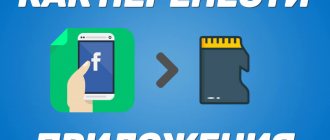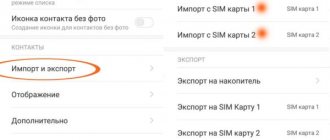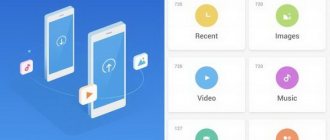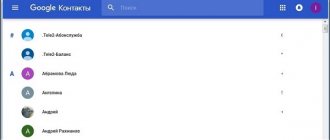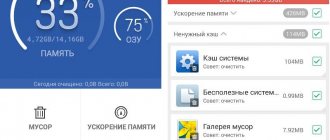October 31, 2018
Every day more and more gadgets with incredible amounts of internal memory appear on the modern market. Nevertheless, the question of transferring any data to a memory card is still relevant. And in fact, storing files on an SD card is quite convenient: if you do not backup data, there is no risk that you will lose information since the card is removed.
But not all users independently learn how to transfer certain items from internal memory to an SD card. So let's figure this out.
- 1 Advantages of storing files on a memory card
- 2 Ways to transfer an application to a USB flash drive in Xiaomi
- 3 Transferring system applications
- 4 How to transfer apps to Xiaomi memory card: MIUI method
- 5 Transferring applications using Clean Master
- 6 Use the application “App Mgr III”
- 7 Transferring applications via the “Link2SD” program
- 8 How to transfer an application to a memory card using “Folder Mount”
- 9 How to transfer all application data to SD card
Benefits of storing files on a memory card
60, 100 and even higher GB of built-in memory is great! But what if the phone fails? Most likely, in this situation, even 1000 GB of RAM will not save your data from loss. This is why there is a removable memory card.
Advantages of placing information on a memory card:
- Firstly, if your internal memory is full, you have extra space to store files;
- Secondly, if the gadget breaks down, when repair and restoration are no longer possible, you can simply take out the SD card and get all the files directly into your hands;
- And finally, thirdly, if the device has a malfunction, but everything can be fixed by flashing it, and there is no time to transfer files or find them in other ways, you can also remove the card and not lose the necessary files.
Transfer to a memory card
It is possible to format the card in such a way that the system perceives part of it as internal memory. In order to do this, you need to prepare the following:
- The Activity Launcher application must be installed on your smartphone.
- You need to download the aftiss_b2 script to your desktop computer or laptop. To do this, you can, for example, use the following link: https://drive.google.com/file/d/1XvMF69PIycqgkvTVIshDcoWaUKAmeU07/view.
- A class 10+ SD card must be prepared for this to work.
You must have a laptop or desktop computer available.
The transfer is performed as follows:
- To start the procedure, you need to connect your smartphone to your computer. In this case, you need to use the developer menu and enable the “USB Debugging” option.
- The SD card is inserted into the phone slot. It is important to remember that if it is not new, you need to format it. This is best done on a computer. This can be done using a card reader.
- The smartphone is connected to the computer. By selecting the USB operating mode, proceed to using “File Transfer”.
- Now you need to use the “aftiss” script prepared in advance. They are launching it. After this, a console window opens. The user is offered a choice of which part of the card will be allocated to system memory. The following options are offered: 25%, 50%, 75%, 100%. Once the appropriate option is selected, script execution will continue. When finished, its final message will be “Done =)”.
- After that, press Enter and disconnect Xiaomi from the computer.
Ways to transfer an application to a USB flash drive in Xiaomi
There are many ways in which you can transfer data/applications from Xiaomi to Xiaomi to a memory card. The main part of them are additional applications and programs.
How can you transfer applications to a Xiaomi card:
- Using system MIUI;
- "Clean Master";
- "App Mgr III";
- Through the program "Link2SD";
- Via "Folder Mount".
Now let's look at each method separately with all the details and nuances.
Possible problems and solutions
Depending on the chosen method, difficulties may arise when transferring applications to a memory card:
- application icons disappear from their old place. To prevent this from happening, you should activate the “Protect from changes” option in your desktop settings;
- Memory capacity shows incorrect information in the "Storage" menu. Many people complain about this problem, but there is no way to solve it. The fact is that the proprietary shell does not support combining internal and external storage at the system level, which is why such a visual effect appears;
- The phone does not see the external drive before or after merging. To fix this, repeat the memory merge process.
Transferring system applications
In addition to installed programs, you can transfer system applications, or rather their components, to an SD card. It's very easy to do.
Instructions:
- Go to your phone’s “Settings” and find the “Advanced” or “Advanced Settings” tab (the name depends on the MIUI version);
transfer applications to xiaomi card - instructions
- Now find the “Memory” section and go into it;
- Here you need to scroll down the page to “SD card”;
- Then click “Memory Settings”, and a list of some system applications opens in front of you;
- You can select the data location of a specific application by clicking on each tab: “Internal memory” or “SD card”;
Ready
Answers to frequently asked questions
| Question | Answer |
| Is it possible to make sure that when downloading from the Play Market, the application is immediately installed on an external drive? | Yes, if you follow the first or second method, all programs will be downloaded to the SD card automatically. |
| If you reflash the phone or reset the settings, will the combined memory be lost? | Along with flashing or resetting the settings, all data and configuration settings will be deleted. |
| Will it be possible to later return the memory to its previous state? | You can perform this action at any time in the gadget settings. |
Now you know how to transfer applications from the built-in storage to an external drive. All actions take a few minutes. But this will allow you to significantly relieve the internal memory, which will have a positive effect on the speed of the system.
How to transfer apps to Xiaomi memory card: MIUI method
This is the easiest and fastest way. But there is one caveat here: you will not be able to transfer applications in this way on versions of MIUI 9 and higher, which is a significant drawback for owners of new flagships.
Instructions:
- Go to “Settings”;
- Next – “Applications”;
- Go to the application you need to transfer, and you will see a small icon “Transfer to SD” - click;
Ready
But, if your operating system version does not meet the requirements, use other methods.
Transferring Applications Using Clean Master
As a rule, this method is used by everyone who wants to transfer any utility.
Instructions:
- Download the “Clean Master” program;
- Open it and go to “Application Manager”;
- Mark all the necessary applications and click on the “Move” button;
Ready! Everything is very simple.
We use the application “App Mgr III”
The main advantage of this application is that you do not need root rights (user rights) to use it.
Instructions:
- Download the application;
- Open it and you will see a list of applications installed on your device;
- Open the menu on the left - click on the three bars or swipe your finger across the screen from left to right;
- From the menu, select the “Move Applications” tab;
- Select the desired utility, click “Move”, and then follow the application’s instructions;
Ready
Transferring applications via the Link2SD program
An application that, like the previous ones, can be downloaded from the Play Market. But unlike others, to use it you need to have user rights - root rights.
transfer apps to xiaomi card using Link2SD
Instructions for use:
- Download and install the program;
- Get user rights if you don't already have them;
- Open the program and you will see all the applications that are on your phone;
- Click on the desired application;
- Scroll down the page a little and click on “Move to SD card”;
Ready! In general, this method is no different from the previous ones.
Moving by system means
Modern versions of Android, starting from 6.0, support transferring software to cards without additional funds. They use a micro SD card as an extension of the internal storage, and the movement function is built into the firmware.
To transfer a program from the memory of a smartphone or tablet to a card in Android 6.0 and higher, do the following:
- Open the system settings and go to the “ Device ” – “ Applications ” section.
- Open the menu (properties section) of the desired program with a short touch.
- Tap “ Storage ”, then “ Edit ”.
This is interesting: The computer does not see Android via USB
- In the “ Change storage location ” window, select “ Memory card ”.
The instructions are applicable to devices of many brands and models, but adjusted for individual characteristics. For some manufacturers, for example, Samsung, instead of “ Storage ” you need to go to the “ Memory ” section. For others, the “ Transfer to SD ” button is located in the very menu of applications that support this function. Well, others... simply didn’t bother and refused to implement the transfer function into the firmware of their devices.
The ability to transfer applications to SD cards “without intermediaries” also exists in very old versions of Android - 2.2 and lower, and everything that appeared later - up to the sixth version - requires third-party tools, which will be discussed further.
How to transfer an application to a memory card using "Folder Mount"
This program also requires root rights.
transfer apps to xiaomi Folder Mount card
So here's how to use it:
- Download and install;
- When you open the application, you will see the message: “The list of pairs is empty”;
- Call up the menu by sliding your finger across the screen from left to right;
- Click on "Application Analyzer";
- Select the desired application;
- You are presented with two items: “data” and “obb”, one of which must be activated;
- Next, click on “Create a pair” and confirm your choice;
- Then you will see a new window where there will be information about the current location of the application and the place where it will be redirected;
- Confirm your actions, and all applications are transferred where needed;
- After the transfer is complete, return to the main menu of the “Folder Mount” program, where you will see the created pair - activate it by moving the slider on the side;
Ready
How to return a memory card to normal state
If you need to return the SD card ( which was previously combined with the built-in memory ) to normal, then this can be done in a few simple steps.
- We transfer all the necessary applications to the internal memory.
- Reboot the smartphone.
- Go to “Settings” - “Storage”.
- In the memory card menu, click on the “ Empty SD card ” button.
- We check again that there is no important information left on the flash drive..
- We confirm our actions and wait for the formatting to complete.
- Afterwards the memory card will work normally.
- To consolidate the actions, pull it out from the phone and reboot the device again.
More formatting options:
- Use a photo or video camera.
- Use a computer with Windows XP and a card reader.
- Any other device with SD card support and formatting function.
- Use a smartphone from a different brand.
How to transfer all application data to sd card
Those people who use these methods to transfer games often ask the question: “How can I transfer the application cache so as not to lose the current conditions?”
Usually, the cache begins to load only after the first opening of the game, therefore, immediately after installation, you can transfer the game, for example, through “Folder Mount” to a memory card, where the cache will subsequently be placed.
Sometimes, when there is not enough space on the phone to download an application, the device asks for permission to install it on the SD card. After this, no transfer is required.
If there is not enough space on your smartphone, and the phone does not ask for permission to install it on a memory card, download the game from an external source, and then unzip it yourself and install it where you need it.
What to do if your Xiaomi smartphone constantly writes “Insufficient memory”
First you need to check how much free memory is on your smartphone. This can be easily done through the gadget settings by going to the “Storage” system section, which is located in the “About phone” section.
As you can see, in this case, 518 MB of space is free. But at the same time, the phone constantly writes that it does not have enough memory, although there is memory.
There are several ways to solve the problem. Let's look at the first one , which will help remove the notification for a while:
- In the phone menu you need to find the “Cleaning” application, which was created specifically for the MIUI shell.
- In the application itself, you need to click on “Clean” and wait until the “garbage” is removed.
- Check if the notification that there is not enough memory on your Xiaomi smartphone has disappeared.
This method usually helps those users who encounter the problem for the first time. But what to do if even after cleaning the error does not go away?
Let's look at the more complex but effective second method :
- You need to go to the “Settings” section.
- Find the “Applications” item.
- Select "All applications". This menu will display all programs installed on the device, as well as information about the filled space.
- In the list you need to find the programs in which the most “garbage” has accumulated. Typically, the most problematic ones are the Chrome browser, email services, online stores, navigator, and games.
- You need to go to the selected application and click on “Clear cache”.
- Using the same principle, we clean all programs that “slow down” the phone’s operation.
If you find that some applications that you rarely use are taking up most of your free memory, you can click on “Uninstall updates”. This will help free up space in your device's memory.
Important! In some applications, such cleaning may delete authorization data and other important information.
There is also a third way :
- You need to go to the Explorer program.
- Folders with files that are not visible when deleting media files through the “Gallery” will appear in front of you. Namely – “Documents”, “APK” (initial application installation files), “Downloads”, “Archives”.
- You need to go into each folder and manually delete unnecessary files. For example, “Documents” can store text or PDF files that were transferred via instant messengers.
This solution will help remove the reminder that the Android system does not have enough memory for Xiaomi Redmi to work correctly for a longer period. But you won’t be able to completely get rid of the problem if you actively use your smartphone every day.