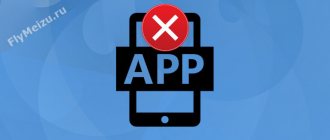Find out why apps crash on Android and how you can fix this problem.
Why applications crash on Android, the main reasons:
- Lack of RAM or CPU power
- Lack of optimization. The developer’s task is to optimize the application for all possible Android device configurations. No optimization - there will be errors
- Outdated version of Android or errors in the installed firmware
- Virus software on a smartphone. You can learn more about antiviruses for Android in our article Which antivirus is best for Android
Causes
System failure
On March 23, after updating the Android System WebView system software, gadget users began to notice problems in the operation of their devices. Various programs closed on their own and produced errors. Google has released an update that resolves the issue. We discussed how to install it and other ways to eliminate the defect in another article - “Mass failure of Android on March 23, 2021 - how to fix it.”
Network problems
Online programs depend on uninterrupted internet access. If the connection is regularly disconnected, the signal is weak, or the user switches from mobile Internet to Wi-Fi, the utility closes. However, not all software is so sensitive; it all depends on the quality of the program code.
Errors in the application
If a program is systematically closed, you should inform the developers about it. In most cases, the reason lies in the presence of an error in the program code. It is also worth checking if the software is updated to the latest version. In some cases, rolling back to the previous update will help.
Device overload
A smartphone is not a computer. However, users often neglect this and install many applications running in the background. The processor cannot cope, and as a result, programs crash.
Also, gadget owners install software that is not suitable for the device’s technical parameters. The result is instability in application operation.
Managing background Android apps
The system itself works without us telling you anything, automatically checking each of the processes and various applications that we use. This saves us from having to worry about problems associated with background applications. However, we must keep in mind that when we use the power saving mode, applications close faster in the background and we may find these unwanted situations of not receiving applications.
Intelligent Control does not have a negative impact in this regard and it is therefore recommended to always enable it, since it enables applications and prioritizes applications depending on the time of day in which we are guided by our program.
Solutions to the problem
Depending on the identified cause, select a method to resolve the problem with closing applications.
Installing the latest update
Regularly check the software version you are using. Developers release updates for a reason. They are aimed at improving performance and eliminating detected errors and vulnerabilities. To update the program:
- Go to Play Market.
- Click the icon in the form of 3 horizontal stripes.
- Log in to “My Apps and Games”.
- Find the required utility.
- View available updates. If they are available, the “Update” button will be active.
- If there are updates available, click Update.
- Wait for the process to complete.
Updating applications on Android
We recommend rebooting your device and checking if the problem goes away.
Clearing free space
For smooth operation of applications, you need a sufficient amount of free space for cache, storing information, creating temporary files, and so on. If there is no space, the program will close.
What to do:
- Remove unused programs. We'll look at how to do this below.
- Transfer photos and videos to the cloud or PC.
- Use built-in services or install them to delete temporary files from your phone.
Clean Master is the simplest program for cleaning garbage.
Clearing the cache
CACHE files, on the one hand, speed up the program, but on the other hand, they take up space. The information will not be lost; only during the first boot there is a slowdown in the speed of opening the utility. This is caused by the creation of files for caching information.
Additionally, you can clear the data. Will help increase the memory capacity on your smartphone. However, in this case, user settings and passwords will be deleted. When you boot for the first time after cleaning, you will need to log in again and set the necessary settings.
Cleaning through the smartphone menu:
- From “Settings” go to “Applications”.
- Select a program that often closes spontaneously.
- First click the “Clear cache” button, then “Clear data”.
- Confirm the action by clicking "OK".
Cleaning via Play Market:
- Go to Play Market.
- In the menu in the form of 3 horizontal stripes, select “My applications and games”.
- Find the required utility.
- Click the “Clear cache” button, and then “Clear data”.
Removing unnecessary programs
- Go to "Settings".
- Go to "Applications".
- Select an unused utility from the list.
- Click "Delete". If the button is not active, tap “Disable”.
- Reboot the gadget.
What to do if applications crash on Android
The first and simplest tip is to reboot your device. Errors often occur that can be resolved by a simple reboot. Clearing the app's data and cache or reinstalling it may also help.
For example, if the VKontakte application crashes on Android, do this:
- Go to settings
- Select “All apps”
- Select the VKontakte application from the list
- Clear data and cache or delete the application and then install again
If Android games or heavy applications crash, you can close running programs that you are not currently using. This will free up RAM and reduce the risk of heavy applications crashing. There are special utilities that automatically close running applications and thereby optimize RAM, for example – Clean Master. But we do not recommend abusing them, since Android applications require more resources to launch from a switched off state than to resume operation from a sleeping state. So constantly closing applications will reduce the speed of the device.
Another reason why applications crash is an outdated version of Android or errors in the installed firmware. You can do a factory reset, this will return the system to its default settings.
Keep in mind that on almost all devices, a factory reset will erase all of your data and media. You can find out more in our article How to reset on Android.
If the application is not supported by your version of Android, updating the firmware to a more current version, official or custom, will help. You can find out how to flash a smartphone in the article Android Firmware - instructions, firmware versions.
Poor applications are common and can cause your entire system to suffer. If Android applications constantly crash due to errors in the application itself, write a comment about it to the developers in the Play Market or to the email address specified in the application description.
Did the tips described help you? Write about it in the comments.
Recommendations
To ensure that the device’s performance does not drop and all programs work properly, you should adhere to a number of rules:
- Do not install powerful programs on a smartphone with average performance. This is fraught with overloading the processor and closing programs, freezing, and overheating.
- Regularly free up space on your gadget. Then the utilities will work smoothly.
- Before installing the program, read user reviews. In some cases, the software does not work on certain devices or versions of Android. You should either wait for the update to be released, or stop using the utility altogether.
- Check your phone regularly for errors. We discussed how to do this in the article “Checking an Android phone for errors and eliminating them.”
Why do games and programs crash on Android?
The main reasons why games, programs and other applications crash on Android:
- Applications were not installed or updated correctly. Perhaps you just recently updated the firmware on your Android device, but forgot to update your installed Google Store apps.
- Lack of free space on the device. If there is critically little space left on your smartphone or tablet, then the appearance of errors and crashes when launching various applications is a completely expected situation, especially if you are trying to run several applications at the same time.
- Poor Internet connection. Some applications require a stable network connection to function properly.
Now that we have figured out what can cause application crashes on Android, it’s time to consider methods that will help you get rid of these same crashes.
Why do apps crash on my phone?
1. Different versions of Android
Smartphones stop receiving fresh software updates after 2-3 years. At the same time, new applications are released on more modern versions of Android, which means they will be compatible with a limited list of operating system versions. If a crash occurs when you try to open a newly created application on a phone with an outdated version of the OS, the problem may be their incompatibility.
2. Phone damage
Mechanical damage to the phone may affect the operation of applications. If the crashes started after the mobile device was dropped, hit a hard surface, came into contact with water, or was overheated or too cold, internal damage to the phone may be to blame. This can only be diagnosed or corrected at a service center.
3. Not enough RAM
Mobile games and other “heavy” applications require more RAM to function correctly. If it is missing, programs may crash or not start at all. It is important to know that for some applications the installed RAM on the phone is enough - just close other programs and background processes, thereby freeing up RAM.
In many cases, RAM is initially insufficient. For example, an application requires 3 GB of memory, while the phone only has 2 GB installed. Because of this, crashes can occur constantly, and only changing the mobile device will correct the situation.
4. Failure of the RAM chip
Application crashes can occur not only due to a lack of RAM, but also due to its malfunction. Because RAM is a chip, it can easily be damaged by dropping your phone, getting it wet, or exposing it to excessively high temperatures. You can find out what condition the microcircuit is in at the service center.
5. Virus programs
Periodic crashes of various applications may indicate that there is a virus program on the phone. If a user often downloads applications from unverified sources or visits unsafe sites, it is necessary to periodically scan the mobile device for viruses. This can be done either with the built-in antivirus or downloaded from Google Play. You can also do it via PC.
6. Poor optimization
The operation of an application largely depends on its developer. If a program is poorly optimized for certain phones or Android in general, then the user will constantly have problems launching it. Only the developer can fix such problems, since nothing depends on the owner of the phone in this situation. Poor optimization is evidenced by numerous negative reviews left by other users who have experienced crashes.
7. Problem with APK file
If the app was downloaded from a source other than Google Play, the APK file may be corrupted or have other issues (such as an incorrect build or signature). Most often, re-installing or searching for an APK file of the same application, but from a different source, helps fix this. In addition, during downloading, you must carefully select a file that will be compatible with the version of Android on your phone.
8. Problems with updating the application
Reasons for crashes related to app updates are divided into two types:
- Lack of update, which caused the application to work incorrectly.
- Installation of an unsuccessful update that the developers have not yet managed to fix.
The first type is more common, so when the application crashes, you should check for the latest updates. You can learn about the second type from reviews of the application, since many users who have updated the application earlier immediately report problems that have appeared.