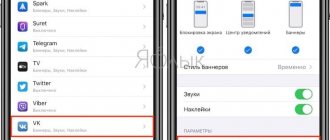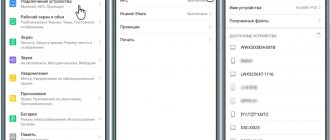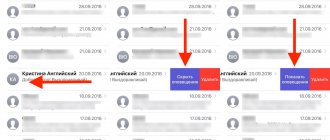Owners of Chinese Xiaomi Redmi phones may see a warning on their screen: “Do not cover the speaker area” when their finger accidentally gets in the way of the proximity sensor. Many people have no idea what this means and why this function is needed. Let's take a closer look at what is hidden behind the notification, do not cover the Xiaomi speaker area, how to disable this blocking.
Disconnection methods
There are two ways to remove the warning “do not cover the Xiaomi speaker area”:
- Using a keyboard shortcut.
- Through the "Settings" menu.
Remember that at the same time you are disabling the option itself. Owners of older Xiaomi models may subsequently experience a number of inconveniences. This will not affect the operation of new smartphones in any way.
Note! Before disabling the function, we advise you to check whether the speaker area is covered by a case or other accessory worn on the smartphone. For example, protective glass, poorly glued film.
Using hotkeys
This method is applicable for models that have physical buttons. If the smartphone is fully touchscreen, it will not work. Disabling is done like this:
- Unlock your smartphone.
- Press and hold the Volume Up button and the Back button at the same time.
- Click “OK” in the window that appears on the screen.
- Check the operation of the option by closing the problem area.
If the “Do not close the orange zone” error no longer appears, then the service has been successfully disabled.
Through settings
Owners of newer versions of devices can remove the restriction through the settings menu. How to do it:
- Unlock your phone.
- Go to settings by clicking the corresponding icon.
- Open the "System and Device" section.
- Select "Lock & Protect".
- Find the line "Advanced settings".
- In the menu that opens, click “In Pocket”.
- To deactivate the service, move the slider to the left.
After completing all of the above manipulations, check the activity of the option by closing the speaker. Nothing more is required from you. Additionally, there is no need to restart the phone.
Meaning of the function
This function was introduced by the developers to prevent accidental taps. For example, if the phone is in your pocket, the screen is blocked and stops accepting touches so that the smartphone itself does not call someone.
Operating principle: the proximity (light) sensor, which is located near the earpiece, scans the distance from the phone to the object; if it is small, it means the smartphone is lying somewhere and when you press the screen, it writes a warning message. Using the same principle, the display turns off when you put the phone to your ear during a conversation.
How to get rid of the error on new models
The functionality of the new Xiaomi models is largely similar to the previous ones, but there are also some nuances. To remove a problematic notification, follow these steps:
- To enter the settings, slide the top curtain down, then click on the gear icon.
- Under System & Device, select Lock & Security.
- At the very bottom, find “Advanced settings”.
- Deactivate the “In Pocket” option.
If you couldn’t figure it out on your own, you can clearly see the entire sequence of actions from the video instructions:
As you can see, removing the annoying inscription from the screen of your Xiaomi smartphone is as easy as shelling pears. Different models have their own option to deactivate the option. In any case, the result will be achieved.
What it is?
Due to inexperience, some may even be afraid of a sudden notification and the fact that the screen does not respond to touch at all. This is how the “In Pocket” function works on Xiaomi smartphones. On some models, depending on the firmware, it is called “Preventing accidental clicks.” There are analogues on almost all modern smartphones from other companies.
The option was developed with data protection in mind. Users of the first smartphones with high-quality, responsive sensors complained that their device lived its own life as soon as they put it in their pocket or even bag. The unlock button, pressed accidentally, activated the display, and further random presses occurred. Setting a password or pattern key partially solved the problem, because not every person wanted to enter them every time they were used.
The display could also be activated by an incoming notification, to which the smartphone responded independently. Sometimes it got to the point where a random number was dialed into your pocket, a call was made and the owner of the SIM card received a tidy bill from the operator.
The situation worsened with the advent of unlocking the screen with a double tap. This is convenient - you don’t have to reach for the button, no matter where it is located. But it added another way to accidentally unlock the display in your pocket.
After numerous complaints, smartphone developers have found a solution: a proximity sensor. It is installed next to the speaker, determines the distance to the nearest object and locks the touchscreen if the device has not been unlocked using a fingerprint scanner, face scanner or by entering a password. At the same time, it issues a warning that protection against accidental clicks is turned on and you need to remove all objects from the speaker.
What can cause a false positive?
The idea is good - the implementation is lame. False clicks have practically disappeared, but people are faced with the fact that the option sometimes does not provide access to the device, even if the speaker is not covered by anything. The developers could not foresee cases of false positives, the reasons for which were:
- Glass, dirt underneath. Low-quality cheap glass that completely covers the front panel along with the sensors can produce multi-colored glue stains. Sensitive proximity sensors are triggered by light distortion in this case. With the advent of rounded edges of displays, dust and dirt began to accumulate under them - which also causes failures.
- Case. Some book covers or options with front panel protection may be defective - partially covering the proximity sensor.
- Stained sensor. The sensor area is small - a couple of millimeters. A small piece of food, fat or sweet spot that is not noticeable the first time becomes a cause of irritation for people.
- Sensor malfunction. A broken sensor will send an interference signal in any case.
- Firmware glitch. Modern operating systems have so many functions and nuances that the manufacturer cannot always fully test them.
How to unlock a Huawei tablet if you forgot the pattern key
There are several options to unlock your Huawei tablet if you forgot your password. For example, via SMS. But this method is available only to prudent users who have previously downloaded the SMS Bypass program with superuser rights.
- Download the application for free from Google Play and install it on your device.
- Allow access to files.
- Create a secret code in the application;
- Send a message from another gadget to your number: “secret code reset.”
You can protect yourself from intruders simply by coming up with a complex code.
With Android 2.2 and below, you can try to solve the problem with a phone call.
- Take another device and call the number associated with the tablet.
- Afterwards, the device will allow you to open the application, select “Options” -> “Protection” -> “Screen lock”.
- Change the graphic key to another one.
There is a second option for using a phone call. Try making a call from a locked tablet. If this succeeds, the system will provide access to the desktop for a few seconds. With a quick response, the user can select “Options” and thus restore the pattern.
Recovery via mail
You can unlock your Huawei tablet via Gmail by following these steps:
- enter data incorrectly more than five times;
- wait until the system automatically displays a window asking you to enter your email address;
Hardware Reset
Hard Reset - (hard reset) - hard reboot of the device by pressing certain keys. The function is performed in several ways.
Method 1
The first method, in addition to the main goal, also allows you to eliminate graphic blocking. Involves the following actions:
- turning off the tablet;
- simultaneous pressing of one volume key and “Shutdown” key;
- hold until the system menu appears;
- use the volume button to select Wipe data/Factory Setting;
- confirming the reset by clicking Yes-delete all data;
- return to factory settings.
Method 2
The second method consists of the following steps:
- Turn off the device.
- Press three keys at the same time: volume down, volume up, and “Power off.”
- Release the Power off key and continue holding the other two buttons.
- Next, a green robot will appear - this is a signal that you need to release the volume up key.
- When the bar appears at the bottom of the screen, release all keys.
The gadget should start without asking for a password, but also without saving personal data.
If you have any questions or complaints, please let us know
Smart Look is an additional way to unlock the screen when you don't need to enter a password. Suitable for devices that require unlocking using a photo, fingerprint and smart unlock. Thus, the user will not need to think about what to do if he has forgotten the password - he always has the unlocking data with him.
Why can't you close the top of the screen?
The message “do not cover the top of the screen” on Huawei gadgets may appear while watching a video or chatting in instant messenger. In this case, the screen is locked. To avoid such situations and not interrupt your pleasant viewing, you need to make sure that the sensor near the speaker on the top of the phone does not overlap.
If this does not happen, the phone systems do not see any reason for an emergency screen lock and, accordingly, does not cause any inconvenience to the user.
Although most phone owners are convinced that their actions cannot lead to the appearance of a notification, especially since they can only block the lower area, and this is evidence of a malfunction of the device. Service centers rarely confirm that the sensor is clogged or malfunctioning.
The sound of incoming calls disappeared on Xiaomi
You can't hear the voice of your interlocutor when you receive a call, and it's not a software error? The cause may be moisture or mechanical damage to the housing. For example, the speaker antenna has oxidized. Then the phone needs to be disassembled and cleaned. If the problem is that the mustache is damaged, then disassemble the Xiaomi smartphone and bend the “mustache” back.
Please note that dust can often be found in the audio jack, causing a short circuit. Without turning on your phone, clean the socket
The program could also reset standard commands when loading the player, for example.
Let's fix the situation:
- We type a command consisting of symbols and numbers “*#*#3646633#*#*”;
- click on the “Hardware” and “Audio” section;
- set silent mode (for example, speakerphone);
- you should click “Headset Mode” and click on “Type”;
- Three elements will appear in front of you - “Ring”, “Media”, “SPH”. We set the volume level for each.
You can install a special program that will configure the system itself. Download "Sound About". Go to “Media|Audio” and the “Speaker” function. A window will open where you need to click “Phone Call Audio”. All you have to do is wait until the session ends and the signal will work again.
Another way
- We are in the “settings” menu;
- select “sound”. Next, click “ringtone”;
- Possible options for melodies will open to you;
- After installation, reboot your xiaomi phone.