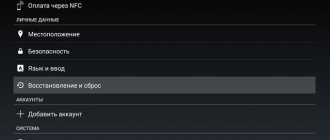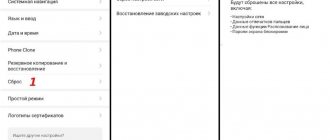The advent of bluetooth technology has contributed to its use to free users of phones (and other devices) from unnecessary wires by transmitting data over the air. Now it is impossible to imagine a mobile device that would not have this function.
Over time, technology has been increasingly introduced into this area, and today a huge number of devices have already appeared that use bluetooth for wireless communication with other gadgets: smart watches, fitness bracelets, wireless mice and keyboards, wireless speakers and headphones, and other equipment.
In this article we will look at wireless headphones with a wireless connection between a mobile device, as well as among themselves. The technology of such headphones (TWS) is still young. And when using them, freezes, crashes, and desynchronization periodically appear. At the same time, this is a normal phenomenon and the manufacturer does not hide the possibility of such cases and describes in the user manual the steps to reset them.
The cost of these headphones is proportional to the excellence of their connectivity. The higher the bluetooth version, the more stable the connection without disconnections. The filling of the headphones also depends on the cost itself. The higher their cost, the better the “intelligent” filling and the headphones themselves check the synchronization with each other. In cheaper ones, you have to manually reset them for subsequent synchronization.
PS. It is worth noting that headphones of this type can also work separately. And if there is a microphone, it can be used as a headset.
But whatever one may say, desynchronization or some other failures still occur even in the most expensive wireless headphones (for example, Apple AirPods).
Why do headphones work separately on one ear and what should I do?
To begin with, it’s worth saying that many headphone models have a separate operating mode. That is, when you do not use two modules at once, but one at a time. The mono function on the headphones can be forced to enable sound to only one ear. But the loss of communication between them sometimes happens spontaneously.
The moment you take one of the headphones out of the case and it doesn’t find a pair, in some cases automatic desynchronization occurs.
That is, they stop seeing each other, do not pair and connect to the phone only separately - either the “right ear” or the left one does not work. Moreover, if you now take out the second earphone, then in the list of devices available for connection via Bluetooth on the screen of your smartphone you will see two devices with the same name.
Sometimes it happens that after the model name there is also a letter "R" or "L" indicating left or right. Note that this happens on both Android and iPhone smartphones.
Accordingly, you can connect either one earphone or the other, but not both. So what's now?
If one earphone does not work
We should not forget that earphone failure can be caused by too much contamination.
Before you panic and throw them away, try to fix them. To do this, you should carry out a detailed inspection and determine the cause of the malfunction:
- Look at the headphone plug to see if it is inserted well into the specific socket on the device.
- The device you are connecting your headphones to may not have a suitable driver. Often, all the necessary drivers are on the disk that comes with the headphones. If it is not there, you will have to find them on the Internet yourself.
- Inspect the cord in detail. There may be bends, breaks, or tears where it connects to the plug or headphones. Try replacing the damaged cord to get normal sound.
- The problem may also be a broken speaker. If the earphone is non-separable, the accessory will have to be thrown away. If you want to fix it, you will have to pay a lot of money for a new speaker and its high-quality installation, because it is quite difficult to perform this operation yourself at home.
How to reset wireless TWS headphones to factory settings?
That's right, you need to first reset the TWS headphones to factory settings. So that they forget that they once worked in single mode.
By the way, a reset often helps fix the error when the headphones do not turn off in the case.
- To do this, remove the headphones from the phone using the “Forget device” button.
- Then simultaneously press the function buttons on them or hold your finger on the sensor for about 5 seconds. The headphones will first light up, usually with red lights, and then turn off.
- Next, we repeat the action, but press the buttons for 10-15 seconds. First, they will turn on with a characteristic sound from the speakers. We don’t let go and continue to hold our fingers on the sensor or press the buttons until two double beeps sound with a short break.
- Then all the indications will go out and the headphones will turn off again—put them back into the case. This is enough for the settings to be erased and returned to factory settings.
You can also pay attention to the light indication. As a rule, at this moment the lights will blink - red and blue or red + white or only one color depending on the model.
Testing headphones on another device
There are two main reasons for poor quality sound and noise:
- problem with the device (smartphone, tablet, laptop or computer);
- in the wireless headphones themselves.
Therefore, when buying Bluetooth headphones, it is better to immediately check their compatibility with the transmitting device in the store.
Old headphones, if the sound quality or noise deteriorate, should also not be scrapped, because the device associated with them may be problematic.
To make sure, you need to connect the headphones to any other device.
How to sync wireless headphones via Bluetooth?
Now, in order for TWS headphones to be paired with a phone via Bluetooth again, not one at a time, but together, they will need to be synchronized again. To do this, take them out of the case and turn them on - again, both LEDs (blue and red or white and red) will blink.
There is one important point to consider here. The fact is that in TWS headphones, most often one is the master and the other is the slave. That is, the main one connects to the smartphone, and the second one connects through it. Therefore, the first thing you need to take out of the case is the headphone that is the main one. If you do the opposite, then the secondary one can connect to the phone before the main one, and then they can no longer be synchronized and they can only work one at a time
In some models, activation occurs automatically. In others, you need to press the button or sensor on each of them once to turn it on. After 5 seconds, the double indication on one of them will go out and will remain only on the main one, which will directly connect to the smartphone.
What is your opinion: is WiFi harmful?
Yes
22.96%
No
77.04%
Voted: 30593
If automatic synchronization via Bluetooth does not occur, then we repeat all the steps to reset the settings again from the very beginning. It happens that this has to be done 2 or 3 times.
That's it - your wireless headphones are now paired again and ready to go. With very rare exceptions, this instruction works the same for all models and types - both in-ear and earbuds “a la AirPods”.
Please note that if the wireless headset does not charge in the case, resetting will not help. We need to look for another reason.
There are also rarer cases when out of the box the headphones work one at a time and do not see each other. This is also due to the fact that when such models are launched for the first time, one of the modules must be designated as the main one. I came across these in CG Pods from CaseGuru. After turning them on, you need to assign a leader to them with a short tap on the sensor, after which they will connect to each other.
If you have any other experience, then share it in the comments.
If one earphone does not work
We should not forget that earphone failure can be caused by too much contamination.
Before you panic and throw them away, try to fix them. To do this, you should carry out a detailed inspection and determine the cause of the malfunction:
- Look at the headphone plug to see if it is inserted well into the specific socket on the device.
- The device you are connecting your headphones to may not have a suitable driver. Often, all the necessary drivers are on the disk that comes with the headphones. If it is not there, you will have to find them on the Internet yourself.
- Inspect the cord in detail. There may be bends, breaks, or tears where it connects to the plug or headphones. Try replacing the damaged cord to get normal sound.
- The problem may also be a broken speaker. If the earphone is non-separable, the accessory will have to be thrown away. If you want to fix it, you will have to pay a lot of money for a new speaker and its high-quality installation, because it is quite difficult to perform this operation yourself at home.
Step-by-step instructions for resetting and pairing
- Delete wireless headphones from your smartphone's memory
- Press the button or sensor on each of them and hold for 5 seconds until the red indicators light up and go out and the headphones turn off
Press the button again and hold for 10-15 seconds until the LEDs start flashing and go out. At the same time, two beeps will sound from the speaker.
- Place both modules in the case
- Remove and, if necessary, briefly press the function key or touchpad to turn on
- Wait for TWS headphones to sync
Now you can use them in pairs, use them to switch tracks and adjust the music volume.
What is pairing mode in Bluetooth headphones
Many headphones are set up to automatically sync with each other when connected to a device via Bluetooth. For people, the process happens unnoticed. During the first conjugation, signals are sent and data is exchanged between the right and left elements. The headset is unable to sync if something is causing interference.
The fact that the headphones play separately is explained by various reasons. For example, the synchronization procedure was performed incorrectly because the user ignored the instructions for turning on the device. If the headphones are far from each other, they may experience interference and become disconnected for a while. They are kept at a close distance, no more than a meter.
Some devices just don't need to be removed from the charging box for them to work. You will have to press the power button on each, otherwise synchronization will not occur. Problems also occur if the devices are low on power, or if there is a powerful Wi-Fi router next to them that blocks the signal. It is recommended to remove it and send it for charging, or move to another place and try again.
Some models only sync when pairing mode is enabled. To activate, press the power or play button for a few seconds. If pairing mode is turned off, the devices will not work correctly. Some models do not have a power button, since the devices are paired when removed from the box.
Pairing buttons on Sony headphones
When troubleshooting a problem, you will have to focus on a specific gadget model. Along with it comes instructions that indicate the procedure for the first time you turn it on. The manufacturer explains to customers the rules for using the model and reports possible problems.
How to fix the problem?
Most problems can be fixed on your own, just follow the instructions. Some breakdowns can only be repaired by a professional technician who has special equipment. And amateur repairmen, having a soldering iron and sufficient knowledge, are sometimes not inferior to after-sales service. But don't even try to open the device if you don't know what's inside. Sometimes, unfortunately, wireless headphones do not turn on due to irreversible damage, then the only thing left to do is throw them away.
No sound when Airpods are fully charged
The main reason is that there is no Bluetooth connection between the gadget and the device.
This may happen due to:
- long distance;
- presence of obstacles or radio signal lines;
- source of strong interference;
- breakdown or malfunction of the Bluetooth source and receiver modules.
The first thing you need to do is connect your Airpods to another smartphone. If the sound appears, then the problem is in the device, and you should try to reboot it or, as a last resort, reset the settings to factory settings.
If there is no sound, when pairing with another phone, we can conclude that the reason is in the headphones, which means you need to reboot them.