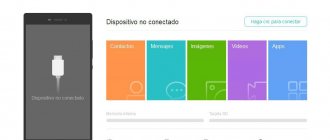The main purpose of microSD for smartphones running the Android operating system is to expand internal storage for applications, photos, documents, audio and video files. However, there are times when the phone does not see the memory card. Let's look at the reasons for this problem and how to solve it.
Here is a universal instruction, suitable for all Android models: Alcatel, Asus, Lenovo, Meizu, Philips, Nokia, Oppo, Phillips, Prestigio, Sony Xperia, HTC, Samsung, Xiaomi (Redme), ZTE, BQ, Vertex, Micromax, Digma , Fly, Umidigi, Oukitel, Texet, Leagoo, Dexp, Doogie, Huawei (Honor), HomTom, Chinese No-Name, sold under the Megafon, Beeline, MTS brands, including push-button mobile phones, etc. Relevant for tablets, Android radios, TV set-top boxes.
What to do if the phone does not see the memory card
Each specific situation has its own solutions. The first thing to do is to first diagnose the cause.
Repairing bad blocks
To check the media for bad blocks, you will need to install the HDD Scan testing software. He diagnoses the drive for the presence of destructive components.
Formatting
It is better to do it via PC. This way, there will be no files left on the disk that may not be noticed when deleted from the device.
How to check the warranty and authenticity of a Huawei and Honor phone by imei
Contact support
If you can’t solve the problem yourself, you can leave the matter in the hands of specialists. To do this, contact your nearest service center.
Problems with the card
In most cases, the reason that the phone does not see the card is the micro SD itself.
Incorrect file system format
Often during initial installation, the device displays the message “SD card does not work” or “device is damaged.” The most common reasons:
- The Android OS of the mobile device does not accept the file system - you will have to “format” (Instructions below);
- the file table is corrupted;
- Incorrect formatting of the drive by the user.
Many phone models cannot recognize modern flash cards with a memory capacity of more than 64 GB, since they are formatted in exFAT or NTFS. Therefore, to avoid file system conflicts, this drive should be formatted in FAT 32 using:
- Recovery mode on a smartphone;
- SD Formatter utility on your computer or standard Windows utility (instructions below).
The memory card is not compatible with the mobile device
Before purchasing a new Secure Digital card for your device, you should familiarize yourself with the technical specifications and recommendations of the manufacturer. In the instructions or on the website, the model description will indicate the maximum capacity of the external drive.
For example, you can take the Samsung SM-G355H smartphone. According to the technical data sheet, the maximum amount of SD memory is 64 GB. Therefore, if you buy a 128 GB drive and insert it into the slot, the device simply will not see it and formatting will not help in this situation. Also, when choosing an SD card, it is important to take into account the manufacturer’s reputation and other characteristics, which are described in detail in the FAQ.
The memory card has failed
If the drive is not detected on the phone and the PC, then the reasons may be the following:
- mechanical damage;
- the control or memory chip has burned out;
- wear of storage cells from frequent recording and rewriting of information.
In this case, you should purchase a new flash drive. If the computer recognizes it as an external drive when connected, run diagnostics, more details in the FAQ section.
Broken contact on the board
You can contact a service center to recover and save very important data, but after that you will need to purchase a new micro SD.
Defect or fake
When purchasing a microSD in Chinese online stores, there are more and more cases when, for unknown reasons, the data on the drives is not saved or is lost. This is due to the fact that the actual capacity of these cheap counterfeits does not match the declared capacity, although the OS will display the capacity specified by the seller.
To check the memory card and set its actual capacity, you need to use the H2testW utility. After checking, the program will determine the actual capacity and number of sectors. If there is a discrepancy, you should immediately contact the seller for a refund. Usually they are returned immediately when a dispute is opened and screenshots are provided.
Attention! Checking with this program can take more than 10 hours.
Device incompatibility
Before purchasing a new memory card, you need to check its compatibility with your mobile phone. Modern smartphones use the microSD media type. This format, in turn, has four generations (SD 1.0, SD 1.1, SDHC and SDXC), the main difference between which is the amount of available memory and data reading speed. For example, SD 1.0 can hold from 8 MB to 2 GB, while SDXC can hold up to 2 TB.
As for support from mobile devices, it is backward compatible. Smartphones that work with a certain microSD format will also function with older versions.
Correcting memory card errors
If the described methods do not help, you need to remove the flash card and check it using a card reader for errors using Windows OS. To do this, go to the “My Computer” section, in the window that opens, right-click on the memory card disk icon, select “Properties”. Next, you need to switch to the “Service” tab and click the “Check Disk” button. The program will check and repair damaged areas of the flash drive. This should fix errors in the card's file system. After this, you need to insert the flash memory into and check its functionality.
Meizu M8 does not see the flash drive.
Having a separate removable device for storing information on the Meizu M8 is very convenient, as every consumer thinks. But heavy use, sensitivity and small size often cause damage to MicroSD. If your smartphone does not read the flash drive, freezes, reboots endlessly, or has scratches on it, this is a reason to think about diagnosing and fixing the problem. Do not rush to run to the service department. Often, everything is not as scary as it seems at first glance. You can try to cope on your own.
Computer to the rescue!
A more reliable method involves involving a computer in the process. The SD Formatter application is installed on your computer or laptop. You will also need a device such as a card reader. How to work with this utility can be found in numerous videos available on the Internet.
If you don't want to download a third-party program, you can use Windows internal backups. You can connect your smartphone and computer with a cable, but it is preferable to use a card reader. Let's consider this option.
First you need to insert a MicroSD card into the reader. Depending on the available slots, this can be done directly or through an adapter:
Now we connect the card reader to a personal computer. The My Computer section should display the new drive. After right-clicking on its image, select “Format”. In the window that appears, you need to enter the FAT or exFAT file system without changing other parameters. We start the process by pressing the button:
Choosing a different file system type, NTFS, can also sometimes help. But a very limited number of smartphones work with this format.
These are the techniques in which a computer or laptop takes part. One more thing: use special software for low-level formatting with caution. Not all types of MicroSD cards are compatible with it.
Reason 2: Poor contact between slot and memory card
A portable device like a phone or tablet is subject to stress during use, even when it is in a pocket or bag. As a result, moving elements, which include the memory card, can move in their grooves. Therefore, if you encounter an error about a damaged flash drive that cannot be corrected by rebooting, you should remove the card from the device and inspect it; It is also possible that the contacts become contaminated with dust, which in any case penetrates into the device. Contacts, by the way, can be wiped with alcohol wipes.
If the contacts on the memory card itself are visually clean, you can simply wait a while and insert it again - perhaps the device or the flash drive itself just got hot. After some time, insert the SD card back, and make sure that it is seated all the way (but do not overdo it!). If the problem was poor contact, after these manipulations it will disappear. If the problem persists, read on.
Formatting using Android
If you don't have a computer at hand and your smartphone doesn't see the SD card, try using the internal tools of the phone's operating system. This is possible if there are any in the Android version of your mobile device.
To do this, you need to open “Settings”, in the “Memory” section of which find the line called “Format SD” (or “Clear SD”). We would like to warn you: all card data will be deleted from it, and they can no longer be restored:
By the way, this menu contains another useful item - “Safe Removal”. This function should not be neglected, since “hot removal”, that is, performed directly during operation, can itself cause problems with the card. Proper disinfection of the card not only preserves its data, but also extends the life of the device.
Basic manipulations
The first step when this malfunction occurs is to perform a simple reboot or turn off the gadget and then turn it on. Software glitches, which sometimes lead to the smartphone not noticing the card, can be eliminated in this way. What if the problem remains?
Then try removing the cover from the device, then remove the battery and wait a few minutes. Then reconnect the battery tightly and close the lid. To no avail again?
You should check the quality of the external card contacts and their tightness. Remove the memory card and carefully inspect the contacts for integrity. Then put it back in the slot.
If nothing helps, then the problem arose at other levels. Let’s list the remaining possible ways to eradicate it, analyzing in detail the question: “why doesn’t the smartphone see the memory card?”
Problems with internal memory
There is a situation when a microSD memory card cannot be read by a smartphone. The reason may be a system failure when deleting or changing system files, sometimes this happens when the device is rooted.
In this case, you need to try to fix it in . With the device turned off, press the key combination to go to a special menu. Different smartphones use different combinations:
- Volume up + power button.
- Volume down + power button.
- Home key + power button.
- Home key + Power button + Volume up.
When you open the recovery menu, you will see something like this:
In the list, click on the item Wipe cache partition (cleaning the system cache) and reboot the gadget.
Why is it important?
The memory structure of a mobile phone usually involves an internal drive and an external card. It expands the gadget’s own memory capacity to the required value.
It happens that the user wants to store his photos, video files, applications mainly on a third-party medium, that is, on an external memory card. I went into the settings and specified MicroSD as the main storage location.
If suddenly there are interruptions with the external storage device, the system stops seeing it, then the data that was previously on the card migrates to the phone’s integrated memory. It has a significantly smaller volume. Then, due to insufficient free space, freezes and other troubles with the gadget begin.
Let's go through all the steps that need to be performed in order to eliminate the troubles associated with the fact that the smartphone does not see the MicroSD memory card.
The removable media is simply broken
Any electronic device can break down at any time. Hence, if you tried the above tips, and they could not help you, then it is very likely that the removable disk is simply faulty. To check this, you need to insert it into another phone. If the microSD card also goes unnoticed by another smartphone, then it may very well be broken.
For the most part, it cannot be restored, and restoration will most likely cost you a pretty penny. Therefore, it is better to buy new media than to restore the old one.
Required permissions are missing
In new versions of the Android OS, for security purposes, some programs began to require special rights to be given to them, including the use of removable storage devices. If in this case you do not give the required rights, then, for example, the “Camera” program will no longer notice the flash drive. But, in most cases, microSD, if you go to “Settings”, will still be displayed. To fix the problem, do the following:
- From the settings, go to the “Applications” tab;
- We look through the applications, looking for “Camera” in them and grant it all the required rights.
This path may vary slightly on each phone, but the essence will remain the same. For example, on my Xiaomi Redmi 8 we do this:
- Go to “Applications” and select the “Permissions” tab;
- In this tab, select “Application Permissions”;
- We are taken to the “Manage Permissions” page. In it we find the “Camera” application. Let's tap on it;
- On the Camera page we see applications that have been granted permission to shoot. If you suddenly decide to remove such permission, then click on the “Camera” tab;
- In this case, you need to place a checkbox above the “Deny” command in the new window. We get a warning window. Click “Deny anyway”;
- After this, the camera will not take pictures. But, I advise you not to do this, and return the permission to “Camera”.
Oxidation of contacts
If you store your microSD card in a humid environment, or your phone was exposed to rain, the contacts of this drive may oxidize.
To fix the problem, you need to remove the card from the phone and carefully wipe its contacts with a simple eraser. In addition, you can wipe them with cotton wool that you have moistened with alcohol.
Results
The main reasons why the phone does not see the memory card and how to eliminate them are given in the table:
| Phone problems | Remedies |
| Software failure | Reboot Removing the Battery Factory reset |
| Mechanical damage to the slot connector | Contacting the service center |
| Oxidation of connector contacts | Self-cleaning or contacting specialists |
| Basic faults | Remedies |
| File system format mismatch | Formatting using the “Recovery” mode on a mobile device Formatting using the SD Formatter utility on a computer |
| Data is not saved or disappears | Testing using the H2testW utility. |
| All data is lost on another device | Recover data using the Drive Rescue FAT program. |
| When writing or deleting a file, the message “Read Only” | Scanning with an antivirus program Check and correct system errors Format |
| Sometimes not recognized by the device | Reinstallation in slot Wiping contacts Restarting your smartphone or resetting to factory settings |
| Video or audio files cannot be played | Download third-party media player VLC (link above) |
| Not detected on phone and computer | Try to format using SD Card Formatter Buy a new microSD |
Incompatibility of the removable storage device with the phone
Most microSD have excellent compatibility with a variety of devices, from smartphones to tablets and other gadgets. But sometimes it happens that certain mobile gadgets and certain removable storage devices for phones are simply incompatible. For the most part, this happens if the card capacity is above 128 GB.
Many inexpensive phones have special restrictions on working with such capacitive microSD flash drives. To eliminate this problem, you must first study the capabilities of your phone, and only then purchase a memory card of the required capacity.