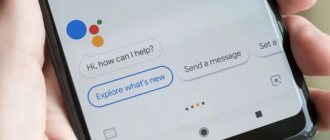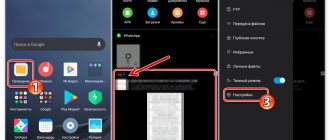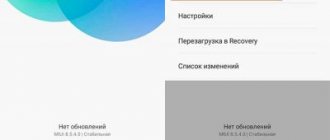- Disable update notification
- Disable automatic downloading
- Freezing the update service
- Delete the downloaded update
Previously, when purchasing a phone, the user did not think about the fact that he would have to install some updates on it, like on a personal computer. However, now Xiaomi and MIUI are receiving regular additions that fix previous bugs and introduce new features with interface changes.
But not every owner wants to receive these innovations, so you should consider all the ways to disable updates on your smartphone.
Why do you need to disable updates?
Disabling updates on Xiaomi Redmi may be necessary in the following cases:
- there is not enough space on the smartphone - the storage medium is no longer capable of storing data or it is missing, and the internal memory of the phone is too small;
- the old version of the application consumes fewer resources than the new one, which affects the performance of weak devices;
- the owner of the smartphone does not use specific applications too often and does not want to fill the device’s memory in vain.
Automatic updating of many tools interferes with the normal operation of the smartphone, since it often happens that the process runs in the background and takes up a lot of the device’s operational resources. For example, if a user is watching a video in the YouTube application and some software starts the process in the background, the video loads with delays.
Some applications stop working without installing the latest version. For example, this applies to bank clients, who install more reliable security parameters with each new data package.
Freezing the update service
If combining the two previous methods did not help you for some reason, then this method will help to completely freeze (stop) all activity of the updater.apk process, thereby checking notifications will be disabled and nothing will be downloaded. It will be impossible to even access the Update application. The advantage is that if you need to update, you can always unfreeze the application.
This method is suitable for devices with root access, we tested it on xiaomi redmi note 3, it can be used on all Android devices, even without the miui shell. The only difference is that the process responsible for the update may have a different name.
We will need the Titanium Backup program. You can find it on Google Play Market.
QR-CodeTitanium Backup ★ root neededDeveloper: Titanium TrackPrice: Free
- Download and open the program
- Select the process “Update” or “Updater.apk”
- Click the “Freeze” button
Some users advise removing Updater.apk altogether; this is bad advice, since it is a system application and it will be much more difficult to get it back.
Disabling MIUI system updates on Xiaomi
Many users of devices running Xiaomi MIUI OS disable the automatic option, leaving notifications about the availability of data packages that can replace the old ones.
To disable you need:
- go to the “Settings” of your smartphone and select the “Component Update” section (varies depending on the phone brand and OS version);
- make the required settings.
Deactivating the automatic procedure for system components is highly not recommended, since in this case the manufacturer will not be able to guarantee the correct operation of the OS.
Disable update notification
If you constantly have to cancel notifications about a new firmware version, then the most appropriate way is to disable them. In this case, the device will continue to check for updates from the manufacturer and then download them, but frequent notifications about the opportunity to install a new version will disappear.
To do this you need:
- Open the settings menu;
- Go to the “All applications” section;
- Find the “Update” component and click on it;
- Click on the “Show notifications” function;
- Set all switches to off mode;
- Messages are completely disabled.
It should be noted that if auto-download of updates is activated on your smartphone, then after restarting, the device will switch to the most current version of MIUI. To prevent this from happening, you need to deactivate the corresponding function.
Disable automatic sync
By default, automatic synchronization is not activated on Xiaomi Redmi. Since it is done through a Google account, its connection is only possible if you have an account.
How to cancel an operation:
- Find the “Synchronization” section in your phone’s “Settings”;
- deactivate it by clicking on “Auto-sync data”.
This option does not in any way affect the state of applications and system components on the device, but will help save information at risk of loss. It is not recommended to disable automatic synchronization for system partitions. For example, “Contacts”, “Call Log”, “User Settings”, etc.
Disabling MIUI auto updates
This method involves the use of built-in settings, is generally simple and does not require much time. Most often, phones have a built-in auto-update option that activates itself (usually at night).
In fact, disabling automatic updates is quite easy:
- Go to “Settings”;
- Now find “Updates”;
- Back to “Settings”, which is a mini-menu;
- Uncheck the box next to “Automatically download updates.”
Now, no processes will occur without your knowledge, but intrusive notifications may appear. Let's now consider what to do with them.
Additional Upgrade Tips
Xiaomi smartphone manufacturers do not recommend disabling automatic system updates, as this may cause system malfunctions. Since with each package the phone receives adjustments to eliminate possible glitches and problems, failure will lead to the fact that most applications will not work correctly.
When changing system settings, it is recommended not to disable the option completely, but to set the “Notify when an update is available” option (the name may differ depending on the model and brand of phone).
The same applies to applications that the smartphone uses - both system and third-party ones. All of them can work normally only if they are constantly updated to correct errors in their operation. However, this does not mean that it is necessary to set the automatic setting. This option is recommended only for the system and its components.
If the user does not want to disable the update, you need to make sure that it is performed only via Wi-Fi, that is, it uses an unlimited connection and not a mobile network.
Disabling automatic downloading of updates may be necessary on absolutely any device, not just a smartphone. But in this case, deactivating the process can significantly improve the phone's performance, since such background operations often take up too many resources. However, Xiaomi owners do not recommend disabling auto-updates for the system and its components, as this may negatively affect the correct operation.
How to disable app updates on Xiaomi
A simple procedure that does not affect any system functions. There may be a couple of reasons for disabling: insufficient space in the internal memory (how to transfer some applications to an SD card), reluctance to change a certain application, dissatisfaction with new innovations, and the like.
Go to Google Play; Select “Menu”; Now “My installed applications”; Click in the upper right corner and get into the list of auto-updated programs; And finally, choose which mode you need: updating only via Wi-Fi, automatic under any circumstances, or disabling it completely.
This will help preserve the battery charge for a longer time and you will be able to control the remaining free space in your mobile gadget.
How to turn off low battery notifications
But you won’t be able to turn off notifications from a low battery yourself. This requires third-party applications and fine work with the firmware. To make announcements that your phone has 20, 10, or 5% charge left bother you less, you can turn off the sound on your device and turn on power saving.
Are you afraid of missing an important call? Turn on the flash for incoming calls, as we described earlier; Does the battery drain quickly? Also pay attention to the article on saving battery power.
In this article, we told you how to quickly enable and disable various ads on Xiaomi phones yourself. We hope that the problem is now resolved and the article was useful to you!
The instructions in this article are illustrated using Xiaomi Redmi 4X. Please note that on other devices other names of graphs and windows are possible (see text instructions).
Completely disabling the firmware update file
This option completely freezes possible updates . This way, you will simultaneously get rid of annoying notifications and the risk of auto-updates. Even the ability to go to the “Updates” item to check the operating system version disappears.
Freezing requires a special application and mandatory root rights.
Titanium Backup ★ root neededDeveloper: Titanium TrackPrice: Free
- Download the Titanium Backup from Google Play (follow the link above), install it, open it;
- Now select the “Update” process, it may also be called “ Updater.apk ”;
- Now just click on the “ Freeze ” button. Ready. As you can see, everything is done very quickly and simply.
Under no circumstances do we recommend completely deleting the Updater.apk file. It is a system file and if it disappears, the operating system may crash.
How to find application updates in Xiaomi phones
If you need to install a new version of one of your apps, you'll need to open the Google Play store.
Its icon is located on the main screen.
- Click on your account icon at the top.
- Select My apps and games .
- And in the Updates , find the application you are interested in.
Using the button next to its name, you can install a new version. Usually they are sent to your phone automatically. Since the auto-update function is enabled by default.
Also, if you try to search for an application by name in the Play Market, you will see an update button, if it is available.
Disabling app updates
To stop applications installed on your Xiaomi phone from updating automatically:
- open Play Store;
- go to “Settings”;
- click on the line “Auto-update applications”;
- select the “Never” option;
- Click "Done".
Using the three described methods, you can completely disable any updates on your smartphone. But it should be borne in mind that over time this may lead to deterioration in performance, since optimization for new parameters will also not be performed.
Sources used:
- https://mi-check.ru/otklyuchenie-obnovlenij-xiaomi/
- https://xiaominfo.ru/faq/kak-otklyuchit-obnovleniya-na-xiaomi
- https://migeek.ru/assistance/kak-otklyuchit-obnovleniya-na-xiaomi
- https://mi-faq.ru/kak-otklyuchit-obnovleniya-miui-na-xiaomi.html
- https://www.lumias.ru/kak-otklyuchit-obnovleniya-miui-na-telefone-xiaomi/