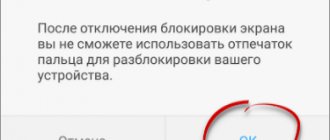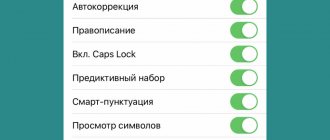Flash for call for Android
Many smartphones running this OS have tools built into their firmware that allow you to enable this function. For others, you will have to install special applications from the Play Store that activate it. The latter includes all models released under the Android One program. This is the so-called “pure” Android.
Among those manufacturers that support turning on the flash during a call at the shell level is Samsung and its Galaxy line. The process for activating this feature is standard and is suitable for models from other manufacturers.
- Open the “Settings” menu.
- Find the "Special Features" item.
- Here we need the “Hearing” sub-item, we need to tap on it.
- The sub-item “Notification using flash” hides the necessary settings.
- There are two options - Flash and Screen. The first turns on exactly what you need, while the second additionally makes the display blink when there is an incoming call.
This is how the flash turns on when there is an incoming call on Android phones. There are some variations in navigating the Accessibility menu, but the settings will generally be the same. For example, right in the “Hearing” menu, you can quite flexibly configure the display of various events, including an alarm clock.
If the function is completely unavailable, you can use several options from the Play Market. These applications will be discussed later in the article.
Flash for call for iPhone
In the case of Apple smartphones, the version of the operating system used matters. So, if the phone runs on iOS 10 or higher, it will have more settings to turn on the flash when there is an incoming call. If version 9 and lower - less.
Let's consider the first option and activation procedure:
- You need to enter the phone settings by tapping on the corresponding icon.
- Find the “Basic” item and enter it.
- Open the “Universal Access” sub-item, which is intended for people with disabilities.
- Scroll through all the settings almost to the end and find the “Hearing” section, which contains access to the necessary switches.
- There are two options - one new for iOS 10 users, the other familiar. The first one activates the LED flash for any calls or notifications, but not when the phone is switched to silent mode. The second one activates this feature in any case, even if the ringtone or vibration is completely disabled.
If you have version 9 or lower, the only difference will be in the appearance of the Accessibility menu. There is only one possible switch here.
There will be no option to activate it in silent mode, and the phone will automatically turn off the LED notification when such a sound profile is activated.
iPhone owners should be warned that despite the convenience of the function and the fact that it is in demand not only among people with disabilities, its activation negatively affects the overall level of autonomy of the device. The battery is consumed additionally to keep the flashlight on.
Purpose of the function
Initially, the option was created specifically for those users who suffer from deafness. However, it is often used by ordinary people. The brightly glowing indicator looks interesting without distracting from work or activities. The function comes in handy when a person is in the dark or in a noisy company where it is impossible to hear the bell.
It is good to use a light signal to wake up in winter, when daylight hours are short. The good thing about a device with a flash is that you can wake up in a darkened room or very early without waking up others.
Notification of a call or SMS is convenient when visiting discos or nightclubs. In noisy establishments, you usually not only cannot hear the phone’s ringtone, but also do not feel the vibration of the device in your pocket. Even a flashing smartphone lying face down will attract the owner’s attention.
Flash on your phone: review of applications from the Play Store
This option is suitable for those people who did not find the desired parameter in their settings. Third-party programs on Android often add functionality that is not available by default.
Flash on Call
The first and most interesting product of all is the Flash on Call .
Some program features:
- If there is a front flash, it can also be activated. There are three options: rear, front or both at once.
- Power saving mode allows you to turn off the function when the battery is low. The user can choose the percentage himself.
- The blinking frequency for an incoming or missed call is also flexibly adjusted.
- The flash can even be turned on remotely by sending an SMS with the specified text to the phone with the application.
- All parameters are conveniently grouped into categories; even a beginner will find it difficult to get lost in them.
QR Code
Flash On Call
Developer: catamapps
Price: Free
Flash Alerts
The second most popular solution is Flash Alerts 2021. Created by the team of the same name, the application has the following features:
- Activation of the flash during a call in any audio mode and fine control of these parameters.
- Managing separate access for applications to the ability to turn on the flash when showing notifications in the curtain - you can turn off the most unimportant ones and leave only the important ones.
- Customization of LED lamp behavior. You can adjust the blinking frequency for each activity to easily distinguish between them.
- Energy saving options.
The developer indicated that the experience uses the same accessibility features found on the iPhone and Samsung phones. This means that no special permissions are required to access OS system files and it is absolutely safe for the average user.
QR Code
Flash for calls and SMS
Developer: All Document Reader App
Price: Free
Call Flash Light
Call Flash Light is another free program for Android devices that has almost the same functions as the previous ones, only with a slightly different icon design. There is a Do Not Disturb mode, which will be useful at night or in other situations in which the user does not want to see flashing alerts.
QR Code
flash for calls and sms 2020
Developer: 3w studio
Price: Free
There are many more similar applications in the Play Market that provide approximately the same set of functions. If you wish, you can try several dozen, but these three options are the most optimal and are most actively supported by developers. Flash On Call has a premium version, it does not add features, but only disables ads on the main screen.
Advantages and disadvantages
Among the positive aspects are:
- Free provision of all options.
- The ability to create a voice ringtone and then download it to the internal memory of the phone.
- The interface is made entirely in Russian.
Negative aspects are:
- Making changes to the system configuration.
- Presence of advertisements.
Using the program will eliminate situations where an incoming call or notification goes unnoticed. This does not use sound effects, which, combined with the silent mode enabled, will ensure silence if necessary.
How to disable flash on iOS and Android?
The shutdown method depends on the operating system and whether third-party software is used to provide the functionality.
If this is an iPhone, Samsung, or any other Android phone that has such an option at the system level, you can disable the flash on the ringer by doing the opposite of what is described in the first two sections of the article. Simply switching the slider to off is enough.
In the case of third-party software, everything is also quite simple. As you can see from the illustrations in the previous section, each of the applications has a main switch. It is also enough to put it in the off position, and the function will no longer work.
Method 1: Use smartphone software (if you have one)
The features available through the use of smartphone software may vary depending on the manufacturer. Fortunately, the largest manufacturers of Android devices are adding the ability to use the flash as an LED indicator.
How to enable flash notification on Samsung Galaxy smartphones.
- Go to “Settings” – “Special Features” – “Hearing”.
- Click on “Flash notification” and drag the slider to On mode. Ready!
How to enable flash notification on LG smartphones.
- Go to “Settings” – “Accessibility” – “Hearing”.
- Click on the “Flash Notification” slider and confirm.
Regardless of the manufacturer and model of your device, first check the special menu. possibilities for this function. If you don’t find anything, then you can install a special application that activates this feature.
Common problems
If the user needs the function to notify him of incoming calls or notifications, but it does not work, there may be different reasons. Let's look at some of them:
- The third-party application is not given the necessary access that was requested when it was first launched. To fix the problem, you need to edit its permissions like this:
- Enter the phone settings by lowering the curtain or tapping on the corresponding icon.
- Select "Applications and notifications".
- Find the program you need and select its properties.
- Select "Permissions".
- Make sure they are all turned on.
- The main switch in the application or settings item is in the off position or tied to the “Do not disturb” mode.
- Airplane mode is enabled. Then it will be impossible to reach you, as well as to see the flash working during an incoming call.
- And finally, the usual mechanical damage to the LED and its failure. There can only be two fix options here - going to a service center that can change the light bulb or, if the warranty is still active, returning the smartphone to the store.