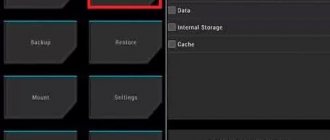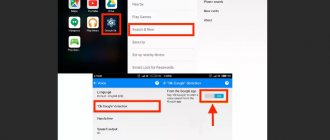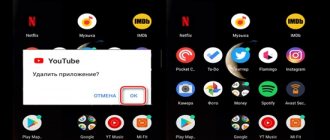Eight reasons for the error
Oddly enough, this error is not related to the function of finding a Xiaomi phone in case of loss. The reasons are different, each has its own solution.
Why does the search unexpectedly close error appear:
- Problematic OTA update. Sometimes due to an update to the MIUI shell, this error may occur. The problem appears especially often on Xiaomi Mi A series devices, but pure Android One is to blame.
- Problem with backup data in Google . If the backup copy of the data in your Google account was damaged, a similar error may occur. However, there is a fairly simple solution - it is described below.
- Problem with the region. If the user manually changed the MIUI region, and then forgot to set the correct one, an error will appear indicating that the device search was unexpectedly closed.
- Problem with Mi Home . The Mi Home program for managing smart appliances only works if the region is set to China in the settings. If a different region is set in the smartphone settings, a conflict arises.
- Lack of RAM. If the smartphone's RAM is full of various applications, errors of this type may also appear. This causes the phone to reboot. Expanding the RAM can solve the problem, but the feature is not available for all phones.
- The result of the activity of viruses. If viruses have damaged system files or blocked them, various types of errors may appear. Including problems related to finding a device.
- Application software errors. Some applications cannot work properly due to a damaged file system. It is very difficult to identify a problematic program. Therefore, you have to resort to radical measures like flashing the phone.
- Manufacturing defects. Often the problem is caused by a damaged memory module. In this case, only warranty repairs at an authorized Xiaomi service center will help. In this case, you will not be able to correct the situation on your own.
Now that the reasons for the device search error are known, we can begin to describe solutions to the problem.
How to fix the problem due to the update
If the phone gives the error “Device search unexpectedly closed” and goes into reboot, it is simply impossible to do anything with its settings, there is not enough time.
Therefore, you will have to reset the phone to factory settings (Hard Reset), and only then proceed to the settings.
Stage 1: Hard Reset
When resetting to factory settings, all data from the phone will be deleted :
- Turn off your phone.
- Press the power and volume up buttons at the same time.
- Using the volume buttons in recovery, select Wipe Data and press the power button.
- In the next menu, select Wipe All Data and press the power button.
The factory reset process will begin. It will take some time. After the OS starts, set up your phone as usual: connect to your Google account and so on.
Now you can go to the settings.
Stage 2: Solving the update problem
- Launch Settings and go to the Component Update section.
- Click on the gear icon in the upper right corner.
- Disable the “Notify me when updates are available” slider and tap “Automatic updates”.
- In the next menu, select "Don't update."
After completing these steps, automatic MIUI updates will be disabled. Consequently, the error will no longer appear on your smartphone.
You can enable updates later, when the manufacturer fixes a bug in a specific firmware version. Or you can install new official versions of MIUI yourself. You can download them from the MIUI update catalog; you can follow the release of new versions for all Xiaomi phones in the Telegram channel miboom.ru.
How to protect yourself from losing your Xiaomi phone
Mi Cloud
In this case, it will be possible to save your files and data from prying eyes. The only condition is that if lost, the Internet must be turned on on your phone. Nothing will work without him.
You will see a world map and 4 icons below:
- Locating - by clicking on it, the GPS on your smartphone will turn on and a search will take place. The map will display the approximate location of your smartphone or tablet:
- Noise made - when you press this button and confirm, the phone will begin to emit sound at maximum volume. Using the volume buttons, an attacker will not be able to turn off this sound, which will attract attention. You can turn off the alarm only by unlocking your phone. Or this function can be used if you have lost your gadget somewhere nearby, for example, at home:
- Lock device - by clicking on this button, you will lock the phone: Press the large “Lock” : A window will appear on the phone asking you to enter the password for your Mi account. If you enter the correct password, the phone will be unlocked:
- Wipe device - this desperate step will erase all data from your device and you will actually only lose your phone, not your personal data. This option will be useful if the phone is already far abroad and it will no longer be possible to find it: To confirm the deletion of all information, click “Wipe”:
As you know, Xiaomi smartphones run on Google’s brainchild, Android, so you can track your phone using it.
Google Backup Error Solution
When the error is related to your Google account, you need to try to create a new account and use it as your main one. If frequent reboots do not allow this to be done, then you first need to do a Hard Reset.
We described how to do a hard reset a few paragraphs above. So let’s move on to creating an account:
TOP 5 productive Xiaomi smartphones according to AnTuTu rating:
- 1 Black Shark 4 Pro
867578 points - 2
POCO F3 Pro821847 points
- 3
Mi 11 Ultra817225 points
- 4
Mi Mix Fold815000 points
- 5
Mi 11 Pro804210 points
- In your smartphone settings, select “Accounts and synchronization.”
- Scroll down the list and select "Add Account".
- In the next step, select Google.
- Tap on “Create an account” and click “Next”.
- Enter your first and last name and click Next again.
- Select your date of birth and click “Next”.
- Select an email address.
- Create a password and tap “Next”.
All that remains is to accept the license agreement. You'll then be using a new Google Account that doesn't have the problematic backup. Accordingly, the error associated with searching for Xiaomi will go away.
Precautionary measures
Unfortunately, you cannot find your phone using GPS alone. A Mi account will help you find a Xiaomi phone. To do this, you need to establish a Mi Cloud connection in advance and link your phone to your Mi or Google account. In the absence of such synchronization, you will not be able to determine the location of the lost gadget. Therefore, it is worth doing this immediately after purchasing a smartphone.
How to register a Mi account:
| Via email | Via smartphone number | Via PC browser |
| 1.Go to your phone settings and in the “Accounts” section, click on Mi account. | 1. Sequentially go through the sections “Settings” - “Accounts” - “My account”. | 1. Go to the Xiaomi website to register. |
| 2. In the window that appears, select the method of creating an account: SIM card, external number or e-mail. Let's look at the last example. After filling out the form, click on login. | 2. On the new screen, select the desired option (it may be the main one or be in the list of others - depending on the device model). | 2. Click on the “Create an account” entry located under the “Login” button. |
| 3. If registration is completed successfully, a corresponding notification will be sent by email. In the future, the email address will serve as a login for logging into your Personal Account. | 4. Enter your current phone number (without +7). Then you give permission to access the phone memory. | 3. Fill in the fields. |
| 4. This completes the process. | 4. Next, decide what to link to your profile – a phone number or an email address. | |
| 5. Confirm your actions and set up your profile once you are logged in. |
When you register in Mi Cloud, do the following:
- Go to “Settings” and click on Mi Account.
- On the next page, stop at Mi Cloud.
- Then activate Find Device by checking the box next to it.
That's all! Now, if you lose your phone, you can find it. There is only one condition - Wi-Fi or mobile Internet must be turned on. If the device is offline, remote search becomes impossible.
Fixing an error due to the MIUI region
Often the cause of the error is an incorrectly set region in the MIUI settings. If your smartphone constantly reboots, you may not have time to change the region manually.
Only a Hard Reset will help here, performed according to the following instructions ( user data will be deleted ):
- Turn off the phone and hold down the power (power) and volume up buttons.
- Select Wipe Data and press the Power button. Use the volume buttons to navigate.
- In the next menu, select Wipe All Data. Confirm the action with the power button.
After the OS starts, you will be asked to configure your phone. Among other things, there will be region settings. Just set the correct one and continue setting up. After this, the error will no longer appear.
Mi Home app error
The Mi Home program allows you to control Xiaomi smart appliances. But it does not work in the Russian region. We need to expose China. This causes problems.
You can try to remove the application (if there is enough time before rebooting).
- Open settings and select the "Applications" section.
- Tap on the “All applications” item.
- Find Mi Home in the list and click on the inscription.
- At the very bottom of the screen, select the “Delete” icon.
After uninstalling the program, the error should disappear. If you cannot remove the application before rebooting, then only resetting to factory settings using recovery will help (the same Hard Reset described above).
If you still need to control smart technology, then download from w3bsit3-dns.com a modified version of Mi Home, which does not require changing the region and interacts with devices of different types. There are several versions of the application.
How to find a smartphone using alternative methods
An alternative to other search methods is searching through imei. This is a number consisting of fifteen characters. It is tied directly to the phone and does not change when changing the phone number, flashing it, etc. Although this does not mean that it cannot be changed. True, the procedure is complex and in some countries even criminally punishable. It is thanks to him that you can search for the device.
There is no point in searching for this number on your own. The maximum that can be done with imei is to check if the phone is in the possession of another user. For example, you bought a used device and indicate its number in a special database.
If someone lost a smartphone or it was stolen, and the number of this gadget is in the general database, then a person can see this and decide what to do with the device next - keep it or go to law enforcement agencies to return it to its rightful owner.
But in any case, the number must be registered online, thereby increasing your chances of finding the device if something happens. This procedure does not take much time and is beneficial.
Solving other problems: flashing
If the cause is a lack of RAM or application software errors, then only resetting to factory settings will help. We talked about how to do a Hard Reset above.
But if the cause was viruses, you may need to flash the device’s classic firmware in Fastboot mode using the MiFlash Pro program.
First you need to download Mi Flash Pro and the appropriate firmware. Next, perform all actions in accordance with the instructions:
- Unpack the archive with the firmware to any location on your PC.
- Launch MiFlash Pro, go to the Mi Flash tab.
- When you launch it for the first time, the program will prompt you to install the necessary drivers. Click the Install button.
- After installing the drivers, click on the Select button and in the Explorer window, select the folder with the unpacked firmware.
- Turn off your smartphone and then hold down the Power and Volume Down buttons at the same time to enter Fastboot mode.
- Connect your smartphone to your computer using a USB cable.
- In the program window, click Refresh.
- At the bottom of the window, check the clean all and lock box.
- If you need to save user files, then instead of clean all and lock, select save user data (in this case, the bootloader will remain unlocked).
- Click on the Flash button.
You cannot do without firmware, since, most likely, viruses have seriously damaged important system files. A regular reset wouldn't help here. And after the firmware is installed, the user receives a normally working operating system.
How to prevent an error from occurring
There are a few simple recommendations that will help you avoid the message that the device search was unexpectedly closed by Xiaomi.
- Don't rush to install updates. This is especially true for owners of Xiaomi Mi A-series smartphones. Wait until the manufacturer fixes all the bugs and releases a bug-free version. Read the reviews of those who have already installed the new update, only after that you can install the OTA.
- Never change region. Some users want to quickly receive updates or test new options. You should not do this, as this may result in an error with the phone search.
- Use modified versions of Mi Home . With our region, there is no way to normally use the official Mi Home application. Only modifications can correct the situation. Safe repacks are available on 4PDA.
- Turn off data backup in your Google . Even though after flashing you will have to restore the data manually, this action will allow you to avoid errors in the future.
- Do not install many applications on your smartphone. Especially if your phone only has 2 GB of RAM. They litter not only the built-in storage (ROM), but also the RAM, which leads to errors.
- Regularly check your smartphone system for viruses. MIUI has a standard antivirus that does its job well. Use it often. If you are not satisfied with it, install third-party protection software (for example, Doctor Web or ESET).
Following these simple rules will avoid similar MIUI error messages appearing when rebooting your phone and will keep your files safe.
If you know other reasons that lead to an error in the device search application, and you know their solution, share them with Xiaomi owners in the comments.
How to find Xiaomi if it is turned off
A turned off gadget is more difficult to find, but this does not mean that this procedure is impossible. In fact, there are several proven methods that are popular both among ordinary users and among law enforcement agencies who receive reports of phone theft.
If a gadget is lost at home, you can search for it without using additional funds. But not everyone is so lucky, and they have to find the phone with the help of the police. Everything is very simple there.
- Write a statement;
- Specify the model and other parameters of the smartphone;
- Find your phone.
More precisely, it is the police who will search for the lost gadget through their channels. But if the device is inexpensive or does not contain important information, then law enforcement agencies are not in too much of a hurry to search.
To speed up the process, you can go to the mobile operator’s office yourself. This is a reliable method if the thief did not throw away the SIM card. Even if the phone is turned off, it provides a stable signal that can be detected by network towers.
The square in which the gadget is located is determined, and then the matter comes down to the following: whether I find or do not find the phone of the alleged thief. But there is a nuance - operators do not always accommodate the average user. But they cannot refuse to provide data to the police. That’s why it’s so important to write a missing person’s report.