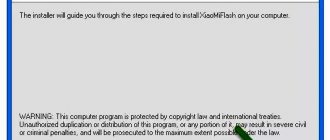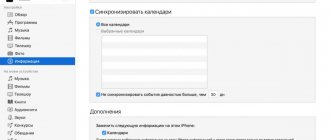Description of the error
While restoring the device's firmware, iTunes may display an error number: 3194 - which cannot be resolved using standard methods:
- There is no rollback to a working version of iOS.
- There is a rollback, but in general this does not solve the problem, since the new iOS cannot be downloaded.
- Login fails or is simply denied.
Also, the error may appear during an iOS update.
This is, in particular, due to the fact that you tried to restore iOS without Apple's electronic digital signature. Or your task was to root your phone using JailBreak.
Apple does not allow this and blocks recovery; if this rule is violated, then there can be no talk of any further work.
But the fact is that 99% of users did nothing of the sort. There are several reasons why an iPhone cannot receive a digital signature when restoring or updating. At the same time, unknown error 3194 may appear due to a software or hardware failure. Consider the actions and reasons for the manifestation in stages.
Error correction methods
You should move towards restoring iTunes functionality in stages - from simple to complex:
Reinstallation
- Before you download the latest version of Apple's media player from the official website, you will have to prepare.
- Namely, download the free IObit Uninstaller tool, install and run it. In the window that appears, find three programs - Apple Mobile Device Support, Apple Software Update, and iTunes itself. Sometimes it's worth catching both Bonjour and the Apple Software Support files. In this case, installing a new version of the media player will actually work correctly.
- If you can’t immediately find the applications you need in the huge list, you should use the search and enter the phrase “Apple”. Then the results that appear should be ticked, and then proceed to uninstallation using the “Delete” button.
- The procedure will take about 5 minutes, and then there are two more important steps left to complete - agree to delete entries from the registry and all folders and files remaining in the system, and restart the PC. That's it, you can go back to the beginning of the instructions and update iTunes.
Virus check
There are plenty of tools and utilities online that can quickly find malicious software in your system. But it’s better to choose three assistants, each of which should be downloaded from the official website, and then launched and checked step by step, followed by a reboot.
We're talking about HitmanPro, Dr.Web CureIt! and Adguard. You should place your greatest hopes on the first program on the list - this is how you will find Trojans, spyware, planted files, keyloggers and encryptors. Before checking, you should immediately agree to create a restore point. Sometimes, after removing viruses, completely unforeseen situations arise, and therefore it is worth being on the safe side in advance.
By the way, if we talk about HitmanPro, then checking for viruses is carried out as follows.
- You need to download and unpack all the files from the archive. Launch the Portable version of the tool without worrying about any licenses and keys, passwords and logins, click “Next”.
- In the menu that appears, check the box next to “No, one-time scanning.”
- No need to enter your email!
- Click “Next” again. And then wait for the procedure to complete. Be sure to reboot and try starting iTunes again. Did not help? You can return to the reinstallation instructions and repeat the uninstallation again.
Checking the hosts file
If for some reason the ubiquitous HitmanPro ignored the hosts file located at the address: “C:\Windows\System32\drivers\etc\”, then you can only rely on your own strength.
- So, the first step is to go to the above address.
- In the folder that appears, find the “hosts” file, right-click and open with Notepad.
- Then all that remains is to check the contents and delete everything after the command “127.0.0.1 localhost”. Save changes, reboot. If for some reason the changes are not applied, then you can only interact with the file with administrator rights.
Causes
The reasons can be understood using an example where error 3194 appears in iTunes during recovery:
- During the process, the iTunes IPSW file is downloaded from the company’s servers - it is responsible for the firmware.
- Next is its unpacking.
- Then the device is prepared for restoration work - the smartphone reboots and Recovery mode is activated.
- Afterwards, the iPhone 6 contacts Apple servers via iTunes for a digital signature. Such a request to the Apple update server is needed to sign the IPSW firmware file with an ECID certificate (also called the SHSH hash), which is unique for each iPhone model.
- If the signature is successful, the logo lights up on the smartphone screen and the bar begins to fill as the firmware is installed.
If, when updating, the device did not receive a response from the server, error 3194 appears. There are usually several reasons for this. Software:
- The iTunes version is out of date and needs to be updated.
- The system “hosts” file contains a redirect from iTunes to third-party servers.
- There is a problem with proper filtering of TCP/IP addresses.
Hardware faults can be recognized by the fullness of the line. If the error pops up when the line is 75% filled, then there is a high probability of a modem or power problem in the 6S or another iPhone model.
Fixing error 3194 in iTunes when restoring firmware
If, when restoring the firmware in iTunes, your computer or smartphone displays an unknown error (3194), do not rush to despair. After reading our material to the end, you will learn how to deal with problems for different operating systems.
What does "error 3194" mean in iTunes
When restoring the firmware of your iPhone or iPad, errors may occur that cannot be eliminated using our usual methods. Rolling back to a working backup version does not work or does not solve the problem, you cannot download a new iOS, and sometimes logging in to the system may be blocked. This problem occurs if you tried to install iOS without an Apple digital signature or somehow (for example, using jailbreak) wanted to root your operating system.
Of course, the main solution to the problem will be to install only current and licensed versions of iOS. But what to do if the problem already exists and needs to be corrected - read on.
Step 1: Update iTunes App on PC
If your desktop is unable to connect to the Apple software update server, and the screen displays “error 3194,” then first update your computer version of iTunes to the latest version. Then update your mobile gadget again and restore its data.
How to Update iTunes to the Latest Version on Mac
- On your desktop, open the App Store app.
- Click on the "Updates" button at the top of the window.
- The list that opens will indicate available updates for programs. If they are for “iTunes”, then opposite there will be an “Install” button - click it.
How to update iTunes to the latest version on Windows
If your iTunes was downloaded from the Microsoft Store, the store itself automatically makes updates. If the application was downloaded from the Apple website, then proceed as follows:
- Go to the iTunes app.
- From the top bar in the Help menu, run the Check for Updates option. This item may be missing if you used the Microsoft Store during installation.
- Next, follow the prompts to download updates.
As a rule, these steps solve most problems with “error 3194” when restoring the firmware. If this does not help, then proceed to the next step.
Stage 2. Restore and update iOS from another computer
Errors that occur when restoring the firmware may be due to Network and system settings. In order not to delve into all the intricacies, try updating the mobile OS from another computer that does not have this problem. If the updates were successful, then you will understand that there is something on your PC that is blocking the connection to the update server. We'll figure out what this could be next.
Stage 3. Eliminating errors due to security software or the router blocking connections to the update server
Perhaps “error 3194” in iTunes when restoring the firmware is due to a conflict between a Windows-based computer or router and the Apple update server. To eliminate this possibility, we check the TCP/IP address filtering settings, firewall operation, and Windows security software.
System update
First, make sure that the OS and security programs are updated to the latest version, the date and time are set correctly, and you are logged in using an administrator account. Sometimes even these simple steps solve the problem.
Hosts file and blocking connection to the update server.
- For Windows OS. We need to remove or comment out the restriction in the hosts file. To do this, open it (usually it is located at this path: C:/Windows/System32/drivers/etc/) using any editor, for example, Notepad. Let's go down to the bottom and look at the restrictions. If there is a line with the information “208.105.171 gs.apple.com”, then it is blocking the connection. Delete it or comment it out by adding a hashtag (#) at the beginning of the line. Save the hosts file, restart iTunes and try updating the mobile OS for your iPhone or iPad again
- For Mac OS. Open Finder and go to Programs - Utilities. There, open “Terminal” and enter the following command: {sudo nano /private/etc/hosts}. The system will ask for your password - enter it. This will launch the hosts file. If it does not start, then you may be using a blank administrator password, which is not suitable for the “sudo” command. Set a password and restart Terminal. Managing the hosts file on a Mac is done using a combination of arrows and letters, all of which are listed at the bottom of the file. Find the line with the website address “gs.apple.com” and comment it out by setting a hashtag (#) with a space at the beginning of the line. To apply the changes, press “Control-O”, when prompted for a file name, press “Enter”, and to close “Control-X”. Be sure to restart the system and only then update your iOS device.
Blocked by antivirus program
Sometimes security software may prohibit connection to the update server. Try disabling your antivirus program for a while and try updating your iPhone or iPad OS. You may need to completely uninstall the program. Please note that such programs can be removed using special utilities. Sometimes a conflict can arise if you used another antivirus program and did not completely remove it.
Blocked by Windows Firewall
iTunes must be added to the firewall's exclusion list or it will be blocked. To check your firewall restrictions, launch the Start menu and type “firewall.cpl” into the search bar. A firewall window will open where you need to select permissions for applications or components. The exact name of this item differs between Windows 10, 8 and 7, but the meaning is the same. Find iTunes and check the boxes for home, work and public networks, and for the Bonjour application – opposite private ones.
If both applications are not in the list, then click the “Allow another program” button below. A list of available options will open in front of you; if they are not there, then use the “Browse” option to find them in the “C:\Program Files” folder. Add iTunes and Bonjour to the permissions and save the changes.
Checking the network connection and establishing a connection bypassing the router
Sometimes the reason lies in something trivial - “error 3194” in iTunes when restoring the firmware occurs due to a lack of Internet connection. Check the connection, and if the Network is still there, then the problem may be with the router. If the router is not made by Apple, then sometimes iTunes access to the server fails. To eliminate this option, connect your computer to the Network via a cable, bypassing the router. Restart your desktop and try updating your iOS device again. If the reason lay in the router, then the blockage can be eliminated. To do this, you need to contact your Internet provider and the instructions for the router.
Dealing with error 3194 in iTunes when restoring the firmware is a very real task. But if the reason was serious enough that you had to go into the settings of security programs to resolve it, then this is already a reason to worry. Any unnatural interference with your computer only harms the system. So try to use only licensed and current versions of applications and operating systems.
Elimination
You can correct the error depending on its type. If you cannot determine exactly why it arose, first try all the methods to eliminate software problems.
If the device could not be updated due to a hardware error, it is better to take it to a service center for repair. Unfortunately, Apple makes gadgets on the principle that users should take them to service centers and not do “at-home repairs.” In particular, this is due to the poor maintainability of iPhones.
iTunes Update
This is a rare case, but it also happens that iPhone restoration is not implemented due to an outdated version of iTunes. To avoid the error:
- Install the latest version of the software on your PC.
- Download it from a verified official source:
apple.com/itunes
- Before installation, remove your version using the “Uninstall Tool” program or another uninstaller that can clean up all program files without leaving them on the system.
Hosts file
When working under the Windows operating system, you need to check the hosts file for the presence of a line that prevents access to Apple servers.
In any version of Windows operating system:
- While using the PC administrator account (or knowing the admin password), press Win+R and enter “drivers”.
- Go down two steps by opening "etc".
- Open the hosts file using notepad.
- The line or lines with the designation “gs.apple.com” should be commented out with the “#” symbol or simply deleted.
- Then press Ctrl + S and select "All Files" as the "File Type". Then click save.
- This will overwrite the file and allow the application to contact Apple's servers for a digital signature.
Filtering TCP/IP addresses
An antivirus or firewall that is not configured for this operation can interfere with the operation of iTunes. The router itself can also filter this traffic. To determine which element of the PC system or home network caused the problem, you should:
- Temporarily deactivate the firewall or antivirus and repeat the recovery procedure.
- In the router settings, turn off traffic filtering.
- If possible, connect the PC directly to the Internet (excluding the router from the chain), by connecting a cable from the provider directly, or by connecting through a phone (or other device) to the cellular operator’s network.
Causes
If we put aside all the possible reasons associated with non-working servers or access denials, then there are few options left. First of all, the error may occur due to outdated iTunes. The best option is to completely remove the program using third-party tools (and not those that are built into Windows and, after uninstallation, leave a lot of unnecessary garbage, registry entries and other “miracles”, even after reinstalling iTunes, producing the same errors).
If the procedure did not help, it means that access to the servers is blocked due to malicious software that somehow appeared in the system.
How to return iPhone to normal mode
An iPhone in “Recovery Mode” can be returned to normal mode if the flashing process has not started. For this:
- Install the Tiny Umbrella program on your PC.
- As soon as the utility identifies the connected gadget (the phone data with a question mark appears in the right column), click on this set of numbers (highlighting it).
- Then click “Exit Recovery”.
If the error appears at 75% of the loaded loading bar, this method of exiting the device from recovery mode will not help. It is recommended to contact a service center.
Error information
There is no single option or operation that causes message code 3194 to appear. This type of problem is almost always associated with malfunctioning software. In rare cases, there may be a failure due to the functionality of hardware components.
If you were unable to restore your iPhone, the error may be due to:
- IOS configuration failure;
- Incorrect synchronization with iTunes;
In any case, a system notification from the iTunes program will appear on the computer screen. It warns the user that the phone cannot be restored:
If the process of updating the firmware to the latest version fails, the user will see the following window:
Let's take a closer look at the causes of the problem and methods to combat it.
TCP/IP address filtering, firewall or security software
If your computer has TCP/IP address filtering, firewall, or security software installed, follow these steps.
- Set up or temporarily remove security software.
- Make sure your computer is connected to the Internet. Go to www.apple.com or contact your Internet service provider for assistance.
- Establish a direct connection to the Internet, bypassing the router. Some routers block iTunes access to the update server. If you are using a non-Apple router, follow these steps:
- Disconnect from your wired or wireless router and use an Ethernet cable to connect your computer directly to your modem.
- Restart your computer and modem. Check with your Internet service provider for instructions on how to use your modem.
Once you're sure you're connected to the Internet, try updating or restoring your iOS or iPadOS device again.
Causes of error 3194 when updating iPhone or iPad
By observing the iPhone update process, you can determine the cause of error 3194, which depends on at what point in time the problem occurs.
If error 3194 appears immediately after the recovery process begins, that is, at the moment when the “apple” appears on the device screen and the process status bar is displayed, then the malfunction is due to software failures.
If error 3194 occurs when the recovery process is nearing completion (the status bar is at approximately 80%), the error is due to hardware problems.
How to fix hardware errors
If you have tried all of the above methods to resolve problem 3194, but your iPhone does not “come to its senses,” then the situation is much more serious, and it will not be possible to solve it by simply changing the firmware. Check at what stage of the phone boot the error occurs and make sure that the reasons for the failure come down to the hardware of the device. If your assumptions are confirmed, immediately go to the nearest official service center for servicing Apple equipment. Apple products are extremely sensitive and difficult to repair.
The iPhone repair process is quite painstaking and complicated, which is why it is so important that it is carried out by top-notch specialists. According to some estimates, the repairability of the iPhone 4s received only 5 points on a scale of ten. It is for this reason that you should not try to fix problems yourself without having the necessary skills and knowledge to do so.
Video
Probably every iPhone user has at least once encountered unknown errors while using the device, in particular with error code 3194. We mentioned this error in a review article about errors, but the problem is so wide and relevant that there is a need to devote see a separate article for this problem.
This error usually “crashes” after an attempt to restore or update iOS on an iPhone, and we immediately note that it is not critical and can be resolved within a few minutes, although it can really tug at the nerves of an inexperienced user. Therefore, if you are already planning to run to the service center, read this article. By following our instructions, you are sure that a previously unknown error will lag behind you, and if it arises later, you will be able to easily deal with it.
Why does error 3194 occur?
First of all, it is advisable to say that it is impossible to insure against errors in the iTunes application, and if any occur, then this is not at all a reason to look for damage to your device. Most often, the cause of problems is problems in the operation of the security software of your personal computer, which arose as a result of changes in the router settings or due to failures on the Apple server.
We fix the problem ourselves
To fix the software problem, reinstall iTunes on your PC. The latest version must be installed. If error 3194 appears again after updating iTunes, the problem lies in the contents of the host file of the desktop program.
The host file contains a restriction on connecting to third-party servers, in particular to Apple. Open the document with a text editor and remove the line gs.apple.com and its address. Restart your PC for the changes to take effect.
Reasons for the problem
The problem occurs when the steps to restore the phone's operating system are not performed correctly. To find out exactly the nature of the problem (software or hardware), look at what stage of the update the error message 3194 appears on the iPhone.
Recovery stages:
- After connecting your phone to your PC and running the recovery option, your iPhone will automatically connect to the Apple server. The required firmware version is downloaded in IPSW format;
- Next, the unpacking mode of the archive received from the server starts;
- In the next step, iTunes enters the iPhone into Recovery Mode. The device turns off and only the apple logo screen appears;
- Starting the recovery process and sending a request to sign (authenticate) the firmware version. The phone screen now displays the active status bar;
If the server does not respond to a request to obtain a unique firmware signature, error 3194 occurs.
To find out the nature of the problem, pay attention to the moment it occurred:
- If a system message appears on the PC before the apple logo is displayed on the phone display or before the status line begins to fill, the problem is of a software nature;
- If you see a window about error 3194 when the status bar is more than half full, the reason is hardware.
iPhone update algorithm
To understand error 3194, you need to consider how the iPhone is updated.
The update algorithm includes the following steps:
- By clicking the appropriate buttons in iTunes, a connection is made to the Apple server and a message is sent asking you to flash the gadget connected to the PC or laptop.
- After receiving feedback, the IPSW file with firmware is downloaded to the computer, which must be unzipped.
- After this, the gadget switches to recovery mode and re-sends a request to Apple to sign the received and unpacked file with an ECID certificate.
- Next, the most important thing begins - the procedure for restoring the iPhone, and the display shows the dynamics of everything that is happening.
By carefully monitoring the iPhone update process, the user should notice exactly when error 3194 occurred and, based on this data, take steps to eliminate it. So, if the error appears at the very beginning, when you try to download files and the Apple logo appears on the display, its reasons lie in malfunctions in the program. The error is caused by hardware problems if it appears when the update job is nearing completion and is already 70-90% complete.