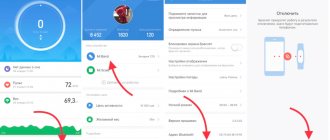Xiaomi Mi Band is a family of extremely popular fitness trackers from Xiaomi. Every year they are sold in millions of copies and over 6 generations they have managed to establish themselves as the best fitness bracelets all over the world thanks to high-quality materials and assembly, their rich functionality and ease of use. However, more and more often we are asked questions about what to do if the Mi Band does not connect to the smartphone or loses connection? what to do if notifications do not arrive? What to do if the heart rate monitor does not work? and many others. In this article we will try to solve the most popular problems with Mi Band.
What to do if your smartphone does not see the fitness bracelet?
Mi Band devices are compatible with both Android and IOS platforms, but it happens that the smartphone simply does not see the bracelet. In this case, the first thing you need to do is check whether the version of the Operating System and the Bluetooth version of your device meet the requirements of the fitness bracelet. If the version of your device is lower than required, then unfortunately the connection will not be possible. If the versions are suitable, it is recommended to do the following:
- Connect your smartphone to the Internet and repeat synchronization with the bracelet.
- Using your Google account, log in to the Mi Fit application.
Connection technology
The interaction between the Xiaomi Mi Band tracker and the smartphone is carried out using Bluetooth. On the bracelet, this module is almost always in the on mode, while on the phone it can be activated manually. You can read more about Bluetooth connection errors here.
The fitness bracelet is controlled using special applications installed on a smartphone. Therefore, if Mi Band 4 constantly disconnects from the phone, then you can try to tinker with their settings.
What to do if Mi Band loses connection with your smartphone?
Sometimes users experience a disconnection between the bracelet and the phone. The most effective thing in this situation would be:
- Update the Mi Fit app and Mi Band firmware to the latest version
- Restart your smartphone and Mi Fit app
- Make sure that the distance between devices does not exceed 5 meters (range of Bluetooth connection)
- Check whether the Bluetooth versions of the two devices match.
Using Third Party Applications
If Mi Band 4 loses connection with the phone very often, then you can test the connection with third-party applications.
One of these is Bluetooth Scanner - Bluetooth finder-pairing. The sequence of actions when using it is as follows:
- We find the program in the official Play Store repository and download it.
- We activate the GPS function on the smartphone.
- Launch the installed Bluetooth Scanner.
- In the main program window, open the “Devices” tab and click “Start”.
- We wait until the scanning is completed. The search can last a long time (from 1 to 5 minutes).
- After the program finds the fitness bracelet, we connect to it via Mi Fit.
If everything went well, then the Bluetooth Scanner application can be removed from the phone; we will no longer need it.
What to do if notifications do not arrive on Mi Band?
If you have connected your bracelet to your smartphone, but notifications are not coming to it, you need to give permission to the Mi Fit application to Run in the background, to do this:
- Go to the Mi Fit application, go to the profile tab and select our device. Find the item “Run in background”
- In the “Autostart” section, click “Go to Settings” and activate “Mi Fit” there. We return to the previous menu.
- Now in the line “Battery management” also click “Go to Settings” and select the “No restrictions” option
- After that, in the “Notifications” section, turn on the slider and at the bottom of the screen, go to the selection of applications from which you want to receive notifications.
Program settings
All the capabilities of a smartwatch can be controlled only using applications, so you need to look for functionality in the software used on your phone.
Method number 1 – Mi Fit.
Previously, in the settings of the official application there was an item where you could configure the activation of vibration when the connection with the phone was lost. New versions do not have the function, so you need to either roll back the program or use unofficial applications.
Method number 2 – Mi band Master.
In this application, you need to go to the “Events” tab and configure the template for the “Bracelet connected” action. You can set vibration or icon display. After saving, when the tracker is connected, it should vibrate.
What to do if the Heart Rate Monitor does not work on Mi Band?
Sometimes users encounter the problem that a fitness bracelet or smart watch cannot show their heart rate. This may be due to the two most common reasons.
1. The heart rate sensor is dirty. If you are faced with the problem of a heart rate monitor that is not working, the first thing you should do is carefully clean the part of the device adjacent to your wrist on which the optical sensors are located that measure the pulse. To do this, you can use wet wipes or cotton swabs.
2. The second common reason for a heart rate monitor not working is not wearing the device correctly. Before measuring your heart rate with a fitness bracelet or smart watch, make sure that:
- The device is located on the upper (outer) part of the wrist
- There is no interference between the device and the skin in the form of clothing or other objects
- The device does not “dangle” and fits snugly to the wrist just above the radius bone.
How to reset the Mi Fit tracker
The error message tells you to reset the bracelet and then try to connect again. Therefore, it would be reasonable to make a reset for the first attempt. Let's look at how to do this. Below we will show step-by-step instructions for resetting the Mi Fit 3 bracelet. On other versions it will be approximately the same, but slight differences are possible.
What to do in this case:
- Before resetting the bracelet, you should disconnect it from your smartphone. The bracelet must be charged at least 80%. It is also recommended to unpair the smartphone. This happens differently on each smartphone, but everything will be something like in the screenshots below: Go to “Settings“.
- Open the "Bluetooth" section.
- If the Bluetooth module is not turned on, then turn it on. Then find your bracelet in the list of paired devices and click on the gear next to it.
- Click the “Cancel pairing” button. And the device will be removed from the list of paired ones. After resetting the bracelet, you will need to pair it again.
- To do this, do points 1,1 and 1.2 from this list.
This method should help solve the error when, when connecting, you need to reset the bracelet settings and then try to connect again.
This may be useful: How to charge the Jet Sport bracelet.
What to do if the dials are missing in Mi Fit?
If you decide to change the watch face on your device, but when you open the corresponding menu you don’t find them there, no need to panic. First of all, check the Internet connection on your smartphone. If you have Internet, but still don’t have watch faces, you need to either:
- Install a VPN program on your smartphone, turn it on and try installing the watch face again
or
- In the smartphone settings, change the system language to Chinese, then install the dial you like and return the Russian language back.
Why does the fitness bracelet not connect to the phone?
Problems may arise when connecting devices to each other or while the fitness bracelet is working in conjunction with a phone. Most often, problems occur due to smartphone pairing. It is necessary to find out what the problem is before taking action, otherwise both devices may be damaged. Three main reasons why a fitness bracelet does not connect to a smartphone:
- Problem with Bluetooth;
- Lost connection;
- Connection ban.
Bluetooth problem
This technology works over a short distance, and in order for there to be no problems with the connection, both gadgets must support the required version of the technology. Reasons why the bracelet cannot be connected:
- Bluetooth is not activated;
- At least one device is discharged;
- Large distance between gadgets;
- Software failure;
- There are devices nearby that disrupt communication - a strong Wi-Fi repeater, a microwave, and the like.
Check all options. If you are sure that the problem is in the software, clean it. This can be done using special programs, or by resetting the settings on your smartphone.
Lost connection
I managed to connect, but after some time the connection disappears. There are three options why this happened:
- Low battery charge in the bracelet;
- Gadgets are located far from each other;
- The Bluetooth sensor in one of the devices has broken down.
The first two problems are easy to fix. You need to monitor the charge level in the bracelet and not go far from your smartphone. It will be more difficult with a broken sensor. You won’t be able to fix it yourself; you need to take it to a service center.
Useful utilities
There is software that allows you to solve problems with connecting devices. If one does not help, it is recommended to use another. Judging by the reviews, the software works.
Fix-it
Fix-it is a common application for solving a problem. Most reviews are positive.
To fix the problem, you need to do the following:
- Detach the bracelet through the official application.
- Remove Mi Fit.
- Install the Fix-it program.
- Enter the Bluetooth or MAC profile address.
- Re-bind the tracker.
Now it is possible to use unofficial applications.
NRF-Connect
If nothing worked with the previous utility, then you should use this one. Using NRF-Connect, a connection is established between the phone and Mi Band 3.
- Install the program.
- Enable Bluetooth connection.
- Allow software access.
- Scan.
- After scanning is completed, attach the fitness bracelet.
After the operation is completed, the device is displayed in the “Bound” or “Bonded” tab.
BLE-Scanner
The utility interface is simple.
To solve the problem you need:
- Install the software, open BLE-Scanner.
- Start search.
- Once completed, connect to the bracelet.
The task of all these programs is to connect the mobile phone and the Mi Band 3 tracker. After this, Mi Fit is installed and connected again.
Flashing the bracelet
If all of the above methods did not help, the problem was not solved, then you should resort to this method. This is a radical method, but often it helps.
Note:
When updating the firmware, it is advisable to turn on the “Airplane” mode, turn off Mi Fit and notifications so that nothing interrupts the installation of the Mi Band 3 bracelet firmware. It is also recommended to charge the devices.
Guide for flashing step by step:
- Install GadgetBridge on your phone.
- Launch MiFit. In the “Profile” tab, you need to select “Mi Band 3”, go to “Visibility” and enable the option.
- Next, launch GadgetBridge. There should be a bracelet on the list. You need to click on it and wait until it connects. If it does not connect, remove the device from the list and restart the smartphone. After the restart, open the utility and add the gadget. The bracelet must connect to GadgetBridge.
- Next, you need to find official or custom firmware on the Internet, download it, and upload it to the internal memory of your mobile phone. After downloading, it is advisable to check for viruses.
- After this, minimize GadgetBridge and find the downloaded firmware in the file manager. Often there are 3 files. You need to click on the one with the *.fw extension and select the utility. Then, confirm the installation.
- After completion, open the folder with the downloaded files, performing the same actions with the remaining two files. It will take some time. You need to do everything in this order: first the .fw file, then .res, then .ft.
- The bracelet firmware is complete. You can now delete files from your phone. If the utility is not needed, then it can also be removed from the smartphone. Now you need to check if everything works.
- It is advisable to return the visibility settings in Mi Fit to reduce battery consumption. This can be done in the same way as in point 2.
Maybe it's the smartphone model?
Some users believe that the culprit of the problem is the smartphone, namely the model. It doesn’t matter which phone you connect the Mi Band 3 to, it all depends on the characteristics of the device.
Perhaps the model does not support connecting various smart watches, fitness trackers, wireless headphones, etc. If problems sometimes arise with Lenovo, Huawei, Apple iPhone, etc. phones, then everything works fine on Xiaomi smartphones.