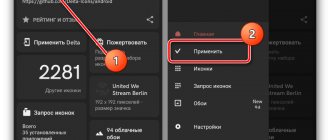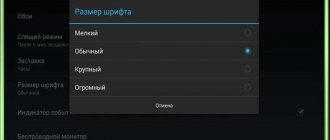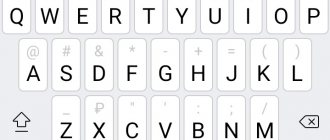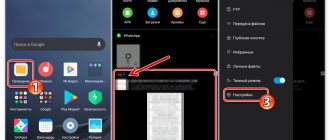- Change of size
- Replacement methods
- Via QuickShortcutMaker
- Designer status
- Third party programs
- Through region change
- Google Font
A wide range of settings available on Xiaomi smartphones allow the user to customize the device as much as possible, including making various manipulations with the font used.
Depending on the MIUI shell used, there may be 3, 5 or even more font options. By default, the medium size, denoted by the letter M, is used.
Font change options
Replacing the font is possible in two ways: downloading or purchasing from Xiaomi Market. It is also possible to upload your own version, the main thing is that they all have the mtz format.
To download your version, you need to click “Select font” in the “Font” section, and also go to the “offline” tab. The path usually used to place them is: smartphone memory/Miui/theme.
It is also possible to download fonts from the official store, for this you need:
- Open the “Themes” program;
- Select the 4th circle (the report is kept on the left), after which you go to “Resources”;
- Use the “Font” option and then select the desired option.
How to change the font using the Themes app
To begin with, it is worth noting an important feature. For some unknown reason, the “Themes” application from Xiaomi blocks the ability to change the font if the owner’s country is set to “Russia” in the “region” section.
To fix this bug, do the following:
- Go to settings.
- Open the "Advanced Settings" section.
- From the presented elements, select "Region".
- Set India as your default country.
Now you can start changing the font.
- Open “Themes”, they are in the settings.
- A font selection button will appear in the navigation bar. Follow it.
This menu has a large number of fonts to choose from. Install any one you like.
- Click on the icon that says "free" to download.
- Then click “apply”.
- Reboot your phone for the changes to take effect.
The interface of the rebooted device will have the font you selected.
After successful installation, you can set the region to the previous one, the applied font will not change, however, the function for changing the font will disappear from the “Themes” program.
Changing the font using the QuickShortcutMaker application
Using this program to create shortcuts is considered the official way to replace fonts.
After installing it, perform the following steps:
- In the open program, select the “Settings” item;
- In the list that appears, click “Settings for fonts”;
- To change the name, click on the name;
- Select the “Create” item, which allows you to display “Settings” on the desktop. If the item failed, then in the QuickShortcutMaker options we allow the display of shortcuts;
- On the desktop, select the Fonts shortcut that appears, launch it, find the desired font and download it;
- In the upper right corner, click Theme (themes) and agree with all the warnings that appear;
- In the Theme application, select the “offline” mode, after which the “Import” button is pressed;
- We return to settings - additional - font - font selection, where we select the downloaded option and confirm the action with the “Ok” button.
For the changes to take effect, you must restart your smartphone.
If an error occurs during the installation process, the Mi account needs to be assigned designer status.
Changing the font size
You can increase or decrease the display of text using standard Xiaomi phone tools; no third-party programs are required for this.
On Xiaomi with MIUI 11 and lower
Go to “Settings” - “Display” - “Text Size”. In the window that opens, use the slider at the bottom of the screen to select the required size: from XS to XXL.
Please note that the XXL font only works in the “Contacts”, “Calls”, “Messages” system utilities.
Font size and thickness feature in MIUI 12
Full customization of the system font appeared with the release of Miyuai version 12. It is possible not only to increase or decrease the text size, but also to adjust the thickness of the letters, as well as change the scale of the image so that it fits the selected letter size.
- Go to Advanced Settings and select Accessibility.
- Scroll to the Screen section and select Screen Zoom.
- At the bottom of the screen, select one of the available font sizes - XS, S, L.
- Confirm your action by clicking the “Check” button that appears in the upper right corner of the screen.
Obtaining designer status
Having the status of a designer provides the opportunity to download various fonts for free and perform various manipulations with them. Becoming a “designer” is quite simple, for this you should:
- Register your Mi account;
- On the website designer.xiaomi.com, select the Login Now button;
- Confirm your phone number or email, enter your password and go to the site;
- Select the Individual designer field;
- Fill out the attached form, indicating your name (including in English, telephone number, residential address) and upload a personal photo. The correctness of the entered data is confirmed by pressing the green button.
Verification of information by Xiaomi may take up to 3 days. The decision to grant the user the status of a designer comes to him by email.
Universal methods for changing font in Android
By and large, it doesn’t make much sense to use approaches different from those described above to solve the problem discussed in this article on Xiaomi smartphones - the tools included with MIUI and the extensive collection of fonts available within its ecosystem allow you to achieve an effect that is suitable for most users. However, there are no restrictions on the use of any software for Android and its functioning in MIYUAY, which means that in order to change the appearance of the interface of this OS, you can use one of the applications presented in the article at the link below (for example, and best of all, a third-party launcher ).
Read more: Ways to change the font on Android
We are glad that we were able to help you solve the problem. In addition to this article, there are 12,259 more instructions on the site. Add the Lumpics.ru website to your bookmarks (CTRL+D) and we will definitely be useful to you. Thank the author and share the article on social networks.
Describe what didn't work for you. Our specialists will try to answer as quickly as possible.
How to install Google font on MIUI 8/9
On smartphones with MIUI 8/9 shell, including official firmware versions, it is possible to install the classic Google Product Sans font. The process is carried out with or without the TWRP bootloader program.
Installation using TWRP
- First, you need to download the MIUI TWRP GoogleSans program (available on xiaomifirmware.com) and save it in the root folder;
- Start your phone in TWRP;
- Go through the folders: Backup – System – Install;
- Select the downloaded archive, install it and reboot the device again.
After this, the smartphone will already use the Google font.
Installation without TWRP
To do this, perform the following steps:
- Download the MIUI GoogleSans program with the .mtz extension (site xiaomifirmware.com) and save it in the internal memory of the mobile device;
- The MIUI Theme Editor application opens (downloaded from the Play Market if necessary);
- In the open application, select the “Themes” section, and then click “Import”, after which you need to find the downloaded file.
When the operation is complete, Product Sans should appear in the list of available fonts. Then select it as default and reboot the smartphone.
How to install a new font
To change the font on a Xiaomi phone, you must use one of the following methods:
Via the Themes app
The standard and easiest way is to use the “Themes” system utility. It is initially installed on all Xiaomi smartphones and allows you to apply new themes or change the desktop design. The shortcut is located either on the desktop or in the smartphone settings in the section of the same name.
In MIUI version 12, in the Themes application, there is a navigation bar at the bottom of the screen. Select the "T" icon there. When you click on the style you like, a pop-up window will appear in which you need to click the “Free” button and then “Apply”. The system will warn you that a device reboot is required to install the new font. We give our consent by clicking “Reboot”.
In MIUI version 11, if the “Russia” region is specified in the smartphone settings, then in the “Themes” application the section with the letter “T”, which provides access to the font directory, is missing by default. In this case, this section can be opened. To do this, go to “Settings” - “Advanced settings” - “Region” and select “India” from the list that opens. Now all that remains is to select and apply the desired text style.
If you do not want to change the region in the system settings, then open “Themes” and enter the word “moby” in the search bar. Click on the pop-up option to start your search. On the new page you will see several offers and a “More” button that you need to click. A list of available options will open. Choose the one you like and download it. Click on the "Apply" button and then "Restart" the phone.
Installing a custom font manually using the MIUI Custom Font Installer application
Download QR Code
Custom Font Installer For MIUI
Developer: Khun Htetz Naing
Price: Free
On the Internet, you can separately download this or that font for MIUI and install it manually. From trusted sources we can recommend 4pda.ru or portal.mi-room.ru. Installation is carried out using third-party applications. Perhaps the easiest to use is MIUI Custom Font Installer.
This program allows you to change the font on the Miyuai shell starting from version 7, and does not require root rights.
Instructions:
- Install the application from Google Play Market.
- Download the .mtz file of the desired font from a trusted source and save it to your internal memory.
- Launch MIUI Custom Font Installer.
- Click "Custom Font" and select the saved file.
- Click "Install" and restart your smartphone.
Working with fonts in the third-party application “iFont (Expert of Fonts)”
Download QR Code
iFont(Expert of Fonts)
Developer: diyun
Price: Free
This software allows you to install .ttf format fonts into the system, which can be downloaded directly through the program interface. Also among the interesting features is the ability to change the font color on Xiaomi. However, full functionality is only available if the smartphone is rooted.
Instructions:
- Launch the application.
- Under Recommended or All, select the font you want.
- Click “Download”, then “Install”.
- After this, the smartphone will automatically reboot.
If you want to install your own file, click on the “My” - “My Fonts” button and select the pre-downloaded file.
All ways to change the font on Xiaomi
Until recently, I didn’t think at all about how to change the font on my Xiaomi, but when I accidentally looked into my mother’s phone, I realized what I was missing. The huge digits of the number, which she dials in the old fashioned way from a notebook, can be read without glasses. It seemed attractive and convenient to me, so I decided to set up a faithful assistant.
Change through third-party programs
You can use third-party programs to change the font. This method has two disadvantages:
- The font changes only in third-party programs; in standard applications and the operating system it remains the same.
- Root access is required to use these programs.
The most popular program is iFont. It contains many fonts taking into account the system language; in the “Online” section we find the one we need, download and install.
iFont(Expert of Fonts) Developer: diyun Price: Free
How to change the font to standard?
If the installed font does not suit your phone, or you simply don’t like the appearance, you can always return the one that was originally installed.
To do this, go to the far right section of the navigation bar in the Themes app.
In the window that opens, find the purple icon that says “Fonts” and click on it.
All fonts ever downloaded and installed on your device will be presented here. Select the default font, in MIUI 11 it is called “Roboto”.
If you don't know what the standard font on your smartphone is called, just open each of them and find the one with a large o - this will be your standard font.
Available standard settings
By default, the global firmware of devices from a popular Chinese brand allows the user, if necessary, to change the size of written characters and nothing more. Depending on the version of the system shell, the user has access to 3 dimensional parameters. The values are indicated by Roman numerals, similar to clothing sizes: S, M, L, XS, XL, XXL.
The sequence of actions is as follows:
- Open the “Settings” menu;
- Open the “Screen” tab;
- Select the menu item “Text size”;
- At the bottom of the screen, move the slider to the desired size.
The dimensions of the icons in the window with the slider will immediately change. You can see what your desktop will look like by swiping left. Next, to confirm or select another value, you need to return to the settings screen (swipe right). Setting the new size for displaying screen characters is confirmed with the “OK” button.
other methods
You can adjust the appearance of text in the same way using specialized programs; for example, by selecting specific styles for your version of the corporate shell, you can save new solutions in the standard collection. However, you will need to place the downloaded formats in the system directory and use the Mi Font Maker service. In practice, the application uses the system explorer to find the user file and transfer it to the preinstalled ones.
It is also necessary to take into account that the taken styles must demonstrate the ttf or mtz extension and be represented in Cyrillic. In addition to using third-party applications to solve the problem, you can use completely official methods of implementing text parameters. In practice, the user will need to use simple instructions to complete the task:
- Download QuickShortcutMaker;
- Launch the downloaded service and, through the parameters section, find a sub-item called “Font”;
- Click on the “Create” command;
- Then go to the main screen with application icons, where an additional shortcut will appear with settings designed to change the text style in the interface;
- The next step is to launch the service and download the most attractive option, and then through the pre-installed “Themes” program, move to the “Offline” state;
- Once certified, you need to select the “Import” command to determine the download location to the collection with pre-installed fonts.
Changing fonts using the Themes app
The “Themes” system service on Max, Note, Redmi and other models makes it possible to download from the company’s application store various desktop design options with other stylistic solutions for displaying characters on the screen. Many authorized users of Mi gadgets are interested in how to change the font type on a Xiaomi phone. The following recommendations should be followed:
- Log in to the application using your Mi account identification data;
- In the search bar of the service, enter the value “moby”;
- In the first paragraph, the system displays a list of available stylistic solutions for the desktop;
- Review and select the appropriate option from the list;
- Initiate loading of the selected theme into the device memory by pressing the corresponding button;
- After downloading the theme is complete, click the “Apply” button;
- For the new screen settings to take effect, you need to restart the gadget.
All ways to change the font on Xiaomi
Until recently, I didn’t think at all about how to change the font on my Xiaomi, but when I accidentally looked into my mother’s phone, I realized what I was missing. The huge digits of the number, which she dials in the old fashioned way from a notebook, can be read without glasses. It seemed attractive and convenient to me, so I decided to set up a faithful assistant.