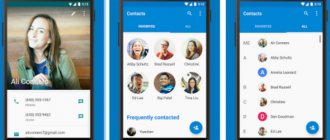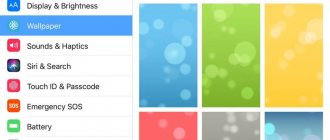Method 1. Create a melody in an audio editor
The best way to create ringtones for Android is Windows desktop audio processing software.
This way you will not depend on the speed of the Internet and will gain more control over the process. We will consider this option using the example of the AudioMASTER program for trimming and processing audio. This audio editor allows you to trim a song to an Android ringtone, improve the sound of a music track, extract an audio track from a clip or movie, combine several files into one and edit the audio. But the most convenient thing about the program is that it already has a built-in ringtone creation function.
Step 1. Install the program
First, you need to download the free distribution of the program to your computer. Launch the installation by double-clicking and wait until the software is ready to work.
For Windows 10, 8, 7, XP
Step 2: Add a song or ringtone
In the start window, click “Add file”. Find the track on your hard drive that you want to install on your Android call and load it into the program.
Launch AudioMASTER and download the melody you want to ring
Step 3: Create a ringtone
Use your mouse to select the area from which the musical excerpt will be created. The maximum ringtone length is 40 seconds. You can listen to the song by clicking the play button. For greater accuracy, you can change the scale of the sound wave display. Next, right-click on the selection and select the “Save Selection” command.
Select the desired section of the track and save it
The program will prompt you to select a format for the ringtone. Android ringtones need to be exported as an MP3 file, but the WAV extension will also work. Then specify the export folder and file name.
MP3 is the optimal audio format for ringtones on Android
Once the piece of music is saved to your computer, you can further edit the file. To do this, click the “Edit” button.
Here you can increase the MP3 volume, add sound effects, connect multiple audio tracks, and adjust audio fade-in or fade-in. To apply changes to the created file without re-exporting, click on the floppy disk icon in the control panel.
Done - you have created your personal ringtone. To download a ringtone to your phone, connect it to your computer via a USB cable. If you are using a laptop with bluetooth, you can send a file using it.
Setting a ringtone using the example of an Android smartphone from Samsung
If you have a Samsung smartphone, then the process of setting a ringtone will be a little easier. First, you need to open the Settings app and then go to the Sound section (Device tab).
Next, a list of sound settings will appear. Here you need to go to the subsection called “Ringtones”.
As a result, a menu with standard ringtones will open. If one of the standard ringtones suits you, you can simply select it and click on the “Yes” button. If you want to set your own non-standard ringtone, then you need to click on the “Add” button.
Next, a file manager will open, with which you can select any ringtone that is located in any folder on your smartphone. As you can see, in the case of a Samsung smartphone, you do not need to specifically connect the device to the computer and download the ringtone to a specific folder. Here everything can be done through the smartphone interface.
See also:
- What is TWRP Recovery and how to install it on Android
- How to Set the Default Browser on Android
- How to set parental controls on Android phone
Method 2. Use an online service
Don’t want to install third-party software or are you on the road or visiting? Then online services will help you out. You can use them to create a ringtone for Android from any music file for your phone or tablet. Let's look at the algorithm using the example of the Ringer.org website.
- Go to the site and change the language to Russian in the upper right corner.
- Click the "Download" button. Find the song on your device and upload it to the site server.
- In the player, mark a fragment of the song with markers. You can manually specify the beginning and end of the fragment in the appropriate fields below the sound wave.
- Select MP3 format to save the track for Android and click "Make Ringtone". Then click "Download" in the new window.
Open the online service website and download the song
Mark the appropriate section of the melody using special markers
Download the crop to your computer
The disadvantage of this method is that if the connection is poor, the process of filling the track and processing will take a long time or may suddenly end.
We use a more advanced method to set the melody
If the previous methods did not work, let's try a more advanced method. To do this, you will need to go to the memory card on your device through the file manager and create several folders there. The first folder we will create will be called media. Then create an audio folder in the media directory.
By going to this folder, we will find ourselves in the sdcard/media/audio directory. Inside we create four directories: alarms, notifications, ringtones, ui. Please note that directories are created without periods or spaces, with a lowercase letter. Thus we get:
- sdcard/media/audio/alarms - alarm signals;
- sdcard/media/audio/notifications - signals for alerts and SMS;
- sdcard/media/audio/ringtones - ringtones for the phone;
- sdcard/media/audio/ui - interface sounds.
Now, to set the desired ringtone, alarm, interface or SMS, you just need to put the desired melody in the appropriate directory. You do not have to create all 4 folders, if, for example, you want to change only the standard signal - just create the path sdcard/media/audio/ringtones and put the desired song in the ringtones directory. After completing all operations, reboot the device and try to set up a call through the phone settings - you will see that the audio recordings you moved have been added to the assortment of standard ringtones.
If you have root rights, then you can do it even simpler: copy the desired ringtones to the appropriate directories at system/media/audio.
Method 3. Ringtone Maker pro app
Use the mobile app to create and install a ringtone on your phone without a computer. The Google store has a large number of suitable audio editors. Minus? All of them are either paid or completely block the working screen with advertising. There are free apps with a moderate amount of advertising, but they only offer basic functionality; advanced features will have to be purchased separately. In this case, we will use the Ringtone Maker pro application.
- Download the app from Google Store and launch it.
- Click the green "Ringtone" button. Select a ringtone from your phone.
- Mark the fragment and click the floppy disk icon at the top.
- Give the ringtone a name and click Save. In the new window, choose whether you want to make it the default ringtone (Make default) or assign it to one contact (Assign to contact).
Open the audio recording in the application
Trim the track in the built-in player
Specify ringtone type before installation
Changing the ringtone using the Contacts application
The question of how to set a ringtone on Android 6.0 for a contact’s call can be solved in another simple way. To do this, go to “Contacts”, where you can set your own melody for each subscriber. Using the OnePlus 5T phone as an example, this can be done as follows:
- Go to “Contacts”;
- Go to the page of the subscriber whose call you want to assign your ringtone to;
- Click on the pencil and then on the three dots in the upper right corner;
- Click “Set ringtone” and select a song. Save the result and enjoy your favorite melody when you call. On other phones this function works in approximately the same way.
Using third party applications
The question of how to set a ringtone on Android 6 can be solved using third-party software. This is a great option for those who want to change their ringtone in just a few clicks. Rings Extended or GO SMS Pro are perfect for this purpose. They offer ample opportunities to change the ringtone on your phone. Now you know all the simple ways to set a ringtone for an Android call for free in phones from Samsung and other manufacturers.
Even more interesting:
Subscribe to our Zen channel, there are many more interesting things waiting for you there. What you will probably be interested in:
How to create a ringtone for your phone?
How to disable automatic updates for Android applications?
How to record a conversation on Android?
How to put a photo on a contact?
How to repost on Instagram?
Easy ways to take a screenshot on your phone
Comments for the site Cackl e
Sources used:
- https://android.mobile-review.com/articles/30735/
- https://smartphonus.com/how-to-change-ringtone-on-android/
- https://smartbobr.ru/poleznosti/pomenyat-rington/
- https://smart-questions.ru/kak-pomenyat-melodiyu-zvonka-na-android/
- https://mobilegadjet.ru/aksessuary/611-kak-ustanovit-melodiyu-na-zvonok-android.html
SHARE Facebook
- tweet
Previous articleHow to move, remove and return time on the lock screen of Huawei and Honor
Next articleHow to get a SIM, micro-SIM or nano-SIM card – Online support
Method 4. Built-in player on Android phones
So, you have created a ringtone and downloaded it to your phone, or you want to ring a file that is already on your smartphone. To set a song as a ringtone on Android, do the following:
- Open the Music player. Select All Songs.
- Find the track you want and click on the three dots next to its name.
- Click "Set as signal".
- Select the required option: alarm tone, ringing theme for a separate SIM card or notifications.
Select your favorite song in Android file manager
Specify signal type
This method is suitable for almost all Android models, both Honor and Meizu, Xiaomi Redmi and Samsung. By the way, through the player you can completely remove the ringtone from Android. Same as in the second point, click on the three dots next to the track name and select “Delete”.
Changing the composition using the built-in player
The first and, perhaps, the easiest way to change the ringtone on your smartphone is to do it using the built-in music player. To do this, you need to go to the main menu and open the “Music” or “Player” tab. This program may be called differently on different phones, but it should be present in any case.
Find the desired song in the list of audio recordings that you would like to play and press it. A window will appear in which you will need to select the “Call” option or something like that. Perhaps this item will be hidden under three dots, the “More” or “Advanced” button.
Change Android ringtone using standard methods
First, we’ll tell you how to choose a suitable melody from the standard set. To do this you need to go to the settings menu. Find the gear icon in the list of applications and click on it. Then you will need to do the following:
- Scroll down the list of possible settings and find the Sound tab.
- At the top of the window there will be volume settings, and below them you will find the “Ringtone” or “Call Tone” option.
- Click on the name of your ringtone.
- A list of standard melodies will open in front of you.
- Click on each of them. The smartphone will play it, and you can choose the one you liked the most.
- Then you will only have to return using the arrow at the bottom of the window to leave the tune you listened to last. Or you can click the “Ok” button at the bottom of the list, if available.
As a rule, manufacturers offer you a list of 10-15 melodies to choose from. They have standard ringtones, like old rotary phones, and melodies created specifically for a particular company's model line.
Setting your own ringtone
Do not miss:
- How to turn on and set the alarm clock on Android phones and tablets.…
- Why don’t I receive SMS messages on my phone from banks, services, friends...
- Simple ways to transfer photos from your phone to your computer
Now we’ll tell you how to play music on your phone. To do this you will need a computer or Internet connection.
The first method requires connecting the smartphone to the PC:
- Connect your smartphone to your computer using a cable. Open “My Computer” through the “Start2” menu. Your computer should appear in the list of hard drives. If this does not happen, pay attention to the screen of your Android smartphone; usually, after connecting to a PC, a connection menu is displayed on it. From the available operating modes, select “File Transfer”.
- Then on your computer, double-click on the icon depicting your smartphone and go to “Internal storage”.
- Open the /media/audio/ringtones/ folder. If you don't have a separate ringtones directory in your audio folder, create one.
- Copy MP3 files from other folders on your computer that you would like to use as ringtones into this folder.
Now all you have to do is disconnect your smartphone from the PC and set the desired ringtone in the standard way. You can pre-process the files on your PC, trim them, or select only the music track.
The second option for setting a different ringtone for a call differs in that you first download the desired music file to your smartphone (this can be done through a browser, the Yandex Music application, or using a paid version of the VKontakte audio player), and then using the File Manager move it to the ringtones folder. You need to set the melody the same way as others. This option of how to put music on a Samsung phone or any other phone has a significant drawback: you will not be able to pre-cut the melody, you will have to search the Internet for a pre-prepared file, and this cannot be found on every site.
Changing the notification tone for incoming SMS messages
Changing the ringtone for notifications follows the same principle as changing the ringtone for incoming calls. If you want to select one of the standard melodies, then you need to proceed through “Settings”. In the sound tab, find the “Messages” item and click on the name of the current sound. Then select a new one from the list and click OK.
If you want to upload your own ringtone for different types of notifications, you need to place the MP3 file in the notifications folder. It can also be downloaded directly to your smartphone or downloaded from your computer. You can even try installing one of the standard Windows sounds. You are not limited by anything and can set a melody of any length, just keep in mind that the smartphone will not play it for long. Typically, a message notification is no more than 10 seconds long; it is best to select sounds that will fit within this time period.
Is it possible to change the ring tone that callers hear?
You won't be able to replace the standard beep with a melody yourself. If you want the caller to listen to your favorite song while waiting for an answer, you will have to pay the operator. Let's give examples of how to put music on your phone's dial tone if you use one of the Big Three operators.
- Beeline subscribers have access to the music library using. It is activated from the subscriber’s personal account or the “My Beeline” application, which can be downloaded from the Play Market. These methods are the most convenient to use, since you can immediately select a melody that replaces the beep from the catalog. Replacing the beep will cost about 45 rubles per month (the tariff for the service changes regularly).
- Megafon subscribers have two options for replacing standard beeps - and the Music Channel service. You can find out the cost of using these services on the operator’s official website. You can manage services using the “Service Guide” menu, personal account and mobile application.
- MTS subscribers can test replacing a dial tone with a melody for free if they participate in the MTS-Bonus program. This loyalty program allows you to receive points for using , and then exchange them for additional packages of minutes (messages or Internet traffic), access to subscriptions and dial tone. You can also activate the GOOD'OK service for a fee using the official website, subscriber's personal account or application.
In all cases, the catalog of melodies is quite large, and new items appear regularly. Although these services have a drawback - often callers hear the melody in very poor quality. Other telecom operators also have a similar service. You can find it using the official website.
The ringtone does not change even though I did everything correctly
If you are wondering why the melody still does not change, although I followed all the recommendations, try more radical measures:
- Perform a “rollback” to the original settings. This will solve the problem, but all files will be deleted. Therefore, it is recommended that you back up your data first.
- Remove "junk from the system." In recovery mode, find the clear flash section, click “Activate”.
If none of the methods help, the problem may be with the device. Show it to a service center specialist.
( 1 ratings, average: 5.00 out of 5)