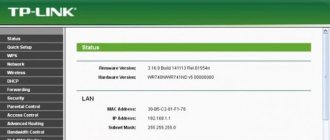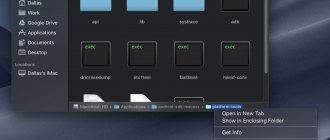AT commands for modem Huawei E3372 and others
Standard AT commands for a wireless Internet modem were created by Hayes during the development of the Smartmodem-300 baud device. After the advent of devices for the GSM communication format, network equipment manufacturers proposed developing a unified standard of AT commands for modems of the GSM07.05 and GSM07.07 standards. Despite the existing set of standard commands, modem creators often create and use custom commands designed for their own product. These commands, unique to each manufacturer, expand and complement the generally accepted list of AT commands.
AT commands for Huawei equipment
The most useful and universal AT commands for GSM modems:
- Designed to quickly display information about the device.
- AT+CFUN=1. Rebooting the Huawei modem for high-speed Internet in the village. After this command, the device independently registers with the provider’s network.
- AT+CGMI. Provides the user with information about the device manufacturer.
- AT+CGMR. Information about the current software version.
- AT+CIMI. Displays information about the IMSI number of the SIM card.
- AT+CGSN. Using this command, the user can find out the IMEI of the device.
- AT^HWVER. Information about hardware.
- AT+CSQ. Provides information about the current signal level.
- AT^CMGL. Displays a list of available AT commands.
- AT+CGMM, AT+GMM. Displays information about the full name of the equipment model.
- AT+COPS. Provides information about the provider to whose network the device is connected.
- AT^U2DIAG?. Shows the current operating mode.
- AT^GETPORTMODE. Provides a list of devices installed in the modem.
- AT^VERSION?. Shows the current firmware version.
- AT+CLAC. Displays a list of commands that the modem supports by default.
AT commands for the Huawei E3372 modem that activate voice functions look like this:
- AT^CVOICE=?. Testing the status of voice functions, where a value of zero indicates active mode.
- AT^CVOICE=0. Activating the voice options of the modem device.
AT^U2DIAG=0. Huawei E3372H can be switched to “modem only” mode using this command.
Activation and deactivation of WCDMA, HSDPA, HSPA+, HSPA modes is carried out using the following commands:
- AT^HSDPA=1. The command is intended to activate the HSDPA mode.
- AT^HSDPA=0. Disable HSDPA.
- AT^HSUPA=1. Enable HSUPA.
- AT^HSUPA=0. Turn off HSUPA.
- AT^HSPA=0. Selecting WCDMA mode.
- AT^HSPA=1. Select HSDPA.
- AT^HSPA=2. Selecting HSPA mode.
- AT^HSPA=3. Select HSPA+.
- AT^SYSCFG=13,1,3FFFFFFF,2,4. Work exclusively in GPRS and EDGE.
- AT^SYSCFG=14,2,3FFFFFFF,2,4. Operation only 3G and WCDMA.
- AT^SYSCFG=2,1,3FFFFFFF,2,4. GPRS and EDGE operation is desirable.
- AT^SYSCFG=2,2,3FFFFFFF,2,4. Preference for 3G and WCDMA modes.
You can enter commands only when you are offline or when the device is in modem-only mode and does not support voice features.
System AT commands for modem devices running on the ICERA processor, namely ZTE MF 192 and ZTE MF 652 modems:
- AT%USBMODEM=0. Allows you to switch the modem-only mode by disabling the CD-ROM.
- AT%USBMODEM=1. Switches the device operation to the “Modem + CD ROM” mode.
AT commands allow you to fine-tune network equipment.
Faq – free remote unlocking of Huawei 3g modems
1. Go to Options-Options-Profile Management. 2. Click Create new profile. 3. Enter a profile name. 4. Select APN-static. 5. Enter the settings appropriate for your operator. You can find out the settings on your operator’s website or from the support service. In some firmware, the menus may be named differently, but the essence is the same, you need to create a new profile or change the settings of an existing connection to those suitable for the new operator.
List of settings for main operators:
MEGAFON Access point (APN) - internet Username (login) - Not required, leave blank Password (password) - Not required, leave blank For operators using MegaFon SIM cards, the settings are exactly the same. These operators use MegaFon SIM cards: Allo Incognito (CountryCom CJSC), Matrix, Simply For Communication, Central Telegraph (Baza, Megatel brands), Gars Telecom.
MTS RUSSIA Access point (APN) - internet.mts.ru Username (login) - Not required, leave blank Password (password) - Not required, leave blank Access number: *99#
MTS BELARUS Access point (APN) - internet.mts.by Username (login) - Not required, leave blank Password (password) - Not required, leave blank Access number: *99#
LIFE BELARUS Access point (APN) - internet.life.com.by Username (login) - Not required, leave blank Password (password) - Not required, leave blank Access number: *99#
VELCOM BELARUS Access point (APN) - vmi.velcom.by Username (login) - Not required, leave blank Password (password) - Not required, leave blank Access number: *99#
BEELINE Access point (APN) - internet.beeline.ru Username (login) - Not required, leave blank Password (password) - Not required, leave blank Access number: *99#
GOODLINE Access point (APN) - send.ee Username (login) - GoodLine SIM card number (11 digits) Password (password) - empty field (No password - no password)
TELE2 Access point (APN) - internet.tele2.ru Username (login) - Not required, leave blank Password (password) - Not required, leave blank
SMARTS Access Point (APN) - internet.smarts.ru Username (login) - Not required, leave blank Password (password) - Not required, leave blank *Settings for subscribers of the Leader tariff line, except for subscribers of the Leader-Excellent TVO » APN: leaderinternet.smarts.ru User: [email protected] Password: ias
More about Huawei: Huawei service centers in Moscow with addresses, reviews and photos -
KYIVSTAR Connection name – Kyivstar Internet Data channel – GPRS Access point name. For contract subscribers – www.kyivstar.net, for subscribers of prepaid mobile communications Ace&Bace – ab.kyivstar.net, for subscribers who have activated the “mobile Internet XL” service – xl.kyivstar.net Username – igprs Password – internet Authentication – Normal Home page – www.kyivstar.net Remote access number – *99***1# or *99#. In the connection settings, be sure to specify the modem initialization string: – AT CGDCONT=1,”IP”,”www.kyivstar.net”
How to connect to a modem and enter the AT command
The process of connecting to a modem device for the Internet at a dacha in St. Petersburg can be performed in several ways:
- using the Hyperterminal program (previously it was part of the standard set of Windows utilities, but for OS versions higher than Windows XP it will have to be downloaded additionally);
- using a terminal;
- using official developer programs, for example, My Huawei Terminal.
To correctly connect the terminal shell to the device, the owner should find out which port is used by the equipment and what its operating speed is.
On Windows, this information is specified as follows:
- right-click on the “My Computer” shortcut and go to properties;
- in the generated window, go to “Device Manager”;
- in the provided list of devices, select the desired modem and go to its properties using RMB;
- open the “Modem” item and study the information about the COM port and speed.
Mobile USB modems are connected via a virtual port using an emulator. After launching this terminal, the program will automatically connect to the equipment, applying the necessary parameters.
Command input has the following features:
- any command begins with the AT prefix;
- after AT put the symbol “+”, “&” or “^”;
- only after this they write a command with the necessary parameters.
To test the modem device for receiving AT commands, the user should enter the general AT command. If the device responds to commands, the following message will appear in the program window:
Send: AT
Receive: AT
Status/Receive: OK
If a command is written with incorrect parameters, the modem will notify the owner about this.
Instructions for unlocking 3g/4g modems and routers Huawei
Are you also tired of paid unlocking services for 3G/4G modems? Filled all the search results, didn’t you? Greetings to freebie lovers on my blog! Today we will learn how to remove blocking from a mobile operator on Huawei 3G/4G modems for free. My free instructions for self-unlocking will help you!
The main unlocking method for most older modem models is this: To unlock the modem, you need to: download the archive from Huawei Calculator, unpack it and run the Huawei Calculator calculator program, enter the IMEI number of your modem (15 digits), which is usually located under the cover, where the SIM card is inserted, press the “Calc” button, the Huawei Calculator program will display four codes: NCK MD5 Hash (needed to reset the number of attempts to enter the NCK code), Flash MD5 Hash (not needed), FLA (Flash code), maybe you will need to flash the firmware of the modem, and an NCK (Unlock code), which is needed to unlock the modem. Insert a SIM card from a “foreign” operator into your modem, connect the modem to the USB port of the computer, after starting the modem control program, a window will open to enter the unlock code, carefully enter the NCK code and click “OK”.
- If you do not see a window for entering the code, install a third-party (not from the operator) modem control program, for example HUAWEI Modem 3.0, and enter the NCK code through it. If for some reason the modem does not want to accept the NCK code through the modem control program, then you can use programs for working with the modem to enter the code.
The Huawei Calculator program can guess the password unlock code only for the following modems: E150, E1550, E155, E156, E156G, E160, E160G, E161, E166, E169, E169G, E170, E171, E172, E173 (old revision), E176, E180 , E182E, E196, E226, E270, E271, E272, E510, E612, E618, E620, E630, E630, E660, E660A, E800, E870, E880, EG162, EG162G, EG602, EG602G. The exceptions are modems Huawei E160 from BEELINE, HUAWEI E1550 from the operator KYIVSTAR, with IMEI starting with the numbers 353142, and firmware 11.608.12.00.174 and with IMEI starting with the numbers 357123 and 358, and firmware 11.608.12.02.174.
More about Huawei: How to add a contact number to the blacklist on Huawei smartphones
2. For those who have a new modem (Tested on e3131, e3531, e3351), I suggest using the Huawei Unlock Code Calculator utility. Enter IMEI in the field for it and click “calc”. After this, your code is most often found in the v2 code field. Sometimes v201 code is true.
Both programs can be downloaded as an attachment.
The instructions for self-configuration do not imply free configuration and consultation services.
My Huawei Terminal: how to use
The My Huawei Terminal program is designed to enter and send AT commands to a Huawei USB modem.
Working with this utility is carried out according to the following scheme:
- and install the program.
- Launch it.
- Open the top line using the arrow button and specify the port used by the modem.
- Click on the Proprietary USB Modem line.
- Activate the connection to the modem using the Connect button.
- Enter the desired command in the bottom line.
After sending the command, the user will only have to wait for a response from the modem.
Supported modem models
- OLD Algo Unlock Code – E150, E1550, E155, E156, E156G, E160, E160G, E161, E166, E169, E169G, E170, E172, E176, E180, E182E, E196, E226, E270, E271, E272, E510, E 612 , E618, E620, E630, E630 , E660, E660A, E800, E870, E880, EG162, EG162G, EG602, EG602G, Vodafone K2540, Vodafone K3515, Vodafone K3520, Vodafone K3565, Vodafone K3715 etc. These are modems with the old algorithm.
- NEW Algo Unlock Code – E137, E171, E173Cs-1, E1732, E173, E1815, E272, E303, E303 HiLink, 320s(E3121), E3131(420d), E3276, E352, E353, E355, E357, E362, E363, E367, E368, E369, E372, E392, E397, E398, E586, E5776 (821FT), E5776s-22, E589, E589u-12, etc.
- Flash Code – Flash code is calculated for both the old algorithm and the new one. The flash code is requested when flashing the modem firmware.
More about Huawei: Everything for Huawei 3G4G modems (software, drivers, firmware) - Free unlocking of HUAWEI 3G USB modems (online calculator)