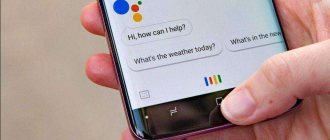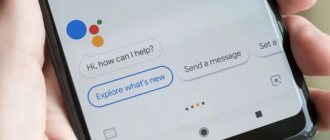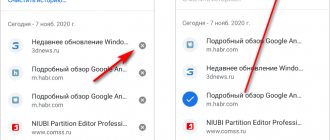Why do you need to install Alice?
The voice assistant is capable of performing both simple and complex manipulations on your device, namely:
- Find information about celebrities or historical figures, tell interesting facts from the field of science, politics, art, etc.
- Answer simple questions: “what time is it?”, “what date is it today”, etc. Find out what kind of answering machines are available on Android.
- Manage programs installed and preinstalled on your smartphone.
- Follow links or open browser tabs.
- Provide a quick overview of regional news, weather, time and exchange rates.
- Set an alarm and timer.
- Call a taxi to the specified address.
- Carry out any mathematical operations.
- Monitor situations on the road.
- Maintain a simple conversation on a given topic.
- Call a dictated number or contact from your address book.
- Play music: both individual tracks and search by author, text or mood. Did you know that you can play music on your smartphone?
To see the full list of Alice’s capabilities, ask your assistant the question: “Alice, what can you do?”
Alice is the brainchild of Yandex developers, created specifically for Russian-speaking users, and is a competitor, as well as in many ways an analogue of Google Assistant, which is still not the best optimized for the Russian language. Thanks to a self-learning algorithm, the voice assistant's vocabulary is constantly updated.
The assistant answers in the pleasant voice of Tatyana Shitova (Russian dubbing actress). Most phrases sound as natural as possible, but due to the complexity of the Russian language, when it comes to setting phrases, stresses and declensions, errors may occur. See also the complete list of the most needed applications for Android this year.
Connecting the Yandex Station Mini smart speaker to the Internet via a WiFi router
To connect the speaker, you need to plug it into a power outlet using the USB-C cable and power adapter that comes with Yandex Station Mini.
After which Alice herself will briefly tell you what needs to be done. Namely, in the bottom panel of the Yandex application, click on the icon in the form of 4 squares to call the main menu
And then among the many sections we find “Devices”
Select “Device Management”
A page will open that will display all the gadgets that are part of your smart home. For now it’s empty, but to connect Yandex Station we click on the plus sign
And then “Add a smart speaker with Alice”
We select from the proposed list of models the Yandex Station that you are setting up - for me it is “Mini”
The application will ask you to enable the Yandex smart speaker, but since we have already done this, we click on the “Continue” button.
If the station is not active, then simply press the power button on the device body
In the next step, you need to enter data to connect to your router’s WiFi network. This is necessary for Yandex Station to have access to the Internet. From there, Alice will play music from the Yandex Plus service, and also take information to answer your questions.
Please note that Yandex Station Mini only works with the 2.4 GHz wireless frequency range. If you only have a 5 GHz network configured, you will need to enable 2.4 in the router settings
What is your opinion: is WiFi harmful?
Yes
22.96%
No
77.04%
Voted: 30593
After this, the smartphone will be ready to transmit this data to the speaker in the form of an encrypted audio signal. So bring it closer to the microphone and click “Play sound”
As a result, the speaker will begin to connect to the WiFi router, and through it to the Internet. Upon successful completion, a corresponding message will appear on the smartphone screen. Completing the connection
At the final stage, Yandex Station will request an update to the latest firmware version from the remote server. This will take no more than 5 minutes, after which you can continue setting up the smart speaker
How to install Alice on Android?
Alice is not a separate utility - it is included with Yandex Browser. In order to enlist the help of a voice assistant, you must:
- Go to Play Market.
- Enter “Yandex Browser” into the search bar and select “Yandex Browser - with Alice” from the loaded list.
- Download the application - make sure your device has enough memory for this
- After this (and if Yandex Browser is pre-installed), you can immediately proceed to installing the voice assistant.
- Go to the Play Market again and enter the request “Alice Yandex”.
- Click Install or Update.
Alice does not work without the Internet
Alice is part of a search engine, so you need an Internet connection to work. offline access function is already available for the Yandex browser, in which some of the information that is popular for you is loaded “in advance” and in the absence of the Internet you can view search pages.
A proxy server, antivirus, or operating system firewall can also block the work of the voice assistant.
Problem solving:
If Alice does not work due to the antivirus, then disable the “HTTPS” function.
If the problem occurs due to the Windows Firewall, then follow the instructions:
- Open the Windows control panel, go to the “System and Security” section. Find the Windows Firewall.
- In the window, click "Allow an app or feature in Windows Firewall."
- Click "Change Settings" and confirm.
- Under the list that appears, click the “Allow another application” button.
- Click Browse and select a folder explorer.
- In the “Private” and “Public” columns you need to check the boxes to access the Internet. Select applications.
Setting up via Yandex Browser
To be able to call Alice by voice, you need to configure the settings in the Yandex application itself. The procedure is carried out in seven steps:
- Go to Yandex Browser from your device or click “Open” in the Play Market immediately after downloading the browser.
- Scroll through the promotional information and click on the “get started” button.
- To start using the voice assistant, click "allow" on the request for location and microphone access.
- Once on the main page, tap on the purple icon with a white triangle in the center.
- Check out the list of voice assistant features. Try asking any question by voice, writing it, or selecting the appropriate section.
- Click on the blue “All Skills” to see the full list of Assistant capabilities.
- You can now launch Alice using a voice command or by pressing the shortcut on the home screen.
How to add home and work addresses to Alice
You can give Alice the address of your home and work. After this, you won’t need to dictate the same address every time, but you can simply say “How long does it take to get to work?” or “Call a taxi home.” There are two ways to save your address: through Alice itself or through the Yandex.Passport service. We will show both ways:
First way. Voice command
- Go to the Yandex application.
- Give the command to Alice “Remember the address.” Alice will ask you which address to remember, say “Home”. Alice will ask you to give the address of the house.
- Give the address of the house. Alice will repeat the address you provided for confirmation. If everything is correct, say “Yes,” if there is an error in the address, say “No” and try to pronounce the address again or write the address in text using the keyboard by clicking on the icon to the left of the microphone.
- Repeat the “Remember the address” command again and say “Work” so that Alice remembers the address of your work.
- Now you will be able to use Alice faster: make queries with the words “home” and “work”.
Second way. Yandex Passport
- Go to the address https://passport.yandex.ru Enter your username and password and click “Login”.
- Scroll down to the “Addresses” section. Here you can fill in three addresses: home, work and the address for delivery of goods from Yandex.Market. Click “Add home and work addresses.”
- Add your home and work addresses and click “Save.”
- Now when you make requests to Alice related to your home or work, she will be able to help you faster.
How to enable Alice on Android via Google Assistant?
On some devices, using Alice as the main voice assistant is not possible. However, you can configure it through Google Assistant, using the special Voice Match function. Here's how to do it:
- Say the command “Open Yandex”
- The second step is to call Alice and make the necessary settings in accordance with the instructions above.
The main disadvantage of this method is the need to execute the above commands each time before using the Alice functionality.
How to activate
You can enable “Hey Alice” on your phone using simple steps. We will tell you about all the options. Note that you can call the assistant after an application or browser with a bot has been installed on your phone, otherwise the function will not be available.
Download assistant software or the latest version of your browser.
The bot is also available in the navigator for smartphones. On our resource you can find a separate article about installing and downloading the application on any type of device, including a smartphone running Android OS.
You can launch the assistant when you open your browser:
- Say the voice command “Listen” and add the bot’s name;
- Click on the application icon that appears in the search bar.
- Or click on the widget on your desktop
Are you interested in how to activate Alice with your voice on Android? By default, this option will be enabled after installing or updating the application. But what to do if the function was disabled in the settings, how then can you enable Alice in Yandex on Android?
If you want to know how to enable Alice on a PC, read about it in a separate article.
Setting up and temporarily disabling Alice functions on Android
This method is suitable if the inconvenience of using the assistant lies in its excessive “responsiveness” to any phrases that it reads as voice commands:
- Open Yandex Browser.
- Go to the menu (three dots to the right of the search bar).
- Open the settings section and go to “Voice capabilities”.
- “Don’t use voice” will disable any voice search, and “Voice activation” will disable the assistant’s response to “Listen, Alice/Yandex”. Now the voice assistant can only be launched by clicking on the purple icon.
Why voice search doesn't work
But sometimes it happens that after correct installation the system does not work using a voice request. There may be several reasons for this. For example, the normal functioning of voice search is often interfered with by antivirus and/or ad blocking. In this case, you can either temporarily disable them (which is not particularly desirable) or adjust their operation in the settings. There may also be problems with the microphone - these could be either incorrect settings (or an incorrectly selected input device) or a malfunction in the microphone itself. It also happens that the user independently disables voice activation or the use of a microphone. And then, forgetting about it, he unsuccessfully tries to perform a voice search.
It is less common to encounter difficulties with voice search when using rare and uncommon browsers . To do this, you just need to use Yandex Browser, Google Chrome, Opera or Mozilla Firefox. These browsers, with the correct settings and a properly working microphone, support the voice search function. These are the most common difficulties that arise when using this feature of these two search engines. In a small number of cases, conflicts may arise with the operating system itself - the problem is solved by changing the settings or reinstalling it.
How to completely remove Alice from your smartphone?
If the Internet is weak, the browser with Alice may not work correctly and waste a decent percentage of traffic. Then you can use one of two ways to get rid of the voice assistant.
Method one
- Go to your smartphone settings.
- Go to Applications.
- In the list of applications, find the voice prompt program and click “Uninstall”.
Method two
- Go to Google Play and type “Yandex” into the search bar.
- Select the browser you have installed.
- Go to the application page and click "Delete".
Disabling the assistant
When the history is full or there are problems with Alice, the user can use additional tools. The widget menu has an ellipsis button that enables hidden options. The connection with technical support is also hidden here.
If there is a need to completely get rid of the widget’s help, you need to know how to disable Alice on Android. The process is quite simple. You can disable voice commands in the settings.