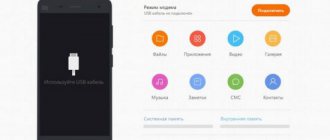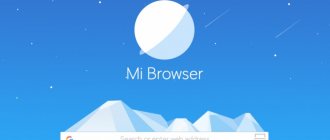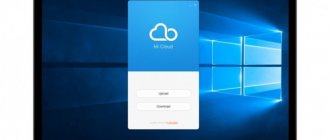Photo capabilities are one of the most important parameters by which a smartphone is chosen in 2021. Recently, the level of mobile cameras has increased significantly. Vendors began to actively improve image processing algorithms and promote the photographic capabilities of their devices. Google programmers were especially successful in this. In this article we will look at the main ways to install a Google camera on Xiaomi in order to make even a budget smartphone take photographs several times better.
Be sure to read the entire article! After installing GCam with HDR+, you won’t believe your eyes when you see that even your budget device has started shooting at the level of expensive iPhones, or even better.
Installing a Google camera with HDR+ on new Xiaomi phones takes just a few clicks. However, to install it on inexpensive mobile phones, you will need to activate the Camera2 API (HAL3).
Below you will find an accessible description of the benefits of HDR+ and Enhanced HDR+. And in the second part of the article, we have prepared a step-by-step guide (working tested on all popular Xiaomi phones) for activating Camera 2 API and installing Google Camera.
Why Google Camera with HDR+ is the best photography app?
Here is a short list of the undeniable advantages of this camera.
- Amazingly enhances the detail and quality of your photos.
- Excellent electronic stabilization when recording videos.
- Unique shooting modes.
- Dynamic range expansion (DD is the camera’s ability to simultaneously display light and dark areas in a photo).
- Effectively combat overexposure in photographs.
Xiaomi has done a good job of upgrading its photo processing software. Their phones now have an advanced night shooting mode, integration with artificial intelligence, scene recognition, etc. This allowed the Chinese company’s devices to enter the TOP 10 best camera phones rating, compiled by the authoritative publication DxOMark.
Xiaomi Mi 9 earned 107 points. It overtook the iPhone XS and took third place in the ranking.
All Xiaomi devices (even budget ones) use expensive, high-quality photo modules from Sony with enormous potential. The notorious HDR+ technology, which is only available in the Google Camera application on Pixel smartphones, helps to reveal it. It became available to everyone else thanks to the efforts of enthusiastic programmers. The Kharkov developer under the nickname “BSG” was the first to port it to many mobile devices.
Pros and cons of the application
The first and biggest advantage of the application is its work with HDR+ mode. This means that the phone’s camera will be able to take better pictures in the dark. It will add aperture to the frame and illuminate what was previously a dark spot. This is relevant for budget versions, where the stock camera does not work the best, and that’s putting it mildly.
The next point is related to video shooting. The application has built-in EIS, electronic stabilization. Now moving objects will be captured in sufficient detail and not blurry, since many people forget to keep manual focus constantly. Irrelevant for flagships that sport this option, especially in the optical version. But those who have fairly average cameras in their smartphones will be surprised. The quality of photos and videos will skyrocket. It won’t reach the leaders, but it will please the eye, that’s for sure. In addition to stabilization, the video will be affected by improved contrast and sharpness; this algorithm is also built into the application.
Bokeh effect, a new feature that everyone is running around with. This is a portrait shot with the background blurred. It looks impressive if you need to emphasize the main thing. Usually implemented on smartphones with dual rear cameras, but our application will cope with this task.
Panoramic photos are of better quality, although in a 360-degree panorama the photo stitching is a little rough.
Summing up the positive results:
- Works quickly and stably. The photo is taken even without pre-processing, instantly.
- The video turns out to be more detailed, with fewer blurred objects in the frame.
- There are more options for customization than in the cellular application; there are additional options, such as the Bokeh effect.
- Overall, there is a noticeable overall improvement in photo and video quality.
But in every barrel of honey there is also a fly in the ointment.
Flaws:
- Requires Android 7.0 and higher. It is not known whether it will work on your device, you need to check. The reason why Google camera HDR + is not installed may lie in the firmware on the phone. It will definitely work on the global version.
- Does not work on smartphones with dual cameras.
- Installation is fraught with certain difficulties, which will be discussed below. Moreover, the first method, without root rights, generally puts the application next to the stock one, and does not replace it. This is inconvenient and fraught with errors in use. In addition, any system update removes it completely. It needs to be restored. Alternatively, you can switch to a stable system; you won’t have to return so often.
- You'll have to download a lot of additional patches, mods, programs, drivers and other stuff. But maybe all this is interesting to you?
How does HDR+ work?
Before moving on to the main topic and telling you how to install Google camera on Xiaomi. Let’s just say a few words about the principle of operation of the technology. The name HDR stands for High-Dynamic Range. Its standard version is found in every modern phone. It helps expand the DD, which is narrow in all smartphones due to the design of the camera module.
In HDR mode, the device takes three pictures in a row.
- The first is with normal exposure (the setting that determines how dark or light the photo will be).
- The second is with overexposure (high brightness).
- The third one is with reduced exposure.
The first frame is taken as the basis. Then the camera captures the dark areas from the second, and the light areas from the third and combines them together. The result is a photo in which bright and dark areas are clearly conveyed at the same time. Usually it has higher detail.
HDR+ Features
This algorithm stands for High-Dynamic Range + Low noise and is an improvement on the regular HDR algorithm. It has two modes.
- Standard HDR+. The device takes from 3 to 30 underexposed frames with a short shutter speed. Selects the best and overlays data from other images on it.
- Advanced (extended) HDR+. As soon as the user launches the camera, it begins to take photographs without interruption with different parameters and save frames to the buffer. After releasing the shutter, the best images are selected and stitched together using the same principle.
Due to the unique noise reduction technology, the amount of digital noise in a photo with HDR+ tends to zero. The pictures come out unblurred, since long shutter speeds are not used.
Photo on the left - without HDR+, photo on the right - with HDR+
So far, no manufacturer has surpassed this development by Google, so these instructions on how to install a Google camera on Xiaomi are extremely relevant.
Night Sight mode - the quintessence of mobile photography
Google's algorithms are constantly improving. The culmination of the development of technology was “Night Sight” - a night shooting mode based on machine learning with elements of artificial intelligence. Night photos taken with it amaze with brightness, sharpness and wide dynamic range.
Other advantages of Google cameras and modes
In addition to the listed functions, Google Camera on Xiaomi has many other modes:
Motion
This mode allows you to save videos with moving objects and blurred backgrounds. It brings the Google Camera closer to the properties of popular action cameras, which allows it to be used during outdoor activities.
Smartburst
A relatively new application option. Smartburst takes a whole series of pictures, selecting and leaving only high-quality photos.
Portrait
Google Camera on Xiaomi shows us the ideal ability to create portraits. You can use side blur (bokeh) for a better effect. It is possible to replace the background (change color) to highlight the object.
Google lens
Google Lens is an additional application in the Google Camera that can analyze the content of your photos. It displays relevant information - for example, it can recognize the breed of an animal or the type of plant, and can also tell the history of a landmark. It is an element of the Google Camera application on Xiaomi.
To use it, it is better to install the updated version of Android 11 on Xiaomi. Thus, the application will become more efficient and faster. To activate, do the following on your Xiaomi phone:
- Open “Settings”.
- Select the “language and keyboard” option and set the system language to English.
After that, you will find Google lens in the menu bar of the Google photo add-on. Open the gallery using Google Photos, select the photo you like and click on the Google Lens shortcut. The program will show information about the object located in the photo.
Slow motion
Slow motion, or slow motion mode, is the highlight of the Google camera on Xiaomi. It allows you to record video at 120/240 fps (depending on the characteristics of the smartphone). Suitable for taking pictures of various technical objects when you need to show the principle of operation. It can also be used to demonstrate natural effects (thunderstorm, lightning, rain, etc.).
Sphere
With its help you will take beautiful spherical photographs (360°).
Read also: How to put a photo on a contact: installation through the “Gallery”, through “Contacts”, from instant messengers, as well as installing the photo on the full screen
Checking compatibility with Camera2 API
As we wrote earlier, GCam requires activation of the Camera2 API to work. There are no problems with this on Xiaomi flagship smartphones, since it is already included in them. All that remains is to download the application from the site listed below and run it.
List of devices with active HAL3:
- Mi 9, 8;
- Pocophone F1;
- Mix 2s, Mix 3;
- Redmi Note 7, 7 Pro.
If you don’t have a top-end device or an old one, then installing Google Camera will take a little trouble. Do everything according to our instructions, and there will be no installation difficulties.
Whatever device you have, we recommend that you follow a simple procedure to check the functionality of HAL3. A simple “Camera2 API probe” application is suitable for this.
- Launch Play Market and enter the name of the program in the top search bar.
- Go to it and install it for yourself.
- Click "Open".
The data you need is written in the “Hardware support level” line. They are the ones who show compatibility. There are four levels of driver support in total, namely:
- LEVEL_3 — ensures the functionality of the main options, allows you to take photographs in .RAW;
- FULL - full support;
- LIMITED - partial compatibility;
- LEGACY - only Camera1 API is supported.
For example, checking Redmi Note 5 with the prescribed activator shows “LEVEL_3” - you can install the camera application and use it. If you have LEGACY, you should go through the procedure for turning on HAL3.
Instructions for activating Camera2 API
Before you begin, make sure your bootloader is unlocked.
Attention! You definitely need an unlocked bootloader, custom Recovery or unlocked Root rights.
There are three popular and working ways to enable Camera2 API on Xiaomi.
Method one - through Magisk (recommended)
The advantage of this method is that after updating the firmware you will not have to re-enable the Camera2 API.
- Get root privileges with Magisk.
- Download the file “C2API+GcamSlowmo_enabler_v1500” from the link.
- Launch the Magisk Manager program.
- Swipe from the left edge to bring up the side menu.
- Go to "Modules".
- Tap the “+” button and select the activator downloaded from XDA.
- Reboot your phone.
Method two - via Recovery
- Download the file “Camera_2API_addon-1.zip”.
- Reboot into recovery mode.
- Go to "Install".
- Select the file you just downloaded.
- Move the slider to the right side to flash the firmware.
- Click on "Reboot System".
Method three - manually
- Go to the Play Store and search for the “BuildProp Editor” app.
- Open it and grant superuser access.
- Click on the pencil icon.
- Scroll down and in the last line write “persist.camera.HAL3.enabled=1”.
- Click on the floppy disk image above.
- Select "Save and Exit".
Where to download Google camera?
We are already at the finish line. The simplest thing left is to install the application itself and make basic settings. Finding the best version of GCam for your device is difficult, since there are hundreds of versions on the Internet. All have their own characteristics, optimizations, pros and cons.
We recommend reading forums (for example, w3bsit3-dns.com) dedicated to the camera of your device. They often post exclusive fixes, as well as optimal versions of the camera.
If you don’t want to do this, you will have to use the recommended and universal modifications.
Where can I download the correct version of GCam?
The most difficult thing is to find the current version of GCam for your smartphone model. Many Honor and Huawei devices have a Kirin processor, which makes it difficult to install this application. However, there is no need to despair. Working modifications can be searched on specialized websites. For example, in each thread discussing a specific smartphone model on w3bsit3-dns.com there are links to download ports.
Also, there are almost all models on the CyanogenMods :
- Search by Huawei models.
- Search by Honor models.
And also try to install several versions of GCam using trial and error. One of the most successful and stable working modifications is modification number 7.3. Its main feature is support for importing and exporting config files. Configuration files allow you to load optimized settings, facilitate the process of downloading updates, and quickly select the optimal parameters for shooting in various conditions.
How to import and export configuration files
In version 7.3, you must set a strict path for “configs”. GCam is created in the root directory of the device , in it there is a folder “ Configs7 ” and already in it there is a Config file with an XML extension.
To save and export your own parameters in the application, you will need to click on the corresponding button in the menu. After which you can transfer the saved Config file to other devices.
And to add “configs” of other developers and users. And to activate them, when opening the application, you will need to double-click on the dark area around the shutter button, select this configuration file and click the “Restore” button.
How to install Google camera on Xiaomi and find the appropriate version?
Go to celsoazevedo.com. This is a repository for a huge number of GCam programs, which are added there by the developers themselves. It's best to go to the "Suggested Versions" category. There are the most universal cameras with lists of changes and settings that the creator of the mod offers. If you bother, you will probably even find special GCams adapted for a specific Xiaomi model.
To install, do the following:
- Click on the camera you like.
- Agree to the download and wait for it to complete.
- Click on the downloaded file (will appear in the notification bar).
- Allow installation from unknown sources if required.
- Launch the application and grant all permissions it requires.
Finally, here is an example that clearly demonstrates the superiority of GCam HDR+ over the standard Xiaomi camera.
This concludes our instructions on how to install Google camera on Xiaomi. We hope that it was useful to you. In the future, you will find a series of articles on how to set up Google Camera with HDR+ and take great photos with it. We will also look at the settings of the standard Xiaomi camera. There are also many interesting features that are useful to know.
Night sight mode
Night Sight (or night vision mode) in Google Camera on Xiaomi takes bright photos in low light conditions. With it you can shoot even in the evening or at night!
To enable this mode on Xiaomi, in the application you need to select the More option and click on the Night option. If the phone detects dark shooting conditions, it will automatically suggest turning on a mode to improve it. What’s noteworthy is that the mode works without a flash, which significantly improves the quality of the photo.
Night Sight does not function in complete darkness, so try to choose more or less illuminated objects. Also:
- Keep bright light sources out of sight. This will help avoid glare.
- To increase clarity, place your Xiaomi phone vertically and prop it up. You can use a selfie stick.
This mode works well on Xiaomi Redmi Note.
Read also: Why the speaker on a Xiaomi phone does not work - possible causes of failure and solutions to the problem