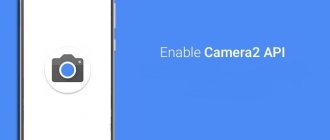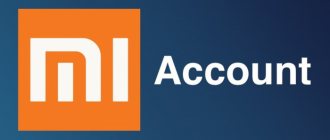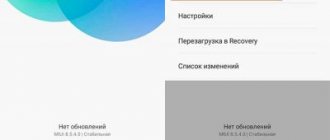What is needed for firmware
There is a similar option - flashing the firmware in Fastboot mode, but if this method does not suit you, you can safely try recovery. Xiaomi smartphones and tablets (at the time of writing) have stock Mi Recovery 3.0 installed, which does not have the option to install the firmware.
Next we need the firmware itself. Be sure to download it specifically for your device and only from the official MIUI website !
The mobile device must also have an unlocked bootloader.
TWRP: what is it and why is it needed?
In practice, this means a special mode of the phone that is able to control all software. The presence of similar tools can allow for extremely detailed configuration of the phone, from deep backups to downloading third-party versions of operating systems.
Also, if the smartphone does not work, you can try to return to the previous software variation in order to continue stable use.
For those who prefer to constantly adjust the smartphone settings to their own requirements, using the proposed options is most attractive. But it should be remembered that xiaomiuim.ru cannot completely exclude the possibility of the device not working, so it is recommended to completely follow the manual.
Instructions for flashing firmware via Recovery
Below we will describe in detail 4 simple steps to install the required firmware on a Xiaomi or Redmi phone, follow each step carefully.
Downloading firmware for your model
The beginning of the procedure is to select the correct firmware for the phone. You can choose: global version, developer or custom. If you upgrade to MIUI 10, give preference to the stable build.
The firmware must be selected on the official MIUI forum. The archive must be in .zip . After successful downloading, place it in any folder on your computer.
Installing Recovery
And the most important point is the presence of custom recovery on your mobile device . You can find detailed instructions on this topic in this separate article. For now, briefly what you need:
- Unlocked bootloader.
- Installed and unpacked the ADB driver to the root of the system disk.
- The correct Recovery.img file for your Xiaomi or Redmi model.
- Regular drivers so that the PC sees the device turned on in FastBoot mode.
Logging into Recovery and installing firmware
Let's return to installing the firmware via Recovery. As soon as the above points are completed, we launch this mode on the smartphone. For this:
- Turn off the smartphone.
- We wait a minute for all system processes to stop.
- Press the volume rocker up and the power button . Release the power button immediately after vibration, and keep the volume up until you enter TWRP.
After a few seconds, a vibration is heard and a corresponding message appears. If the word “Recovery” appears on the screen, it means we have successfully entered the menu. Next we see a black screen and eight sections.
Be sure to reset the data without touching only the SD drive and OTG .
- Select “ Wipe ” - format data - enter the word yes.
- We return to the primary menu: reboot - recovery.
- Now we perform advanced cleaning: “ Wipe ” - “ Advanced Wipe ”. Check the following files: Dalvik, Cache, System, Data, Internal Storage (optional).
- Again, go back to the root of the menu and click “ Reboot recovery ” (reboot TWRP).
- We connect the phone to the PC, it should be detected (if all drivers are available). We transfer the archive with the firmware to the root of the system memory.
- Click on “Install” and select the firmware file . The update begins. If, for example, you chose Masik X, then during installation a menu will open with a choice of downloading the necessary applications and files.
- When all system processes stop, this will indicate the completion of the flashing.
- Reboot the system using the “Reboot system” . Ready.
You can understand that the firmware has been successfully installed by the running ellipses that will blink when you first start the phone.
Xiaomi firmware with locked bootloader if there is no EDL
Here's how to flash Xiaomi Mi5 to global firmware if EDL doesn't work on the device:
- Repeat steps 1–9 from the previous chapter. If, when switching to EDL, the message “FAILED” appears, this means that this mode is blocked.
- Find and download the Unlock_edl utility.
- Unzip it to your system disk. Names must contain only English characters.
- Connect your phone in fastboot mode.
- Hold Shift, right-click on the Unlock_edl folder and select “Open Command Window.”
- Enter the commands “fastboot devices”, “fastboot flash aboot emmc_appsboot.mbn”, “fastboot reboot-bootloader”, “fastboot oem edl” in sequence. After each one, press Enter. The edl mode should start.
- You can install the firmware.
If there are any problems with the device, it is better to download the factory Firmware (Chinese) first. This will restore all system files and modes, and then you can use the multilingual OS.
To flash a Xiaomi device, you need to bypass the restrictions. In modern devices from this company, the bootloader is locked, so installing a new OS using standard methods will not work, but it is still possible to change the Firmware.
Possible problems and their solutions
Now let's figure out what could be causing the problems that have arisen. Below you will find a list of the most common problems:
- TWRP is gone . To prevent TWRP from closing with stock recovery after rebooting the system, you need to patch the kernel, how to do this - read the thread for your model on 4PDA.
- Error 7: incorrectly selected firmware . For example, if you are the owner of a Redmi Note 3 phone, the assembly designed for Redmi Note 3 Pro is absolutely not suitable for you. Also, the shell may not install due to a damaged file.
- Error 255: updater-binary file selected . Just replace this element after disabling the antivirus.
- The computer does not see the phone when it is in Recovery mode: perhaps there are not enough special drivers, which we wrote about in the article about TWRP. There could also be a rather trivial reason: dirty USB connectors or a broken cable.
- Error 0 : the file where the firmware is stored does not contain enough required materials. Most often, they are deleted by an antivirus, especially if you download a custom version. Try disabling it for a while or adding the firmware files to exceptions (the entire folder).
Over the air update
The simplest and most popular method used by most Xiaomi device owners. In the case of an over-the-air update, there is no need to download additional applications and files. All operations are performed through preinstalled programs. You need to go to the “Settings” application, open the “About phone” item and click on the “Updates” line.
Update after downloading the firmware file
If you cannot reflash by air, you can use another method. It differs from the previous one in that the owner of the smartphone must first download the update file to the smartphone from .
- Place the downloaded archive in the “downloaded_rom” folder, which is located on the device’s internal memory (internal storage or SD);
- Go to the updates section and select the downloaded firmware file.
Further actions are completely similar to updating over the air.
Installing TWRP Recovery via the official application
To use this method you must have root rights. Since we are considering Xiaomi, advanced users already have rights here; all that remains is to transfer them to the application. If there are no rights, then you need to get them, and only then install recovery.
Further instructions are as follows:
- Go to Google Play (https://play.google.com/store/apps/details?id=com.jmz.soft.twrpmanager&hl=ru) and find a suitable application there;
- Install it and run it;
- When the application is installed, you must agree with everything that the application offers, give it root access, etc.;
- Select your device and download the Xiaomi TWRP file by clicking on “Download TWRP”;
- Next, select the downloaded img file and install it using the “flash to recovery” key.
After the program is installed, the reboot to recovery mode will turn on, that is, a reboot. But after this, all manipulations can be carried out from this menu without completely changing the system. And whoever is afraid that the stock firmware will crash, then if it works correctly, this will not happen.
Installing MiFlash tool on PC
Before flashing your smartphone, you need to make sure that special drivers are available.
To install drivers correctly, you must disable the driver authentication function.
If you are on a Windows 7 PC, you will need to restart your computer and press F8 several times (immediately after loading the BIOS). Commands will appear on the screen to boot the OS in a special mode. Find the item “Disable driver signature enforcement” and activate it.
If you still have problems installing drivers, run Command Prompt as an administrator and enter the commands:
The OS should report that the operation has been completed, after which the PC needs to be rebooted and proceed to the firmware.
On Windows 8, 8.1 and 10 systems, follow these steps:
- Call the “Run” menu (Win+R keys).
- Type the command gpedit.msc and press Enter.
- In the editor that opens, sequentially select the sections “User Configuration” - “Administrative Templates” - “System” - “Driver Installation”.
- Select “Digital Signature”, right-click on it and click “Edit”.
- Select the Disabled option (if changes appear below, select Skip).
- Confirm the changes and reboot.
After these manipulations, you can proceed to the direct installation of MiFlash:
Now you should prepare your smartphone.
How to find out your MIUI firmware?
Currently, the following types of firmware for Xiaomi are relevant in Russia:
- Global (global, mi) - for example, PCG MI XM;
- European (eu) - for example, QFA EU XM;
- Russian (ru) - for example, PED RU XM.
The MIUI version can be found in the settings of your smartphone (in this case, global):
What is the difference between OTA and Recovery firmware?
OTA firmware only has part of the data if it arrives “by air”. That is, the user does not download the entire shell weighing 2–3 GB, but only new updates, which generally weigh 600–800 MB. If the complete assembly is downloaded independently from the Mi Community website, then it does not differ in weight from the recovery.
Recovery versions are more stable. Owners of OTA firmware often complain about lags and incorrect operation of some services. But to flash a smartphone through recovery, you need an unlocked bootloader. This is a big minus, especially for beginners.
The advantage of Recovery firmware is that you can install a different version. For example, reflash Global to Custom ROM.
Which smartphones will support MIUI 10
Now this beta shell is being tested for such smartphones as:
- Redmi Note 5;
- Mi Note 2;
- Mi Mix 2s;
- Xiaomi Mi 8;
- Mi 5/Mi 6;
- Redmi S2;
- Mi Mix 2;
- Mi 6X.
Based on the presented release plan for the Chinese version of the firmware, most Xiaomi smartphones will receive this update in July 2021. As for the release plan for the international version of the shell, it will appear approximately after the official presentation of MIUI 10 Global, which took place on June 7 in India.