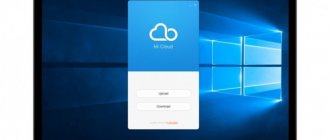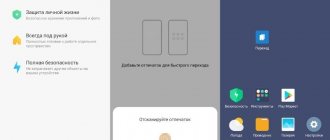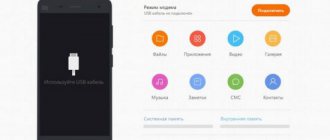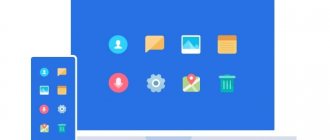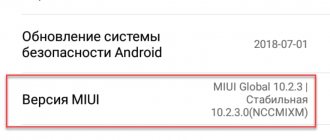Mi Mover is a very useful and underrated program from Xiaomi
Imagine the following situation: you replaced your old Xiaomi with a new smartphone from the Chinese tech giant, but the previous device was left with just a mountain of necessary information, settings and personal photos. Do you really have to bother and manually transfer all the necessary files?
Programmers from Apple dealt with this circumstance best - their devices have long had support for automatically transferring all settings when they first turn on and activate a new smartphone or tablet. After looking at the inspiration company, Xiaomi decided that they wanted such a feature and created the Mi Mover application.
Let's look at how to use Mi Mover on Xiaomi.
Mi Mover - what kind of fruit is it?
Xiaomi's Mi Mover application is a special software designed to quickly transfer files and settings from one Android device to another. Previously, this application was installed out of the box as additional software that could be safely removed. Now Mi Mover is firmly integrated into MIUI.
Mi Mover can also be easily found on the Google Play Store, which means it can be used on smartphones from other manufacturers.
In the description of the application in the Play Store you can find out that using Mi Mover you can send: contacts, messages, call history, applications, photos and videos, music, etc.
How to use
There are users, usually newbies, who claim that the application does not work. Let's look at the step-by-step instructions.
Pairing
If you open Mi Mover for the first time, the utility will ask: is the user a recipient or a sender? There is nothing complicated here. On the old gadget, click “I am the sender,” on the new one, “I am the recipient.”
First pairing of devices via Mi Mover.
A QR code will appear on the screen of your new smartphone - scan it with the camera of the sending device. You don’t need to press anything - just bring the camera to the code.
Data selection
After scanning the QR, you will see a menu where the program will ask you to select files to transfer. 3 tabs: System, apps, SD card.
More details:
- System. This folder stores contacts, call logs and other system information;
- Apps. These are installed programs. When you go to the folder, you will see applications downloaded from Google Play or installed via apk;
- SD card. Those files that are saved on the memory card.
Under each folder the number of files and their size is displayed - take this into account when transferring.
Data transfer
Starting the file transfer procedure.
In the folder window, select the files you need, then click the “Send” button. After this, synchronization of devices will begin - you will see progress on the screen. The process of transferring files can be canceled.
You can also synchronize data via the cloud. To do this, being on the Mi Mover main screen, click on the ellipsis, go to “Settings” and select the appropriate item.
How Mi Mover works
Like the option to transfer one iPhone to another, Mi Mover offers a complete copy of the necessary files and settings to a fresh device using a single Wi-Fi network.
Unlike Apple software, Mi Mover cannot transfer the entire configured system from the old Xiaomi to the new one without resetting applications to their original state. This is due to the fact that the Xiaomi program does not “capture” the cache and residual files. The obvious disadvantage is that you will have to log into all accounts yourself, but the plus is that you will get a clean application and error-free system operation.
The duration of the transfer varies depending on the amount of data being transferred. If you intend to transfer absolutely all available files and settings, you will have to wait more than 15-20 minutes - this depends on the connection speed. Also, before “migrating” files, we recommend that you make sure that your Wi-Fi Network is stable so as not to encounter errors.
Possible problems
If you can’t figure out the program, use the help inside the application itself. To do this, click on the question mark icon.
Other points:
- is it possible to remove the program? Yes, if you downloaded it from the Play Market;
- files are not transferred. First of all, restart both smartphones. If it still doesn’t work, update the system and check that the gadgets communicate normally via WiFi;
- "invalid QR code" message. Wipe the camera and try again;
- does not want to transfer a specific application. Answer – the program is incompatible with the smartphone model;
- is there a version for PC? No, but there is an alternative for creating backups via USB - Mi PC Suite.
Mi Mover is a simple utility that allows you to transfer data from your old smartphone to a new one in just a few clicks.
How to use Mi Mover?
As we said earlier, the new Xiaomi smartphones already have Mi Mover on board right out of the box. For older smartphones from a Chinese brand, as well as in case of using a device from another manufacturer, you will first have to install Mi Mover manually through the Google Play Store.
So, we downloaded and installed the application we needed. First we launch Mi Mover on the second smartphone. After that, open it and see a large button with the words “I am the sender” - click on it. An animation appears on the screen, signaling that the smartphone is looking for a “pair” that is also running the program.
If the connection did not occur automatically, then on the second smartphone during the search, click on the “I am the recipient” button. A QR code will appear on the screen, which must be scanned by the sending smartphone.
After “connecting”, a menu will appear for selecting the data required for transfer. There are five categories in total: images; SMS, contacts and calls; audio, video and other files; system data and applications from third-party developers.
We select the items we need and simply click on the “Send” button. An animation of the process of transferring the selected files to the new device will appear on the screen, at the end of which we agree with the work done and observe the presence of the necessary data in the internal memory of the new Xiaomi smartphone.
A little advice - be sure to keep two smartphones next to each other, as there are reviews on the Internet about possible gaps when “transferring” files from one device to another.
Now you know how to easily and effortlessly change your old Xiaomi to a new model.
What is this
Mi Mover on Xiaomi is special software that is installed on most gadgets for the purpose of freely exchanging various data. Many users call this software transfer.
The operating principle of the product from a famous Chinese developer is simple and effective at the same time. The connection between two gadgets is established through a single channel when both devices are connected to a common Wi-Fi point. The program does everything automatically, you just need to select the necessary information in advance.
The list of Mi Mover functionality is quite impressive, but there are a number of features:
- Transfer contacts, call log, and list of incoming/outgoing SMS messages. In this case, residual files and cache are not included in the transfer list. This saves free space but requires reconfiguring applications.
- The transfer time determines the amount of data selected. On average, the process rarely exceeds 10 minutes. If the user finds it necessary to transfer all the software, the move may take up to noon. It is recommended to check the list of duplicate data, limiting yourself to only the most necessary ones.
- Working via a Wi-Fi connection rather than via USB requires a stable Internet signal, otherwise delays in the wireless connection delay the process or cause errors.
Mi Drop – we analyze the possibilities of data transfer between Xiaomi smartphones
The Mi Drop function in Xiaomi smartphones appeared with the release of the stable version of the MIUI V7 firmware. Its essence lies in the possibility of wireless data exchange between two Xiaomi smartphones, the proprietary shell of which has been updated to the above or later version of MIUI.
Mi Drop's functionality mirrors that of apps like ShareIt, Superbeam and Xend, which use a Wi-Fi connection to send and receive files rather than the much slower Bluetooth.
Using Mi Drop you can transfer the following information:
The advantages of the technology are high data transfer speeds, information security thanks to the integration of the tool into MIUI, the disadvantage is the inability to use Mi Drop between a Xiaomi smartphone and a device from another manufacturer.
How to use Mi Drop?
The Mi Drop tool is extremely easy to use; to transfer a file over a Wi-Fi connection you need to:
- Find the Mi Drop icon in the notification shade (arrow in a circle) and tap to activate the function.
- Go to the task manager and find the file that needs to be transferred. By pressing and holding its icon, open a context menu in which you need to select: Send -> Mi Drop.
- On the second smartphone, you must also enable the transfer mode, after which the two devices will automatically connect and a notification will appear on the receiving smartphone asking you to accept or reject the receipt of the file.
- Agree to receive the data and wait for it to complete.
The most common mistake made by users who encounter problems when transferring a file is not enabling Mi Drop on the second smartphone. Don't forget to activate transfer mode on both gadgets.
Similar articles
Mi Mover is an application for backup (transferring user data) via Wi-Fi
Since Mi Drop allows you to exchange only individual data between two Xiaomi smartphones, it is better to use the Mi Mover application to completely copy information from smartphone to smartphone. This is a very useful application when moving from an old Xiaomi smartphone to a new one, with which you can transfer literally everything in one fell swoop - from multimedia files and contacts, to browser bookmarks and operating system settings.
On smartphones with firmware version MIUI 8.X and higher, Mi Mover comes pre-installed out of the box; it is also possible to download the application from the Android market, which will be useful for users of custom firmware.
- Enable Wi-Fi on both smartphones.
- In the settings menu, go to: System and Device -> Advanced -> Mi Mover.
- In the application that opens, select the smartphone status - recipient or sender.
- When you select a “recipient,” a QR code will appear on the screen; it must be read using the camera of the smartphone from which the backup will be made. To do this, use the pre-installed QR code scanner.
- After successful synchronization of the two devices, select the information that needs to be transferred from the proposed menu, and the data transfer will begin automatically.
Also, using Mi Mover, you can perform backups according to a schedule (by day of the week or at a specified time), which the device will do on its own. To enter the advanced settings menu, hold down the functional touch key under the screen (with 3 horizontal lines).
To backup data between smartphones, you can also use the standard functions of the Mi account. To do this, simply log into your user account and in the “device backup” menu, create a set of rules that determine the type of data to be backed up and its frequency. Then you can log into Mi Cloud on your new smartphone at any time and using the “Restore using backup” command, all user data will be transferred to it.
Using Mi account
The company offers each Xiaomi smartphone owner 5 GB of free Mi Cloud cloud storage, to enter which you will need to create a Mi account. You can not only store various files in the storage, including backups, but also transfer data from Xiaomi to your computer and mobile devices.
To copy data from the cloud, you first need to send it there. The most convenient way to store data in Mi Cloud is to automatically copy it, which is especially convenient when working with photos and video files. To synchronize your smartphone with the cloud, perform the following steps:
- In “Settings” go to the “Synchronization” item, where we select the Mi Cloud item;
- In a new window, you need to select synchronization objects and for each of them define the information that will be transferred to the cloud data bank.
Next, you can copy information from the “cloud” from any device that is connected to the Internet and where you are logged into your Mi account.
These are the most convenient and fastest ways to transfer data. In addition, some of them allow the user to organize the storage of personal information with the organization of unhindered access to it at any time.
Mi Drop app
The Xiaomi data transfer program is used for selective “transfer” of files, that is, the user first needs to select the desired files, and only then is it possible to send them to another smartphone.
The advantage of the Mi Drop utility is that it allows you to transfer data to mobile devices of other brands, the only condition is that the application must be installed on both users.
To send data, perform the following steps:
- On the device where you plan to send files, you must enable the Wi-Fi access point and disable the option to access mobile traffic;
- Mi Drop is launched on the receiving product and the “Receive” button is pressed;
- On the “sender” smartphone, select the necessary files and click on the “Send” item. In the additional window that opens, select the method of transferring data to Xiaomi, in our case it is the Mi Drop program;
- You need to wait until the gadget detects the receiving device, and then click on the icon of the detected second smartphone.
After this, all that remains is to wait for the files to be transferred.