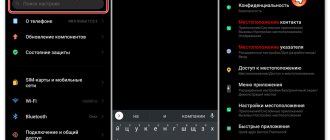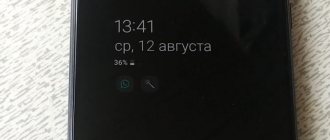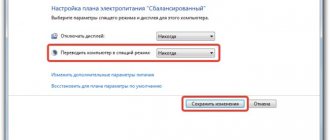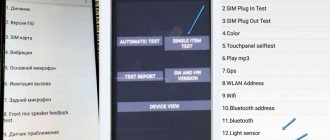Always On Display (AOD) (“always on screen”) is a feature of AMOLED displays that allows you to display useful information (time, date, battery status, SMS, notifications) on the device screen without the need to unlock it. First introduced by Nokia on the N86 in 2009, and on Samsung smartphones in the Galaxy S7 in 2021.
How to enable Always On Display
Method number 1: through the notification panel.
Open the icon panel and activate the Always On Display function by clicking on the icon. By default, it may be on the second screen, so swipe the panel to the right if necessary. By tapping and holding the icon, you can go to AOD settings.
Method number 2: through the settings menu.
Go to “Settings” - “Lock screen” - move the slider to the right to Always On Display. By clicking on the inscription, we go to settings.
Principle of operation
The function does not work equally on all phones - on some models the information is always displayed, on some - temporarily, after receiving a notification.
Battery consumption when using Always on Display is minimal, and the convenience of using the gadget increases significantly. If you check your smartphone for notifications or to view the time several dozen or hundreds of times a day, then Always on Display will be even more beneficial in terms of battery consumption.
Always on Display works adequately only on smartphones with AMOLED screens, since it is these displays that allow you to waste a minimum of battery power due to the backlighting of specific pixels. And on the screen with Always on Display, very few of them are lit. This is impossible on IPS screens - all pixels are illuminated at once, including black ones, which leads to a decent battery consumption. However, some smartphones with IPS have Always on Display in one form or another. You can find out more about the difference in battery consumption on smartphones with IPS and AMOLED screens in a separate publication - “Dark theme and battery consumption. IPS vs AMOLED"
Setting up Always On Display
There are 2 display options available: “Always display” and “Schedule settings”. This allows you to choose whether AOD will be turned on all the time or at certain times.
In the “Settings” - “Lock screen” menu we find the “Clock and information” tab, and under it “Clock style”. There are 6 default styles and 13 colors for you to choose from. Read below to learn how to add more styles.
In the “FaceWidgets” tab, we set up what else we want to control on AOD: Music control, Schedule for today, Next alarm and Weather.
In the contact information you can write your phone number or any text. It will appear on AOD under the date.
On Android 9 Pie, Samsung plans to add a “Tap to Show” option that will allow you to double-tap the screen to wake up AOD for 30 seconds. This will allow you to call it only when you need it.
Contactless payment module
Almost all modern smartphones are equipped with an NFC module, which allows contactless payment through the terminal. This module continuously scans the surrounding area (about 10 times per second) in search of NFC Tags, so-called compatible tags.
Therefore, the contactless payment function always remains active and consumes from 2 to 5% of the battery charge. The largest energy consumption of the NFC module occurs at the time of contactless payment. But, since this process takes about a second of time, it has little effect on the battery.
This seems like a fairly minor energy drain, but if you don't use the contactless payment feature, you can easily turn it off. You can do this in the quick settings menu, where you need to find and press the N button. You can also go to General Settings and open the “Wireless Networks” section, and then the “File and Data Transfer” subsection, which contains NFC controls.
Does Always On Display ruin the screen?
It is known that OLED screens are susceptible to burn-in when exposed to static images for long periods of time, and developers are using software methods to combat this phenomenon. Samsung has also implemented a special algorithm that protects against pixel burn-in, so there is nothing to worry about. Some users' complaints are more likely directed at the virtual Home button, since it is constantly highlighted when AOD is turned on, but even here, due to constant micro-movement in a given area relative to the center, invisible to our eyes, it is not in one place all the time.
What do you think about AOD? Is this feature useful? Leave your comments below.
Live wallpaper
Live Wallpapers are wallpapers for smartphones using animation. They make the phone screen brighter and more unusual, while spending much more battery power than still pictures. On average, live wallpapers consume from 2 to 5% of battery charge during the day. This is not so much, but if you do not have the opportunity to recharge your phone in the near future, it is worth replacing the animated picture with a simple one or manually reducing the screen brightness. You can also choose only those wallpapers whose description indicates that they have low energy consumption.
What is AOD on smartphones
Olweis on display is a tool for constantly displaying important information on the device display. The literal translation is “ always on display ,” that is, certain information is displayed on the smartphone screen when it is turned off.
Information usually means:
- Date of;
- Current time;
- Notification and message icons;
- Information about missed calls.
Some functions of the tool can be customized for the user, for example, adding a flashlight, weather, number of steps taken, etc. to quick access and constant display.
Graphics and video processing functions (WQHD+, HDR and VR)
If your smartphone uses image enhancement technology, then it probably has the following features: high resolution (WQHD+), necessary for enhancing the quality of virtual reality (VR) and high dynamic range (HDR). All of them put a serious load on the smartphone’s graphics subsystem and consume a large amount of energy. This way you spend up to 25% of your battery charge throughout the day. To reduce energy consumption, you should disable WQHD+, HDR and VR unless they are particularly necessary.
Whether or not you decide not to use the features described in this article is up to you. But, if there is a need to stretch the battery charge for a longer period, then it really makes sense to suspend the operation of some of them. When you can recharge your phone at any time, you don’t have to worry about exactly how the battery is being consumed.
- Author: Elena
Rate this article:
- 5
- 4
- 3
- 2
- 1
(12 votes, average: 3.7 out of 5)
Share with your friends!
Always-On display will not help save charge
According to our colleagues, if you want to save as much charge as possible, it is best to manually switch the device to the active state by pressing the power button to view the time or notifications. According to observations, on average, an ordinary user switches the device to the active state about 150 times. 150 times the smartphone display turns on and consumes a lot of energy, but only in a very short period of time.
If we talk about AOD, the processes and sensors responsible for responding to user actions work constantly, thereby consuming precious battery energy as long as the device is turned on. So, in the case of the Galaxy S7, after 12 hours of normal use, AOD consumed 3.1-4.4 times more battery power than if you switched the device to the active state 150 times for a short time. Meanwhile, the AOD in the LG G5 consumes 2.1 times more battery, which is better than the S7, but still quite controversial. Thus, turning off the Always-On display will save you from 4 to 9 percent.
How much does Always On Display drain the battery in Galaxy S7 vs LG G5?
The general idea that the screen generally always absorbs energy, even in passive mode, is not new. Back in the old days, when Symbian still existed, some Nokia models gave users the ability to show the clock on the screen when the phone was not in use.
Typically, displays have never been heavily advertised, unlike Samsung and LG, which were announced as 2021's flagship phones. Both the Samsung Galaxy S7 and Galaxy S7 edge, as well as LG's G5, rely on consistent screen functionality to set themselves apart from their competitors.
This allows users to glance at the time, or see if they have any pending notifications, without the hassle of activating their phone. We will not go into detail now about which company’s displays are better from a practical and functional point of view.
Instead, we will look at the issue of energy consumption. A very important factor in the world of using gadgets, smartphones and other technology is that despite the fast-moving innovations in the world of smartphones, the issue of battery life still leaves much to be desired.
Basically, leaving the phone screen in working mode all the time wastes battery power. However, according to Samsung and LG, displays in operating mode on smartphones from these manufacturers typically use a small amount of energy.
Is this really true, and which of these smartphones is more economical, and with which device do you not need to use AOD at all? This is what we will find out now!
Measuring the power consumption of a smartphone is not an easy task, so having the right tools makes a significant difference. At the heart of our experiment is the Basemark Power Assessment Tool, a highly accurate tool made to monitor and analyze mobile device power usage down to the milliwatt level.
In a nutshell: it measures the flow of energy between the charger and the phone itself when the phone's battery is 100% charged. This is when the energy is drawn directly from the phone, rather than from the phone's battery, which allows for highly accurate measurements without physical access to the phone's internals.
(To be clear, if a charge needs to be taken from the battery during testing, the Basemark tool can indicate this when showing its measurement.) The data is displayed on the computer in real time, in the form of a graph.
Here's Basemark PAT in action:
Fact#1: The LG G5's Always On Display consumes less battery power. After a series of tests and measurements, we found that the LG G5 pulls 70 milliwatts (mW) on average when its AOD (Always On Display) feature is active.
This makes it less power hungry than the Samsung, which consumes between 75mW and 105mW at worst. This is a difference of 7 to 50 percent.
Fact #2: Overall, the AOD function uses very little battery. Despite the gap in power consumption between LG and Samsung, whenever the display is used, they both consume a very small amount of power. Relatively speaking, of course.
On average, AOD consumes just 0.78% of battery per hour on the Galaxy S7, while the figure is 0.65% on the LG G5. It's almost nothing. Plus, in fact, display power consumption is likely to be even lower, since both phones turn their screens completely off when they're in a pocket or face down on a desk.
Fact #3: Bringing the phone into operating mode at the lowest power consumption. If you want to achieve better battery life on your Galaxy S7 or LG G5, you better turn on the screen every time you need to, to look at the time, check missed calls, etc.
Each person looks at their smartphone display about 150 times a day. Naturally, turning on the screen, even for a short time, leads to the use of some amount of energy, but an always-on phone tends to use several times more energy throughout the day.
It is estimated that in the Galaxy S7, over 12 hours of standby time (from morning to evening), AOD consumes around 3.1 and 4.4 times more battery power than without it. In turn, AOD on LG G5 will consume 2.1 times more charge.
There's no doubt that an always-on display is super convenient, but if battery life is a top priority, we estimate that turning on the screen yourself could save you between 4 and 9 percent of your charge per day.
Related articles:
- Comparison of Samsung Galaxy smartphones: which one to choose
- Which Samsung devices will receive Android 7
- Samsung announced the launch of a new technology...
- Samsung is recalling all Galaxy Note 7 units sold due to...
- Test photos from the Galaxy M20 camera are already online
Which smartphones support the function
More recently, the owners of the previously described function could be counted on one hand, but today almost all modern devices are endowed with it. This feature is not associated with the spread of AOD, but with the release of a special application. With its help, anyone can use the quick access option, even if your smartphone did not initially support this feature.
List of supported models
AOD is available to all flagship Huawei and Honor smartphones that are no more than 2-3 years old. All models that have an AMOLED display have the ability to enable “ always on screen ” in the settings.
However, on some devices, using this function is simply irrational. For example, on devices with an IPS screen, the entire screen is backlit, not individual pixels. Therefore, there will always be highlights and gray spots on the screen due to uneven distribution of the amount of light, as well as increased battery consumption.
In the case of Amoleds, battery consumption varies between 1-6% depending on the model, screen size and some other factors. While on an IPS matrix the consumption starts at 4% and ends at ~28%.