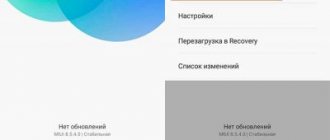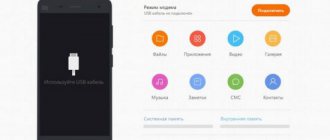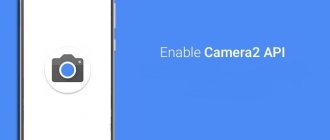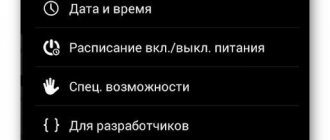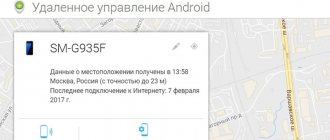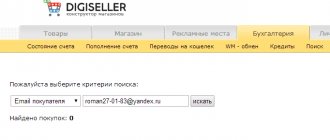There is no smartphone in nature that cannot be loaded until the system fails. The characteristics of powerful devices are optimized with each new model. Large amounts of RAM and a powerful processor only increase the number of applications that can run simultaneously. If you open the maximum number of demanding programs on any flagship, it will start to freeze, like any other gadget.
Xiaomi smartphones are released with their proprietary MIUI shell. It is convenient for users and does not consume a lot of resources, so the system works stably. However, even it can be downloaded. If your smartphone starts to freeze, this can be easily fixed by optimizing the MIUI shell.
Setting up applications and optimizing MIUI
Xiaomi's proprietary shell comes pre-installed with three utilities to enable system optimization. Each user can customize the system to suit their tasks.
In the “Settings” tab you can change the appearance and operation of applications. The “Security” program is suitable for adjusting most parameters. This utility has functions for cleaning memory, built-in Anti-Virus, adjusting battery life, saving traffic and speeding up the smartphone. The app can be used for basic device optimization.
You can quickly remove unnecessary information with the Cleanup program. Clicking on the shortcut starts data analysis and sends everything unnecessary to the trash.
What is MIUI optimization
MIUI optimization is a feature built into the Xiaomi shell, which was created as an alternative to standard system resource management. Allows the user to independently manage RAM processes - you can free up memory, reduce power consumption and unload the processor. All this extends the autonomy of the smartphone and has a positive effect on battery life.
However, the performance of some applications and functions will have to be sacrificed so that their operation does not waste battery power. We will talk more about the problems that may appear with enabling MIUI optimization on Xiaomi below.
It is also useful to know how to clear Xiaomi memory.
Clearing the cache
The cache is an area in the built-in memory that is reserved for storing temporary data. These include settings, logins, passwords, local copies of photos and pages. For example, if you often visit the same site, your smartphone saves the resource template. This way, updating the page takes less time, because the phone only has to check whether the information on it has changed. The cache saves traffic, but can slow down the system when too much of it accumulates.
Xiaomi smartphones automatically clear the cache, but sometimes this is not enough. Then you need to delete the data manually. There are three ways to do this:
1. Selectively. Open the “All applications” section in the settings and go to all programs one by one and click on the “Clear Cache” button. This method does not require additional utilities, but it takes more time.
2. “Memory Cleaner” applications. A standard system optimization program that deletes the cache. To start cleaning, just click on the icon.
3. Removing unnecessary files. Open the “Storage” section in the settings. At the bottom there is the inscription “Clear”.
The second way is through the “Security” application. Click on it and the program will begin to analyze all the files on the phone to sort out the unnecessary ones.
Among them there will be a folder with unused data. The total amount of garbage found is written at the top. All files are divided into categories: you can see everything that will be deleted. Click “Clean” to optimize system performance.
As a result, you will see the message “Cleaning complete”.
How to fix the error?
There are quite a few ways to resolve this problem. However, most of them are completely useless, so we selected only proven and most effective methods.
Method 1: disable system optimization
The essence of this solution to the problem comes down to simply disabling Xiaomi firmware optimization. The operating principle is described in detail in the following instructions:
- Open the settings.
- Go to the “About phone” or “My device” section. The names of the items depend on the firmware version used.
- Find the line “MIUI Version” and quickly click on it several times. As a result, a notification should appear indicating that you have become a developer.
Getting developer rights
- Go back and go to the “Advanced Settings” menu.
Go to the “Advanced Settings” menu
- Next, open the “For Developers” tab.
- Near the item “Enable MIUI optimization”, move the slider to the left. And in the window that appears, select “Stop”.
Near the item “Enable MIUI optimization” move the slider to the left
Firmware optimization is now disabled, so there should be no error messages.
Method 2: adjust the power mode
Since the problem in question is related to power optimization, its cause must be looked for in the battery settings. We recommend turning off the power saving mode, as it can lead to these types of errors. How to do this is described in detail in step-by-step instructions:
- Open the notification curtain.
- Find the “Savings” item and hold your finger on it until you go to settings.
Hold your finger on the “Savings” item
- Near the line “Energy Saving” move the slider to the left. Also make sure that the “Use on a schedule” option is disabled.
This completes the setup, which means the error should disappear. After disabling the mode, it is advisable to restart your smartphone.
Method 3: reset the phone to factory settings
If none of the previous methods helped, then the last option to solve the problem is to reset the device to factory settings. The easiest way to do this is with the following instructions:
- Open the settings.
- Go to the “Advanced Settings” section.
- Go to the “Backup and Reset” menu.
Go to the “Backup and Reset” menu
- Click on the “Reset settings” button.
Click on the “Reset settings” button
- On the page that opens, click on the “Reset settings” item.
Click on the item “Reset settings”
- We confirm the procedure by entering the password from the smartphone, as well as from the Mi account.
Please note that after completing the described steps, all data will be completely deleted from your phone, including photos, messages, applications and files.
Sometimes, due to a constantly appearing error, it is even impossible to get into the settings. Then you can reset the device through the Recovery menu. To access it you need to do the following:
- Turn off the phone completely.
- Remove the memory card and SIM card from the device.
- Simultaneously press the volume up key and the power button. Next, we wait for the recovery menu to fully load.
- Using the volume keys, move to the “Wipe Data” item.
- Click on the “Wipe All Data” item using the power button. The touch screen is inactive in this menu.
- We confirm the procedure by selecting “Confirm”. The entire reset takes a few minutes, but if the process takes a long time, there is no need to mindlessly press all the buttons. It is better to wait a little than to completely damage the device.
- If the reset was successful, the display will show “Data wiped Successfully.” All you have to do is go back, click on “Reboot” and wait for the smartphone to reboot.
This method definitely works, but it is advisable to use it only in the most extreme cases.
Updating the firmware to the latest version
MIUI developers are constantly improving the system. With each version it works more stable and faster. To start the update, you need to go to the Settings application. At the top you will see the “About phone” section, which contains all the information about the smartphone.
Here you can find out the model and all the characteristics of the device. The “System Update” section shows the installed version of MIUI.
By opening the tab, you will automatically check for new builds. If they are available, the “Download update” button will be available. Click on it and the system will start downloading files.
Once the download is complete, installation will be required. The smartphone will reboot. When it turns on, you can use the updated MIUI system.
Steps to disable optimization on Xiaomi
Before we can disable the said tool from the system, we must start by activating the developer options in Xiaomi, if we have not done so before. This will give us a new access to the smartphone, regardless of whether it is an expensive one or an inexpensive one with MIUI.
- First, go to Settings.
- This was later reflected in “On the Phone.”
- We repeatedly touch the section called MIUI Version.
- Once the message about activated developer options appears, we can continue.
Once this is completed, we will need to enter the Developer Options, which are found under Settings > Advanced Settings > Developer Options. Scrolling to the end of all options we will find this tool to activate or deactivate MIUI optimization . We can also use the search bar to instantly find the option we want.
Why doesn't it show up on my mobile phone?
It is possible that on some Xiaomi phones and especially Redman, the option is not available due to a limitation in the level of customization. With the intention that users cannot change it, the tool is removed on some MIUI devices, although, however, this may also be related to the system version. With the arrival of the update to MIUI 12.5 or later, this option can reach our mobile so that we can use it according to our needs.
Optimizing application performance
To ensure that the system does not freeze and perform all functions stably, you need to remove unnecessary programs in a timely manner. Periodically review the applications installed on your phone. If any of them become unnecessary, drag them to the trash. This will save memory and speed up your smartphone.
If you open a large number of applications, it is important to close them after use. To do this, you will need a square on the bottom panel of the device: it will open the program manager. To close unnecessary ones, swipe them aside. At the bottom of the screen there is an icon with a cross: if you click on it, you will close all applications. This will partially clear the memory and increase system performance.
Optimizing system operation
Xiaomi constantly updates its smartphones with chipsets with low power consumption and capacious batteries. Modern gadgets can survive for several days and work stably.
If your model doesn't have a large battery, there are ways to optimize battery performance. First of all, set the brightness to automatic. To do this, go to “Settings”—“Display”—“Brightness”. There is an “Auto Settings” slider at the top: move it until it turns blue. Now the smartphone will adjust the screen brightness according to the lighting. This way it will spend less energy, reducing the backlight power in dark rooms.
Application optimization
Optimizing applications will help speed up your smartphone. This includes autostart, as well as some services that work, but are needed by a few users.
Disabling Mi Share
Disabling this program will optimize battery performance. The fact is that it constantly works in the background, but is only needed when transferring data to gadgets that support it. There are not many of them, and it’s easier to use the Internet, so we disable:
- Open settings.
- Find the item “Connection and sharing”.
- Log in to Mi Share.
- Move the slider next to the “Enable Mi Share automatically” setting to the inactive position.
You can still enable the application yourself if necessary.
Printing services
They work to quickly access smartphone printers for hot printing. But it is often much more convenient to print a document from the computer on which it was created. Therefore, you can disable these services:
- Open settings.
- Go to the “Connection and Access” section.
- Find the “Print” item.
- Disable existing services.
If necessary, they can turn on automatically, but only when directly accessed.
Activity control
Almost all applications on a smartphone can run in the background. This is needed to send notifications and play music. This is convenient, but increases battery consumption. To prevent applications from running in the background, you need to:
- Go to settings.
- Go to the Power and Performance section.
- Find the “Activity Control” item.
- Select an activity profile for each application.
It is not recommended to change anything in programs that are used on an ongoing basis. This can lead to inadequate and incomplete work. But those that are installed from the factory are not removed or used, and can be safely limited.
Sending data for diagnostics
In Xiaomi gadgets, developers provide assistance by sending data to the company’s servers. These are small files with brief notes about the state of the system. Disabling the function is done like this:
- Go to settings.
- Go to the "Privacy" section.
- Click "Usage and Diagnostics".
- Move the slider at the top of the screen.
The process itself does not take up many resources. However, on older devices it will help improve performance a little.
Google Play Optimization
Even if you delete applications that were installed on your smartphone from the factory, Google Play may download them back during the update process. The same thing happens when you reset the application to the first version. To avoid this, you need to:
- Open Google Play.
- Go to settings. To do this, click on the profile icon in the upper right corner.
- Open the “General” section.
- Set the “Download applications” option to “Always ask”.
- In the same section, for the “Auto-update applications” option, set the “Disable” option.
Now applications can only be updated manually - useless utilities will not grow in size and take up all the memory.
Autorun applications
The MIUI shell has auto-launch applications. Some programs turn on themselves, without your participation, when you start your smartphone. This loads the system and interferes with its stable operation, especially if you do not use or rarely open these programs. To turn off “AutoPlay”, you need to go to “Settings” - “All applications”.
At the top there are four shortcuts: select the medal with the ribbon - “Permissions”. Here you can configure the inclusion of applications.
Go to the “Autostart” section. All programs with a blue slider are turned on when the system boots. If some of them are not needed, move the slider. Important: programs that you disable will no longer turn on themselves. Notifications from them will also not arrive until you open the application. Do not turn off the auto-play of social networks if you use them often, otherwise you may miss an important message.
Setting the Power Mode
This settings item changes power consumption for maximum performance or longer battery life. To change the parameter you need:
- Follow step #1 from the previous method.
- Go to the “Battery” section and tap “Power Mode”.
- In the block that appears at the bottom of the screen, select the value “.
System animation work
In the branded shell from Xiaomi, interface animation is always included in the parameters from the manufacturer. It looks stylish, but can additionally load the system. This will be especially noticeable if you have a model with weak characteristics.
The animation can be turned off, but to do this you need to have Root rights, i.e. be in developer mode. To gain access, go to the Settings app and open the About phone or About device section. The name may vary between versions.
In the list, find the “MIUI Version” item. In the menu there is an inscription “Firmware version” - you need to click on it 7 times. Do it quickly so that the command works. If you did everything correctly, a notification about the availability of the developer menu will appear. The text of the inscription may vary.
When Root rights are obtained, go to the settings and find the “Advanced” item. In the resulting list, select “Optimization”. The smartphone will offer to enable or disable system animation. Select the required item. This way, even weak gadgets will work like flagships.
System optimization
This option disables system animation: flipping through desktop screens, launching system applications.
The procedure is as follows:
- Open “Settings” and select “Advanced”.
- Go to the “System Optimization” subsection.
- Select “Disable system animation” in the dialog box.
Reset
If the system initially worked flawlessly, but has recently started to slow down, you should try to solve the problem using optimization.
Sometimes it doesn't help. Viruses may be the cause. The MIUI proprietary shell standardly checks the smartphone for the presence of “uninvited guests” and malicious files. There is no need to install an additional antivirus.
Sometimes, even the best program may not see pests. In this case, you need to reset the options and data. Before returning to factory settings, we recommend transferring all data to a computer or SD card. Go to settings and find “Advanced settings”.
At the bottom you will see the “Backup and Reset” section.
You need to find the words “Reset to factory settings” and go to it. The smartphone will notify you that all data will be deleted, including the information on the SD card. If you want to save files on the flash drive, simply remove it before resetting.
Important: returning to factory settings is a radical method that should be done as a last resort, when you have already tried other ways to speed up your smartphone.
Why you should disable MIUI optimization
Anyone reading this article probably already knows why he needs to disable optimization in Miui. But if not, then here is a list of the problems that may arise as a result of its inclusion:
- failures in the operation of Xiaomi branded applications - player, theme application, etc.;
- arbitrary change of animations or their complete disabling;
- drop in image quality when taking a screenshot using buttons;
- sometimes updates do not arrive over the air;
- change in the appearance of some icons, deterioration in their quality;
- Problems connecting devices via Bluetooth.
This is a list of common mistakes. On an individual basis, other troubles may also occur, such as failures in the operation of individual applications or their random closing.
Reducing RAM consumption
In order not to waste time clearing RAM, you can optimize the operation of your smartphone. This way he will spend less resources and save time. There are several ways to do this:
- You can set up automatic memory cleaning. The setup is described in detail below.
- Disable unnecessary notifications. This will save battery and reduce memory consumption. You can select which applications should send notifications in Settings-Notifications. Here you can also configure the display of alerts on the screen.
- Select a power consumption mode. Below you will find instructions with a complete description of the mechanics and parameters.
- Optimize application access to the Internet in the background. If the program is minimized, it will receive data from the network. This is how the smartphone constantly wastes traffic and battery power.
- Configure background running of applications. By optimizing it, energy and RAM consumption will be reduced.
Is your smartphone slow? Recommendations for optimizing device performance.
You may have experienced that your smartphone starts to slow down after some time of use. Unfortunately, this is typical for smartphones with the Android operating system. Sometimes it is enough to simply restart your smartphone so that it works as before, but this does not always help. Let's look together at solutions to problems when the smartphone slows down.
To begin with, it is worth checking whether the latest version of MIUI firmware is installed on your smartphone . To do this, you need to go to settings, and go down to the very last item “About phone” , there you can view the firmware version and other information. At the bottom there is a button “System update” , with which you can check for an update for your model.
MIUI system animation . If you want your smartphone to work a little faster, you can speed up the animation or turn it off completely. (Settings - Advanced - For developers - Drawing section.) As a rule, the speed is set to 1X, so the only thing left to do is turn it off completely. If you do not find the “For Developers” item on your smartphone, go to the “About device” section and click 5 times on the MIUI shell version.
The next step is to clear out the garbage and unnecessary cache that the operating system likes to save. For this case, your smartphone has a special application “Security” . You need to open this application and click on the “Cleaning” . The application itself will detect unnecessary cache and generally clean up the system. We recommend performing this procedure at least once a week. set up automatic cleaning there When the size of the garbage reaches the limit and the smartphone is charging, the application will automatically stabilize the system.
Autostart applications running in the background. We also recommend that you pay attention to this point. Go to the “Security” application - permissions - autorun. The more applications are activated at this point, the more RAM will be occupied. Accordingly, there will be less resource for fast operation of the smartphone. We remove checkmarks from applications that do not need to run in the background. As a rule, you should leave only applications such as WhatsApp and other instant messengers so that you receive notifications on time.
Performance mode . In addition to all the previous points, the settings in the “Battery and Performance” section allow us to set the battery saving mode or performance mode. In battery saving mode, the processor will operate at medium frequencies, and system animation will be enabled. In performance mode, the processor will operate at maximum frequency, and system animation will be disabled. But the latter option will also increase battery consumption.
When performing these actions, the smartphone should continue to function stably and please its owner.
Do you know how to further increase the speed of a smartphone with the MIUI shell? Leave comments in our VKontakte group!
Setting up automatic cleaning of RAM
The smartphone can delete cache and unnecessary data on its own. With automatic cleaning enabled, you won't have to waste time optimizing MIUI. To do this, go to the security program and click on the trash can icon.
In the upper right corner there is a brush drawn - there are deep cleaning options. Click on the gear to configure the criteria.
Find the “Update automatically” item and move the slider. We recommend turning on the “Check memory” section so that the smartphone monitors the moments when the storage space runs out.
How to turn off MIUI optimization
- From “Settings” go to “About phone”.
- Find "MIUI Version".
- Press 10 times on a section without a break.
- After a message appears about enabling the developers menu, go back.
- Go to “Advanced Settings”.
- In the “For Developers” section, deactivate “Enable MIUI optimization”.
Disabling will not affect performance. It’s just that now you yourself will make decisions about the quality of the photo, closing applications and in other situations.
Setting up energy consumption modes
Initially, the MIUI system has a “smart mode” of energy consumption, which regulates the operation of applications. It sets restrictions so that programs go to sleep when you are not using them. Go to “Settings” - “Power and Performance” - “Activity Control”.
Find an app you rarely use and open it. You will be offered four mode options: without restrictions, “smart”, soft restriction and hard. For basic programs, leave “smart control”. If the application is rarely opened, Hard mode is recommended. It closes unnecessary resources that you rarely use.
Limit background internet connections
To save traffic, internal memory and battery, disable Internet access for applications that may not work offline. Click on the Security shortcut and find the “Data Transfer” item.
A menu will open in front of you with information about Internet use. At the top is written the amount of internet you have spent over the last month. Below you need to find the “Traffic consumption” item.
You will see a list of applications with the amount of data you spent on them this month. Choose any program that you rarely use and go to it.
Now you can edit its connection to the network: via mobile networks, via WI-FI and background work. Move the sliders to make them gray in the categories you want. They can be disabled and activated at any time.
The most common problems when turning it off
As we have seen, some changes do allow us to improve aspects of the system by simply disabling this option, but others can help us find different bugs depending on the version of MIUI we have the security patch as well as the smartphone. So that you are not surprised, we will explain and show you the errors that users have found and that they have recorded on Xiaomi forums as well as on social networks.
Your mobile phone may become hotter more often
Some users have found that CPU shutdowns tend to get hotter than they shouldn't, which shouldn't cause any problems immediately, although they may eventually affect components. This is due to the fact that the system stops limiting processes and constantly demands maximum performance from the processor.
Changes to system themes
Also, when we deactivate this in the system, the part where the themes are stored is reset, which makes our smartphone go back to the original configuration on some mobile devices. If we do not want to lose our customization of the system, icons and background, it is better not to disable optimization, because this is a problem that we will not be able to solve in any other way except by reconfiguring the system. with topics.
Apps need permissions again
This is another big problem that was affected by changing this option in the developer settings, where we again ask for all permissions in each of the applications that we use and stop working until we do this. This occurs because the system is rebooted, which directly affects permissions even if it does not erase internal memory, photos or videos.
Disabling and deleting pre-installed applications
When purchasing, users inevitably find pre-installed applications in their gadget. You will use some of them often. Others remain ballast, which takes up RAM and loads the phone.
In MIUI, you can disable unused applications. To do this, go to the settings and find the “All applications” section. Find the icon for the program you don't use and go to its page. If the Close button is available, click it. It may be gray: this means that the application is not open.
If you don't use the app, uninstall its updates. This will free up some of the built-in memory. Although it is needed to install programs, the availability of free space also affects the speed of the system.
Miui optimization. How to enable or disable optimization, and is it worth it?
Despite the fact that in Android-based devices these days the amount of RAM has increased significantly and already reaches much more than 1 - 2 gigabytes. The problem still remains; competitors with the same technical characteristics turn out to be much faster, simply due to the fact that they have better optimized memory allocation for tasks.
And companies that manufacture mobile devices based on the Android OS are simply trying to cover up system problems with excess resources, which can be unjustified and ultimately significantly increases the cost of the final product. In addition, there are often cases when manufacturers begin to remake the Android OS for themselves and ultimately a zoo of various operating systems appears that, although they look different, have the same gaps as their parent.
Increasing the size of RAM in a mobile phone is not the only method to ensure stable operation. The owner of the device can optimize his electronic friend himself and breathe a second life into it either with built-in functionality, if of course it exists, or by installing specialized applications.
In this article we will talk about the built-in miui optimization method using the example of smartphones that run on this OS, which is also based on Android and created by the Chinese team of Xiaomi Inc. Their mobile devices have already flooded the market and have proven themselves to be inexpensive yet quite powerful devices.
What is
miui optimization responsible for?
The system optimization mode in miui allows you to free up memory and relieve the device's processor, as well as reduce power consumption. In fact, this mode can be called the “maximum energy saving” mode.
Is miui optimization necessary?
I think everyone can find the answer to this question themselves; if you want to make the most of your smartphone’s resources and all applications, then you don’t need this mode. Enabling the system optimization mode, of course, has a positive effect on the speed of the OS and battery life, but the other side of the coin is that they can:
- MIUI applications (games, players, etc.) stop working,
- it is impossible to set wallpaper using the built-in functionality using user custom settings,
- the music in the player stops playing after a while,
- animation is turned off or replaced with basic Android,
- some users say that there is a possibility of not receiving OTA updates, but I have not encountered this problem,
- a screenshot using hardware buttons will have lower quality than using a software button,
- some menu items will change (for example, battery characteristics, battery optimization) and so on.
If all of the above doesn’t scare you, then let’s move on to Optimizing miui in developer settings . How to enable or disable miui optimization.
MIUI is one of the most popular custom Android ROM platforms developed by Xiaomi for smartphones and tablets. Compared to Android builds, MIUI provides many additional features. If you are interested or need to know how to enable or disable miui optimization, then we will tell you how to do this in the developer settings menu item.
Just like other operating systems without Android, MIUI also has its own set of functionality for developers. To unlock developer options, open Settings
»> «
About the application
», find the field with the MIUI version and press 7 times continuously.
When you do this successfully, you will see the message “ You have enabled developer options
"
To access Developer Options, go to Settings
>
Advanced Settings
>
Developer Options
. Now scroll down to the bottom to see the MIUI System Optimization toggle option. After enabling this option, you must restart the device. Even though it's just a switch that we turn on or off, it affects how the system will behave and in turn changes the behavior of many applications.
This means that applying these optimization settings will change the way MIUI interacts with other apps. These recommended settings from the MIUI developers are not recommended unless you are a person who likes to play with settings, deal with bugs and make fixes yourself then this is for you. If you're a regular user, it's best to think twice about whether to turn something on or off.
Disabling advertising in pre-installed applications
Ads may interfere with viewing content. This MIUI optimization takes five minutes. To do this, you need to restrict application access to the Internet. If the program does not require access to the network (for example, the “Security” utility), this will not reduce its functionality.
All advertising receives data from the Internet and cannot be broadcast if you block access to it. This can be done in “Settings”. Go to “Data Transfer”, “Basic Application”. Move all sliders to “off” mode. Now advertisements will not pop up while using programs.
How to disable the feature
To disable it, just go to developer mode - it is located in the additional settings of the smartphone, and disable MIUI optimization there. If you accidentally hid the developer panel, bring it back through the About section.
Thus, MIUI optimization allows you to extend the life of the smartphone both overall and on a single charge. It is not difficult to enable it, but be careful when changing the settings: they can either help or cause completely unpredictable errors in the operation of the device.
Extending battery life
Battery life can be extended by reducing power consumption. To do this, go to the “Security” application and select the icon with a drawn battery. The smartphone will begin to analyze the operation of programs and look for errors that waste power. The system will automatically optimize screen brightness, turn off unused features (such as GPS), and add other settings.
Apps that waste energy and are not used will be listed at the top. To close them, click on the button below. It says how many minutes will be added to the battery life of the smartphone.