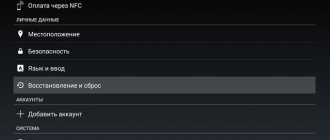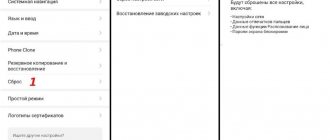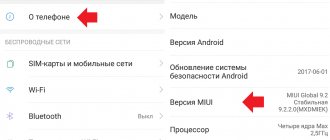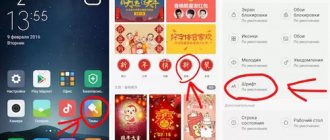Resetting Xiaomi to factory settings is usually used after the smartphone started to fail and clearing the memory did not help. Also, Hard Reset of a Xiaomi smartphone is useful if you want to prepare your smartphone for sale.
It is quite rare to write about using a factory reset after the system crashes. This situation happened to me, too, and not only on Xiomi smartphones. You have probably also encountered a situation where the phone simply refuses to turn on. In such a case, there is a good chance that a reset might help.
A simple reset method through phone settings
To reset Xiaomi Android to factory settings, you need
Reset Xiaomi via Settings:
- Go to “Settings”.
- Select “Advanced settings”.
- Click “Backup and reset”.
- Next, go to “Reset to factory settings”.
- We choose whether we need to clear videos, photos and other user data.
- Click “Reset settings”.
This method is suitable for all Xiaomi smartphone models. It can only be used if the device is in full working order.
Hard Reset Xiaomi via recovery mode
Resetting to factory settings via Recovery is a more serious method that can only be used if you have an unlocked bootloader.
How to reset Xiaomi via Recovery:
- Turn off the smartphone.
- Press and hold the power button and volume up.
- After the phone vibrates, release the power button while holding the volume up.
- Select the language, confirm the choice by pressing the power button
- Next, select “Wipe and Reset”. Navigation is carried out using the volume up/down buttons.
- Click “Yes”.
- We wait for the hard reset to complete and reboot the smartphone.
If you have the Recovery menu in Chinese:
Resetting the settings to factory settings in this way will be optimal if the smartphone stops turning on or lags a lot (slows down). Of course, if you can get to the reset through the standard menu, it would be better to use method No. 1 .
Method 5: Windows software for firmware
In many cases, the “Factory Reset” procedure is recommended to be carried out before reinstalling the MIUI OS, so this option in one form or another is included in the toolkit of almost all Windows programs that are used to flash Xiaomi smartphones. Two examples of solving the problem stated in the title of the article using programs of the specified type:
"Classic" MiFlash
The most popular tool for reinstalling the system software of MIUI devices from a PC is Xiaomi MiFlash - the procedure for clearing the smartphone’s memory is performed automatically during the firmware process, if one of the following modes of its direct operation is selected when setting up the program: “clean all”, “clean all and lock” .
Read more: Flashing Xiaomi smartphones using the MiFlash program
MiFlash PRO
wait for the procedure to clear the device’s memory and reset its settings to factory values,
As a result, MiFlash PRO will issue a “Wiped successfully” notification.
We are glad that we were able to help you solve the problem. In addition to this article, there are 12,259 more instructions on the site. Add the Lumpics.ru website to your bookmarks (CTRL+D) and we will definitely be useful to you. Thank the author and share the article on social networks.
Describe what didn't work for you. Our specialists will try to answer as quickly as possible.
Reset via third-party recovery
Resetting Xiaomi to factory settings through third-party recovery deservedly takes third place on our list. There is nothing special about this method, the only thing is that it is suitable for owners of smartphones with an unlocked bootloader.
Resetting the phone via third-party Recovery (TWRP):
- Turn off the smartphone.
- Press and hold the power and volume up key.
- We get to the recovery menu, where it is possible to change the language (Russian is absent).
- Drag the slider to the right to reset.
- We are waiting for the reset to complete.
- Reboot the system.
Before resetting Xiaomi to factory settings through third-party recovery, be sure to pay attention to the TWRP (Team Win Recovery Project) version. The order may differ; it makes sense to find detailed instructions for your version.
Reset using a computer
Utility from Xiaomi: MiInst.exe
The sequence of actions is as follows:
- Run the utility with administrator rights and click on the button at the bottom of the window.
- Click on the button in the right corner:
- Click on the “Recovery” button.
- Turn on your smartphone in recovery mode. After the screen backlight turns on, release the Power button while holding the Volume Up button.
- Touch the button labeled “Recovery” and enter the section, confirming the action with the blue button.
- Connect the phone to the PC after the last image of the USB cable appears on the display.
- In the new utility window, click on the 3rd button from the top.
- In the next window, confirm your choice with the left button.
- Wait for the wire image to appear on the screen again. Disconnect Xiaomi from PC.
- Reboot the device by holding the power button for 5 seconds.
A hard reset allows you to restore the optimal settings of your smartphone in a few simple steps in 5-6 minutes and return the operating speed set by the manufacturer.
Via Mi Cloud service and Google account
The fourth method is suitable for resetting your smartphone remotely. Of course, the main purpose of this method is to reset the smartphone in case of loss. Those. If your smartphone is stolen, you can easily erase all data through the Mi Cloud cloud service.
Please note that we are considering a reset via Mi Cloud, implying that your smartphone is connected to the service.
How to reset a smartphone via Mi Cloud:
- Go to the official Mi Cloud website.
- Login to your account.
- Select “Find device”.
- Click “Erase data”.
Step 1
Step 2
Step 3
Step 4
You can also read detailed instructions for setting up Mi Cloud on our website.
How to create a backup?
Attention! Resetting will erase all data on your Xiaomi Redmi Note 5 phone. If you have not backed up your contacts, pictures, videos, documents and everything else, then you must do so, otherwise you will lose all the personal information that was on the device.
To avoid losing your data, follow these recommendations.
- Upload photos, documents and videos to your computer via a USB cable. You can also use Google Photos to backup pictures, and the Google Drive cloud service is suitable for documents and folders, but you can “upload” the number of files onto it. You will have to pay to expand your storage.
- To avoid losing contacts and applications, activate cloud synchronization in the settings. Follow the path “System” - “Advanced” - “Backup”. Enable Backup to Google Account.
Once you finish this, you can perform Hard Reset Xiaomi Redmi Note 5.
Cleaning the device via Google account
The fifth method of resetting a Xiaomi smartphone to factory settings also works remotely. In order to use it, the device must be linked to a Google account.
Cleaning a Xiaomi phone via Google account:
- Go to the Google website using the link https://www.google.com/android/find.
- Click “Clean device”.
When might you need a hard reset?
It is required in 4 cases:
- preparation for sale;
- freezing;
- the owner has forgotten the character or graphic password or the fingerprint scanner is not working correctly;
- firmware replacement or update.
Before the procedure, you need to make a backup copy of all information, remove the microSD card, make sure you know the logins and passwords for your accounts, and unlink your Google account.
The last action is mandatory, since smartphones with Android 6.0+ have Factory Reset Protection. Once reset, FRP blocks access to the device.
To disable, you need to log in to your account. If your login and password are forgotten/unknown, you can bypass the restriction using publicly available methods.
Disabling bootloader lock or other modifications are not required.