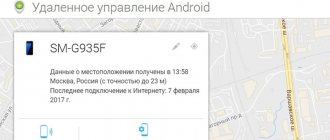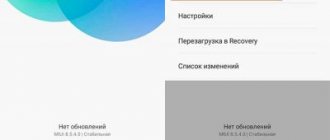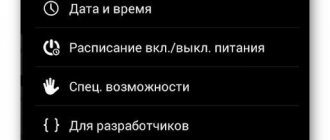General characteristics of the modem:
- Frequencies: GSM / GPRS / EDGE 850 / 900 / 1800 / 1900 UMTS / DC-HSPA+ /WCDMA 900 / 2100 LTE 800/900/1800/2100/2600 MHz
- Data transfer rates: 3G: DC-HSPA+ (Receive 43.2 Mbit/s, upload: 5.76 Mbit/s) 4G: LTE (Receive 100 Mbit/s, upload: 50 Mbit/s)
- Operating systems: OS support Windows XP SP3, Windows Vista SP1/SP2, Windows 7, Windows 8, Mac OS X 10.5, 10.6, 10.7, 10.8, Linux
- microSD slot
- 2 CRC-9 connectors for external antenna
- Standard SIM card
Modem firmware
The task of flashing the modem firmware is divided into 3 parts. Initially, you should download the transition firmware, which allows you to bypass the security mechanisms used by telecom operators to complicate unlocking or flashing the modem.
More about Huawei: How to update Huawei and Honor phones to EMUI 10: 2021 list
Before installing the transition firmware, you need to determine the current version of the firmware installed in the modem. To do this, you need to insert the modem into the USB port of your computer, launch dc-unlocker and click the round button with a magnifying glass in the window that opens. If everything is in order with the modem drivers, information about the modem should be displayed, including the firmware version in the Firmware line.
For older modems with firmware version 21.200 and lower or 22.200 and lower, you can use the universal transition firmware E3372h-607_Update_21.110.99.02.00
For newer ones, you need to select the transition firmware from those available in the archive in accordance with the last digits of the current firmware (161, 209, 391, 715, 778, 1441). For example, if the firmware version ends with 1441 (WIFIRE operator modem), transitional firmware E3372h-153_Update_21.329.05.00.00_M_01.10_for_.1441 is required
If the current firmware ends with 143 (MTS), the first stage can be skipped; transitional firmware is not required. If the final numbers do not match any of the seven options, you can try to download the universal firmware. If unsuccessful, another flashing method is required (for example, the needle method).
Next, you should download the modified firmware 22.323.01.00, which contains a number of useful features that allow you to unlock the modem and configure it to work with any SIM cards. The firmware is loaded using the executable file E3372h-153_Update_22.323.01.00.143_M_AT_05.10_nv
The modem's built-in web interface, through which you can control Internet connection parameters, is loaded separately from the Firmware using another executable file Update_WEBUI_17.100.13.01.03_HILINK_Mod1.11 This version of the web interface contains a number of additional functions for advanced control of the modem.
If the SIM card is not yet inserted into the modem, you need to remove it from the USB port, insert the card and plug the modem back in. It is better to use a card from an operator different from the brand under which the modem was released. This way you can immediately evaluate the success of the unlocking.
Unlock process:
Attention! This describes how to unlock the first revision of a modem with the old blocking algorithm. If your modem has an S/N starting with G4P , follow the link.
- Order an unlock code using the link: https://unlock-online.plati.market/asp/pay.asp?id_d=1820330. You will receive the unlock code immediately after payment and entering the IMEI number automatically without operator participation. The service operates 24/7.
- Insert a SIM card from a non-supported carrier and connect the modem to your PC.
- Install the necessary drivers and software, open Connect Manager.
- A window will automatically open asking for a network unlock code. Paste the received unlock code into the window and click OK.
- If the window closes and you are in the Connect Manager, then your modem is unlocked.
How to find out the Huawei modem imei and firmware version?
By clicking the “connection” button in PuTTy, users will see a program terminal in front of them, designed to control connected devices. To find out imei using it, you will have to:
- enter the ATI command into the terminal (the AT+CGSN command is also suitable);
- wait for the request to be processed;
- study the information that appears on the screen.
Among the numbers presented on the monitor, users will see the firmware version of the 4G modem, its imei, region of use and other information about the equipment.
It is easy to find out what you need among the information provided. Name is a long digital password consisting of 15 or 17 characters.
You can also find the exact imei value on the sticker on the box in which the modem was purchased, or on the warranty card, if the latter is still available. You can also look up the required combination on the Huawei website, using the serial number of the device and following the instructions on the portal.
If the code request window does not open, then:
- Download the DC-Unlocker Client program, install it on your computer and launch it.
- Click on the magnifying glass icon.
- After the modem has been identified, enter the command AT^CARDLOCK = “Your unlock code” and press the Enter key.
- If you receive an “OK” message in response, then the modem is unlocked.
Note
The number of attempts to enter the code is limited to 10 attempts. If the wrong code is entered 10 times, the modem blocks further attempts - the at^cardlock will not unblock it again, even if it is entered with the correct code. If you still managed to exhaust all input attempts, then it’s okay - they can be easily restored. This is done with the following commands: at^datalock=”unlock code” at^maxlcktms=10 10 is the new number of attempts (you can enter any number from 1 to 255). You can then enter the at^cardlock with the correct code and unlock the modem. This method may also work on other 4G modems from Huawei.
Don't rush to connect to the Internet right away. First, create an access point for your operator in the settings:
AT commands for Huawei E171:
Switching the device to “Modem only” mode, the virtual disk and card reader are disabled - at^setport=”a1,a2;1,2,3″ on this modem the command at^setport=”a1,a2;1,2,3″ replaces the same command AT^U2DIAG=0? for other Huawei modems. Applicable to all modems of the new line of E3xx series and Huawei E171 with software version 21...
The result was like this:
at^setport? ^SETPORT:A1,A2;1,16,3,2,A1,A2 at^getportmode ^GETPORTMODE: TYPE: WCDMA: huawei,MDM:0,NDIS:1,DIAG:2,PCUI:3,CDROM:4, SD:5
And it should look like this:
at^setport? ^SETPORT:A1,A2;1,2,3 at^getportmode ^GETPORTMODE: TYPE: WCDMA: huawei,MDM:0,PCUI:1,DIAG:2
If your Huawei E171 modem is not detected in Windows 8 or Windows 8.1, the solution is to switch the device to modem+card reader mode: at^u2diag=256 To return the modem back to modem+card reader+disk mode: at^ u2diag=276
Switching the modem operating mode: 3G only: AT^SYSCFG=14,2,3fffffff,0,1 2G only: AT^SYSCFG=13,1,3fffffff,0,0 Enabling 2G and 3G AT^SYSCFG=2,2,3ffffff ff,0,2
Resetting completed settings: AT^SETPORT=»A1,A2;1,16,3,2,A1,A2″
Video of the unlocking process:
Buy unlock code
Dashboards, firmware, WebUI
ZERO CD Huawei E3372 MTS 827F (“Connect Manager” + drivers)
Huawei huawei E3372 NCK simlock unlock network unlock code MegaFon Megafon M150-2 modem MTS MTS 827F Unlocking unlocking for any SIM cards unlocking
Related Posts
- Aug 22 •
Unlocking the 4G network of WiFi router MTS 8214F (Huawei E5573Cs-322)
- Oct 2 •
Review and unlocking of Senseit A109
- May 1 •
Unlocking 4G WiFi router MegaFon MR150-3 (Huawei E5573bs-320)
8 responses to Unlocking the 4G modem Huawei E3372 (MTS 827F, Megafon M150-2)
- Natalie):
03/19/2015 at 02:11Ahh, thanks, it worked!!!!!! What would I do without you)))))
Answer
- Max:
03/19/2015 at 12:55
thank you!!!!!!respect and respect for such smart guys))))))))) within a minute the code was sent. The megaphone worked)))))))))))
Answer
- Anonymous:
03/19/2015 at 16:03
Thank you for your promptness))) Everything works. 5 minutes and you're done. I checked on a SIM card from another operator, everything is fine. Respect!!!
Answer
- Igor:
03/24/2015 at 19:35
Fast, convenient, pay and use.
Answer
- Anonymous:
10.10.2015 at 23:04
A decent modem, and now it also supports all SIM cards, great)))
Answer
- Novel:
06.11.2015 at 20:15
Divorce. The money was withdrawn and that's it.
Answer
- Admin:
11.11.2015 at 11:22
Searching for purchases at your address did not yield anything, here is a screenshot:
. If you specified a different email address when paying, write it here or to [email protected] and we’ll sort it out.Answer
- tracking:
05/06/2019 at 21:14
fedex-tracking-number.com cgf
Answer
Firmware for Huawei E3372h
Complete set: firmware, interface and CDROM in one EXE file. Simplifies installation, simplifies recovery via needle. You can control TTL fixation for ipv4 and ipv6 with scripts that are suitable for other models, all drivers are included. Compatible with management scripts for LTE modem E3372h . Works with almost all wifi routers out of the box. Efuse is missing, the online update is cut out, the local update via the web interface is saved. Works with virtually any SIM card. Maximum stable interface.
+NEW Added auto password for telnet, which is impossible to forget and is equal to the IMSI of your card. To launch adb, use the telnet adbd& command, telnet root login and your IMSI password, or remove the SIM card from the modem and log in without a password. Made so that most of you are lazy and do not set a password for telnet, I know from myself))), making external access to telnet and adb open from the operator’s local network or even from the Internet, if you have a white IP, also without a SIM Launches cards and FTP server for convenience. With an auto password, a unique password will be set that only you will know, since it is printed on the SIM card and is available in the interface after authorization and will always be at your fingertips. You can characterize this firmware as M_AT_5.11 plus plus, but there is no need for this since it already comes with a unique interface. You can follow further updates to the interface in this thread of the website Web interfaces for installation via ADB, but I think you won’t need this since everything works more than great. +Work in IPV6. +Ability to control ttl fixation and hoplimit +Ability to control modem auto switching +Maximum interface webui_install_19.100.02.23.xx.rar and switch driver included. +Patched kernel from Rust3028 with index M Leave comments on the site about the work of the firmware and design, as well as suggestions for what else you would like to see in it.
E3372h_*.exe - for flashing using the standard method. E3372h_*.zip - for flashing firmware via the web interface (no need to unpack it).
The firmware must be compatible with hardware modifications E3372h-153 E3372h-210 E3372h-510 E3372h-607
You can download it very soon... loading...
E3372h_22.333.01.00.00_WEBUI_19.100.02.23.03_HILINK Bookmark the site so that you can check for updates in time in the future.
When switching from firmware on which a different interface is installed, you need to perform a reset via the interface or at command, or manually via adb to clear the userdata folder with all the old tails that always remain.
New exclusive E3372h_22.333.01.00.00_WEBUI_19.100.11.10.03_HILINK is available for download from the forum. All settings are now available through the interface, there is no need to constantly run telnet and adb to save RAM. It has become extremely convenient to enable or disable the required additional functions, which even the unprepared can handle.
When you turn on the ad blocker, you must either set the list to auto-update, that is, set the “Load new list at start” slider to the “Enabled” position - in this case, the list will be loaded into RAM. Or one-time additionally enable “Write list to flash” - in this case the list will be saved in the modem without the need to download it from the Internet, that is, after downloading it, you can disable this item by setting it to the “Off” position, you can also turn it off and download list from the Internet. Or change the list address to an alternative one (for example, your own) and load it at the start of the router. TPWS only works in conjunction with a router or laptop running DNS crypt and not on all SIM cards, so it’s better not to turn it on in vain, or change it to the operator on which it works instead of buying a VPN. It’s also worth considering when turning it on, if your business creates a large load, then the request queue may overflow and tpws may drop (manifested in the Internet freezing). To do this, just restart the router or restart tpws using the command in telnet or adb /etc/tpws.sh 1
Register on our forum to be able to get help and help others.