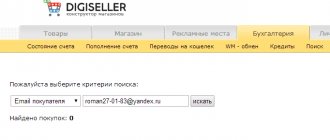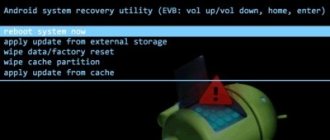In order to install any original firmware, you must do the following:
- Copy the dload folder with all its contents to the root of the SD card;
- Turn off the tablet;
- Insert the SD card if it was removed;
- While holding the Volume Up key, press and hold the Power button until the screen blinks. The Volume Up button must be held until the installation process begins (a green robot and a progress bar will appear);
- Finally, when prompted, remove the SD card or hold the Power button for 10 seconds.
Note: In some cases there is no need to press the buttons at all and the process will start automatically after turning on/rebooting.
If the update process does not start, you need to open the calculator, enter ()()2846579()()= and then select Project Menu Act -> Upgrade ->SD Card upgrade.
Attention!
- Do not remove the card or press the power button until the process is complete and the appropriate prompt appears on the screen;
- If the power is lost during the installation process, repeat the firmware process;
- After you copy the firmware to the SD card, check if it is damaged (copy the firmware files, disconnect and then connect the SD card, check that the *.zip files in the firmware open without errors on the computer).
- Delete the firmware file from the SD card or rename the dload folder if you don’t want to accidentally update your tablet again!
Choose an update method based on your needs.
Update from memory card
- Save all data from the internal memory of the device, it will be permanently deleted
- You will need a fat32 SD card, preferably no more than 4 GB in capacity
- Create a dload folder in the root of the card and copy the downloaded firmware there
- Through Android settings -> software update, run the new firmware files from the memory card (UPDATE.APP)
If the device cannot start normally, then when you turn it on, hold down both the sound and sound keys for a few seconds. The update from the card will start automatically.
Huawei y7 2021 dub-lx1 firmware downgrade, downgrade firmware, unbrick, steel logo and etc…
Today I want to describe the process of downgrading the firmware version on Huawei y7 2021 or dub-lx1. Absolutely without the use of any boxes or dongles or other paid software, for example HCU. I needed to downgrade the firmware because the smart phone arrived with damaged software, and the programmer refused to restore it with the current Google patch. It was patch 136. After digging through a bunch of Internet sites, I found solutions in the form of paid firmware from Indians and Arabs. And that’s it, there’s nothing on our resources. True, there is one firmware on the pda, but after it the sound of conversation during a call disappears completely. But first things first…
So, if you have a dub-lx1 model and you need to flash it with a firmware downgrade, you will have to disassemble it. Because all manipulations will go through the testpoint. There are a lot of videos of the phone working on YouTube, and the disassembly itself is not difficult. So we sorted it out. Below is a photo of the testpoint:
To flash the firmware, you need to turn off the smartphone and close two contacts, they are indicated by red arrows in the photo. I couldn’t find a decent photo of a testpoint for this smartphone on the Internet, so I had to draw it myself). A paper clip or tweezers are enough.
So there is a board firmware that, through a testpoint, will help you downgrade the firmware or restore the brick. But after the firmware the sound will disappear and you will need to restore it. The firmware and flash driver are located:
firmware
stitcher
We launch the flasher, select the Huawei tab, the firmware should be unpacked. We close the testpoint on the switched off phone, connect the cable, hear the connection sound in Windows, release the testpoint, click on the see photo button in the program and select the file in the folder with the xml firmware and the firmware will start by itself, you just need to wait.
The firmware is completed as you will see on the screen below:
You can turn on the phone and carry out further manipulations for which you did the downgrade. The same firmware can be used to raise the software brick.
If after the firmware the sound does not work for you during a call. Microphone and speaker sound. That is, the firmware for recovery is also board. Firmware via SD card is not suitable, it will not help. Updating via hisuite software will not help either, I checked it personally. The phone was updated to the latest firmware, but the sound did not appear, which is of course strange.
So another board firmware, sewn via a computer. She helped me restore my sound. By the way, maybe she can also restore bricks and downgrade the version. Try it.
You need to sew it through qprst, using the qfile program, that’s exactly what I did. Everything worked out. qprts can be found online in bulk.
firmware here
firmware password GSMALIIMRAN
To flash via qfile, you need basic skills in working with qprst in order to insert files correctly. You also need to sew through testpoint.
I warn you!!! After this firmware you will have to restore the serial number. Therefore, make a backup of efs, if there are no programmers, then think about whether it’s worth sewing. You must understand what you are doing yourself.
By and large, the article was written for people who have the skills to repair phones and have the necessary equipment. I was faced with the problem of downgrading the firmware version and decided to share the solution here. At the time of writing, all links are working, if one stops working, write me, I’ll upload it.
Good luck to all.
huaweidevices.ru © 2021. All rights reserved.
Mediapad appearance
Externally, the tablet resembles a good expensive business device. All parts are laconic and made mainly of aluminum. Although this feeling is only from the outside. The screen is covered with ordinary glass - no Gorilla Glass, no oleophobic coating. Constant scratches and “fingers” on the screen are guaranteed.
Front view of the tablet
Behind the glass, the front camera is clearly visible, which has its place in one of the corners of the tablet.
More about Huawei: How to use NFC on Honor: How to set up NFC on Huawei and Honor
Tablet back cover
The back cover of the tablet is almost completely covered with metal (aluminum), with the exception of two plastic inserts with a soft-touch coating. One of them has a 5-megapixel fullHD camera built into it. Behind the other insert are two slots: for SIM and microSD cards.
Slots behind removable cover
The thick metal edging is not overloaded with functional elements; on the contrary, their arrangement is quite laconic. On the right side there are integral volume keys (1) and a lock/power key (2).
Function keys
On top of the tablet there is a mini-Jack headphone jack (3) and two speakers (4).
Top of the tablet
On the bottom edge there is a charger connection port (5), two micro-interfaces HDMI (6) and USB (7), as well as a hidden Reset key (8).
Interfaces at the bottom of the tablet
How to update your Honor phone online
This update method is the simplest and most accessible. The owner of the smartphone does not even need to download the firmware file from the manufacturer’s official website. The fact is that updates can be installed online, which involves automatically downloading the latest EMUI.
To install the firmware you will need:
- Open device settings.
- Go to the “System” section.
- Click on “System Update”.
- Click the “Check for updates” button.
After completing these simple steps, the system will start looking for updates.
Over time, phones are no longer supported by the manufacturer. Therefore, the latest versions of the operating system are not available on older devices.
As soon as the search for updates ends, the owner will see the inscription “New version” on the smartphone screen.
The owner of the smartphone is required to press this button. Next, the firmware download will begin. You can monitor your progress by looking at the round scale. For the fastest possible download, it is recommended to connect to Wi-Fi. This will also help avoid additional expenses due to mobile traffic.
The update process does not end there. If the owner wants to install the latest firmware now, you need to click the “Reboot now” button. You can also set up the installation overnight or the next day.
Selecting “Reboot Now” will immediately turn off the device. The update will be carried out in this mode. After the process is completed, the device will turn on, and the owner will be able to use the new Android and MIUI functions.
1.Update online.
● Before starting the update, your smartphone must be connected to the Internet. Online updates consume a certain amount of data, so it is recommended to connect your smartphone to a Wi-Fi network.
● The battery must be charged more than 30%.
● The update will take some time. Do not press the power button or perform any operations during the update. When the update is complete, the smartphone will reboot automatically.
Tap Settings > Updates to check for new updates. If a new update is found, tap it to download it, then follow the onscreen instructions to update your smartphone.
How to unlock bootloader
Manual for obtaining the bootloader unlock code on the Huawei website.1. Collecting information about the device Huawei S10-101u MediaPad 10 FHD— IMEI: **************— Device serial number (S/N): ************ ***— Product ID: ******** can be found using the “Huawei unlocker”2 program.
How to unlock the bootloader without any registration on the official website and using Huawei voice technical support:1. Call 8-800-700-16062. Press the key with the number “6” and a Russian-speaking person will answer you.3. Start talking about getting the bootloader unlock code.4. You will be asked:
- - contact number
- — email address to which the unlock code will be sent
- — IMEI of the device
- — Device serial number
Then they said that “wait” and a code will be sent to your email.
In order not to register on the site, to unlock, you can use the link to the page that opens when you click in Huawei Hacker Toolkit: Tools - Bootloader - Request Key. A form will open to fill out in Chinese.
After clicking on the green button, we will receive our code in the orange field.
Attention! If your tablet reboots spontaneously, then carefully study the contents of the “Play Market” spoiler, or follow the following recommendations:
You need root (framaroot installs in one click). Next, according to the standard scheme, drop the attached file into system/lib using an es type explorer, set the permissions to the same as the others in this folder (rw-r—r—). Reboot. That's it. At first it may swear - reboot the animal, first clean problematic applications to their original state, then you can update. Unpack the archive, the treasured file is lib.mali.so.
List of utilities:
- Root, repair, downgrade (RRD) - a utility for restoring a tablet from a “brick” state
- RASHR is a utility for flashing/backing up custom kernels and recovery directly from Android
- Android SDK Tools - a set of utilities for working with the Android platform
- MyPhoneExplorer is one of the best utilities for managing and synchronizing with a PC
- HiSuite - utility for synchronization, backup and much more from Huawei
- Cloud - Cloud service from Huawei
- Huawei Update MultiLoader Tool 1.0.0.9 - Utility for flashing tablet firmware from PC
- Huawei Update Extractor - Utility for unpacking/repacking official Huawei firmware
- Kitchen for Linux - Utility for unpacking/repacking official Huawei firmware
The official website with Huawei mediapad 10 firmware is here.
Service manual Huawei mediapad 10 - here
Preparatory stage
Despite the fact that each subsequent firmware version brings a lot of new functions, after the update some smartphones are unstable. This happens when the user ignores the preparation step.
Before installing updates on your HUAWEI MediaPad 7 Youth (S7-701u), you need to meet 2 basic requirements:
- charge your smartphone at least 30%;
- perform a factory reset.
And if everything is clear with the first point, then the second raises many questions for some people. Resetting to factory settings completely deletes files from the smartphone's memory. This allows you to avoid errors when installing updates.
Of course, no one wants to lose personal data, so before resetting you need to create a backup:
- Open settings.
- Go to the "Storage and Backups" section.
- Click on the Google Drive heading.
- Activate the backup.
Performing these steps will result in the backup file being uploaded to cloud storage. After updating Android, it can be restored.
If there is not enough space on Google Drive to save all the data, it is recommended to create a backup copy through the “Backup and Restore” item. The resulting file should be moved to another device (for example, a computer) during the flashing process, and after the process is completed, return it back to the phone’s memory.
If the backup has been successfully created, you can safely proceed to restoring the phone to factory settings:
- Launch device settings.
- Go to the "Backup and Reset" section.
- Select “Reset settings”.
- Click the Reset Phone button.
- Confirm the operation.
Now you need to reboot your smartphone, and then proceed directly to the process of installing new firmware.
How to find out the current firmware version
Before we talk about ways to check the current firmware version, we need to make an important clarification about the Android operating system on Honor and Huawei phones. Although these devices are indeed based on Android, they have a proprietary shell on top.
Until recently, Honor and Huawei devices used EMUI firmware. But at the end of 2021, it was replaced by MagicUI. Old devices are still based on EMUI, so switching to the new shell is impossible.
Well, now about the most important thing. How can I find out the firmware version that is currently installed on my phone? The operation is quite easy to perform with Honor's built-in tools. The owner of a smartphone needs:
- Open settings.
- Go to the “System” section.
- Click on the “About phone” item.
In the mentioned section, the user will find two important columns. One indicates the Android version, and the other indicates EMUI (MagicUI). Don't be afraid that they don't match. This is a normal phenomenon, since Android appeared much earlier than the Chinese shell.
When buying Honor smartphones in 2021, keep in mind the fact that new models do not support Google services.
The operating system version can tell a lot to the owner of a smartphone. For example, whether he is currently using the most up-to-date software. For some people, this is the most important factor influencing the possible purchase of a new smartphone.
More about Huawei: Huawei P30 - Specifications
By air
The presented option is used in all devices by the developer. The update is carried out using FOTA technology or, as it is commonly called, over the air. The tablet receives updates automatically and downloads them when connected to Wi-Fi. But, this function must be activated in the settings. For this:
- Go to settings.
- Select "About Tablet".
- Go to the "System Update" section.
- Specify your preferred download option – “Online”.
The patch will be installed by the system, all you have to do is wait for it to download. At the end, the gadget will definitely reboot. At the same time, remember that Android will not install a new firmware version if the device has a low percentage of charge. Connect it to power and you can download the patch.
More about Huawei: Technical specifications 5.84″ Smartphone Huawei P20 Lite 64 GB black. DNS online store
Update using hisuite:
- Download, install and update to the latest version the HiSuite program - a utility for synchronization, backup and much more from Huawei (contains ADB drivers).
- To further flash the phone firmware, enable USB debugging in the phone settings in the developer section.
- Launch the HiSuite program on your computer.
- We connect the phone using a USB cable in HiSuite mode.
- When you first connect, HiSuite begins installing drivers on your computer and Daemon on your phone. (a shortcut to the HiSuite program will appear on the phone - this tells us that the drivers have been installed successfully).
- Select the EMUI ROM item in the HiSuite program.
- If we DO NOT have a pre-downloaded firmware version, then select the Download ROM item, follow the link and download the required firmware version from the site. If we HAVE, or you have just downloaded it, a firmware version, then select the Loading ROM item, we will be prompted to select the location of the firmware file. We find the file and confirm the choice.
- The file download process begins.
- We are asked to save our phone data. We select the necessary backup items, if necessary, and confirm the choice. Or refuse if we think that we already have saved data. After saving or refusing, select NEXT.
- The HiSuite program begins the firmware process.
Important!
- During the firmware installation process, do not disconnect the cable from either the phone or the computer.
- Don't touch the phone at all.
- Do not switch to other processes on your computer.
- Wait for the firmware to finish.
- After flashing the HiSuite program, the phone will reboot and enter Recovery mode. A message will appear on the white screen indicating that the phone itself has started flashing the firmware.
- We are waiting for the successful completion of the firmware in the form of a tick. The phone will reboot itself.
- We turn off the phone and see a window on it about updating applications. We are waiting for the operation to complete.
- We go to the settings and in the update item we make sure of the version we have installed.
Which tablets can be updated to the latest version?
It is worth noting that not all tablet models can be updated to the latest version of Android. It depends on the built-in components. After all, new versions of software require more powerful hardware, in return providing more opportunities for users. In total, Huawei's assortment includes 10 different MediaPad models, with different versions of Android installed - from 4.1 to 9.1. Today owners will be able to update the device:
- M6 Turbo Edition.
- M6 Turbo.
- M6 10.8.
- M6 8.4.
- M5 Lite.
- M5 Lite.
- M5 10.
- M5 Pro.
- Huawei MediaPad M3 Lite.
Huawei emui and magic ui security updates | Huawei support Russia
List of updates
[{"bulletins":[{"link":"https://huaweidevices.ru/ru/support/bulletin/2020/1/","title":"January"},{"link":"https: //huaweidevices.ru/ru/support/bulletin/2020/2/","title":"February"},{"link":"https://huaweidevices.ru/ru/support/bulletin/2020/3 /","title":"March"},{"link":"https://huaweidevices.ru/ru/support/bulletin/2020/4/","title":"April"},{"link ":"https://huaweidevices.ru/ru/support/bulletin/2020/5/","title":"May"},{"link":"https://huaweidevices.ru/ru/support/ bulletin/2020/6/","title":"June"},{"link":"https://huaweidevices.ru/ru/support/bulletin/2020/7/","title":"July" },{"link":"https://huaweidevices.ru/ru/support/bulletin/2020/8/","title":"August"},{"link":"https://huaweidevices.ru /ru/support/bulletin/2020/9/","title":"September"},{"link":"https://huaweidevices.ru/ru/support/bulletin/2020/10/","title ":"October"},{"link":"https://huaweidevices.ru/ru/support/bulletin/2020/11/","title":"November"},{"link":"https: //huaweidevices.ru/ru/support/bulletin/2020/12/","title":"December"}],"year":"2020″},{"bulletins":[{"link":"https ://huaweidevices.ru/ru/support/bulletin/2020/1/","title":"January"},{"link":"https://huaweidevices.ru/ru/support/bulletin/2020/ 2/","title":"February"},{"link":"https://huaweidevices.ru/ru/support/bulletin/2020/3/","title":"March"},{" link":"https://huaweidevices.ru/ru/support/bulletin/2020/4/","title":"April"},{"link":"https://huaweidevices.ru/ru/support /bulletin/2020/5/","title":"May"},{"link":"https://huaweidevices.ru/ru/support/bulletin/2020/6/","title":"June "},{"link":"https://huaweidevices.ru/ru/support/bulletin/2020/7/","title":"July"},{"link":"https://huaweidevices. ru/ru/support/bulletin/2020/8/","title":"August"},{"link":"https://huaweidevices.ru/ru/support/bulletin/2020/9/"," title":"September"},{"link":"https://huaweidevices.ru/ru/support/bulletin/2020/10/","title":"October"},{"link":"https ://huaweidevices.ru/ru/support/bulletin/2020/11/","title":"November"},{"link":"https://huaweidevices.ru/ru/support/bulletin/2020/ 12/","title":"December"}],"year":"2020″},{"bulletins":[{"link":"https://huaweidevices.ru/ru/support/bulletin/2020 /1/","title":"January"},{"link":"https://huaweidevices.ru/ru/support/bulletin/2020/2/","title":"February"},{ "link":"https://huaweidevices.ru/ru/support/bulletin/2020/3/","title":"March"},{"link":"https://huaweidevices.ru/ru/ support/bulletin/2020/4/","title":"April"},{"link":"https://huaweidevices.ru/ru/support/bulletin/2020/5/","title":" May"},{"link":"https://huaweidevices.ru/ru/support/bulletin/2020/6/","title":"June"},{"link":"https://huaweidevices .ru/ru/support/bulletin/2020/7/","title":"July"},{"link":"https://huaweidevices.ru/ru/support/bulletin/2020/8/", "title":"August"},{"link":"https://huaweidevices.ru/ru/support/bulletin/2020/9/","title":"September"},{"link":" https://huaweidevices.ru/ru/support/bulletin/2020/10/","title":"October"},{"link":"https://huaweidevices.ru/ru/support/bulletin/2020 /11/","title":"November"},{"link":"https://huaweidevices.ru/ru/support/bulletin/2020/12/","title":"December"}], "year":"2020″}]
Official website of Huawei modem builds - Huawei firmware
This page contains firmware* for popular HUAWEI modems.
How to find out what firmware version you have in your modem. Instructions for firmware for HUAWEI mobile modems (old firmware version) Instructions for firmware for HUAWEI mobile modems (new firmware version) Discuss firmware for HUAWEI modems on the forum.
Dear users, flash your modem only with the firmware that matches your modem model. You perform all actions with your modem at your own peril and risk, I am not responsible for damage to your modem due to unsuccessful firmware.
HUAWEI E150. Version E150Update11.609.82.02.143.B427 download from File sharing.rf or Yandex Disk
HUAWEI E153. Version E153Update11.609.18.00.00.B427 download from File sharing.rf or Yandex Disk
HUAWEI E1550. Version E1550Update11.609.18.00.00.B418 download from File sharing.rf or Yandex Disk
HUAWEI E1550. Version E1550Update11.609.20.00.00.B418 download from File sharing.rf or Yandex Disk
(Attention! The modem with this firmware may not work with some older SIM cards)
HUAWEI E156. Version E156Update11.609.10.00.264.B409 download from File sharing.rf or Yandex Disk
HUAWEI E160. Version E160Update11.609.10.02.432.B418 download from File sharing.rf or Yandex Disk
HUAWEI E169. Version E169Update11.315.05.00.00.B418 download from File sharing.rf or Yandex Disk
HUAWEI E173. Version E173Update11.126.85.00.209.B427 download from File sharing.rf or Yandex Disk
HUAWEI E1750. Version E175XUpdate11.126.13.00.00.B418 download from File sharing.rf or Yandex Disk
HUAWEI E1750. Version E1750Update11.126.16.01.209.B427 download from File sharing.rf or Yandex Disk
HUAWEI E1820. Version E182XUpdate11.831.06.01.464.B427 download from File sharing.rf or Yandex Disk
HUAWEI E1820. Version E1820Update11.828.08.00.00.B427 download from File sharing.rf or Yandex Disk
HUAWEI E219. Version E219Update11.310.16.13.00.B409 download from File sharing.rf or Yandex Disk
HUAWEI E220. Version E220Update11.313.02.00.01.B268 download from File sharing.rfile Yandex Disk
HUAWEI E3131. Version E3131Update21.158.00.00.1020.B757 download from Filesharing.rf or Yandex Disk
HUAWEI E3531. Version E3531s-6 Update21.318.05.00.00 download from File sharing.rf or Yandex Disk
(This firmware does not support voice calls)
HUAWEI E3531. Version E3531s-1 Update21.318.29.00.769 download from File sharing.rf or Yandex Disk
(This firmware supports voice calls)
HUAWEI E367. Version E367MDM8200Update11.810.09.20.00.B726 download from File sharing.rf or Yandex Disk
Firmware* (firmware) is software built into a hardware device. Often represented as a firmware image file that can be loaded into the hardware.
Dear users, if your modem works with a SIM card from only one operator, then after updating the Firmware it will not work with any SIM cards. In order for the modem to work with SIM cards of any operator, it must be unlocked (unlocked). (The exception is the E3131 modem from Beeline Russia, it is unlocked after updating the Firmware.) How to unlock (unlock) the modem, read in the forum topic: Unlocking (unlocking) HUAWEI modems and routers
More details about firmware versions:
So, let's take a look at the firmware numbering of Huawei smartphones. For example, let's take the firmware from Huawei Ascend Mate - MT1-U06 V100R001C00B907.
As you probably guessed, MT1-U06 is the name of the device. MT1 is the main base, that is, Huawei Mate, U06 is a revision of the device. Devices come in different revisions, in this post I will not go into details of their designation, I will only say that the letter U is UMTS (regular 3G), and the letter C is the CDMA version. Devices with revision MT1-U06 are supplied to Russia.
CxxBxxxSPxx - This is the most important option in the firmware, it shows which version of the “base” the firmware is built on. Bxxx - the numerical class of the base for the SPxx firmware - Service Pack number. The higher Bxxx and SPxx, the newer the firmware. (Bxxx has higher priority than SPxx). Cxx is a region of the country.
Next, let's look at the firmware version itself - V100R001C00B907. V100 and R001 are the main version and firmware revision. They change in very rare cases, when there is a big change compared to the previous firmware version (for example, the transition from Android 2.x to 4.x). Even within Android 4.x versions, these values usually do not change.
More about Huawei: How to clear the cache on Android Huawei
C00B907 - for most new devices, the value of C00 no longer changes, and in general it means binding to the region. Now the region can be determined in the “Special version” menu item - CUSTC10B907.
So, for smartphones, the Russia region (channel/ru) is CUSTC10. The binding to the region can easily be changed with a special firmware file; in some official firmware there is an update.app file in the cust folder weighing several megabytes or kilobytes, which changes the region to Russia.
B907 is the firmware version itself. I think there is no need to explain that the higher it is, the newer the firmware.
Is it worth updating the firmware on Android?
The main point of updates is to eradicate bugs, problems and shortcomings, of which there are plenty in the Android operating system:
- For example, system applications freeze or crash.
- Blurred corners of pictures with a good camera.
- The smartphone does not turn on at all.
- The smartphone goes into an endless reboot.
- When you turn on Wi-Fi, the battery runs out within a couple of hours - a problem with energy consumption.
- There can be a lot of glitches; there are times when the phone itself starts calling the first number in the phone book. Hardly anyone is happy with this behavior.
There are also ordinary enthusiasts who love everything new and want to test the latest Android.
Firmware for Huawei mediapad 10 fhd tablet
Installing the system using CWM Recovery1. Charge the tablet you are flashing to at least 80%. 2. We save all data that cannot be lost from the flash drive, SIM card and tablet memory. The SIM card (if any) can be removed. 3. Place the required firmware into the tablet’s memory. The firmware file must be in zip archive format. You can select and download the firmware here. 4. All Huawei tablets have Recovery from the manufacturer, so we change it to ClockWorkMod Recovery. We do this according to the following instructions: • Install the [ROOT] Rashr - Flash Tool application from Google Play on your tablet.
• Launch it and grant Root rights. .
• Select “CWM Recovery” from the list of options. • Then the application will show a list of available Recovery. In the example, Rashr showed 2 options: ClockworkMod with support for taps on the screen and the classic version (controlled by the volume and power buttons). • You will be prompted to download. Click Yes. • Then the CWM Recovery image for the tablet will begin downloading. • A notification will appear that the firmware was successful and you now have a modified recovery installed. We immediately go into it, to do this, click “Yes”. • Ready.
If you already had ClockworkMod Recovery installed, then simply enter it by pressing any of the combinations for 3-5 seconds:
— Volume up power button — Volume down power button — Volume up/down power button “Home” — Volume up volume down power button 5. Movement in the Recovery menu is carried out using the volume buttons, and confirmation of the choice with the power button.
Before installing the firmware, you must first do a factory reset.
Therefore, in the menu, select wipe data/factory reset.
6. Next, simply confirm that you agree to reset: Yes – Wipe all user data.
7. Now in the main menu of Recovery, select install zip.
8. After that, select Choose zip from /sdcard.
9. Navigate to the folder where you saved the firmware zip file and select it.
10. A confirmation message will appear. Select Yes – Install….
11. The process of installing the firmware will begin and at the end the message Install from sdcard complete will appear. The firmware is finished. We return to the main menu of CWM Recovery and reboot the tablet.
To do this, select reboot system now.
12. Done. The tablet will start loading from the already installed firmware.
Other materialsAttention! You perform any actions at your own risk. You should not reinstall the system without a reason.
If you have any questions, ask them on the forum.
| MODELS | Here are detailed step-by-step instructions on how to flash a Huawei MediaPad 10 FHD tablet. Our editors have chosen the most suitable method for flashing the firmware for this Huawei model. If this instruction does not give any results, try flashing using another method: TWRP Recovery, ROM Manager, Fastboot or classic OTA. Warning! After flashing the device, all your data from the internal memory will be erased, so to save your contacts, settings and applications, first save all data from the tablet. |
News
By the name of the topic, you already understand what we will do next. Today we have prepared a small instruction and a couple of firmwares for Huawei_Mediapad_10_Link-S10-201. Why change the firmware?
Sooner or later, errors may occur on the device that a simple reset cannot be corrected. For example: Recently they brought me such a device and said that my son was playing with something, and now when I connect to Google Play, it gives me an Internet connection error. At first I thought it was no big deal and very easy to fix. I went into the settings, stopped the services and cleared the cache. I rebooted the device, tried to log in, it gave a new error “No data transfer”, although my device is connected to the Wi-Fi network.
Whatever I did, I updated the version of the market, deleted all updates, reset the device settings, but nothing happened. Therefore, I decided to take the extreme step of “Reflashing”. Now we will tell you how to do this. The device is not new, but maybe someone needs it and doesn’t want to pay money to service centers for it. After all, the process will take no more than 10 minutes.
What do we need for the firmware?
- Firmware:
- S10-201L.Android4.1_C170B003_Russia (official)
- S10-201wa.Android4.1_C170B003_Russia (official)
- The device must be charged at least 40%
- MicroSD memory card with a memory capacity of at least 2 GB.
Instructions for installing official firmware:
- Download the required firmware from our website.
- Unpack it onto your computer.
- Connect the memory card using a card reader to the computer.
- Format the memory card. (there shouldn’t be anything on it at all)
- Open the extracted folder and transfer the folder called “dload” to the memory card and wait for it to complete.
- Remove the card and install it into the device.
- Turn off your tablet.
- Now pay attention!
- Press the volume down and without releasing press the power button ( Power ).
- As soon as the tablet vibrates, release the power button and without releasing the down key, press the up key .
- You must have two keys pressed down (-) and up (+) .
- Keep them there until the installation process begins. (A green Android will appear and a loading bar at the bottom as shown in the picture above.)
When the firmware is completed, you will see this notification.
This means that the process was successful and you can now remove the memory card from the device. When the memory card is removed, your device will automatically begin to restart. But it will take some time for it to launch for the first time.
That's all, thanks for your attention.
Author: Alexander Makarenkov.
Did you like the article?
Yes0
No0
Link (S10-201), Huawei Mediapad 10, Huawei Mediapad 10 Link (S10-201), firmware
Attachments: