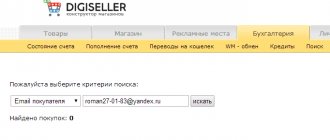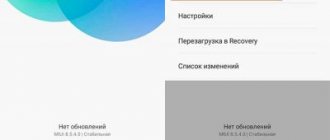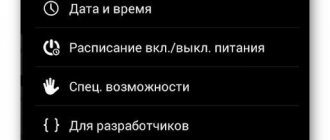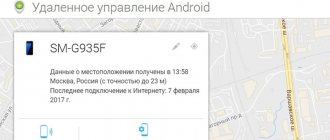Under the cover on the back of the case
Relevant for Digma, Explay tablets, and also the only way to insert a SIM card into an Irbis tablet - even in the 2018 model.
Here, not the entire back cover is removed, as was done in older models of smartphones and phones, but only part of it - a narrow panel along the upper or lower edge of the back of the case.
What do we have to do:
- Turn the tablet with the back side facing you. Let's see where the removable panel is located.
- We hook the panel by the special groove, carefully pull it towards us and remove it from the body.
- Place the card in the slot. You can see how to insert a SIM card into the tablet correctly (which side) in a special drawing - it should be imprinted next to the slot or directly on it.
- We return the panel to its place.
- Turn on the tablet and start using it.
The same instructions are suitable for inserting a SIM card into a Prestigio tablet.
For Lenovo Yoga
To insert a SIM card into the Lenovo Yoga tablet, you also need to remove a special panel. However, it is located on the left (as if we were looking at the spine of a book) and unfastens differently.
Here's what to do:
- Turn the tablet with its back surface facing you. With a convex, rounded edge away from you.
- There is an oval button on the panel (cover) covering the slots. Click on it.
- We open the lid.
- To the right of the button there is another cover - a plastic rectangle. Pick it up with your fingernail and remove it.
- Unfold the SIM card as shown on the plastic above the slot. Insert it into the slot and push it all the way in. You should hear a slight click.
- Replace the second (inner) cover, and then snap the first, outer cover into place.
If you are not used to using a tablet, but most often you use a phone - read our other article about how to insert a SIM card into an iPhone or, for example, into a Samsung!
To remove a SIM card from such a slot, use the instructions below, from the subsection “How to remove...”.
Please note: the cover, which is removed to insert a SIM card into the Digma tablet, covers the entire upper end of the device and the space where the camera eye is located. The panel itself is soft and easily separates from the body.
What can't you do?
So, now let’s talk about what you absolutely cannot do if you don’t know how to get a SIM card out of an iPhone 4. First, you need to carefully handle the object with which you will try to replace the key. Since the end may be sharp, do not press too hard to avoid causing damage. Also, do not apply excessive force so as not to break the key itself (or what replaces it). If something remains in the hole, it will be difficult to clean it later and remove the card from the phone.
In addition, you need to be careful with the slider itself when placing the card there. So, first you need to place the SIM card itself in the correct position. After that, making sure that everything is in order, you can close it, placing the card inside the case. For the phone to see the map, you need to reboot.
Last time, we looked in detail at how to clear memory on an iPhone using and without iTunes, and wrote a short instruction that you can read. Currently, it is difficult to imagine a phone working without a SIM card. All iPhones and most iPads are designed for communication between users, friends, colleagues and people close to us. Communication is possible both via the Internet and through the network of a mobile operator using a SIM card. How to insert a SIM card into iPhone 7? Read on.
A SIM card is an intermediary that provides the telecom operator with information about your device, its access to voice communications and data transfer. Full operation of the device is impossible without a SIM card. So, in this article we will deal with the seemingly simple question of how to insert a SIM card into the iPhone 6 and most other iPhone models. First, let's look at what type of SIM is required for normal operation of the device.
According to official information from the Apple website, the iPhone uses the following types of SIM cards, which are shown in the image. Therefore, be careful and check with the telecom service operator’s consultant or insert the SIM directly at the communication salon, in the presence of an experienced assistant.
How to remove a SIM card from an iPhone 5s
All we need is to find out where the SIM card tray is located on the smartphone itself and a tool to remove the SIM card from the gadget.
The main difficulties that may arise on your way to removing a SIM card are the availability of a tool, but this is not a problem. Let's make do with improvised means.
To begin with, if you still have a paperclip that came with the device, we recommend using it. Remove the case from your smartphone and find the SIM card tray. As a rule, its distinguishing feature is the presence of a hole in the housing on the side of the device. Insert an original Apple paper clip into the hole and press with enough force to allow the tray with the SIM card to slide out of the grooves.
After removing the tray with the SIM card from the device, the message SIM card is not active will appear on the smartphone. We advise you to turn off your smartphone before inserting or removing a SIM card.
How to get a SIM card out of an iPhone 5 if you don’t have the original paperclip?
Probably everyone has toothpicks at home. Many people use toothpicks after meals, but not everyone thought that they could be used as one of the improvised means for removing a SIM card from an iPhone.
ATTENTION! WE ARE NOT RESPONSIBLE FOR ALL ACTIONS YOU CARRY OUT WITH YOUR SMARTPHONE TO REMOVE THE SIM CARD.
As a rule, a standard toothpick will not fit into the hole in the iPhone SIM card tray. To remove the SIM from the iPhone using a toothpick, you should sharpen its edges a little (make it narrower). Try to trim just a little on both edges. If you make it too thin, the toothpick will break when you remove the SIM card, be careful.
How to remove a SIM card from an iPhone 4
The safest way to remove a SIM card from an iPhone 4 without using the original key is to use a paper clip. Surely many people have a very ordinary paper clip lying around. Bend it or straighten the long end as shown in the image and insert it into the SIM card tray of the iPhone 4.
Where are the SIM slots located on other versions of the iPhone?
Almost every iPhone comes with a SIM card tray. The only exception was the iPhone 4 variety with CDMA networks. Therefore, if you have an iPhone 4S or newer, then you will definitely find a SIM card compartment on your smartphone. We will describe in words where the slot is located and on which models:
iPhone 3G3GS: on the top between the headphone jack;
iPhone 4-4S and later: On the right side of the case, which is opposite the side with the volume buttons.
Every time you replace a SIM card, you should make sure that you install it in the tray in the correct orientation, so be extremely careful. Our instructions will also help those users who ask the question “How to insert a SIM card into iPhone 7.”
Reliable screen protection for iPhone - with full 3D coverage. Manufacturer: Benks.
Details Created: March 12, 2021 Updated: October 29, 2017
Developers of phones, or rather smartphones, never cease to amaze with meaningless innovations.
However, you have the right to disagree with my opinion, but I, for example, absolutely did not like, for example, the hybrid slot.
This code allows you to insert either a SIM card or a micro SD flash drive into it. Maybe earlier, when there were no two slots at all, such a decision would have been received with a bang by everyone.
Only today no one likes to constantly change cards, but many have to, especially those who call to foreign countries.
The second “misunderstanding” is the key slot. Not only is it hard to find, it also requires a key or something similar.
I don’t know why they didn’t like the traditional slot on a regular latch - I pressed it once, the slot opened, pressed it a second time, the slot closed tightly.
Simple and convenient, but if this happens, I’ll show you how to open the slot on Samsung, Xiaomi Redmi 3, iPhone, Meiza, Asus, Huawei, Lenovo, and so on.
External slot, with cover and without tray
This is a transitional option - here, to get to the slot, you no longer need to remove the panel covering it, but the SIM card tray is not yet included in the design.
How to insert a SIM card into a Samsung tablet or other device of a similar design:
- We look on the case and move aside the plug for the slot socket. Depending on the brand and model of the tablet, it may be located on its right or left edge, or on the upper end.
- We insert the SIM card into the slot, having first unrolled it according to the picture/print on the plug.
- We recess the card into the body of the device - you can help a little with a fingernail or a thin flat object.
- We return the plug to its place.
By the way, some models of Lenovo tablets do not have a regular slot under the plug, but with a pull-out tray. Its side is slightly convex and is easy to grab onto. The chip in this tray on the Prestigio is placed according to the picture on the plug.
If you want to choose the right 4g tablet, read our article with a review of the top models!
How to remove a SIM card from such a slot?
Perhaps the above instructions on how to insert a SIM card into a tablet seemed familiar to you, but a guess arose in your head on how to remove the card.
Yes, the same principle that is used for SD cards in cameras and laptops really works here:
- We remove the plug. As you can see, the SIM card “sits” deep in the slot and you won’t be able to grab it to pull it out.
- Press something flat and hard onto the visible edge of the card. Lightly, so that the record goes a little further into the body. And let go immediately.
- The edge of the chip will extend a couple of millimeters beyond the housing. We take this edge with our fingers and pull the card out.
Please note: you should move the plug carefully, do not pull it to the side too much. The “leg” that attaches the plug to the body is made of a thin piece of silicone and can come off.
How to get a SIM card if it's stuck
Unfortunately, sometimes it happens that the SIM card gets stuck in the slot, and the slot itself opens a small part. How to open an iPhone? If you are not entirely comfortable contacting a service center to fix this problem, you can try removing the card yourself.
To do this, find a thin but hard film (for example, a piece of a plastic folder), insert a piece of a long plate into the gap between the SIM card and the iPhone body and, pressing it to the screen, begin to pull the plastic out. As a rule, in this case, pulling out ends with removing the card from the slot at a sufficient distance so that the remainder can be pulled out with your fingers.
After removing the card, the SIM port must be closed or covered if you are going to reinsert the SIM card. When inserting the SIM card back into the slots, make sure that the card fits into the tray, like a puzzle, in the desired position. Now easily insert and push the SIM card tray back into the slot hole with your finger. Press lightly with your finger on the back of the slot until it clicks into place.
There is some advice for the future: for prevention, treat the edges of the SIM card with fine-grained sandpaper before inserting it into this slot, so that later removing the SIM card will not be a big problem, and it will not get stuck in the slot cell.
The SIM slots in each phone are different. In some places there are auxiliary elements for removing the SIM card, but in others it is quite difficult to do this. However, owners of complex smartphones have already learned how to operate them using improvised means.
In the iPhone you will not find the usual SIM card slot, as in Androids. The manufacturer even includes a special paperclip with the kit, a key for opening the slot, which is most often located on the side (iphone 5). However, it may happen that the key is not included in the set. The first generations of Apple phones were produced without such an auxiliary tool at all, for example the iPhone S. Let's look at what a paper clip is for removing a SIM card, and how to remove a SIM card from an iPhone 4 (5.6) and how to insert a SIM card into the phone.
If you use improvised means incorrectly, you can cause serious damage, then the problem will be more serious than just “how to get a SIM card out of an iPhone.” Therefore, before you figure out how to open the slot with a paperclip and how to remove the SIM, try to find a special device that should come with your smartphone. Take out the factory box, perhaps it went unnoticed there when you unpacked the phone.
When you have found the key, follow the following strategy:
- Turn off your device. To do this, you need to press the power button, which is located at the top of the iPhone, and hold it for a while. You will see the message “Turn off” on the display. You need to scroll your finger across the inscription from left to right, and the device will turn off.
- Be sure to turn off the device before removing the SIM. If you do this while it is turned on, over time the phone will begin to glitch and freeze, since you are creating a system malfunction with such an action.
- After completing the work, find the SIM card slot on the side or top (depending on the iPhone generation).
- There is a small hole on the slot. You need to insert a special key into this hole, and the SIM card slot can be easily removed. Ready!
Side outer slot with sliding tray
This option is found in the most modern tablet models. We proceed exactly as in the case of a smartphone:
- We look for the edge of the tray with slots on the case.
- We insert the supplied key (or something similar) into the recess on the side, apply light pressure and immediately release.
- The side of the tray will extend slightly beyond the body. We grab it with two fingers and pull it (completely) out.
- Place the SIM card in the slot on the tray.
- We push the tray into the slot until the side is level with the surface of the body.
Why does the tablet not see the SIM card?
There may be several reasons for this. Below we list them from most common to rare.
- System failure in the tablet. This can happen due to an incorrectly installed update or for no obvious reason. This is usually cured by rebooting the device.
- The SIM card has failed. It's easy to check - insert it into another tablet or any smartphone. If it doesn’t work there either, then you need to go to a communication store and write an application for re-issue of the SIM card.
- The SIM card is not inserted into the tablet correctly. Pull out the chip, check the picture on the device body or on the slot cover and insert it back.
- Chip contacts are dirty. This is not always determined visually - the card may appear clean. Try wiping it with a soft cloth or napkin.
If your tablet does not see the SIM card, do not despair, try following the instructions for resolving this problem from another article on our website.
We remind you that the slot openings located on the surface of the case must always be tightly closed with plugs or sides of the trays.
Advantages: Reasonable price, large screen, availability of free software, shockproof screen, quick startup of the smartphone. | Disadvantages: Only micro SIM cards are suitable for it, price (for some).
We open the box and see an ultra-thin smartphone with a huge screen.
The manufacturer claims that our smartphone is gray, it just reminds me of black, but oh well. There is of course a small icon on the side of the box. There is some necessary information there: smartphone model, manufacturer, and what next.
The phone came with headphones with a standard input and brochures in different languages (a whole set of them).
Previously, both my husband and I used Nokia smartphones, they were on Symbian. This Lenovo K900 smartphone has an Android platform based on Intel processors. Phew, I said it. Anyone who has not dealt with Lenovo before should still read these same brochures that come with the phone.
In your home we already have Lenovo equipment, this is a tablet, so we figured out the Lenovo K900 smartphone easily and all this was not difficult. Out of habit, like on Nokia and Apple, I looked for the “device start” button at the top. She ended up on her right side. A small press and hold is all it takes to turn on your phone.
How to insert a SIM card into Lenovo A1000
Guide how to insert SIM
—
card
Lenovo
smartphone .
Full review of Lenovo
A1000:
How to insert a SIM card into Lenovo S860
Guide how to insert SIM
—
cards
for the
Lenovo
S860 smartphone. Especially for the article:
To insert a SIM card, you need to use the key to open the layers for the SIM card. Only micro SIM card is suitable. This is one of the disadvantages, in my opinion. This is especially important if you are traveling to another city or country and you need to change your SIM card or operator, you have to personally carry this key. The key itself is very small. It was sold together with the phone. It’s easy to lose, so I advise you to put this popular rumor key away in a specific place. We have it in a phone box on its own special pad, just like when purchasing it.
The Lenovo K900 menu is completely standard for Lenovo. The phone, apart from the start button and SIM card slot, is entirely touch-controlled. The screen is shockproof, so my husband immediately removed the factory protective film from the screen.
The smartphone has two cameras, on both sides. They shoot well, there is detailed focus, and due to the screen there is a slight exaggeration of the actual dimensions.
Inside the phone, of course, is a photo processing program. For my husband this is not so important. When I use it, it is simple and we find that all that remains is for our client to do the basic functions. Now personal experience. The smartphone starts up quite quickly, does not hang or slow down. Ultra-thin and comfortable to hold. I think that > myth, despite this, a smartphone is not just suitable for the male sex, for me it is too big. For those people who like to carry their phone in their pockets, it will not be suitable at all and will seem like a giant. This is what it looks like in my hand.
It's your choice whether to buy it or not. For me, this is a worthy alternative to an iPhone with advantages, namely: the availability of free software for the smartphone on the manufacturer’s own website, reasonable price, large screen, fast startup, native memory of 16 gigs, shockproof screen. Of the minuses: also the price (for some), the use of a micro-SIM card, it will not fit in your pocket. Inputs and outputs for external devices are standard: HDMI, USB. Any headphones are suitable, as long as there is an output like this.
Sim card for tablet
First, let's look at one important point. It concerns which SIM cards can be installed in the tablet. After all, each device has a special slot designed for a specific type of SIM card.
It turns out that there are devices into which only standard-sized SIMs are connected. True, there are fewer and fewer of them. Such gadgets include old tablet models from manufacturers such as Prestige, Irbis, Digma and many others. etc.
At the same time, the slots of many other devices are designed only for micro-sim. This is iPad 2, 3, 4 and most Android tablets - Samsung Galaxy Tab, Asus Phonepad, almost all models from Lenovo and many others. etc.
Moreover, do not forget that there are also tablets with slots for mini-sim and nano-sim. For example, these are the popular iPad Mini and Air devices all over the world.
Therefore, before connecting a SIM card, you need to study the characteristics of the tablet. They will definitely indicate which SIM standard the device supports. Also, this information may be contained next to the connector itself into which the SIM card is inserted.
What to do if the SIM card does not fit into the tablet? If it is slightly larger than necessary, then you can try trimming it. Thus, adjusting it to the required parameters. However, the easiest way is to go to a mobile phone store, where they will change your SIM card and give you one that matches your device.
Android device problems
| Cause | Elimination method |
| The phone is programmed for SIM cards of a certain manufacturer | If you bought a device cheaply abroad, then it is most likely programmed for a local operator (due to which stores offer such a favorable price). In such cases, workshops practice “unlocking,” but the outcome of such an operation may not always be successful. In Russia, operators rarely resort to such tricks. But if you buy a phone or tablet in the cellular stores of a certain operator or its brand, then you should ask whether the device can work with another SIM. |
| Slot damaged | Causes:
It is highly not recommended to repair such a breakdown yourself, because such an important element as the processor is often located next to the slot. If you accidentally touch it, the functionality of the phone may be impaired, and it will be extremely difficult to restore it. |
| The operating system or software is malfunctioning | This can happen if you tried to flash the phone yourself, reinstall the system, or installed some third-party application or update. In such cases, you need to remove the application that caused this to happen. Update to factory settings if it was an update to an old program. If the firmware is unsuccessful, you need to try to repeat the procedure again. If the SIM card still does not work, do not break the device, take it to professionals. |
How to insert a SIM card into a tablet correctly?
We figured out that there are different SIM cards. So now let's move on to the next one. Let's talk about how to insert a SIM card into a tablet:
- First of all, turn off the device. Then place it on a flat surface with the display facing down. You can lay down a towel or some kind of fabric so as not to scratch the front of the gadget.
- Most tablet models have a SIM card slot on the side (sometimes on the back cover). It can be covered with a special flap, which needs to be moved or pulled out by prying it with a finger, nail or other thin object. On some devices, you can only get to the SIM card slot by pressing a paper clip into a special hole. There are also models where you just need to press the lid and release. After which the SIM tray protrudes outward from the connector
- If you can’t pull out the tray, you can use a needle or tweezers. Just be careful not to damage the device.
- When you get to the tray, you need to install a SIM card into it. This is done quite simply. Moreover, the holder itself has the shape of a SIM card with a beveled corner. You can only confuse the side. Therefore, make sure that the contact part of the SIM card is turned up and directed towards the back panel, and not towards the display. Sometimes there is a hint on the tray itself on how to correctly position the SIM card.
- Next, insert the SIM tray into a special slot. Most often, a little pressure is required to ensure that it locks securely. In this case, much effort is not required, otherwise the fasteners or the holder itself may break.
- We try to turn on the tablet. If everything was done correctly, the device will recognize the SIM card, and then give the user the ability to make calls and provide him with Internet access.
- However, it also happens that the tablet does not see the SIM card. Most often the reason for this is incorrect installation. Pull out the tray again and make sure that the SIM card is securely fixed and that it does not stick out or fall through. Pay attention to whether you placed it on the correct side in the holder.
How to get a SIM card from iPhone 4?
So, the mechanism with which you can remove a SIM card from a smartphone is designed in such a way that you must first insert a special key included in the kit. You need to insert it into the hole, which can be found on the side panel of the iPhone 4. As a result of this, you will see that the slider in which the card is located will protrude a few millimeters above the surface. Then you just need to hook it with your nails or some thin object and pull it out. Inside you will see a SIM card. You can easily remove it using the slot in the card tray, which is located at the bottom. You just need to pry the SIM card and it will fall out on its own.
How to remove a SIM card from a tablet?
Sometimes it is necessary to carry out the reverse procedure. What should you know about her? Essentially, if the SIM card was installed correctly, then removing it from the tablet will not be difficult. You just need to repeat all the steps described above in reverse order. But if an error was made during installation of the SIM card into the tablet (for example, it was placed on the wrong side), then problems may arise.
In addition, sometimes the latches of the tray itself break. Or on some tablets, due to the rather large connector, the SIM card falls deep inside. What to do in this case? Try to carefully pry the SIM card or the part itself holding it with tweezers. If nothing works, then it is best to contact a service center.
SIM size
There are currently three SIM card formats: mini, micro and nano. Almost all smartphone manufacturers have already abandoned the mini format, replacing them with more compact options.
- It is important to make sure that the SIM card format matches the slot format! Otherwise, you can damage both it and some parts of the smartphone.
- If the SIM card is larger than the slot, then you simply won’t be able to insert it. You will have to contact your operator to replace the card. It is not recommended to cut it yourself; the likelihood of making a mistake and ruining the SIM card is too high.
- If the situation is the opposite, then you can purchase a set of adapters or, again, replace them at the subscriber department of the cellular operator. You can try to insert a SIM, even if it is smaller, if the connector on the device is completely open for viewing and is located on the back of the smartphone. In this case, you need to lift the slot clamp, attach the chip chip to the contacts of the device, and carefully close it with the upper clamp, thus inserting the SIM card. Both in Samsung and in Lenovo, Fly and other devices with a collapsible body, such a trick is quite acceptable.
What to do if the tablet does not see the SIM card?
It also happens that even after the SIM card is installed correctly in the tablet, the device does not react to it in any way. That is, he simply does not see the SIM card. There are many reasons for this problem:
- The SIM card itself is blocked. For example, it has not been used for more than six months. In this case, you should contact your operator.
- The connector contacts are damaged. This happens both with expensive tablets (from Samsung, Apple) and with budget models (from manufacturers such as Dexp, Prestigio, Alcatel, etc.). Only a service center can help.
- Software problems. For example, old firmware on Android often results in the SIM card being inactive. What can be done? Of course, update the OS.
- Wear out the SIM card. For some reason, many people forget that a SIM card cannot work forever. In addition, with active use, its contacts quickly wear out. This problem can be solved by visiting the telecom operator and replacing the old SIM with a new one.
- Inactive network. Some models of Chinese tablets have restrictions that allow you to use only SIM cards from a particular operator. In this case, you will have to seriously tinker with the settings. It may be possible to register the desired telecom operator and activate the network.
Some tablet models are equipped with a SIM card slot, which allows the owner not only to connect to the Internet via 3G/4G technologies, but also to call landline/mobile phones. If you do not know how to install a SIM card correctly, then read the information published below. The article will also provide solutions to some problems associated with the use of a SIM card.
How to install a SIM card?
First of all, you need to carefully study the instructions for the tablet and find an item describing the type of SIM card that this device supports. Some models can only install microSIM cards, while others support standard SIM cards.
General algorithm for installing a SIM card:
- Turn off the power to the device.
- Open the SIM card slot (by pressing or using a special paper clip) and pull out the tray.
- Install the SIM card so that the operator logo faces up and the contacts face toward the back of the device.
- Place the tray in place and turn on the tablet.
If everything is done correctly, the device should connect to the network and you can go online or make calls.
Important! In some models, instead of a tray, there may be a connector on the back of the tablet, for example, as in the Lenovo Yoga Tab 8, so installing the SIM card in this case will be carried out differently.