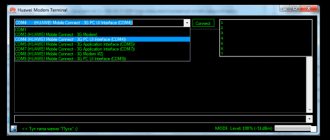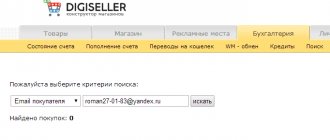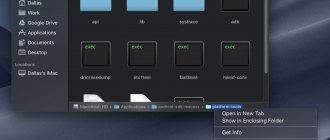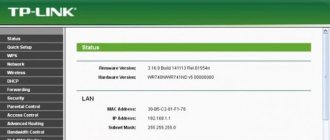Many people are interested in the question of how to unlock any modem from the Chinese manufacturer Huawei for free, without having any special skills. For such manipulation, it is best to use special programs that select codes to lift the ban. Unlocking a Huawei modem is not a difficult task. More details below.
How to find out the IMEI of a device?
In order to receive the unlock code, you need to determine the IMEI of the modem. What is this? This is a unique mobile device identifier consisting of 15 characters. You can recognize it by looking at the body of the device.
For example, on the Huawei E173 modem it is located under the main cover. If it is not possible to look at the code, then find out the IMEI programmatically. To do this, you need to connect your modem to your computer, go to its properties and determine the port that is used for the device.
Now you need to open the terminal program, which is standard for some operating systems - Hyper Terminal, PuTTy and so on. If it is not there, then you can download it from the Internet. This Huawei modem unlocking software is easy to operate. First you need to enable local echo, then you can see all the commands that are entered from the keyboard. After connecting the modem, you should enter ATI. If everything is correct, the program will display a dialog box in which the IMEI of the device is indicated.
There is a simpler method for obtaining this code. You need to download a program called DC Unlocker Client. After a successful download, you need to click on the “Find” button. The software will find the router you are using and show all the information about it, including IMEI. Here you can find out how many attempts there are to enter the unlock code (according to the standard there are only 10). If there are no more of them left, then it will not be possible to remove the ban from the modem using this method.
AT commands for Huawei modems
AT commands
(Hayes command set) are a set of commands developed in 1977 by Hayes for its own development, the Smartmodem 300 baud modem.
A command set consists of a series of short text strings that are combined together to form complete commands for operations such as dialing a number, starting a connection, or changing connection settings. In order for the modem to recognize at commands, they must be written in a specific form. Each command always begins with the letters AT or at (from the English ATtention, for which they got their name), supplemented by one or more commands and completed at the end by pressing the Enter key. Commands are accepted by the modem only when it is in “command mode” or offline. AT commands
are usually sent to the modem through communications software, but can also be entered manually by the user using a computer keyboard. Let's look at how and how to enter AT commands into the modem. At Huawei teams are presented on our website below. Huawei at commands are very necessary and useful things for sharing your device.
Let's look at the most commonly used at commands when working with a Huawei
ATI
- display information about the modem
AT+CFUN=1
- reboot the modem, a very useful command that does not require “distorting” the modem.
After the reboot, the modem will re-register in the operator’s network. AT+CGMI
- information about the modem manufacturer (Recieve: huawei)
AT+CGMR
- information about the firmware version (Recieve: 11.608.12.04.21)
AT+CIMI
- information about the IMSI number of the SIM card (Recieve: 250015800471114)
AT+CGSN
- information about IMEI of the modem (Recieve: 353142033840706)
AT^HWVER
- information about the modem hardware version (Recieve: ^HWVER:"CD6ATCPU")
AT+CSQ
- see the radio signal level
AT^CMDL
- get a list of all commands
AT+CGMM
or
AT+GMM
- request model name
AT+COPS
- information about the current operator (Recieve: +COPS: (1,"MTS-RUS","MTS","25001″,0),(2,"MTS-RUS","MTS" "25001″,2),,(0,1,2,3,4),(0,1,2))
AT^U2DIAG?
— current mode.
AT^GETPORTMODE
– list of all devices in the
AT^VERSION modem?
— information about the
AT+CLAC
in the response will be a list of supported commands
Enabling voice functions of the modem:
AT^CVOICE=?
– checking the status of the modem’s voice functions (0 means enabled)
AT^CVOICE=0
– enabling the modem’s voice functions
Enabling/disabling 2G and 3G modes:
AT^SYSCFG=13,1,3fffffff,0,0
– 2G mode only
AT^SYSCFG=2,1,3fffffff,0,0
– 2G preferred mode
AT^SYSCFG=14,2, 3fffffff,0,1
– 3G mode only
AT^SYSCFG=2,2,3fffffff,0,1
– 3G mode preferred
AT^SYSCFG=2,2,3fffff ff,0,2
– mode enabling 2G and 3G
Enabling/disabling WCDMA, HSDPA, HSPA+, HSPA modes:
AT^HSDPA=1
– HSDPA mode is enabled
AT^HSDPA=0
– HSDPA mode is disabled
AT^HSUPA=1
– HSUPA mode is enabled
AT^HSUPA=0
– HSUPA mode is disabled
AT^ HSPA=0
– WCDMA mode
AT^HSPA=1
– HSDPA mode
AT^HSPA=2
– HSPA mode
AT^HSPA=3
– HSPA+ mode
AT^SYSCFG=13,1,3FFFFFFF,2,4
– GPRS/EDGE
AT
^SYSCFG=14,2,3FFFFFFF,2,4 – 3G/WCDMA mode only
AT^SYSCFG=2,1,3FFFFFFF,2,4
– GPRS/EDGE mode preferred
AT^SYSCFG=2,2,3FFFFFFF,2,4
– preferably 3G/WCDMA mode
Commands required to unlock the modem (modem unlocking)
AT^CARDLOCK=”NCK Code”
– enter the unlock code (8-digit number)
AT^CARDUNLOCK=”MD5 NCK Code”
– reset attempts to enter the NCK code of the unlock code up to 10 times
AT^ CARDLOCK?
– checking the locking state of the modem and the number of attempts to enter the unlock code: (modem response: CARDLOCK: A,B,0, if A=2 the modem is unlocked, A=1 the modem is locked – SimLock, if A=3 there are two options or you have used up all 10 attempts to enter the code, or you have customized firmware in the modem, B – the number of remaining attempts to enter the unlock code (by default 10 times))
Changing the modem mode
AT^U2DIAG=Command
- to change the modem mode (Modem, CD ROM, Flash drive, PC UI, NDIS, Smart card).
AT commands for Huawei E171 with firmware v21.156.00.00.143, E352, E353, E367, E398, etc.
AT^SETPORT=»A1,A2,1,2,3,7,A1,A2″
(Set default configuration)
AT^SETPORT=”A1,A2,1,2,3,7″
(device in “modem + network card” mode)
AT^SETPORT=”A1,A2;1,2,3,A2″
(device in “modem + network card” mode) modem + Card Reader")
AT^SETPORT=»A1,A2;1,2,3″
(device in “modem only” mode)
AT^SETPORT=»A1,2,7″
(device in “network card + CD” mode -ROM”)
AT^SETPORT=”A1,A2,2,7″
(device in “network card” mode) - for Windows 7
AT^SETPORT=”A1;1,2″
(device in “modem + user interface” mode ")
AT^SETPORT?
(Current modem configuration)
AT^GETPORTMODE
(Display the current active mode)
AT^SETPORT=»A1,A2,1,2,3,7,A1,A2,4,5,6,A,B,D,E»
( Reset settings to default)
Default network mode settings for Huawei E352
at^hspa? ^HSPA: 2 AT^SETPORT? A1,A2;1,2,3,7,A1,A2 AT^SYSCFG? ^SYSCFG:2,2,3FFFFFFF,1,2
Default network mode settings for Huawei E352b (21.158.23.00.209)
AT^SETPORT? A1,A2;1,16,3,2,A1,A2
AT commands for Huawei E1750
AT
commands for switching modes Huawei E1750
AT^U2DIAG=0
(device in modem only mode)
AT^U2DIAG=1
(device in modem + CD mode -ROM)
AT^U2DIAG=6
(device in network card only mode)
AT^U2DIAG=268
for E1750 (device in modem + CD-ROM + Card Reader mode)
AT^U2DIAG=276
for E1750 (device in network card + mode CD-ROM + Card Reader)
AT^U2DIAG=256
(device in modem + Card Reader mode, can be used as a regular flash drive without installing modem drivers)
AT
commands for switching network modes Huawei E1750
AT^SYSCFG=14,2,3ffffffff, 1,2
(3G Only)
AT^SYSCFG=13,1,3fffffff,1,2
(GSM Only)
AT^SYSCFG=2,2,3fffffff,1,2
(3G Priority)
AT commands for switching network modes for the Huawei E1820 (E182E) modem
AT^SYSCFG=13,2,3fffffff,1,2
- GSM only
AT^SYSCFG=2,1,3ffffffff,1,2
- mainly GSM
AT^SYSCFG=14, 2,3ffffffff,1,2
- only WCDMA
AT^SYSCFG=2,2,3fffffff,1,2
- mainly WCDMA
AT commands for Huawei E3131
AT^SETPORT=»A1,A2;1,16,3,2,A1,A2″
- (Set default configuration)
AT^SETPORT=»A1,A2;1,2,3,16, A1,A2″
— (mode for operating a modem with Android 4.0 (sometimes it works))
AT^SETPORT=”A1,A2;1,16,3,2″
— (device in “modem + network card” mode)
AT^SETPORT ="A1,A2;1,3,2,A2″
- (device in modem + Card Reader mode)
AT^SETPORT="A1,A2;1,3,2″
- (device in modem only mode) )
AT^SETPORT=”FF;1,2″
(device in “modem + user interface” mode)
AT^SETPORT=”A1,A2;2,16″
— (device in “network card” mode)
AT^SETPORT= "A1,A2;2,16,A1"
- (device in “network card + CD-ROM” mode)
AT commands for Huawei E3131 Hilink
https://192.168.1.1/html/switchProjectMode.html AT^U2DIAG=0
Switching the modem from Hilink mode to com ports mode
AT^U2DIAG=119
Return to original mode
AT commands for Huawei E303 HiLink
https://192.168.1.1/html/switchProjectMode.html AT^U2DIAG=374
Switching the modem from Hilink mode to com ports mode
AT^U2DIAG=375
Returning to original mode
AT commands for Huawei E3272
AT^SETPORT=»A1,A2;62,61,76,A1,A2″
- Default setting for MTS 824F.
AT^SETPORT=»A1,A2;10,12,16,A1,A2″
— Default setting for Megafon M100-4.
AT commands for Huawei E3372
AT^SETPORT=»A1,A2;A1,A2″
- Default setting for MTS 827F.
AT^SYSCFG=»2,2,3FFFFFFF,1,2″
— Default setting for MTS 827F.
AT commands for Huawei E3276
AT^SETPORT=»A1;10,12,13,14,16,A1,A2″
– Enables all COM ports.
AT^SETPORT=»A1,A2;12,16,A1,A2″
— Default setting.
AT^SETPORT=”A1;10,12”
— modem modem only
AT^SYSCFGEX?
— default value
^SYSCFGEX:»00″,3FFFFFFF,1,2,800C5 AT^SYSCFGEX=?
^SYSCFGEX: (“00″,”01″,”02″,”03″),((2000000400380,”GSM900/GSM1800/WCDMA900/WCDMA2100″),(2a80000,”GSM850/GSM1900/AWS/WCDMA1900″), (3fffffff,"All bands")),(0-2),(0-4),((800c5,"LTE_B1/LTE_B3/LTE_B7/LTE_B8/LTE_B20″),(7fffffffffffffff,"All bands")) AT
^ FHVER
- shows information about the firmware version and hardware version (^FHVER: "E3276s-210 21.260.05.00.143,CH2E3276SM Ver.B")
AT commands for Huawei E3531
AT^SETPORT=»A1,A2;1,16,3,2,A1,A2″
- Default setting for MTS 423S.
AT^FHVER —
— shows information about the firmware version and hardware version (^FHVER: "E3531s-1EA 21.318.15.00.143,CH1E3531SM Ver.A")
AT commands for switching modes in Huawei modems with LTE (E392, E398)
If you want to enable only LTE mode for a USB modem, disabling all others, you must use the AT command:
AT^SYSCFGEX=»03″,3fffffff,2,4,7fffffffffffffff,,
In the specified command, the first value is deciphered as follows:
00
- Automatic mode , set by default (priorities in order of priority: 4G > 3G > 2G)
01
— GSM GPRS(2G)
02
— WCDMA(3G)
03
— LTE(4G)
99
— Leave the current settings unchanged.
You can also choose the order of their priority, in descending order, for example:
AT^SYSCFGEX=»0302″,3fffffff,2,4,7fffffffffffffff,,
In this case, the modem will try to connect first to the LTE network and then to the 3G network, except for work in 2G networks.
or this option: AT^SYSCFGEX=»030201″,3fffffff,2,4,7ffffffffffffffff,,
this is equivalent to
AT^SYSCFGEX=»00″,3ffffffff,2,4,7ffffffffffffffff,,
Accordingly, automatic mode is set by default (priorities in order: 4G > 3G > 2G)
Unlock code
How to get the unlock code for a Huawei modem? It can be of two types. If the modem is an old model, then a combination created using the OLD Algo Unlock Code algorithm is required, if it is a new one, a NEW Algo Unlock Code is required.
In order to get an unlock code, you need to download any “Unlocker” or find an online resource that can give the correct combinations. You need to enter the IMEI of the device in a special field and press the “Calculate” button. In response, the program or website will generate code.
Unlock Bootloader on Huawei and Honor
Official unlocking of Huawei and Honor smartphones is no longer available.
Recently, many users have experienced difficulties unlocking booloader on Huawei devices through a letter on the official website.
User SithMaul from the 4PDA forum has compiled instructions for an alternative bootloader unlock. This Unlock allows you to instantly receive an unlock code. This instruction is suitable for any Huawei and Honor device.
First of all, go to the website https://emui.huawei.com/en/
There is an important note here. The EMUI website, and indeed any Chinese website, is very harmful and quite slow. For example, on my home Internet it doesn’t load at all, only the title, but on the mobile Internet from MTS (not advertising), it just flies. It works more or less at work. So it’s important to understand this here too.
- Follow the link Unlock Bootloader
at the top of the page. - We get to the authorization page. There are several options: you have an account - everything is simple here - log in and skip a few steps. No account - register. The easiest way to register is on the website, through Facebook, there are still problems. Click Register for Free >>
- Then small dances with a tambourine begin. Here the reason for the problematic unlocking becomes immediately clear. Many people simply press next and follow the instructions, but here you need to select first Register Email Address
, because By default, registration via phone is selected (Asian numbers only). We select and see the human account registration window (later, by the way, it will be useful for all sorts of Huawei services, for example the theme market). - We enter all the data and achieve green checkmarks, as in the picture below.
- After successful registration, you are automatically logged into the site and redirected back to the start page. Click again Unlock Bootloader.
- We get to the agreement page. And then another tambourine appears. Since modern browsers are very paranoid about security, this is where a crutch immediately arises. If you agree, the button is no longer active.
- Let's look at how to fix this issue using Google Chrome as an example. We look carefully at the end of the address bar and see the following icon. Click on it and a menu will appear where we select something like “allow receiving unverified scripts.” The problem lies in the certificates, which crooked web programmers simply ignored, so to speak. Maybe because they don’t really use Chrome and their Chinese browsers eat these scripts.
- After we have received the necessary scripts, we refresh the page and see that upon agreement, the button has become active and the icon has disappeared. Click Next.
- We get to the input window. Where you need to enter all the data about the phone: In the first field
Product Model - In the phone, go to
Settings
- Scroll to the very bottom -
About phone
.
The very first item Model
is
Che2-L11
. I believe that the Chinese firmware says something completely different, you can of course enter what is written there, but if it doesn’t work, then we write it in the version like here. - Second field.
Serial Number - Remove the phone cover.
Left S/N: R8Q…..
. We are rewriting this. - Third field:
Again under the cover, or in the settings menu About phone - IMEI.
But the case is already open anyway, so from here we take IMEI1: 866.....
. The first one is necessary. - Fourth field:
Product ID. Open the dialer on your phone. Type the command *#*#1357946#*#* . We receive the code and enter it. - Fifth field:
Code from the picture. No comments - Let's check. And click SUBMIT.
- On your phone, turn on the “For Developers” mode - to do this, in Settings-About phone, click on “Build number” many times;
Unlocking the modem
How exactly do you unlock Huawei modems to use them with other operators? There is quite a lot of advice on the Internet, but most of it does not provide clear instructions. It is this that will be presented later in the article. Let's look at each step in detail. It should be noted that unlocking the Huawei E171 modem is no different from the methods described below.
Anyone who has taken such a step must remember that unlocking is dangerous for the modem. There is a possibility that it will eventually stop working.
The principles of unlocking a modem from this Chinese manufacturer are not much different from the methods used for devices from any other companies. However, the router has quite strong protection, so you will have to tinker a little.
There is a possibility that at the beginning of flashing the modem will give an error code “2”. This problem is easy to solve. All you need to do is reconnect the device and install the connection manager. The software must be native, otherwise there will be an error during the download process. As a rule, it indicates the lack of administrator rights or the absence of a modem. The “native” manager installs all the necessary drivers and programs needed to work with the router. Only thanks to them can you easily reflash the device.
Next, you should change the manager to the necessary one, which will allow you to work with other operators. It is likely that this is the end point in the setup. If, after inserting a SIM card, the router throws an error, then you should consider the two methods described below that will help resolve this situation.
Do not forget that unlocking the Huawei 827F modem and others must be done without inserted SIM cards or an external storage device. You need to turn off Anti-Virus and Internet on your device. It is best to perform this process on a computer that is connected to the network via a cable, rather than on a laptop. In addition, it is advisable to use an uninterruptible power supply. Otherwise, during an emergency power outage, the modem may fail.
Method No. 1
An excellent solution to unlocking a modem would be to download firmware that has already been created to work with a specific operator. It must be installed on the router. After inserting the SIM card, the owner will see a code that is requested to unlock the device. How to solve this? It is enough to launch a special “Unlocker”, which, thanks to its mechanisms, is able to select the desired code. This is done using IMEI. There are free options on the Internet, so you should not give money if some resource requires it for the program.
Method No. 2
Another effective solution that will allow you to easily unlock your own modem. You will need a program that checks the router to see if it works with SIM cards from “foreign” operators. If he can do this, then there is no problem. If not, you need to download “Unlocker”, which can create a code like NSK using IMEI. After this, you should return to the above program and enter the combination in it. Next, click on the “Unlock” button. After this, the router is unlocked. This is exactly how you can unlock the Huawei Megafon modem.
Method No. 3
It is necessary to download certain programs, as well as manuals for working with them. To begin with, you should install the firmware from the manufacturer, then a utility for creating codes like NCK, Flach by IMEI. You will also need a program for the manager to work correctly and instructions for flashing the device.
Now that everything you need has been installed, you need to remember the IMEI of the router. Next you need to launch “Unlocker”. You should also enter the previously recorded device code here - a dialog box will open. After this, the user needs to click on “Unblock”. Another dialog box will appear, presenting two sets of numbers. The second one should be remembered. What to do next when unlocking MTS modems from Huawei?
You should run the firmware downloaded earlier. If she did not request an unlock code, then the installation path is simple. You must accept the terms of the agreement and wait for the download to complete. Error No. 2 will appear, but after it the installation will continue, and eventually the router will be reflashed. After this, you need to disconnect the modem and connect it again. Now you need to change the connection manager so that after inserting a “foreign” SIM card, it asks for an unlock code. After installing the new software, you need to disconnect the router and connect it again. A dialog box will open in which you will need to enter the unlock code. Previously, there was an instruction to remember it - the second one in “Unlocker”. All that remains is to reconnect the device again and install better firmware on it, if necessary. After this, the device will be ready to work with any operator.
Connecting to a modem and entering commands
In order to be able to control the modem through commands, you need to connect to it. Connection can be made in several ways:
- through a Windows utility called “Hyperterminal”;
- via a terminal for operating systems of the *nix family;
- using special programs provided by modem manufacturers, for example, “My Huawei Terminal” or “Huawei Modem Terminal” for Huawei modems;
- through programs from third-party developers, for example, the Terminal program or PuTTY.
To connect a terminal shell to a modem, you need to know which port is used by the modem and what the data exchange rate is on the port. For Windows operating systems, this information can be obtained as follows:
- right-click on the “My Computer” shortcut and select properties;
- A new window will open in which you need to click the “Device Manager” button;
- Find the required modem in the list of installed devices and display its properties;
- the “Modem” tab will display the necessary information, such as COM port and operating speed.
This information should be remembered or written down. For USB modems, the connection via the COM port will be virtual, through the emulator, but this will not affect the connection.
Next you need to launch the terminal emulator program and connect to the modem using already known parameters. It is worth noting that the HyperTerminal program is only present in Windows version XP or earlier. In older versions, for example, Vista or Seven, you will need to download it from the Internet. After a successful connection to the modem occurs, a notification about this will appear in the invitation line. Modem AT commands are entered only when the modem is in terminal mode or offline mode. The input proceeds as follows:
- Each command must be preceded by the prefix AT, as if it tells the modem that the command will come next.
- The prefix is followed by a connecting symbol “+”, “&” or “^”.
- At the end, the command itself with parameters is entered.
- Input is completed by pressing the "Enter" button on the keyboard or the "Send" button in the terminal window.
To check whether the modem accepts commands and whether there is any reaction to input, simply send it “AT” without parameters. The following lines should appear in the terminal window (depending on the modem they may differ, but the general principle of the output does not change):
Send: AT
Receive: AT
Status/Receive: OK
If the output is approximately in this format, then you can work with the modem by entering commands. If an error was made in any command, the modem will report this with the appropriate status.
Method No. 1
You need to find a connection manager that can support the operators you are interested in. There are some disadvantages, for example, it is quite difficult to find such software for routers from Huawei on the Internet. Some models simply don't have it. But among the advantages, I would like to note that when using this option, even if you change the operating system or computer, you do not have to re-register all the data.
Completing bootloader unlocking
We copy the received code and paste it after the fastboot oem unlock in the console.
Next, you need to confirm unlocking the bootloader on the Huawei phone itself using the volume keys and the power button.
By selecting "Unlock Bootloader", you will begin the unlocking process, which may take several minutes. After it is completed, reboot the device in normal mode. Enter the command fastboot oem get-bootinfo and see the result of its execution. The inscription unlocked will confirm that the operation was successful.
- 14shared
- 1Facebook
- 10Twitter
- 3VKontakte
- 0Odnoklassniki