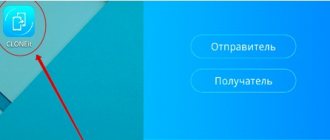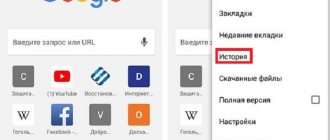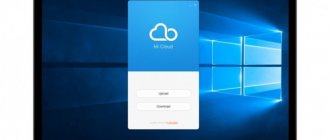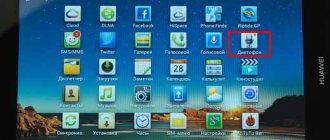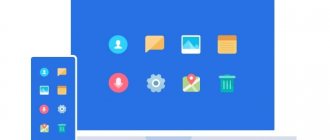Owners of most modern smartphones have at least once encountered the need to write down useful information using the mobile gadget as a high-tech digital notepad.
For most Android models, the notes application must be additionally downloaded from the Play Market. However, phones of the Chinese brand Xiaomi are already equipped with a built-in program where the recordings themselves and the photos attached to them can and are stored. Using the same application, you can make a checklist (a list of household chores, work tasks or purchases) and even use this method to view hidden Xiaomi notes in the device’s memory.
Hiding recorded information is often necessary because it is confidential and should not be accessible to outsiders. For this purpose, Xiaomi smartphones have a special function that allows, if necessary, to first hide and then restore the normal display of recordings. You can prevent viewing hidden data by following a few simple steps:
- Open the application. Switch the list that appears on the screen to selection mode.
- Select and mark entries that should not be seen by anyone except the smartphone owner.
- Click on the “Hide” button located at the bottom of the screen.
After this, the entries will disappear from the main list that is open to everyone. And before you read them, you will have to perform certain actions. In addition, to gain access to records, you will need to enter a password or verify the user using a fingerprint sensor, which makes the protection more reliable.
Hidden notes
Most users of smartphones on the Android platform have to download the program from the Play Store. Luckily, Xiaomi users don't have to do this. Not only text documents are stored there, but photographs can also be attached. With its help, you can make a list of products and see hidden tags located in the device’s memory.
Recently deleted photos on Xiaomi (Redmi), is it possible to recover them?
Discussion: 3 comments
- T:
08/10/2020 at 08:56Hello. Is it possible to print the text of a note on a printer from a smartphone? There is no “Print” function in the Notes application. Maybe you need to look for notes in the system folder?
Answer
- Nadezhda Kuzina:
06/08/2021 at 15:40
Thank you! Finally, after 2 hours of searching, I found the information that worked - how to copy notes for yourself! Hallelujah!:)
Answer
- Boris Animal:
08/10/2021 at 07:37
Notes are stored in /data/data/com.miui.notes/databases/note.db It was not difficult to simply search for the word “notes” directly from root. Actually, the text in the file is in UTF-16BE encoding by default. For readability, you need to select UTF-8 encoding.
Answer
How to hide
Information is hidden in order to store important text documents and private conversations without the possibility of disclosure to outsiders. How to hide entries?
Follow these simple steps:
- Open the application.
- Select the records you want to export.
- Click on the “Hide” button on the screen.
After this, the entries will disappear from the open list. Other users will not be able to view it. And before you watch them, you will have to perform special actions. In addition, be sure to place your finger on the sensor or enter a password created individually for the folder.
There is a second way to hide a text document. Almost completely consistent with the first one. To do this, follow these steps:
- Find the complete panel with all files.
- Tap on the entry and hold your finger (it will take 5 seconds).
- A circle with a mark will appear inside the marked point.
- This is the way you indicated your choice.
- Select the required quantity.
- Repeat the clamping procedure.
- At the bottom left, click the “Hide” button.
- The remaining steps are exactly the same as in the first case.
Use any method you like if necessary.
Most users appreciate the new feature and find it useful. They also highlight the ability to add graphic images to a file. This significantly improves the quality and process of work.
Hiding notes
The MIUI software base built into phones from this company allows you to hide entries only after modifying the 8th firmware version. On models equipped with an earlier version of the software, it is not possible to hide entries in the application. In this case, you need to use the data access function through the smartphone settings menu.
How to hide
To hide the desired tab, you need to go to the Notes application and long press to activate the menu for changing entries. In the selection window at the bottom of the screen, a lock symbol in the form of a lock is activated, after which the selected entries disappear from the public list and end up in a hidden menu.
After hiding, to change records, you need to enter a secret combination, which is saved during blocking. Identification can be a set of numbers, a graphic figure, a fingerprint or facial recognition.
If there is no hiding menu, then protection is activated through the device settings. This function is located in the “Security” tab, in the “Application blocking” item. In the list of programs next to the notes, a lock is activated, after which you can enter the program only by entering a password.
Where to find a hidden note
The encrypted recording is stored on a hidden screen located inside the application. Therefore, to find a note, you need to go to the notes menu and next to the command line, swipe the screen down, activating the encoding. To see hidden content, you need to pass identification, i.e. enter password.
Some users lose their passwords, so the device is equipped with a function that allows you to recover the code and find out the lost data.
This is done through a fingerprint or facial recognition, if the user has provided this option. In order not to lose the ability to log in, it is not recommended to use difficult-to-remember combinations of numbers and graphic passwords.
It is not recommended to use difficult-to-remember combinations of numbers and graphic passwords
After identification, searching for bookmarks can be done manually (by scrolling the page) or automatically. For a system search, it is enough to enter a few words into the command line from the contents of the desired entry so that the page filters the data in accordance with the request.
How to open hidden notes
Access to hidden notes is provided through unlocking content. The user needs to perform this operation manually only after he is convinced that the material in the recording is no longer confidential and does not need to be hidden. Otherwise, information may become available to unwanted public.
On Xiaomi devices with earlier software, notes are unlocked through the settings menu.
You must select “Security and Privacy”, and then “Block Applications”. Here the lever next to the program is deactivated, and it becomes available for viewing without encoding.
To remove the lock on models with version 8 of the software (for example, Xiaomi Redmi), you need to go into the program and in the command line area, pull the screen down, after which the password entry field will open. By entering the combination, the user finds a hidden page where he can edit or unlock the entry.
How to open
How to view hidden notes on Xiaomi? To do this you need:
- Go to the general menu, find the “Notes” section.
- Pull the list all the way down.
- A password entry field will appear.
Access is possible by entering a pattern, a combination of symbols or a fingerprint.
Now you can easily see notes hidden in the application, which you can make adjustments to or simply view. Changes are saved in the same way as in standard public labels. The only thing you can't do in hidden mode is take a screenshot of an image.
This is done so that unauthorized users cannot use the files, copy or photograph them. When you try to transfer, save, download or photograph a file, the system will display a message indicating that the action cannot be completed.
How to open hidden tags in a Xiaomi Mi5, Redmi Note 5, Plus, Pro 6 smartphone? The device will automatically prompt you if there is additional data in the application. The latest version of the firmware is specially designed in such a way that you will find prompts immediately when you turn it on.
Therefore, now you should not have questions about how you can still open hidden notes on your Xiaomi device?
About notes in Xiaomi
Phones of this brand are initially equipped with an application that allows you to record the necessary data by entering it manually by the user. To do this, you need to go to the application, which is stored in the main menu of the smartphone and is designated “Notes”.
In the application, you can create a new bookmark by clicking on the corresponding icon and entering the necessary information in the entry field.
This can be done manually or through voice input, if the device is equipped with it (if not, then you need to download the voice utility from Google Play or from open sources).
How to transfer or download
If you need to transfer or download, then follow these steps:
- Install the Mi Mover program on your computer.
- Sync your data with your Xiaomi account.
- Connect the device using a cable and copy to your computer.
This is the only way to transfer data, since the device will not give permission. It is specially protected from any other types of copying. Even data transfer through the application is carried out within a short period of time after permission from the owner.
How to find and view hidden notes
After hiding, the data is moved to a special page that is accessible only to those who know the key.
How to show hidden posts:
- Open the application;
- Pull the page from top to bottom;
- Next, a window will appear where the phone will ask you to enter a password, scan your fingerprint or display a graphic code;
- And then you will be shown all hidden entries;
Ready.
Please note that when viewing a tab with hidden notes, it is not possible to take a screenshot for security reasons.
There is no way yet to restore notes from hidden to normal.
How to remove the wake-up feature
Sometimes during a phone call or conversation it is turned on by the Notes application. If this interferes with your ability to speak normally, you can disable this feature. Also, when your face touches the sensor, a large number of characters are typed, which you don’t want to waste time on and delete them later.
Most likely the culprit is a disabled proximity sensor. Go to settings and check the appropriate item. After turning it on, there will be no problems when making calls, unnecessary functions will not turn on or work.
How to recover deleted notes on Xiaomi from computer from Mi cloud
Due to the fact that the Notes program is a system one, and therefore integrated into the system, it is also supported by the Mi cloud for automatic backup.
Of course, in order to be able to recover deleted notes, you first need to enable background automatic backup to the cloud, only in this case will recovery be possible.
To enable the creation of backup copies of notes, in the settings of your Xiaomi smartphone, find the “Mi account” menu.
Now select the “Xiaomi Cloud” line. In the general list of synchronized items, find “Notes” and enable the option. Now, every time documents are changed, they will be automatically synchronized with the cloud, of course, as long as there is an Internet connection. After which the copies will be located in the Mi cloud, from where they can be restored if you go to i.mi.com from your computer, log in with your account, and select “Notes” in the navigation menu.
After which a window will open where on the left side of the screen, on the navigation panel, you will see a list of commands, one of which will read “Deleted notes”. By entering this section, you will see all deleted entries for the last 30 days that can be recovered.
Return to content
Settings
Over time, you get tired of constantly entering a password or the data loses its relevance. How can I restore sharing? Follow these simple steps:
- Open the application and select the access point.
- Mark all hidden information.
- Click on the appropriate button.
After this, the data will return to the general list. They do not require special actions to be read or changed. If the need for concealment continues, set a password for the folder.
To avoid losing important data, install a special program and register for a Mi account. It's like the cloud on an iPhone, where all the data that has ever entered your account is saved. You can delete or move them, but once you log into your account, you will receive all the data. The device software automatically synchronizes with the cloud.
Tune
You can return the records - so as not to access them each time using a password - by performing the reverse procedure:
- Open Notes. Once you are in the application, open access to hidden entries.
- Mark information that is already hidden.
- Cancel hiding using the corresponding button.
After this, all hidden notes will again appear in the general list. And, although they will be accessible to outsiders, they will not require unnecessary user actions when reading or changing information. If the need to maintain confidentiality still remains, you can set a lock and password on your smartphone.
It is worth noting that the ability to hide entries is not available for all phone models. A relatively new feature appeared only starting from version 8 of the MIUI firmware. For example, the Redmi Note 3 Pro has it, as well as many new features for owners of Xiaomi smartphones released since 2016. On older phones with the MIUI 5, 6 or 7 launcher, there is no such option - and since access to notes cannot be disabled on the Xiaomi Redmi 3, the user will have to either use other security methods or update the firmware.
Conclusion
So let's summarize:
- The function is needed to hide information from unauthorized users who want to use the information.
- There are problems with the program. They can be solved with a couple of simple manipulations with the phone. You will find the answers in the article.
- There are two ways to hide labels, and you choose the one that suits you.
- You can protect information using a password, entering a key, or placing your finger on the fingerprint on the screen or on the back cover of the device.
- Synchronize information with your cloud account, and you will save all data regardless of the software state.
- Outsiders cannot transfer or copy the text themselves.
- When transferring information, special permission from the owner will be required. This is done by installing a special program on the PC and the device itself.
We hope that we were able to talk in detail about all the intricacies of the application. Use it and solve problems as they arise. If they cannot be resolved on their own, then it is better to take your cell phone to a service center.