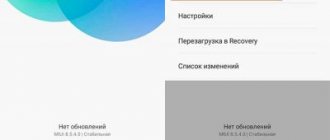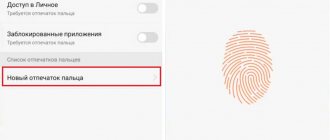Absolutely all devices running on the Android system are supplemented with the function of automatically updating applications and the system itself. Most owners of such gadgets are quite happy with this state of affairs. However, in some cases this function is very annoying. After all, the device independently updates all installed applications, even if the owner does not plan to make any changes. If you are one of such users, this publication will definitely be useful to you. Below we will talk about how to disable updates on Android and thereby maintain a convenient mode of operation of the equipment.
Why are updates needed?
Technologies do not stand still and it is in the interests of developers to keep their devices up to date. The most common updates are security bug fixes and they are the most important. Much less often, new functions appear along with an increase in the system version.
For many users, fresh software is an important factor when choosing devices. It allows you to maintain the confidentiality of your data, keep it safe and receive the latest technological solutions. For many companies, regular firmware upgrades are a rarity, but not in the case of HUAWEI. The company tries to keep as many devices up to date as possible. Unfortunately, this is not always useful: in some places there are builds with critical errors that are quickly fixed.
Why do you need to update apps on Android?
Updating applications on Android is a procedure that is highly recommended.
There are several reasons for this. The main one is that any software is not perfect. This is especially true for new or relatively new applications. Their developers strive to publish the product as soon as possible, so that someone else does not get ahead and “roll out” software with similar capabilities. Such software has relatively few features, but more importantly, it contains a large number of bugs, due to which it can be slow and unstable. Any software is imperfect. Even applications developed by large companies (for example, Google), which have been on the Play Market for a long time, have security problems. It is impossible to catch all such errors; you can only promptly close detected holes that can lead, for example, to the theft of website passwords or unauthorized access to your address book.
Why you might need to turn off updates
Users turn off self-updates when:
- There is a critical lack of memory.
- Notifications about the availability of new assemblies interfere.
- They are afraid of losing certain functionality of old versions.
- They are used to the current design and do not want to change it.
- The system starts to work slower.
One way or another, turning off updates solves any of the problems listed above.
Separately, it should be noted that upgrading the device version can cause problems with Google services. In such a situation, this is most appropriate. However, there are ways to install services without the hassle of future upgrades. Use our instructions for Google Play services on Huawei and Honor.
Benefits of software and Android updates
Before deciding to refuse this option, check out its positive aspects:
- everything happens automatically, only confirmation is required from the smartphone owner;
- the upgrade improves the functionality and design of the program and shell;
- troubleshoots;
- there is no risk of getting a broken application (and this often happens when the version is outdated);
- software conflict is eliminated.
If you still have any questions about Android maintenance, ask them to our customer service managers, or contact your nearest service center.
How to turn off EMUI updates: methods
There are several ways to opt out of an EMUI upgrade. They are all different and the principle of their operation can differ radically: from simply turning off notifications to completely isolating the corresponding function.
If one method doesn't help, try another. Each of them is tested on different devices and can be played differently.
How to remove HUAWEI and Honor update notification
This method is suitable for those who are only bothered by notifications. As a result, this is exactly what will happen: builds will arrive, but without notification.
Open Settings and go to Applications . Click on the three dots in the top right corner of the screen and select " Show System ". Find in the list and click on the application with the name “ Updates ” and the EMUI logo. Open notification settings and turn off all possible ones.
If disabled notifications are not enough, disable autoloading according to the instructions below.
How can I remove an already downloaded update from my device?
It’s a shame when the upgrade has already been loaded into the phone’s memory, but you don’t want to install it. Fortunately, everything can be fixed.
Removal via file manager
dload folder in the system root or on the flash card . As a rule, updates are downloaded into it. If you no longer need the downloaded updates, you can safely delete it. Don't forget to disable automatic downloading according to the instructions below to prevent it from downloading again.
If there is no folder, your file manager may be deliberately hiding system files. Use a third party program. the ES file manager has proven itself well . It is available on both Google Play and AppGallery.
Some users do not find such a folder, even if the update is downloaded. Then, using a search in the phone’s memory, you need to look for a file called update.app and delete it.
Deleting cache
Go to the list of applications through settings . Allow system applications to be shown, find “ Updates ” in the list. Stop the application, open the memory settings and clear all data, including the cache.
Disabling EMUI startup
A relatively large number of ways to disable automatic downloading of EMUI innovations is associated with the constant struggle between developers and users. Almost every brand that produces equipment is interested in improving the system, especially when it comes to safety. By hiding the function of disabling updates, HUAWEI and Honor are trying to protect their customers.
We recommend trying all methods one by one for maximum effectiveness.
In the "About" settings
Open your device settings, and at the bottom of the page go to “ About System ” > “ Software Updates ”. In the upper right corner of the screen, click on the gear and uncheck the corresponding items.
Now updates will not be installed independently and downloaded without a WiFi connection.
In the "For Developers" menu
Go to the “ About System ” information and click several times until a pop-up window appears on the build number. The text of the message should be something like this:
You have successfully become a developer!
Then return to the main device settings window > System & updates and find the “ For Developers ” option. In the list of functions, find “ Automatic system update ” and uncheck the box.
Through traffic restriction and memory access ban
As with turning off notifications, we need to open the Updates . Click on rights management and restrict access to the device memory. Then go back a screen and in “Traffic Statistics” limit the application to all possible ways to access the Internet.
Disable updates via MultiTool for PC
This method is considered the most effective. Most users, for whom previous methods simply did not help, note the particular effectiveness of turning off upgrades using a PC. In fact, the process is no more complicated than all the previous steps.
We will need:
- Computer.
- USB cable.
- Smartphone.
- Multi-Tool program (Windows, Linux).
We are not responsible for files located on third-party sites. At the time of publication of this article, we did not find any vulnerabilities in the provided files.
Download the program from the link and connect your device using a USB cable. Open the program and click the " Customize " button. Follow the on-screen instructions to configure the plugin correctly. Then install the drivers as instructed.
Photo provided by user llibell on the 4pda.ru forum
Plan A: gentle
In the top menu, click on “ Modification ”. In the “Disable/enable system applications” section, check the box next to “ Show system applications ”. Click on “ Show ” and select the application “com.huawei.android.hwouc”. Confirm the action by clicking the “ Turn off ” button.
Plan B: merciless
We do everything in the same way as in the gentle method, only instead of the disabling section, we are interested in “Removing system applications”.
When you want to return the auto-update option, just do the same and everything will work as before.
Using the EMUI Tweaker app on Android
Essentially, the application has the same functionality as MultiTool. This is no coincidence: the same team worked on both projects. You can download EMUI Tweaker on the developers' website.
Install the application on your gadget and open it. Click on the menu on the left and tap on “Application Manager”. Enter “ Software Update ” into the search. Click on the found file and disable/delete it.
New software versions will no longer bother you.
The method has been tested on Huawei P40, P30 lite, Honor 30, 8X and 9X devices. Relevance from 04/09/2021
Possible difficulties when disabling auto-updates
The key problem that Android users face is the inability to remove auto-update. It would seem that all the restrictions have been set, the checkboxes have been unchecked, but the traffic continues to “leak” - the device goes online on its own. In this case, you can limit Internet access.
- Swipe down to pull out the menu bar and find the “Data” item.
- Click on it to turn off data transfer.
- Similarly, turn off Wi-fi.
If you do not find the data transfer and Wi-fi icons in the panel, go to the main menu and select “Settings - Data transfer” (or “Settings - Rights manager - Internet access”).
The second option is to install an antivirus program that allows you to block Internet access for certain applications.
Usually changing auto-update settings is not difficult. But if you are unable to do this, try contacting technical support or the official website of the device.
Ways to disable app updates
In addition to the system, updates are also coming for applications. Despite the fact that they occupy noticeably less memory individually, together they weigh more than any core.
With an extreme lack of memory, this issue must be resolved promptly, otherwise you will have to clear the cache of each application later manually or, even worse, look for their outdated or Lite versions.
Via Google Play
Open the Google app store, click on your profile picture and open Settings . Tap on “ General ” and set the “ Auto-update applications ” option to “ Disable ”.
It will still be possible to upgrade apps through the app list in Google Play, but this process will no longer happen automatically.
Turn off updates via AppGallery
For owners and regular users of AppGallery, the process of disabling the corresponding function is similar to its competitor from Google.
Me section in the bottom menu . At the bottom, select “ Settings ” and turn off Automatic app updates in the corresponding menu.
How to disable the update for online services
This is another question that owners of Android gadgets often seek an answer to. This category includes applications for social networks, instant messengers and mail. The system synchronizes them with the calendar, so updates are carried out in strict accordance with the dates set by the developers.
Don’t know how to disable updates on Android for online services?
Follow the instructions below: • go to the settings section; • select the “Accounts” section; • go to the window with functions that appears on the left; • next to the “Automatic data synchronization” item, uncheck the box. If you decide to disable Android updates, don't worry about online apps slowing down. The system will continue to function without failures or errors. But the load on the hardware will be significantly reduced, and mobile traffic will be saved.
What needs to be done to disable updating the Android operating system?
- Go to the smartphone menu.
- Open Settings.
- Select “About device”.
- Go to the “Software Update” item.
- Open it and uncheck “Auto-update”. After these simple steps, you will only receive notifications that a new firmware version has been released, and the phone will offer to install it yourself.