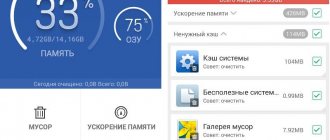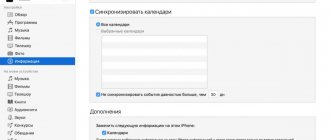Hello, my dear readers! Today we will talk about such a useful topic that constantly helps me when traveling by train and in a taxi. How to download a movie to your Android phone? This topic is quite easy, and it is not difficult to learn it!
Many have encountered this situation: you want to watch a series, but you don’t have a computer, but you have a mobile phone! In this article I will tell you and tell you several methods and programs that will help you cope with this problem. Have you ever tried to download entire series to your smartphone?
Let's speculate...
I'm sure many will agree that watching movies online is not comfortable. Annoying advertisements often pop up, websites for watching TV series freeze, movies sometimes freeze and you have to wait for it to load.
What NOT to do
If you are an avid movie fan, then the question of how to download a movie on Android has come to you more than once. Usually, many of us resort to the most popular method: open the browser, enter what you need into a search engine, load the first link - done. This scheme is not the best option and here's why:
- High consumption of mobile traffic. When downloading a good quality movie using the mobile Internet, you will spend a large number of megabytes. Standard Internet pages with online films are not designed for mobile devices.
- Online viewing significantly limits the capabilities of your smartphone. It’s good if the site you choose is adapted for mobile versions. Otherwise, you will face difficulties with scaling, management, and even loading.
- Use of "gray" schemes. What can we hide, each of us, at least once in our lives (and maybe more than once) navigated the vastness of the Internet universe on our own pirate ship. But downloading movies from dubious sites is not always the solution. Usually, along with the film, you can download third-party software, which attackers use for their own purposes. To avoid becoming a victim, you should be careful and use only trusted sources.
How to transfer video from computer to phone using a memory card
The phones have a special slot for SD cards. Often, users move the necessary files to it so that they do not take up the internal space of the smartphone. This is convenient because it has almost no impact on processor performance.
To use this option, you need to buy a memory card adapter. The algorithm is as follows:
- the phone turns off, the memory card is removed, this can be done by removing the back cover of the device, or using a special key if the model is new;
- The SD card is placed in the purchased adapter, the PC card reader can only read it in this device;
- the adapter is inserted into the designated slot on the computer in the system unit;
- The system will display the memory card in the “My Computer” section.
After this, you can carry out the process of moving files. It is done by analogy with the previous options; the file is simply moved to the desired folder on the card.
It is recommended to remove the adapter back by using the Safely Remove option in the notification panel. This will reduce the likelihood of data corruption.
Google Play Movies
A fairly simple, and most importantly legal way to get the latest in the world of cinema on your smartphone is to install the Google Play Movies service. The program is available to all devices based on Android OS. Management is simple - in one click. Choose what you want - click on “Buy” or “Rent” - and enjoy the film.
After purchase, films are available for downloading to your smartphone at any time. They are stored in an online library. By the way, all the films presented are in good quality and with excellent voice acting. Professional dubbing and no dubious software.
Using cloud storage
If you don’t yet use any of the cloud services, such as SkyDrive, Google Drive, Dropbox or Yandex Disk, then it’s time - believe me, it’s very convenient. Including in cases where you need to transfer files to your phone.
In the general case, which is suitable for any cloud service, you can download the corresponding free application on your Android phone, run it with your credentials and get full access to the synchronized folder - you can view its contents, change it or download data to your account. telephone. Depending on which specific service you use, there are additional options. For example, with SkyDrive you can access all your computer's folders and files from your phone, and with Google Drive you can edit documents and spreadsheets in your storage directly from your phone.
Access computer files on SkyDrive
I think these methods will be sufficient for most purposes, but if I forgot to mention some interesting option, be sure to write about it in the comments.
And maybe this will be interesting:
Why not subscribe?
Distribution of new, sometimes interesting and useful, materials from the site remontka.pro. No advertising and free computer help for subscribers from the author. Other subscription methods (VK, Odnoklassniki, Telegram, Facebook, Twitter, Youtube, Yandex.Zen)
07/29/2016 at 11:02
please tell me, I installed the HM songbook application on the tablet, in order to add your songs to it you need to copy the files from the computer to the application folder, when I open the contents of the tablet via USB, there is no application folder, and I can’t find it by searching the folder either. On the phone, too, Android everything works, but on the tablet it doesn’t, what could be the catch?
07/30/2016 at 08:54
Look in what mode the tablet is connected. Should be MTP, not PTP
08/12/2016 at 02:44
I still don’t understand why my smartphone (Samsung Galaxy 3) doesn’t connect to my computer (Windows XP). I haven’t tried it yet, but my computer doesn’t see it as equipment. Or rather, it sees but does not connect. maybe you can tell me what the problem is?) it says new equipment MTP Device was found but it doesn’t see it as disks
08/12/2016 at 08:56
Install MTP driver for Windows XP from here: microsoft.com/en-in/download/details.aspx? >
07/29/2019 at 17:03
I have the same problem. The phone is Samsung Galaxy s7, and I connect it to the laptop via USB, and the laptop doesn’t see it. I installed MTP, but it doesn't help. When connecting to the laptop, it says “USB device not recognized.” I don’t know what to do anymore, please answer as soon as possible
07/30/2019 at 08:05
Is it possible to check the same phone on another computer? If it’s the same there, but the choice of USB connection type does not appear on the phone, then the problem is in the cable or in the connector on the phone.
08/29/2019 at 22:04
On Galaxy 3, go to developer mode by doing 7 ups on the kernel version, then enable USB debugging. Then the computer should see it. The latest version (July 2019) of the MyPhoneExplorer program should also see the internal memory and SD card. Google it, download and install. You should also have programs for connecting your phone with a computer from the manufacturer Samsung.
30.11.2016 at 20:48
If it helps anyone, you can transfer files from Windows XP to your phone via USB! On the phone itself, you need to switch the connection mode from “media device” to “USB” drive mode.
12/01/2016 at 09:21
Unfortunately, most modern devices do not have such an option. Previously, yes, it was possible.
12/12/2016 at 20:08
Hello. My problem is that my PC does not see the Samsung Galaxy phone connected via a USB cable and I cannot transfer data from the phone to the PC. Previously there were widows xp., and now win.10.
12/13/2016 at 09:44
Is the phone somehow visible in Device Manager? Do connection notifications appear on the phone itself? This may also help: https://remontka.pro/computer-ne-vidit-telefon/
12/23/2016 at 17:53
Hello, I just didn’t find the article, please tell me. I want to flash an aneroid through a computer, and why can’t I upload the firmware without a computer and do I need to do some other manipulations to make the settings after uploading the firmware? It’s just that the android sometimes reboots itself. I bought it two months ago. I thought the firmware had crashed.
12/24/2016 at 06:51
Hello. Judging by your comment, flashing phone firmware is not something that you are well versed in and I would not advise you to re-flash it, you can easily do damage or be left without a phone (and it is unlikely that your problem is that it has failed). In general, I have no instructions on this topic. And so you can search on the Internet Firmware + phone model. But, once again: I don’t recommend it. You can try resetting your phone to factory settings and see if that solves the problem.
12/25/2016 at 21:36
I understood. Thank you very much for your help. Happy New Year!
12/25/2016 at 23:26
The problem is this... I have a Xiaomi Mi Pad-1 64GB tablet. There is a need to completely clear the internal memory. The internal memory contains folders with a large number of photos, drawings, drawings, diagrams and other crap - jeeps, gifs, pdfs. I connect the tablet to the PC... I select the folder and give the command to move it to the PC. A folder to be moved appears on the PC. In this case, only part of the files is moved, the movement is interrupted. All the files remain in the original folder - for some reason they are not moved but copied! In order not to lose the necessary files, I have to start copying from the beginning... I select some of the files, start moving, the same thing happens: copying begins, files appear in the destination folder, at some point the copying is interrupted, the files in the source folder do not decrease - they all remain in it! In general, it turns out that the PC flatly refuses to copy/move some files. These files have to be found one by one - that is, when copying has stopped, you have to move the files one by one until the file that is not copied is found at random... After this file is found, I don’t touch it anymore, I mark another dose of files and give the command to moving... Everything is the same: in the next batch of files, you again come across some kind of “crooked” file that interferes with the movement, again you have to catch it at random. As a result, I transferred some bare 20-30 gigs of files from the tablet to the PC for two days from early morning until late at night, and I probably haven’t transferred even half of it yet!
Have you ever heard of such a problem? How can it be solved?
12/26/2016 at 08:13
Hello. I haven’t heard about the problem (but in general this happens when there are problems with the cable or USB port). In general, I recommend trying not to transfer, but to copy. And only then, using the file manager on the device itself, delete the copied files.
12/27/2016 at 14:38
If we were talking about a hundred or two files, this method could well be used. but when there are 2-3 thousand files in a folder, copying and then checking one by one in two folders - and even when there are long file names with the same beginning - is the same as copying 2-3 thousand one by one... Just with morning and until lunch I copied another folder with 2.5 thousand files (Jepeg photos of small to medium size, maximum 500 MGB), there were 44 files left in the folder that were not copied or moved. All of them were scattered haphazardly throughout the folder among other files - which were copied. It was not possible to notice any distinctive feature of these files - name, properties, something else. Why they are not copied and moved is not clear - I select the file, command “copy” - “paste” - zero in phase; I give the command “move” - zero in phase; I give the command “cut” - “paste” - zero in phase! As a result, you have to catch these files one by one and then transfer them from the tablet to the PC via email. Darkness!
12/28/2016 at 11:04
Hmm.. it’s strange and I won’t give an answer here. But I just remembered that a similar thing happens on MacOS (which is basically related to Android) - it also happens there, if you copy, say, the contents of an ISO image with thousands of files, then on some files bam, it is interrupted, and just manually identify these files and copy them one by one. I didn’t find the nature of the glitch (not exactly the path length, file type, name features), but I found that if I do the same thing using the MacOS terminal (command line), the error disappears. Update: no, I’m lying, I decided not to copy the contents of the mounted image through the terminal, but to use the command to “unpack” the image to the desired location, this does not apply to you..
02/06/2017 at 18:23
Good afternoon, I have the following problem: I connect my phone to my laptop via USB, the laptop sees all its folders and files, when I start copying a file (any) to the phone, the copy window opens and somewhere in the middle or at the beginning it freezes (freezes), If I click cancel, then after that the laptop. He sees the folders on the phone, but not the files, and then the explorer freezes. Before this, I cleaned my laptop. this program - AusLogics BoostSpeed (previously everything was copied normally to the memory card in the phone). Please tell me what can be done.
02/07/2017 at 09:27
Anastasia, for me the situation is strange and I have no idea what this could be, provided that there is enough space on the phone, and everything is transferred to it normally from other sources.
03/08/2017 at 04:50
I have the same thing and it freezes
04/08/2017 at 17:50
Thank you! The Google Drive method helped!
04/25/2017 at 09:02
The phone folders are visible on the computer; files are not transferred to the phone. The “Paste” function is not lit.
04/25/2017 at 09:13
What if you move it with the mouse from another folder on your computer without “paste”? does it work?
06/24/2017 at 12:37
And when I connect my VergeM smartphone to my computer via a USB cable, the smartphone charges safely, but is not reflected in the computer as a connected device! How then to transfer files??
06/25/2017 at 08:20
Look at this article: https://remontka.pro/computer-ne-vidit-telefon/ (if the article itself does not help, I recommend looking at the comments)
02/13/2018 at 00:20
Hello, Samsung j1 2021 phone on a Windows 10 computer (licensed if necessary). The computer, when connected via USB, determines that the phone determines that everything is ok on the phone, there is MTP, when I start copying individual files (photos, pictures, media), folders where they are stored (folders from WhatsApp, telegram, gallery) or entire folders (entire WhatsApp folder for example), then copying does not occur and the message “access to the file is denied” or “the path to the file cannot be found” appears. What is the problem and how to solve it?
02/22/2018 at 06:24
Acer laptop. smartphone fly. Paired for file transfer via Bluetooth. But during the transfer, a screensaver appears on the smartphone - To connect to an acer device, the access code must be displayed on it (several digits of the code are given). How and where to enter this code?
02/22/2018 at 12:33
As a rule, they are entered there on the phone in the dialog box - i.e. are displayed on the computer screen and entered on the phone.
06/20/2018 at 08:49
computer windows 7 does not see the phone is charging before connected everything was connected but now it doesn’t even see the phone it says unknown device detected Windows tried to install drivers but it says refusal help and there is no notification on the phone about connecting a usb device Android 6.0
06/20/2018 at 12:40
Is it possible to check on another computer? If it's the same, it could be the cable or connector on the phone that's at fault.
10/26/2018 at 1:53 pm
Hello. I know that it is possible to access the phone via bluetooth, just like through a cable. With the ability to browse directories, “normal” file transfer, etc. I just don't know how to set it up. Is anyone good at this? i need help!)
02/23/2019 at 07:32
Hello Dmitry. Please tell me, I have WinXP, I need to transfer video from Android to the computer, it sees it as a camera, if the photo is from a camera, then it’s fine, if you check the box for transferring MTP data, the installation wizard pops up, but does not find the driver
02/23/2019 at 09:15
Hello. Download and install the official MTP driver for Windows XP from here: microsoft.com/en-us/download/details.aspx? >
The only thing is that according to reviews, not everyone gets the necessary functionality even after installation.
04/03/2019 at 07:32
08/27/2019 at 16:35
For a long time I tried to send files from Android 4.3 (Samsung i9300) to a computer with win2k via bluetooth (acorp wbd2-a2) using the standard file transfer service, but the transfer was not successful (connection failed) until I enabled the “PIM transfer” service on the computer. . In this case, the transfer from the computer to the phone was successful without turning on the PIM service
Note: Once you submit a comment, it does not appear on the page immediately. Everything is fine - your message has been received. Replies to comments and their publication are carried out every day, sometimes more often. Come back.
One of the main characteristics of any video file is the frame size (resolution), that is, the number of horizontal and vertical points from which the picture is formed. Typically, the higher the video resolution, the better the image quality. For example, the size of a 4K video is 3840 by 2160 pixels (or shortened to 3840x2160).
At the same time, the larger the frame size, the more storage space is required to store the video and the higher the requirements for the hardware of the device on which it will be played. For example, many budget smartphones are not capable of playing 4K video, not to mention 8K video, where the resolution is an order of magnitude higher. For viewing on such devices, the best video is the image size of which does not exceed the resolution of their screens.
High-resolution video is also not well suited for online distribution. It consumes a lot of server resources, and its online viewing is only possible with a fast network connection. It is for this reason that most forums and social networks impose strict restrictions on the video format that users can upload to them.
However, this is not a serious problem since any video can always be resized.
The easiest and fastest way to change video resolution is to use online converters. They are easy to find through Google or Yandex. I won’t recommend any specific one. All online converters have limitations both in the size of the source video file and in the settings of the conversion parameters, so with their help you can not solve any problem.
Programs for working with video have greater capabilities. Perhaps one of the best among them is the Movavi video converter
. It has a very simple and intuitive interface. Detailed instructions for use are not required. Everything is simple there:
• download the program from the official website, install and run it;
• open the video file that needs to be converted to another size (you can simply drag it into the Movavi window);
• configure outgoing video parameters;
• press the “start” button and wait for the process to complete.
Movavi video converter is a paid program. Its trial version can be used for free only for the first 7 days after installation. Additionally, the trial version includes a watermark with the Movavi logo inserted into the source video.
Of the free programs, Free Zune V is a good option /> • Free Zune V >⇒ More about the program | download >>>
There is no Russian language in the program, so you will have to use the English interface. Click on Add files. A window will open where you need to select the video file that needs to be converted. If everything is done correctly, this file will be added to the ZuneConverter window.
There are several sections at the bottom of the program window. The resolution of the final video is configured in the “Advanced settings” section, in the “Resolution” item. After setting, you need to click on CONVERT and wait for the process to complete.
Ivi: large selection for a nominal fee
The Ivi film catalog deserves special attention. This application allows you to create your own account using an existing one on VK or Facebook. A significant advantage is that you can create one account for the whole family. As for payment, prices are more than affordable.
In Ivi, not only various movie genres are available for selection, but also the quality of the video itself.
In addition to films, you can find many popular cartoons and TV series in the catalog. And if you are a fan of a particular actor, then a filter by character is available in this application. Just select the desired name from the list and you will immediately have access to the entire list of films in which your favorite actor played.
Via YouTube
In articles we have already talked about the excellent “Videoder” program. It helps you download videos from this platform, and download not only the entire video, but also the audio tracks separately, which is useful if you only need to listen to the text.
The application is not in the Google store, but there is an official website of the developers, from where you need to download the utility onto your smartphone without registration.
- Go to https://videoder.ru.uptodown.com/android.
- Click on "Latest Version".
- Wait until the .apk file is saved to the internal memory.
- Open it and click “Install” (if the system prohibits installation of software from unknown sources, then move the checkbox to allow it, or go to “Settings” - “Security” and enable the corresponding item there).
- After installation is complete, launch the program to start its services.
- Open the official YouTube application, downloaded in advance from the Play Market (most likely, it is already in the operating system).
- Launch the video you are going to download to your phone.
- Click on the “Share” icon (in the form of an arrow).
- Select “Videoder” from the list of suggested programs.
- Set the quality to, for example, HD 720p.
- Tap on “Start Download”.
You will find the downloaded file in the video player library.
Netflix app
Available on GooglePlay, the app from the developers of Netflix, Inc offers users free services for 30 days. Available accounts: basic, medium, premium.
In order to watch movies, you will first need to register. Provide your current email, password for your account, and payment system information. The price of a premium account per month is 12 euros. It is worth noting another feature of the program - the English-language interface.
One registered account can be used on multiple devices. The application's library contains the latest films and TV series available for downloading to your Android device.
Torrent client
The most popular option is to use a torrent:
- One of the most convenient torrents for downloading movies is tTorrent. Its main advantage is that you can download movies on Android for free. directly from the applicationwithout wasting time searching for it in the browser. The program also provides a huge selection of search engines.
- There is also a popular Russified client called aTorrent. It perfectly combines useful functions and a simple interface with fine tuning of downloads and starting the program. The best thing about the application is that it has prompt support from developers who communicate closely with users.
TVZavr: simple and accessible
For the Russian-language segment, the TVZavr program will be a revelation. Quite easy to use, this application is no different from the one described above. Except, as you already understood, the interface language.
As for prices, the first 30 days of use are available to you for only 15 rubles. per month. In the future, the price will start from 249 rubles. But, in fact, for a high-quality movie that is available to you 24/7, this is a very small price to pay.
An intuitive menu will allow you to create your own libraries from the selected ones, view new releases, sort movies by genre and much more. And for especially avid movie fans, there is an available filter “by release date” in order to always be aware of what is happening.
MEGOGO: TV and cinema
Of course, we couldn’t help but mention the leader of the CIS segment – Megogo. This application is top in terms of downloads and installations. It’s not strange: the program is quite easy to use, and the pricing policy is accessible to every user.
Here we combined all the requirements and wishes into one bottle. As a result, we received a universal assistant and guide in the world of TV. In addition to popular channels, the user can easily find his favorites among many categories.
Popular TV shows, sports matches, unique selections - all this is available now. And for film buffs, this is a real paradise.