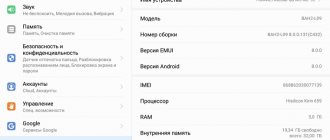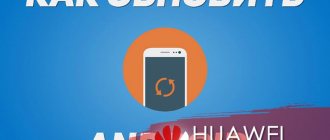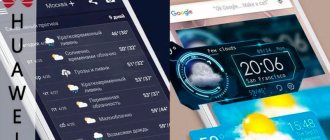PDAs quickly gained popularity among many users due to their unified characteristics and the absence of the need to carry them in separate carry-on luggage, such as bags, briefcases or backpacks.
They easily fit in jacket pockets and are often even worn simply in a trouser pocket. Functionally, they are almost no different from full-size tablets, and a small screen is a logical compromise for people who prefer mobility.
The model discussed in this article allows us to solve most of the everyday problems of a modern person, and also, with some restrictions, can even diversify life with some entertainment, such as reading books and Internet pages, watching movies, games, etc.
Review
The size of the seven-inch screen of the device is indicated in its name “Huawei MediaPad 7 Lite”. This diagonal appealed to many people who agreed with the compromise between the compact size of the gadget and the ease of reading information from the display.
It should immediately be noted that the main advantage of this device over its analogues is its indecently low cost.
The new “MediaPad 7 Lite” tablet will cost the owner an amount not exceeding eight thousand rubles. At the same time, the manufacturer equipped it with an aluminum alloy body, and this is usually typical only for expensive models.
The assembly is not satisfactory, since the creaks and leaks inherent in this price category of electronics are absent in the Lite.
Of course, this affected the complexity of the disassembly procedure, however, given that the average person rarely assembles and disassembles tablets on their own, the rigidity of the fastenings of the component elements can be attributed to the positive aspects of the model.
The low price affected the internal equipment of the gadget. It uses a single-core processor and only 1 gigabyte of RAM, which does not allow comfortable work in demanding and resource-intensive applications.
Although the baby will allow you to play some modern games, however, fans of shooters such as “Dead Trigger” are recommended to pay attention to more powerful tablets and pay many times more money.
Characteristics
First, let's list the main characteristics. The model is based on a single-core Cortex-A8 processor with a clock frequency of 1.2 GHz. The chip is responsible for the graphics performance: “Vivante GC800”. RAM – 1 Gb.
Already from the first three indicators it is clear that in resource-intensive applications and games this baby is not able to behave as smoothly as models with more powerful filling, for which, of course, you will have to pay more.
For example, by adding only about a couple thousand wooden ones, you can become the owner of a quad-core brother of this model with the “Vogue” prefix.
There is a pre-installed “axis” in the baby “Android Ice Cream Sandwich 4.0.3”, so there are no problems with installing additional utilities depending on the requirements of a particular user.
Eight gigabytes of built-in memory is usually enough for the average user to install programs, but the device has a slot for installing an additional memory card (microSD) with a capacity of up to 32 GB.
What makes the device more attractive is the presence of universal connectors: micro-USB, SIM card slot, 3.5 mm jack for connections (speakers, headphones with microphone).
The cameras are not very powerful, but, most importantly, they are there and cope with their main tasks.
The main one, which is located on the back cover of the gadget, is 3.2 Mp, and the front one is 0.3 Mp. Thus, the user can use the front camera for video conferencing. It is clearly weak for taking selfies.
The weight of the gadget without installed SIM and micro-CD does not exceed 370 grams. The external physical dimensions are 19.3 x 12 x 1.1 (in centimeters).
Equipment
In addition to the gadget itself, the box contains: documentation, a charging adapter and a USB cable.
Design
There is not much to say about the appearance of the tablet computer. The device is made in the shape of a rectangle with slightly rounded corners. The front is black and the back is silver.
This makes it similar to other similar gadgets, however, for obvious reasons, the manufacturer cannot be judged for a lack of creativity, since at the moment any other tablet shape (round, triangular, spherical, etc.) would be less practical.
As can be seen from the photographs above, models from other manufacturers differ only slightly in appearance from the baby we are considering, but they differ greatly in prices and their internal structure.
Therefore, it is advisable, without focusing on design solutions, to again move on to the technical equipment of the device.
Display
The TFT IPS screen has proven itself well on such devices. Resolution is 1024x600, which provides acceptable display quality even at acute viewing angles.
The screen is very dirty and you often have to wipe the touchscreen with a napkin to remove fingerprints.
However, the strength of the display deserves praise; after prolonged strong pressure, colored streaks appear on the screen, but you just need to loosen the pressing force (pressing), they immediately disappear and the display returns to normal (I warn you, you should not repeat this experience on your personal tablet, as it is very difficult to accurately calculate the force).
It should be noted that the multi-touch function is capable of recognizing five simultaneous touches. I am also pleased with the good sensitivity of the sensor.
Possibilities
From the section on the main technical characteristics of the gadget, which is given at the beginning of this article, it became clear that you cannot expect super performance from the device, but the baby copes with everyday tasks quite successfully.
Therefore, when surfing the web, watching Full HD movies, playing audio files, etc., the owner will not have any complaints about the device.
Gamers will be upset by the fact that in modern resource-intensive toys the device cannot function smoothly and dynamically.
When working in applications that require high parameters, there will always be twitching and stuttering of the image.
The picture quality allows you to enjoy watching movies. At the same time, the speaker, in addition to excellent volume, also produces quite high-quality sound for built-in equipment.
The default installed software supports most modern video formats.
If necessary, the gadget can be conveniently used as a navigator.
While working with Google maps, no distortion or slowdown was noticed.
The speed of satellite detection and routing differs slightly from more powerful models.
Thanks to support for SIM cards, this compact tablet is suitable for sending short messages and even making calls to phones (you will need to connect an external headset).
Equipping the gadget with a 3G module makes it possible to use access to the World Wide Web almost anywhere there is a cellular connection.
Autonomy
The non-removable battery has a capacity of 4100 mAh and allows you to work at maximum load for more than two hours without recharging. Therefore, it is recommended that the owner always carry a charger with him.
The battery life was determined experimentally by turning on the main sensors (Wi-Fi, Bluetooth and GPS), as well as setting the display brightness to the maximum possible.
At the same time, the following were launched: synchronization with the account, downloading music from an Internet resource and updating applications. Simultaneously with these processes, movie playback is turned on. That is, a regime has been recreated that is close to real combat conditions.
A full battery charge lasted two and a half hours. If you use the built-in light sensor to adjust the brightness of the display and activate only the functions you need at the moment, the operating time on a single charge almost doubles.
To save energy, it is recommended to activate the built-in light sensor, which does its job quite well and allows you to comfortably operate the device with changing brightness levels of external light sources.
Software
As noted in the specifications section, this mini tablet runs on Android Ice Cream Sandwich 4.0.3. Numerous pre-installed applications allow you to start using the device right out of the box.
Almost all the programs you use every day are already available. One of the highlights is the ability to hide the bottom line when working in applications.
NexxDigital - computers and operating systems
02/28/2013 Early in the morning I connected to the Internet to check the update, went to the tablet settings, to the tab - About the tablet PC
and clicked -
System updates (Huawei)
... information about an available update appeared:
"OTA-S7-931uV100R001C170B003_B006
Release date: 2013-01-11 Size: 94.84 MB Update details: This update package is designed to update the S7-931uV100R001C170B003 firmware to version S7-931uV100R001C17B006 Significant progress: 1 .Support for Russian keyboard when dialing; 2. System optimization and increase in standby time; 3. Support App2SD function; 4. Improved shooting quality; 5. Added the Parkreader application.
Note:
(1) Personal data Your personal data (for example: contacts, messages, emails, photos, images, applications, etc.) will be saved, while part of the system settings (for example: language, time and system date, settings and home screen wallpaper, etc.) will be reset. Tip: To avoid data loss, before starting the update, create a backup copy of your data using the Backup or HiSuite applications. (2) Memory For a successful update, at least 500 MB of free memory is required. If there is not enough memory, delete unused files or applications. To check the amount of free memory, select Applications>Settings>Memory (3) Licensed firmware Installing unauthorized firmware or updating through an unverified channel may cause the system to malfunction. Before starting the update, make sure that the new version is authorized."
…. Clicked - Download
... after some time, all 94.84 MB were downloaded.
I clicked - Install
... The installation began with a warning -
so that the battery was charged at least 20%
. My tablet had less - I had to recharge... The installation continued with graphic animation and two system reboots. After the final download, I went into the settings through the lower right edge of the screen and immediately noticed this:
The new control panel for all the main functions of the tablet was pleasantly pleasing to the eyes. When connecting to a computer using a USB cable, an additional item was discovered - USB drive
on the
Memory
in the tablet settings.
I didn't find any other visual changes in the settings. Shortcuts for new applications appeared on the desktop - Google Chrome, Play movies, Play books, Park reader... This is what immediately caught my eye. In my opinion, the shortcuts for Gallery, Phone, Contacts, and Settings have been updated. A video call on Skype showed that the image from the camera remained almost at the same level. I hardly use my phone and I have nothing to say here. And it’s not clear yet about the battery... I need to look, test... and I’ll definitely write what the results will be...
The first impression of this update is somewhat ambivalent... It’s a fact that there are positive aspects, but, in truth, there are not very many of them... and it seems to me that this time Google tried more for itself, and for us, ordinary Huawei MediaPad 7 Lite
, we can only wait for the next update, which may please us even more.
Video on this topic:
About the battery after the update
— 03/04/2013 Conducted a small test of the battery in standby mode with the phone function turned on - in 12 hours (during which time one missed call) the charge level dropped from 100% to 96%, which gives (applying mathematics) at least 290 hours in standby mode from one charge. And such a result for any phone would be a good indicator... if not for one BUT... after a few days it became clear that everything was not as good as it seemed at first. In sleep mode, the battery is almost not consumed, but as soon as you exit it and start working on the tablet, the battery charge level, during the first 10 minutes, decreases instantly by 10-12%, and sometimes even more... When you turn on the tablet, on my look, the system began to load more slowly... and it seemed that it was starting to “slow down”... A few days later I returned to the old firmware, although for this I had to reflash the tablet again... But the “old” one no longer worked... the updated firmware turned out to be more convenient in using... waiting for the next update...
PS about the updated firmware S7-931uV100R001C17B006
It looks like this update was the first and last for this firmware. The other day I flashed the tablet with firmware from the official website, dated April 28, 2013 under the marking - S7-931u_FIRMWARE_Android4.0_C001B019SP19_General_Version_05011CYW
.
This is a version with support for many languages (including Russian
too). I haven’t noticed anything special yet, the only thing is that (as it seemed to me) the cameras began to produce better images. More details about the firmware process can be found at this link -
Related articles:
- Sergey said:
Hello! My tablet freezes and reboots every five minutes, making it impossible to work with it. Will the update help get rid of this issue? If yes, then please tell me which firmware version will be more optimal for me. My version: S7-931uV100R001C001B019SP35 Thank you in advance for your help!
↓
Entering text symbols of emoticons into a message (such as - and: -P) are automatically converted into pictures (there must be a space before insertion - you can copy and paste)... EXAMPLES:
and: -P) are automatically converted into pictures (there must be a space before insertion - you can copy and paste)... EXAMPLES:
smiling
loudly laughing
:-)))
laughing
Puzzled or dissatisfied
:-||
Angry, angry,
winking
, sticking out tongue
:clap:
bravo, clap your hands,
bang your head against the wall...
In the comments, you can use these HTML Tags and attributes for your comment:
How to flash Huawei MediaPad 7 Vogue (Lite II) tablet?
Users of this gadget sometimes have to be puzzled by this question in the event of serious malfunctions in the operation of their favorite device, when any other measures no longer help. And sometimes this is done simply to improve the software on the tablet. The firmware procedure is generally not complicated, and if you follow a certain plan of action, there are no problems.
And so let's begin... There is only one link to the firmware for MediaPad 7 Vogue, which can be downloaded from the Huawei
-
S7-601u Firmware (S7-601u, Android 4.1, C232B003, General Version).
After downloading, you need to unpack the archive. The archive contains a folder - sdcard_upgrade
(with a
dload
inside) and instructions
(S7-Vogue SD-Card Upgrade Instructions)
in English.
Connect Huawei MediaPad 7 Vogue
to your computer using
the included
USB In the tablet settings, select Media device (MTP)
or the item -
USB drive.
Copy the
dload
to the root folder of the SD card. Make sure the SD card has enough space (more than 2G) to copy the update file and is formatted in FAT 32.
1. Make sure that the tablet is turned off, and first make sure that the battery has more than 30% charge or connect the tablet to the charger. 2. Insert an SD memory card. 3. Press the power button to turn on the device. The tablet will turn on and the firmware update process will begin. If you follow the instructions correctly, the following window will appear on the device screen:
4. Once the update is complete, OK will appear on the screen:
5. After the firmware is successfully installed, remove the memory card and hold the power button for 10 seconds to reboot the device. And then the tablet will update the system configuration. After the next reboot, the first login will occur, where you must first set the language - and here click on the line - English
and select Russian from the drop-
down list
. After completing the remaining necessary steps, the tablet can be used as usual.
Please note: Do not remove the memory card or press the power button until the update installation process is complete. If the update fails during an update
repeat the update procedure from the very beginning.
Huawei MediaPad 7 Vogue (Lite II) User Guide
in Russian can be downloaded from this link - https://download-c.huawei.com/download/downloadCenter?downloadId=16470&version=18707&siteCode=worldwide
Entering text symbols of emoticons into a message (such as - and: -P) are automatically converted into pictures (there must be a space before insertion - you can copy and paste)... EXAMPLES:
and: -P) are automatically converted into pictures (there must be a space before insertion - you can copy and paste)... EXAMPLES:
smiling
loudly laughing
:-)))
laughing
Puzzled or dissatisfied
:-||
Angry, angry,
winking
, sticking out tongue
:clap:
bravo, clap your hands,
bang your head against the wall...
In the comments, you can use these HTML Tags and attributes for your comment:
In general, the interface is standard and convenient, so it will not require the user to get used to it
The main parameters are concentrated in the bottom black line: the level of remaining battery energy, the quality of Wi-Fi and cellular network signals, and time.
Thanks to the flexibility of the Android OS, the user can customize and install utilities at his own discretion. The Google application store is distinguished by a particularly large variety of software offered for use on tablet computers.
As a result, the user can easily use files created in other operating systems for work, for example, read and edit Microsoft Office files, etc.
Automatic date and time setting
Android can set the time and date automatically. In this mode, information is synchronized from the operator's network. Naturally, a SIM card must be installed in the device. To automatically set the time and date, you need to check the box “ Automatic time detection”
" Manual installation will then become unavailable.
02/28/2013 Early in the morning I connected to the Internet to check the update, went to the tablet settings, to the tab - About the tablet PC
and clicked -
System updates (Huawei)
... information about an available update appeared:
"OTA-S7-931uV100R001C170B003_B006
Release date: 2013-01-11 Size: 94.84 MB Update details: This update package is designed to update the S7-931uV100R001C170B003 firmware to version S7-931uV100R001C17B006 Significant progress: 1 .Support for Russian keyboard when dialing; 2. System optimization and increase in standby time; 3. Support App2SD function; 4. Improved shooting quality; 5. Added the Parkreader application.
Note:
(1) Personal data Your personal data (for example: contacts, messages, emails, photos, images, applications, etc.) will be saved, while part of the system settings (for example: language, time and system date, settings and home screen wallpaper, etc.) will be reset. Tip: To avoid data loss, before starting the update, create a backup copy of your data using the Backup or HiSuite applications. (2) Memory For a successful update, at least 500 MB of free memory is required. If there is not enough memory, delete unused files or applications. To check the amount of free memory, select Applications>Settings>Memory (3) Licensed firmware Installing unauthorized firmware or updating through an unverified channel may cause the system to malfunction. Before starting the update, make sure that the new version is authorized."
…. Clicked - Download
... after some time, all 94.84 MB were downloaded.
I clicked - Install
... The installation began with a warning -
so that the battery was charged at least 20%
. My tablet had less - I had to recharge... The installation continued with graphic animation and two system reboots. After the final download, I went into the settings through the lower right edge of the screen and immediately noticed this:
The new control panel for all the main functions of the tablet was pleasantly pleasing to the eyes. When connecting to a computer using a USB cable, an additional item was discovered - USB drive
on the
Memory
in the tablet settings.
I didn't find any other visual changes in the settings. Shortcuts for new applications appeared on the desktop - Google Chrome, Play movies, Play books, Park reader... This is what immediately caught my eye. In my opinion, the shortcuts for Gallery, Phone, Contacts, and Settings have been updated. A video call on Skype showed that the image from the camera remained almost at the same level. I hardly use my phone and I have nothing to say here. And it’s not clear yet about the battery... I need to look, test... and I’ll definitely write what the results will be...
The first impression of this update is somewhat ambivalent... It’s a fact that there are positive aspects, but, in truth, there are not very many of them... and it seems to me that this time Google tried more for itself, and for us, ordinary Huawei MediaPad 7 Lite
, we can only wait for the next update, which may please us even more.
Video on this topic:
About the battery after the update
— 03/04/2013 Conducted a small test of the battery in standby mode with the phone function turned on - in 12 hours (during which time one missed call) the charge level dropped from 100% to 96%, which gives (applying mathematics) at least 290 hours in standby mode from one charge. And such a result for any phone would be a good indicator... if not for one BUT... after a few days it became clear that everything was not as good as it seemed at first. In sleep mode, the battery is almost not consumed, but as soon as you exit it and start working on the tablet, the battery charge level, during the first 10 minutes, decreases instantly by 10-12%, and sometimes even more... When you turn on the tablet, on my look, the system began to load more slowly... and it seemed that it was starting to “slow down”... A few days later I returned to the old firmware, although for this I had to reflash the tablet again... But the “old” one no longer worked... the updated firmware turned out to be more convenient in using... waiting for the next update...
PS about the updated firmware S7-931uV100R001C17B006
It looks like this update was the first and last for this firmware. The other day I flashed the tablet with firmware from the official website, dated April 28, 2013 under the marking - S7-931u_FIRMWARE_Android4.0_C001B019SP19_General_Version_05011CYW
.
This is a version with support for many languages (including Russian
too). I haven’t noticed anything special yet, the only thing is that (as it seemed to me) the cameras began to produce better images. More details about the firmware process can be found at this link -
- Sergey said:
Hello! My tablet freezes and reboots every five minutes, making it impossible to work with it. Will the update help get rid of this issue? If yes, then please tell me which firmware version will be more optimal for me. My version: S7-931uV100R001C001B019SP35 Thank you in advance for your help!
↓
Entering text symbols of emoticons into a message (such as - and: -P) are automatically converted into pictures (there must be a space before insertion - you can copy and paste)... EXAMPLES:
and: -P) are automatically converted into pictures (there must be a space before insertion - you can copy and paste)... EXAMPLES:
smiling
loudly laughing
:-)))
laughing
Puzzled or dissatisfied
:-||
Angry, angry,
winking
sticking out tongue
:clap:
bravo, clap your hands
Banging your head against the wall...
In the comments you can use these HTML Tags and attributes for your comment:
Sometimes there are situations when the tablet is not working properly or it does not show obvious signs of life at all . It would be necessary to flash it, but how to do it? By and large, this process is not a complicated procedure. The main thing is to do everything correctly and I will try to help you with this...
And so let's begin... The firmware can be downloaded from the official Huawei
- S7-931u_FIRMWARE_Android4.0_C001B019SP19_General_Version_05011CYW.zip .
Unpack the archive. update
folder contains the
dload
and instructions (
MediaPad 7 Lite SD-card Upgrade Instructions
) in English.
We connect the tablet to the computer using the cable included in the kit. In the tablet settings, select Media device (MTP)
or the item -
USB drive.
Go to your computer and copy dload
to the root folder
of the SD
card.
I used the one that was on the tablet. The only warning in this case is that the SD card
must be formatted in
FAT
or
FAT 32
.
Then, after flashing the firmware, delete or move the dload
to another directory to prevent the installation process from starting again the next time you turn on the tablet.
It's better to use another one. I didn’t have a free SD
card at hand.
After copying is complete, disconnect the cable from the tablet, check the charge level (35% will be enough), and turn off the tablet. Just in case, remove the SIM card (if there is one) from the slot and turn on the tablet again. The firmware process will begin, lasting 10-15 minutes. If there is such a screen saver, the firmware ended with an error, remove the SD
card and reboot the system. Then you can try to start the process again...
The appearance of such a screensaver indicates the successful completion of the firmware, remove the SD
-card and the system reboots.
Then the parameters will be automatically configured and the system will reboot again. Next, set the language - and here click on the line - English
and select Russian from the drop-
down list
.
Then set the time, date and time zone, you will be prompted to log in to your Google account and other unimportant little things...
At this point the firmware process is completed... for which we can congratulate ourselves!!!
The only thing is that with this firmware you need to deal with the keyboard. Unlike the firmware HUAWEI_S7-931u_FIRMWARE_Android4.0_C170B003_Russia_Channel
here the keyboard from
Huawei IME
does not work and you need to additionally configure the input of the English and Russian layouts in the settings tab -
Language and input
(switch on the bottom panel of the screen by clicking on the small keyboard icon) or install the Russian Keyboard on the
Play Store.
Video - Huawei MediaPad 7 Lite - tablet firmware process (method 2)
Firmware
It is recommended to use the official software version for firmware: S7-931u FIRMWARE Android 4.0 C001B019SP19 General Version 05011CYW. It is available for download on the Huawei Internet resource.
After downloading the archive with this software, you must save it in one of the free folders on your computer. Next, it is advisable to familiarize yourself with the instructions, which are stored in the “dload” subdirectory, which can be accessed by entering the “update” directory.
Before starting the firmware procedure, you need to charge the gadget to at least 90 percent. Install [ROOT] Rashr - Flash Tool from the application store and, after launching the program, provide “Root rights”.
Next, you can connect the device to a PC (which has a downloaded software distribution in its memory) using the cable that comes with the tablet.
Then you need to perform the following sequential steps:
- Open the settings of your mobile device and in the “Memory” section set o;
- Next, in the PC, copy “dload” to the tablet’s SD card (directly to the root directory);
Note: Having completed the firmware, you need to erase “dload” from memory, or place it in another directory, otherwise, after turning on the device again, the software installation process may begin again.
- Wait until the process of saving dload in the tablet is completed;
- Disconnect from the PC, that is, disconnect the cable from the computer’s USB port and then remove the other end of the cord from the connector in the tablet;
- Make sure that the battery charge is at least 90% and turn off the device;
- If a card is inserted into the SIM slot, remove it from there;
- Turn on the device;
- The software installation procedure will begin automatically;
- Wait for the process to complete (approximately - this procedure takes about a quarter of an hour);
- If the operation fails, you should remove the SD card from the tablet. Then restart the device and perform the procedure again;
- If the process is successful, the following message will appear on the display:
- Remove the memory card;
- After the system boots, wait until the automatic setup process completes and the OS restarts;
- Next, you will need to manually select the user’s preferred interface language, for example, Russian;
- Then, in the settings, specify the date and time, log into your Google profile, etc.;
- Ready. As you can see, flashing the device is not difficult, but it is not recommended to do this unless absolutely necessary.
Versions
Many modifications of custom firmware have been created for the tablet. These versions are often preferred by users who are not satisfied with the functions of stock modifications.
Also, some of them are deprived of “ballast” in the form of additional programs imposed by the manufacturer, for example, such firmware is available on the resource “https://planshetu.ru/i/abp/_to.php?kand422_mus_huawei-mediapad-7-lite”.
Among the unofficial versions there are improved and largely modified options. One of them can be downloaded here: “https://planshetu.ru/i/abp/_to.php?kand511_new_huawei-mediapad-7-lite”.
Gadget owners resort to flashing not only when they want to optimize the device to suit their needs, but also often because the tablet malfunctions.
However, problems can sometimes be resolved by simply resetting the device to its factory state. For this purpose, it is necessary to perform a Hard Reset.
How to flash Huawei MediaPad 7 Lite
Attention! Be sure to read the disclaimer. All actions are at your own risk. Be sure to back up the files you care about!
- The smartphone must be charged at least 30%.
- We will use TWRP Manager, you can download it from our archive with firmware or from the market
- Installing TWRP Manager
- Download and upload the firmware file (located below) and place it on your memory card
- Launch TWRP recovery mode by turning off the phone and holding down the power key and volume rocker up, the display should show “recovery” and a menu as in the screenshot below.
- First we reset the data (Wipe button). Your smartphone will be completely cleaned
- Then press back and select Reboot recovery, this action must be confirmed (usually by swiping to the right, i.e. drag the slider across the screen to the right)
- Now you can click Install, selecting the file and confirming your intentions. I would like to draw your attention to the fact that the firmware process is not displayed on the screen, so you need to sit and wait.
This is how we flashed Huawei MediaPad 7 Lite via TWRP recovery .
Download firmware
The choice is of course yours, but we recommend upgrading to Android above version seven
- Android Pie 9.0 or just a pie - there’s nothing to say, the best thing there is now!
- 8.1 Oreo is also a very good option, not raw, unlike the nine.
- Seven Nougat – suitable for those with mid-range or budget-class hardware.
- Six Marshmallows is a good thing, of course, but outdated, something newer would be better.
- Android 10
- Android 11 (2020)
Reset
You need to do the following:
- Disable the gadget;
- Press the three keys shown in the photo below at the same time;
- Hold these three buttons until the splash screen appears on the gadget display;
- Immediately after the picture appears, stop holding the “1” key, but continue to hold “2” and “3”;
- Hold 2 and 3 until the android symbol “Robot” is displayed. After it appears on the screen, remove your finger from the “2” key, but continue to press “3”;
- Keep “3” pressed until a bar appears at the bottom of the screen. After it appears, release the “3” key;
- Wait for the gadget to launch;
- Ready. The tablet will boot with its original settings. User settings will be reset.
Disassembly
To disassemble the gadget yourself, its owner will need, first of all, accuracy and patience, since the manufacturer did not provide for this procedure to be performed by a simple user.
In addition, it is recommended to arm yourself with a scalpel (or a sharp knife), a screwdriver and a special suction cup.
You will need to perform the following steps:
- Use a sharp object to carefully pry the upper insert and, without making much effort, open it;
- After this, you will have access to two small screws that need to be unscrewed;
- The third holding screw is near the memory card slot. It also needs to be unscrewed;
- Next, open the cover using a sharp tool, prying it off in the area of the device keys;
- By removing the cover, you will have access to the battery protection; unscrew and remove it too;
- Then, if necessary, you can carefully remove the sensor and display;
Note: If the user does not have experience in disassembling and assembling tablet computers, then it is recommended to entrust this matter to a knowledgeable technician.