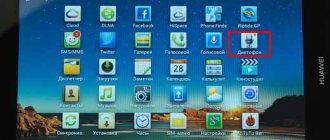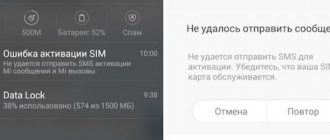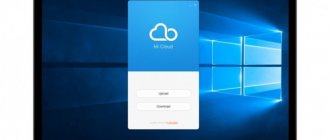The need and availability of the call recording function
Perhaps someone was surprised by the presence of this option - why, they say, do you need to record phone conversations, and even save them. However, for many people this feature is very useful. For example, for people who receive a lot of necessary information over the phone per day: orders, conventions, agreements, etc. So, in such situations, a recorded telephone conversation will help you remember all the details, listen back and, perhaps, understand something better.
Recording a conversation will not be superfluous if you often receive calls from banks or distributors of some products. And in case of threatening calls, you will have something to provide to the police.
As for the availability of this feature, it is available in all phone models, be it Xiaomi Redmi 4, Xiaomi Redmi 5, Xiaomi Mi 5a, Xiaomi a1, etc. – this is the merit of the MIUI operating system.
People who have already tried this option claim that the recordings are saved in excellent quality, without extraneous sounds and noise, so it is not difficult to understand speech. All call recordings are saved on the phone in “.mp3” format.
Listening to finished recordings is done on any desired device: phone, computer and even TV.
- More interesting settings for your phone
Applications for listening to phone calls
There are some inconveniences when using the phone's built-in resources. This is the conspicuous limitation of the settings when recording and the strict binding to the storage location, which is not at all bottomless. This means that after using this option for a short time, sooner or later the question will arise about using third-party applications with which the Play Store is stuffed.
Xiaomi did not finish and develop the recording function for one simple reason (it seems to me). The fact is that no one has yet abolished the inviolability of a person’s personal space. Many countries make it quite clear that recording, much less listening to, anyone in the future is not recommended. And that's putting it mildly. A ban on recording exists in a number of countries, while others restrict the issue of listening. Russia does not impose restrictions on recording, but public publication of audio files of telephone conversations is possible only by court order. In other words, recording is allowed, but publishing is not. The secrecy of correspondence, telephone conversations, postal, telegraph and other messages is inviolable under the Constitution of the Russian Federation.
Let's now move on to the applications themselves. The best popularly rated utilities that have attracted the maximum number of users from all over the world will be presented.
- Cube Call Recorder ACR. This is its full name. The trick is that, in addition to phone calls, you can record conversations in VoIP applications such as Skype, Viber, WhatsApp and many others. The list is quite extensive; I focused on the most famous messengers.
What does the program offer?
- crystal clear sound quality;
- automatic recording of conversations, generation of all kinds of lists of subscribers, exceptions, etc.;
- Naturally, manual recording;
- The file manager built into the application will allow you to immediately play back everything that is recorded;
- smart speaker change. If you hold the phone to your ear while listening to a recording, the sound will switch from the speaker to the earpiece. Listen privately;
All the best is in the premium application, it is not free.
- Backup to cloud storage on Google Drive;
- PIN code protection from curious people;
- It is possible to move to an SD card;
- Shaking your phone during a conversation can highlight important parts of your conversation. For example, if you are threatened or extorted something, shake your device! The villain is on your hook.
- Incognito mode. Suitable for spies, the widget can be completely hidden from prying eyes in the depths of the device.
I deliberately dwelled in detail on the description of this application, since all subsequent ones will repeat it to one degree or another.
- Call Recording - Record telephone conversations. This is such a long name in the Market.
A huge number of settings focused on mobile communications. From the declared capabilities, but not specified in the previous version:
- automatic call recorder for incoming and outgoing connections;
- it is possible to change the format of the recorded sound, mp3 or wav;
- answering machine;
- Dropbox is also offered for storage.
But there is a drawback that many users point out. This is a large amount of advertising penetrating smartphone screens.
- ACR call recording.
Another application on the same topic. It has proven itself from the best side. For normal operation, you need to remove all other utilities of similar content and exclude energy saving for the program. Give it freedom of action, autostart, and the utility will work as if it were a system resource. I’ve been on the software market for a long time, so I recommend it. - Automatic Call Recorder.
There are an unimaginable number of downloads on Google Market. 100 million! I don’t know whether these statistics can be trusted. Of the outstanding goodies, this is what was revealed. If you delete the application from your phone and reinstall it on another one, your saved calls are restored. True, many people can boast of this option, especially if they have cloud storage.
To summarize, we summarize that third-party software does a good job of improving and modernizing such a thing as recording phone calls. You can choose from those offered or on your own. You need to rely on reviews, but don’t blindly believe everything. Since many people refuse to use programs for reasons that are not entirely clear, there is no point in criticizing them for this, there are no comrades according to taste, but you don’t want to follow the lead.
Instructions on how to set up a one-time recording:
- When you make or receive a call, you may notice a small menu on the screen that will open when you click on the arrow on the right; there is also a one-time recording button;
xiaomi call recording
- By clicking on it, you will see that the recording has started and is ongoing - a red timer will be shown;
xiaomi call recording
- You can also turn off recording during a conversation if you no longer need it by pressing the same key;
Ready!
Dictaphone
The time has come to talk about the built-in Voice Recorder in Xiaomi smartphones. The MIUI shell has a special separate application called “Voice Recorder”. It is needed to capture voice from the built-in microphone. A voice recorder is a useful thing because it helps at school, at home and at work during business meetings. Journalists use this phone function all the time.
To launch Sound Recorder, you need to find the Voice Recorder application on one of the MIUI 9 desktops and open it.
A window with a blue background appears, where you can start recording, but first you need to set up the recorder.
To do this, tap on the gear in the upper right corner of the screen.
A list of options with six items will open:
- conversational speaker – if you activate this setting, you can listen to everything that was recorded using the conversational speaker;
- Recording indicator – The LED will flash when the smartphone is locked. The recorder must be in the “Play” state;
- turn off all sounds when recording - notifications and other voice sounds of the phone will not be played while the function is running;
- renaming records manually – this option allows you to change the file name;
- recording quality – you can select high, standard or low quality with a specific bitrate. Accordingly, the size of the voice file will change;
- delete recordings from Mi Cloud - after clicking on this item, the Xiaomi cloud storage will open with all recorded sounds, which can be deleted by clicking on the corresponding button.
To start the voice recorder, click on the white circle at the bottom of the screen. After that, you will see the recording time at the top.
Even if you minimize the Voice Recorder app, the status bar will turn into a blue bar to quickly go back. You can save the file by clicking on “Stop” and renaming the name.
Where is the recording from the voice recorder saved on Xiaomi smartphones? You don't have to search for them at all if you don't need to send voice files to your computer. To listen to them in the application itself, click on “My recordings” and select the one you need.
Files are saved by Android in a specific folder. Return to your desktop and find the File Manager, File Explorer, or Files app.
A list of folders will appear, but you need to go to the internal storage of the phone and go to the “MIUI” folder. We go to the “sound_recorder” folder and easily find our recorded voice files.
Instructions for setting up automatic recording
- Go to “Challenges”;
- Go to the call menu - these are either bars in the lower left corner or dots in the upper right, depending on the phone model - and select “Settings”;
On newer Xiaomi models, the arsenal of possible functions in the call menu is a little wider.
- Now you are in the “Call Settings”, where you can adjust some options, including the “Call Recording” we need - go;
- This tab contains the main setting functions: “Recording notification”, modes and “Automatic recording” - activate the slider for this function;
Ready!
Acr – call recording
You can trust a third-party application called Acr to record phone calls. The name stands for Automatic Call Recorder.
The program is famous for its great functionality and can do much more things than the standard utility in MIUI. In particular, two stand out: “ACR - call recording” and “Call recording - Automatic Call Recorder”. They differ in design, but perform the same functions.
The second program is more complex in structure, as it has a large number of functions. The paid version allows you to record both all telephone conversations and some contacts. Here you can activate the function so that sound is captured from the microphone of the phone and smartphone of the interlocutor, and also select the location where the files will be saved. The first application only works on Android versions 6 and higher. The functionality here is a little less, it can be configured according to the user’s wishes.
The advantages of programs from the Google Play Store are that you can record conversations both on smartphones with the MIUI shell and with a “clean” version of the Android OS. This method is suitable for the Xiaomi Mi A1 smartphone.
Continuous call recording modes
Automatic recording of telephone conversations differs in its modes.
There are three such modes:
- “All numbers” – record all numbers indiscriminately;
- “Selected numbers” – you can designate contacts whose calls will be recorded, or entire groups of contacts;
- “Unknown numbers” – by selecting this mode, recording will be made to all unknown contacts.
You can also combine the second and third modes.
How to start the process
In order to enable conversation recording on Xiaomi, we will perform a number of simple operations.
We go to the dialer (the handset in the green square), select the menu options (bottom icon on the leftmost side), and the recording function setting opens before us. Activate the option to record calls automatically.
The remaining actions are related to the selection of subscribers whom you want to listen to again, either all numbers or selected ones. In recent contacts, we define the list of callers to record; to add a number, you need to touch the + button. Super suspicious people can use the category - unknown numbers, which can also be added to the list.
In principle, that's all. Users who read a similar post on one of the online resources burst into a tirade into the air: what if I want to record selectively, depending on my mood? This possibility is also present. During a particular call, she is in front of you. If in previous versions of MIUI you had to click on the word “more,” now the recording option hangs during a call and is immediately available.
Where to find call recordings on Xiaomi
The main points are where to find these ready-made recordings and how to listen to call recordings on your Xiaomi phone.
Regarding the location, if you have activated the alert feature prematurely, after the call ends, a notification about the finished file will appear in the top menu.
xiaomi call recording
All you have to do is click on it, and you will go to the folder with all the recorded conversations, where you can listen to them.
If you have not configured notifications about finished recordings, you can find all files with telephone conversations in the following folder: “MIUI/sound_recorder/call_rec.”, as well as in the list of audio recordings.
In the “Settings” of your Xiaomi phone, you cannot adjust the location where the recordings will be saved, which is sometimes not very convenient. But in addition to the original function, you can use additional programs.
Where can I find and listen to conversations?
All information is sent to a specific folder. To find it, you need to do the following:
- Open Explorer.
- Click on “Storage”.
- After this, a list of all folders will appear in alphabetical order. You need to select "MIUI".
- Then go to the "sound_recorder" directory.
- Next you need to go to the folder called “call_rec”. This is where everything is stored.
Phone calls are recorded in MP3 format. It can be played on the smartphone itself or listened to on any other device that supports this format. The quality will be good in any case.
It must be remembered that the storage size is not infinite. It is advisable to regularly delete entries that will definitely not be useful in the future.
Additional applications for recording phone conversations
The manufacturer Xiaomi has not prohibited third-party applications from recording telephone conversations, so you can safely use them and their benefits.
Which include:
- The ability to independently select an application, design, interface, etc.;
- More features;
- Saving records in the clouds;
- Updates are coming in this area.
But, of course, such applications waste more energy.
One such program is Automatic Call Recorder or ACR (almost all utilities have the same names). It can be found and downloaded on the Play Market.
xiaomi call recording
Features of this phone call recording application:
- Record calls only from certain contacts or from certain lists of numbers;
- Choose the location where the recordings will be saved;
- Possibility of recording in the following formats: “amr”, “wav”, “aac” or “3gp”.
- Capture voice from the phone microphone both on your gadget and on the device of the person with whom you are talking: to do this, in the signal settings you need to select the “Voice Communications” option.
Also, the advantage of such applications is that they can be installed not only on Xiaomi brand smartphones with the MIUI operating system, but also on phones with Android OS.
Another interesting program: “Call/conversation recording: CallU”
It, like the previous one, is available for free download on PlayMarket.
What is interesting about the “CallU” application:
- An unusual and pleasant interface, from which you can immediately recognize a decent number of available functions;
- Storing finished records in the clouds;
- Availability of the function of recording conversations from individual numbers;
- Password protection of records;
- The ability to add a text addition in the form of a note to the finished entry;
- Ability to select recording quality;
- True, there are only two recording formats: “mp3” and “wav”.
Using third party programs
You can easily find the programs you need in the Google Play store. The main advantage of third-party applications is that you can choose one that fully meets your needs in terms of functionality and interface.
This solution also has a drawback - it is higher energy consumption.
Automatic Call Recorder
The main advantage of this program is that it is completely free. It can also be customized to suit your needs. But it should be taken into account that the user will be regularly shown various advertisements.
Conversations will be recorded automatically. Audio files are saved to Google Drive or Dropbox.
The program is characterized by good sound quality. All information can be protected with passwords as it is stored in the cloud. It is also possible to add text notes.
Screen recording
Xiaomi fans are probably following the news of the MIUI shell. Screen recording on MIUI 9, which the manufacturer announced at the end of the summer of this year, was a revelation in the world of this Chinese shell. It allows you to record a picture from your smartphone screen, just like you do on a computer. Please note that video recording from the screen of a Xiaomi smartphone will not be of the best quality, since the shell has not yet been finalized.
To start Screencast of the Xiaomi phone screen display, on one of the desktops, find the “Screen Recording” application.
After clicking, a red circle will appear below that you need to click.
You can stop the screencast in the curtain by “tapping” on the corresponding inscription.