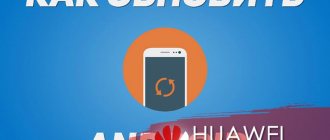In general, Xiaomi releases updates for its mobile gadgets, and if you just recently bought a device, you can still count on support and stable operating system updates for several more years. International firmware versions are specially released for this purpose.
There are also mobile gadgets that are produced only for the domestic Chinese market, so you shouldn’t expect the release of international versions. This is where the dance with updates and firmware begins!
How to check what firmware was installed
The second and third points in the section of possible problems can be combined based on a simple criterion - the current firmware. It's very easy to check what's currently installed on your smartphone.
Checking the current firmware:
Go to the “Settings” of the device, scroll down the page and find “About device”;
In this section, opposite the line “MIUI Version”, you will see the current firmware, for example, “ManhiT”;
It is possible that the latest firmware version is already installed on your mobile gadget, and you are in vain trying to update the device “even further”. In this case, it is worth finding out about the currently available versions of the operating system.
It is possible that your device has custom firmware or “flip flops”.
Custom firmware is an operating system created by individual users who change some aspects of the device’s operation “to suit themselves,” relying on the source code of ready-made operating systems. And in the process of these changes, the ability to automatically update and have access to new firmware is lost. At the same time, you still have to use what has already been installed, always.
“Vietnamese” is a firmware that has an original in Chinese, translated into Russian with errors. That is, the functionality in such operating systems is completely from Chinese firmware, but is in Russian, which is not acceptable. Such operating systems can be found on mobile gadgets purchased in China.
In both of the above cases, you will need to reflash the mobile gadget. To do this, you will need to unlock the bootloader and reflash the device using the “Mi Flash” application and “Fastboot” mode.
What is the difference between MIUI 11 and MIUI 12
The presentation and early release of MIUI 12 was timed to coincide with the event - the launch of a research probe to the planet Mars by China. The corporate slogan that the firmware received is “Only yours.” The developer emphasizes the possibility of customizing the OS on Xiaomi smartphones.
The main difference between MIUI 11 and MIUI 12 is functionality: the top panel has been divided into separate notification and control cells. A pop-up feature has also been added that allows you to quickly respond to messages on social networks.
The main change in the firmware concerns the transformation of the main menu of the smartphone - super wallpaper. The user can choose one of two solutions: landscapes of desert Mars; high-quality animation of planet Earth.
Read also: New MIUI 12 firmware: Which smartphones will receive the update and release date
Important: to quickly install the “super wallpaper” function, you will need to go to your phone settings: “Wallpaper” – “Super wallpaper”.
Before installing MIUI 12, you need to familiarize yourself with a selection of new functions and, accordingly, differences that MIUI 12 Global received:
- Animations. The firmware has received improved and productive animations.
- Intensifying privacy. Protect user data on your Xiaomi phone, integrate enhanced encryption.
- Dynamic windows. MIUI 12 Global adds so-called floating windows that provide quick access to social networks.
- Convenient controls. The firmware “separated” the panels.
- Implementable tasks. Improved usability of Notes in MIUI 12 Global.
- Flexible broadcasting. The MIUI 12 update allows you to hide certain interface elements while recording your screen.
- Utility management. In the App Drawer option on a Xiaomi phone, the user can categorize and manage installed apps.
- Updated wallpapers. By swiping right (lock screen) you can see a selection of added wallpapers.
Note: To open the Notifications and Control Center menus, you will need to swipe down from the left corner and swipe down from the right corner, respectively.
Read also: Setting up MIUI: Top 10 important “tricks” for users of Xiaomi brand smartphones
An additional feature of the global version is a slight transformation of application icons and a change in firmware fonts.
Important: the MIUI release schedule for each smartphone model will allow you to monitor the release of new updates.
Standard system update
If you have a device that was released for the international market, then the update process will be simple.
Download the firmware for your mobile gadget from the official website of the version you need; Next, copy this file in zip format to the root of your device, making sure to place it in the downloaded_rom directory; Now in the settings of your device, find the “Update” tab and run the installer; In the window that opens, you need to click on the tab with 3 dots, and there click on the item “Select firmware file”; Specify the path to the archive that you just uploaded to the system, then confirm your actions; As soon as the process is completed, the system will reboot itself, and you will see the updated firmware version on the screen.
Before installation, the operating system always checks your version and the correctness of its files, so you can be sure of the stable operation of your device.
See also: Android 10 update for Moto Z4: what's new and when will the firmware be released?
Differences between latest Android versions
Typically, mobile gadgets are released on the firmware that is current at the moment. Because of this, Xiaomi devices in 2021 are based on Android 7 and 8, 2021 - 8 and 9, and 2021 - on 9 and 10. Over time, they are updated and users are guaranteed to receive stable operation of the gadget, as well as a bonus in the form of additional functions . We suggest considering the features of the latest Android firmware. Thanks to this, it will become clear why every device needs to be updated.
Android 8 Features:
Changed design; Ability to “put to sleep” notifications; Invisible download of update files; Added picture-in-picture function for multi-window mode; Dynamic change of icons; Autofill fields.
Features of Android 9:
New interface; Added a button to take a screenshot; More pleasant animation; Screen cutout support; Gesture control system; Increased autonomy; Setting user restrictions on the amount of time you interact with the gadget; Automatically enable do not disturb mode.
Features of Android 10:
Support for bendable devices; New themes and fonts; Increased level of confidentiality; Built-in screen recording function; Additional photo post-processing capabilities; HDR10+ support; Added interaction with music controllers.
Firmware versions for Miui
The following types are distinguished:
- China ROM for users who know Chinese or English;
- Global ROM is multilingual;
- Developer ROM is suitable for advanced users and testers, but is characterized by unstable operation and unknown bugs;
- PortedROM - unofficial update option;
- Stable ROM is firmware with stable operation, without bugs;
- Full ROM is a complete installation package;
- Incremental ROM provides the ability to update the system daily or weekly.
Which Android versions does Xiaomi support?
Alas, not every device can be updated to the latest version of the Android operating system. Many devices no longer support the latest firmware. Therefore, before installing a new version of Android, you need to make sure that the mobile gadget will work with it.
The following devices from Xiaomi received support for Android 8:
Redmi 5, 5 Plus, Note 5A, 5A, Note 5A Prime; Mi 5, 5S, 5S Plus, 5C, 6, 8, 8 SE, 8 EE, 8 Pro; Mi Mix, Mi Mix 2, 2S; Mi Max, Mi Max 2.
The following mobile gadgets support Android 9:
Pocophone F1; Mi A1, A2, A2 Lite; Mi Mix 2S, 3; Mi 8, 8 SE, 8 EE, 8 Pro, 9, 9 SE; Redmi 7, Note 7, Note 7 Pro.
At the end of 2021 the following will be updated to Android 10:
Mi 8, 8 SE, 8 EE, 8 Pro, 9, 9 SE; Mi Mix 2S, 3; Redmi K20, K20 Pro, Note 7, Note 7 Pro.
Once you are finally convinced that your device supports the required version of the operating system, you can update the gadget in any convenient way.
How to update Android to 9 on a Xiaomi smartphone
The maximum importance in a smartphone is given to software that ensures stable operation of the device, allowing you to use mobile applications and, in general, interact normally. Therefore, many people want to use only the most current system and are trying to decide how to update Android to version 9 on Xiaomi. To fulfill such intentions, a detailed guide is offered.
The Pie modification does not have extremely important functional innovations, but it improves the implemented capabilities.
- The software manufacturer complies with the trending features and the screen cutout is completely acceptable. Therefore, the top area of the interface adapts to prevent the loss of data and icons under the insertion;
- Another visual innovation is an improvement in the overall design of the interface, but the entire design of Android Oreo remains unchanged. For example, most application icons have rounded edges, but in the settings section there are round-shaped shortcuts. But in alerts that notify you of the arrival of a letter, photographs and images are additionally displayed;
- Version Android 9 has a timer that determines the user’s time spent with the smartphone, while the table displays the programs that have been running for the longest time. If necessary, you can activate restrictions;
- An improvement to the night mode, which in earlier versions was only an increase in yellow or orange tones, thereby eliminating the intermediate blue. Current modifications use a gray design, which significantly reduces the degree of impact;
- The “Do Not Disturb” option is activated independently without user intervention through the Wind Down function.
It is important to find out the period of release and distribution of the Pie version to smartphones of the Chinese company. Moreover, the announcement of updates for part of the model range was announced in the last months of last year, so it is likely that for the current period it is possible to install a new modification of the system without any problems. Which devices will receive the transition to Android 9 in the near future?
The most likely options include modifications of the Mi A1 line and subsequent versions, as well as Mi Mix 3, Pocophone F1, Mi Mix 2s, Redmi 7, as well as versions of Mi 8 and Mi 9, respectively.
In practice, a significant part of the smartphone range will not be able to update to the Pie version, and low-budget models that have been on the market for a relatively long time are assumed.
The main reason for such situations is the available power, since the chipsets used do not allow the use of demanding software modifications, so implementation by a Chinese company is too difficult. Additionally, the current circumstances are most effective in motivating users to purchase new gadgets.
Redmi line
Regarding the budget category, distribution of updates will not be implemented for the Redmi 5A Prime and Note 5A/Prime versions. Accordingly, the transition to Android 9 is not possible for earlier representatives of the series.
Mi line
Some premium devices are similarly no longer supported, with both the first and second generation Mi Max with all versions standing out, as well as the more expensive Mi Mix model and modifications of the flagship Mi 5.
It should be noted that the update of the proprietary software shell is completely different, since the presented devices may be able to switch to MIUI 11, but the add-on will be used based on Android generation Oreo or Nougat.
Instructions: how to update Xiaomi to Android 9
Practical part. Many users, despite being aware of the beginning of distribution of the most current version of the system, do not know how the installation is carried out. There are various methods available using the official path or using the recovery and Fastboot menus, so you should study each option in detail.
Method number 1: update over the air (via three points)
The option is considered the most convenient, easy to implement and fast, making it desirable for inexperienced users. In practice, there are many similar repetitions of standard actions in the public domain, so you only need to repeat the sequence of manipulations.
Firmware update via Recovery mode
The steps described below are not suitable for all Xiaomi devices. If you have it equipped with an MTK series processor and also have a locked bootloader, then you can safely skip this step. Well, for those whose model suits us, let’s move on.
Attention! When updating the firmware, sometimes you will need to perform a factory reset, so read each step very carefully.
You need to download the firmware of the version that you want to install on your mobile gadget. Again, download everything from official sites or trusted sources;
Place this file into the internal memory of your device, having previously renamed it update.zip. Be sure to drop it to the root of the device, and not to a directory; Go to the “Update” application and click on the icon with 3 dots. Next, select the item “Reboot into Recovery”; Turn off the phone and simultaneously press the “Volume Up” and “Power” keys, holding them for 5 seconds until the device enters recovery mode; As soon as the mobile gadget switches to this mode, you will need to select a foreign language in the settings and click on the “Install update.zip” tab;
Control between menu items is done using the volume keys. Remember this; After the update is completed, reboot the device by clicking on the Reboot tab. That's it, the firmware update process is over and you can begin the initial setup of the mobile gadget.
As we said earlier, on certain models the bootloader will be locked by default, so you need to unlock it first to gain access to updates and firmware.
Important! Whichever firmware update method you ultimately choose, the battery charge should be at least 30%! And it is best that the battery is fully charged, since users experience battery wear that varies greatly over the course of its service life.
Tips before updating Android
You cannot turn off the gadget while installing the update package - this may lead to loss of functionality. To avoid this, you should charge the battery of your device to at least 50%. Downloading a new version requires the mobile gadget to remain in data transfer mode for a long time, which reduces battery life. We also recommend making a backup through Google services. To do this, take the following steps:
Open “Settings”; Go to the “Restore and reset” tab;
Enable the “Data Backup” function by setting the slider to “On”.
The connection speed directly affects the amount of time spent on installation. To make the process go faster, you need to connect to a 4G network - file transfer over it is better than over 2G and 3G. By default, downloading is supported only via Wi-Fi in order to protect against loss of traffic, which is especially important when you are roaming or have a per-megabyte tariff. If you need to enable updating through a cellular operator, you need to change the settings on your phone. To do this, do the following:
Go to the settings section, then to the “About phone” tab, then to the “System update” section;
Click on the menu (dots in the upper right corner);
In the list, select “Settings”, uncheck the “Update via Wi-Fi only” option.
Under some circumstances, one part of clients can download updates, but the other cannot. You need to wait until this opportunity appears or try the following:
Change the location to Singapore (“Settings” - “System and device” - “Advanced” - “Region”);
In the “Advanced” - “For Developers” section, you need to enable MIUI optimization by first clicking on the version name 5 times in the “About phone” tab.
What is OTA
To be precise, in simple, understandable language, OTA (Over The Air) updates do not require a connection to a computer, that is, you can update via 3G Internet, EDGE or Wi-Fi, this method is often called “over-the-air update”. Having a user account, we will be able to synchronize our device only with new firmware modules, this function also allows you to receive notifications about released products regarding the OS, your data is not lost, but remains saved, in short, this method saves you a lot of time and effort. Absolutely every Xiaomi owner will be able to cope with updating the system to the new version, and we will talk about device compatibility in the future.
The current firmware at the moment is the MIUI 8 update, so in the future we will talk specifically about it. We will tell you who can afford to upgrade to the current MIUI 8 build, and also advise what to do if you still have not received the firmware for your device. We won’t talk about its pros and cons, we’ll just say that this innovation will allow you to change the appearance of the interface, add a multi-screen mode that allows you to work with a number of special programs, in general, your Android will be transformed quite well, and there will be something to look at.
Firmware update over the air
If you just need to update the version of your operating system, then you can do this through OTA updates, which are regularly released by the developer several years in a row after the release of a certain model of a mobile gadget.
See also: What is Huawei Beam and how to use it?
The main feature of OTA is that all your data will remain safe and sound, and the system will only load those modules that have been updated. And at the same time, there is no need to do any resets, download third-party firmware and connect the phone to the PC.
You do not need any skills in working with a mobile gadget to update the firmware version of your Xiaomi.
Go to the “Settings” of the device and click on the “About phone” tab; Find the “System Updates” item and go to the “Check Now” item; Your device must be connected to a wireless network - 3G, Wi-Fi, so that the system module can request updates; Once the reconciliation process is completed, an update notification will appear on the screen. Click “Update” and wait until the procedure is completed; At the end of the update, the device will reboot itself and you can enjoy working in the new operating system.
Important! To update, you will need a wireless Wi-Fi connection, since the firmware usually weighs about 1 GB. For a correct update, the battery charge must be at least 30-60%.
Firmware update via PC
To update a mobile gadget via a PC, you will need to download the MiFlash program onto your PC, and also disable signature verification in Windows.
The MiFlash program is downloaded from the off-site. Download and install on your PC.
Upload the required MIUI firmware file to the PC file system; Pre-unlock the bootloader mode on your device if it is suddenly locked. Switch your device to FastBoot or Bootloader mode; Connect the mobile gadget via a USB cable to the PC, after charging it to the maximum; Open the MiFlash program, wait until the system finds a new device and in the program window, specify the path to the firmware; Click on the Refresh tab and confirm by clicking on Flash; As soon as the process is completed, the mobile gadget will reboot itself with the new firmware.
Firmware rollback on Xiaomi
First, you need to make a backup copy of the information available on your mobile gadget, since after completing all the manipulations it will be deleted.
IMPORTANT! The copy must be transferred to removable media or to a PC.
We perform a full reset to default settings:
In the settings, click on “Advanced settings”. In the list that opens, click on “Backup and reset”. Select and click “Reset to factory settings” (“Reset settings”). In some cases, especially if the device is new and has not been working for long, this will be enough to roll back. If it was not possible to return the old firmware version, move on.
How to set MIUI 12 wallpaper
Modern live wallpapers for smartphones are a stylish and optimized solution for any modern device. In the new firmware version, live wallpapers have become highly detailed. Below are step-by-step guides to install wallpapers on Xiaomi and Android mobile phones.
For Xiaomi phones
To install live wallpaper you need:
- Download apk file.
- Run the file and wait for the installation to complete.
- Go to the “Live Wallpaper” settings of your smartphone and select any option.
Clearing data on a Xiaomi device
In the settings, go to the “About phone” subsection, select and click “System update”. Click on the three dots in the corner on the right, click on the “Reboot in Recovery mode” item.
If there is no such item, then you need to press the power button of the device, wait for all processes to complete, and then hold down the power and volume up buttons, then the Recovery mode will open.
Select and click “Wipe Data”, the data will be completely cleared. After this, you need to reboot your device.