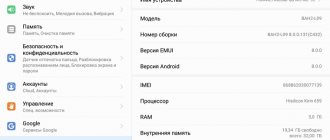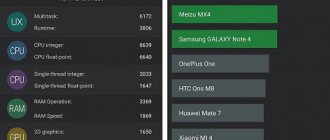Specifications
| operating system | Android 4.1 |
| Screen | 10.1, TFT IPS, 1920×1200 pixels, capacitive, multi-touch, glossy, 224 ppi, Gorilla Glass |
| CPU | HiSilicon K3V2 1200 (or 1400) MHz, 4 cores |
| GPU | Vivante GC4000x2 |
| RAM | 1/2 GB |
| Flash memory | 8/16/32/64 GB |
| Memory card support | microSDHC (up to 32 GB) |
| Connectors | proprietary 30-pin connector for connecting a docking station, SIM card, 3.5 mm headphone jack |
| Camera | rear (8 MP) and front (1.3 MP) |
| Communication | Wi-Fi 802.11n, Bluetooth 3.0 HS, 3G, GPS, GLONASS |
| Battery | 6600 mAh |
| Additionally | accelerometer, compass, light sensor, gyroscope, keyboard dock connection |
| Dimensions | 258x176x9 mm |
| Weight | 580 g |
| Price | $180 |
Contents of delivery
The kit includes a charger, a cable for connecting to a computer, and it comes in the form of an adapter from USB to a proprietary 30-pin connector, as well as accompanying documentation, including instructions and a warranty card.
Design
The tablet is practically no different in appearance from others. Most of the front panel is occupied by a touch screen with protective glass Corning Gorilla Glass. The camera lens is visible on the top rim in the middle. There are no physical buttons.
The back panel is made of aluminum. In the middle there is the inscription Huawei, and at the bottom there are logos of Google and various certificates. At the top there are two stereo speakers. At the top in the middle is a camera with flash.
If you take the tablet with the screen facing you, the on/off and screen lock button, as well as the volume rocker, will be located on the left. On the right you will see a headphone jack. There are 3 sockets at the bottom: two on the sides for connecting a docking station, and one in the middle for charging and additional accessories.
On the top edge there are connectors for connecting a SIM card and a flash drive. To gain access to them, you need to pry off the plug with something sharp. The build quality is at an excellent level, nothing creaks or bends. Still, the body is aluminum, which is a big plus. Thanks to this, it was also possible to achieve a small thickness. Holding the tablet in your hands is very comfortable; it does not slip or fall out.
Huawei frp unlock with official code
Huawei FRP unlock is an account reset with an official unlock code.
FRP lock (Factory Reset Protection)
is an anti-theft system for Android phones that works after
Hard Reset
(reset to factory settings). After rebooting and connecting to the Internet, the device will ask for a login and password - the “
Google account verification
". If this data is forgotten/lost, it will be impossible to use the device. Below you will find a guide to officially delete Google ByPass FRP account on
any Huawei Android devices
.
ATTENTION!!! We can handle absolutely any Huawei model, regardless of the year of manufacture, any firmware version, any Android version, any bootloader version. Everything is official.
With this service you will receive an original, factory-made Google account reset key (FRP key) for any Huawei model using its IMEI. The factory Google account lock reset key (FRP key) is guaranteed to be suitable for absolutely any factory version of the device software, any version of Android and any security version of the phone, the software of which is not damaged.
The factory lock reset key is suitable for a device with a specific IMEI and can be used repeatedly, throughout the entire period of operation of this Huawei device with original software, to reset Google account locks.
ATTENTION! FRP key is not a password for a Google account, which requests a device locked to FPR. FPR does not remove Huawei ID!!!!
ATTENTION! Some versions (seen on Honor 8x) may not immediately accept the FRP Key. In such cases, you need to use eRecovery to update your phone to the latest version of EMUI and then enter the received FRP Key. The following actions also help: 1.) Go to recovery 2.) Do Wipe data/Factory reset 3.) Make Wipe cache partition 4.) Go to Safe mode and from there go to Fastboot 5.) When the phone boots into Fastboot mode — enter FRP Key.
Important!!! The FRP key is not intended for devices released for the Chinese market, and may not be suitable if the device is reprogrammed into a model for any other region.
PLEASE NOTE: Order verification/cancellation is not available for this service. Take this into account!
So, you forgot your Google account credentials or maybe you just purchased a used Huawei Android device and reset your phone. Be that as it may, the point is that you want to bypass Google FRP on your Huawei Android device and you want to do it quickly. Today in this we will talk about how to bypass Google account FRP on any Huawei devices.
What is needed to unlock a Huawei phone/tablet from a Google account:
a) Your Huawei tablet/phone that you want to unlock. b) USB cable from your gadget. c) A computer with Windows (if you have Windows 10, disable driver digital signature verification, turn off programs that scan the USB port). d) Internet connection on your PC.
1. Turn off the phone, press the sound button down - while holding the “Volume minus” (VOL-) button and without releasing the button, connect the usb cable to the computer. The phone will start into fastboot mode.
2. First, we need to find out the first IMEI or Serial number of the smartphone, if you know it, then go straight to point 3 and skip everything that is written below. If you DO NOT know the IMEI or Serial number, you do not have the phone box and it is not indicated on the case itself, then we need to do this programmatically.
3. Download the latest version of the DC-unlocker program and driver
4. Unzip the archive and run the dc-unlocker2client.exe(1) file from it. Next, in the “Select manufacturer” window, select Huawei phone(2), then press the button with the lens icon. If the phone drivers are installed and your smartphone is in the device manager, then your program will detect the phone, where its model, firmware version, IMEI and Serial number will be indicated. ATTENTION!!! If the program does not display IMEI, then you can also look at it on the SIM card tray.(3).
If the phone is not detected in the DC-unlocker program, then you can use the Multi-Tool for HUAWEI and HONOR program. After connecting, click Fill in and we will see the necessary data. or try this option: Download and install HCU Client. Then we put the device into Fastboot (with the device turned off, hold the volume down and go to the PC) and in the HCU click Read phone info. On the right in the logs, copy SN (Serial Number) 5) Download the program to enter the FRP lock reset code - Erase_Tool_FASTBOOTET01Ver1006. Unzip it to your desktop. And run the file FastbootET01.exe from the folder (1 in the photo below), the program will open - Fastboot Erase Tool. In the Information field the message Device is connected! If this does not happen, then disconnect the USB cable from the phone and connect it again. We double-check if drivers for the device are installed. Download the drivers and install the driver for Huawei and reconnect the device.
More about Huawei: Silicone cases for Honor Huawei - buy a case for Huawei Honor, Mate, Nova in the Case Place online store
6) After receiving the code, enter it into the FRP PWD window of the Fastboot Erase Tool program as shown in step 5 in the photo above. Next, press the FRP Unlock button (4). A couple of seconds and your smartphone will be permanently unlocked from your Google account. After unlocking, you can enter your Google account and fully use your smartphone.
PS It happens that the Fastboot Erase Tool program does not see the phone, or an error occurs when entering the code, in this case you need to use two other methods, which are indicated below.
Important!!! The service provider does not accept complaints about those purchased that turned out to be useless (it is not possible to enter the key, etc.) or for non-working keys. Please consider this before ordering.
Important!!! For phones with 2 SIMs (2 IMEIs), please indicate IMEI 1 (first IMEI) or serial number in the order form.
The code can also be written using other methods. For example:
Input method using FastBoot Unlock program
1. Download the program and unpack it. (If the drivers have not been installed previously, install them)
2. With the phone turned off, press SOUND DOWN and connect the cable, it will boot into FASTBOOT mode (White screen with Android).
3. Enter the received code into the program in the appropriate line and press the “FRP Unlock” button
4. The phone will ask you to confirm unlocking by pressing the sound button.
5. After that, the phone will automatically reboot, wait 1-5 minutes and the unlocking process is over.
Command line input method
1. Launch the command line (Start - Windows Utilities)
2. Run the command fastboot oem frp-unlock the received code
fastboot oem frp-unlock SAR4C19726007135
FRP key purchasing process
1. Write to us the IMEI number of the first slot of your device, or Serial number.
2. Fill out the form carefully and without errors. Pay for the goods (if you pay through an external payment system (marketplace) and after completing the payment you will see a “Return to the seller’s website” button - do not forget to click it), after making the payment, click the “Submit“ button.
3. After processing the order, you will receive a code by email, which you must enter using the instructions above.
For those who want to buy an unlock code through the marketplace.
Screen
One of the biggest strengths of the Huawei MediaPad 10 FHD is its display. It has a Full HD resolution of 1920×1200 pixels, a pixel density of 224 ppi, a contrast ratio of 1000:1 and a maximum brightness level of 310 cd/m2. It is protected from scratches and damage by Corning Gorilla Glass, and from smudges and fingerprints by an oleophobic coating. The picture looks great, the colors are reproduced quite accurately, and there is no graininess. The tablet can also be used outdoors; there is enough brightness for this, but, unfortunately, the lack of an anti-glare filter forces you to look for shade in bright sunshine. Adjusting the backlight level allows you to use the tablet even in pitch darkness. Viewing without color distortion is possible at an angle of 178 degrees. The sensor recognizes 10 simultaneous touches and responds to them almost instantly. In a word, the screen leaves a very pleasant impression.
Performance
The tablet has a quad-core HiSilicon K3V2 processor with an operating frequency of 1.2 or 1.4 gigahertz. RAM 1 or 2 gigabytes. The device has a proprietary chipset. Due to the fact that some applications are not fully optimized, poor performance may occur. In general, the device works quickly, without delays. Not too demanding games run at maximum settings. Full HD video plays smoothly and without jerking when hardware acceleration is enabled. The case does not heat up. In terms of power, it is almost comparable to its closest competitors and many of the latest budget models.
⇡#Hardware and performance
Top Android tablets have an interesting fate. There are no queues in stores immediately after release for these devices, they are not waited for a whole year, scrupulously following news and rumors, but are updated every few years as needed. Accordingly, they don’t get the “top” hardware very often – they usually “upgrade” the chipsets of outdated flagships. This is exactly the story of Samsung with its Galaxy Tab S4 - it has Snapdragon 835, while the best smartphones now have Snapdragon 845. The situation is similar with the MediaPad M5 10 - the gadget runs on the Kirin 960 chipset, familiar to many from smartphones such as Huawei P10 and Mate 9. At the same time, the P20 Pro now has Kirin 970, and the Mate 20 Pro with Kirin 980 is on the way.
Let us remind you that HiSilicon Kirin 960 is a chipset of Huawei’s own design, made using a 16-nm process technology and including four energy-efficient Cortex A53 cores (1.8 GHz), four productive Cortex A73 cores (2.4 GHz), as well as Mali G71 MP8 graphics accelerator with a frequency of 900 MHz. A general head-to-head performance comparison with the Snapdragon 835 gives fairly close results, with a slight advantage for the Qualcomm chipset. But tests in GPU benchmarks clearly show that the superiority of the American solution over the Chinese one is already noticeably (sometimes 1.5-1.8 times) higher.
All this makes the Huawei MediaPad M5 10 absolutely suitable for any household tasks, except games. Demanding games like WoT Blitz and especially PUBG Mobile can be played comfortably only on medium settings. And if you take into account the serious resolution, it’s better to even lower them, especially in PUBG: there the frame rate will definitely not be superfluous.
4 GB of RAM, combined with a well-optimized proprietary Huawei EMUI shell, is enough for normal multitasking. There are no problems with a moderate number of simultaneously open programs or a bunch of tabs in the browser.
With built-in memory everything is more complicated. The basic version of the tablet (note that it does not have a nanoSIM slot) has only 32 GB, which is extremely small for a device focused solely on content consumption. In general, it is logical to look at the older modification with 64 GB (here you can already use nanoSIM) on the built-in storage, but it is 4,000 rubles more expensive. If you don’t need LTE in your tablet, then it’s easier to buy a 128 GB microSD card for half this amount and close the issue of storage space for files.
There are no problems with heating. Of course, the back of the MediaPad M5 10 gets warmer under prolonged loads, but not so much that you even have to think about it. There is virtually no throttling: the CPU performance level did not fall below 89% of the maximum during the 15-minute test.
If you install a SIM card in the tablet, it will not only be constantly online thanks to 4G support, but will also be able to make calls. This entertainment, of course, is not for everyone. Very big. But everything works as it should, signal reception is fine.
As for wireless modules, everything is sparse. Bluetooth is not the newest - only version 4.2, there is no NFC, however, it is not necessary for a tablet. There is also no support for high-quality wireless audio transmission standards, but there is a built-in audio chip, thanks to which headphones connected to Type-C through that same ridiculous adapter begin to sound much more pleasant.
Multimedia capabilities
The tablet, like most Chinese devices, has factory support for a large number of audio and video formats and codecs. You can view or listen to almost any file using standard tools. But it is better, of course, to install an external player. This is to ensure that you don’t run into a problem when the tablet doesn’t understand the format. Two speakers produce high-quality sound and have sufficient volume. With headphones you can fully enjoy stereo sound.
Battery and operating time
The 6600 mAh battery provides excellent battery life. In video viewing mode with the radio modules turned off and the backlight dimmed, the tablet will discharge in about 10 hours. When surfing via Wi-Fi - in about 8. And if you just read a book at the minimum brightness level in offline mode, you will need to connect to a power outlet in about 11 hours. The game will drain the battery in 3.5–4 hours.
This is a very good indicator, and if you do not load the tablet to the maximum, charging will be enough for a full working day. Please note that the processor is somewhat non-standard, and if the applications used are not fully adapted to it, the discharge will happen much faster.
Epic Citadel
We have added the Epic Citadel gaming test, which is a demonstration of the capabilities of the Unreal engine from Infinity Blade for Android OS. The test has different .apk and cache for different GPUs, so you need to take your versions for the test. The test was carried out in High Quality and Ultra High Quality modes. You can see the results below.
The result is quite high, most heavy games should run without problems.
Camera
The tablet is equipped with two cameras. The main one has a resolution of 8 megapixels, is equipped with a flash and autofocus. Despite a fairly decent matrix, the photo quality is very mediocre. More or less good images are obtained in good sunlight. If it starts to get a little dark, noise appears and the picture comes out blurry. Autofocus does not always work well when photographing text.
The 1.3 MP front camera is no different from other similar ones and is designed for communication via Skype or other instant messengers. Some may be disappointed by this component, but few people use a 10-inch tablet for regular photography. Perhaps as a backup camera when you need to photograph something very urgently.
Huawei MediaPad 10 FHD 16Gb 3G
mr-kav, 05/25/2014
Advantages: I’ll say right away that a lot will be compared with the Samsung 7.7 GT6810. *Nice, large, bright screen. FullHD, however, in subjective opinion, is worse than the Galaxy Tab (Amoled), not in resolution, but in colorfulness and clarity; *Films in FullHD go with a bang. Lepota. *Sound is better than Samsung. Dolby Mobile is still not an empty phrase. Sorry for the pun. Loud and high quality. Stereo. They are really at the back. It's a pity. With headphones, of course, the sound is even better. I use PowerAMP and MX Player. Everything is fine. *Excellently assembled. There are no gaps, no glare, nothing to grab onto. This is the correct Kedai. *For its inches, thin and almost graceful; *The waffle is caught with a bang; * Availability of 3G (which I didn’t have in Samsung); *Possibility of attaching the original keyboard (buy in China); *Almost pure Android (in the Galaxy Tab the pre-installed programs were like dirt); *Price. Below analogues.
Disadvantages: *Extremely dirty screen, compared to Samsung; *Perhaps a nitpick, but: the device is apparently designed primarily for use in landscape mode, otherwise how can we explain the fact that the volume rocker and the lock button are in the upper right corner. What happens is that we “put” the tablet in a case, and like any normal case book, it opens from right to left, i.e., when you hold the device vertically, the rocker and lock button are already in the lower right corner. They cling to the body. Inconvenient. As an option, we turn it upside down, but not all applications work this way. *1 GB of memory without Ruth is not enough, no matter how you look at it. Of course, you can order from China, with two. But this is our method, Shurik =); *Proprietary power/connection connector, which leads us to the next step. lack; *It is difficult to find original accessories, such as: charging, USB adapter. Again, Aliexpress is here to help. *This is no longer a problem with the device itself, but with software/game developers - partial inability to adapt to FullHD. In particular, launchers and some games. We wait; *There are brakes, there’s no getting around it. True, the issue is most likely not in the 4-nuclear system. And in memory. Samsung was Eurotest, rooted, demolished a lot of built-in programs that I didn’t need. I have the same device PCT, I won’t root it yet. Therefore there is not enough space. *Subjectively. A 10-inch tablet is still more convenient to use at home. 7.7″ was more convenient to hold and read with one hand. And it fit in any bag, even in a large pocket; *The keyboard dock does not charge the tablet, like in Asus Infinity; *Short charging cable included; *We are waiting for Android 4.1, and apparently we are waiting for a long time.
Comment: Overall, I'm satisfied. Yes, there are shortcomings, but compared to the advantages, they are very, very insignificant. I recommend buying it primarily for entertainment - movies, photos and music. The games are not so good yet, but that is not the problem with this device. For work and travel, it’s better to take the ASUS Transformer Pad Infinity TF700KL 16Gb 4G dock. The price is steep, to put it mildly. And it’s not for my purposes and needs. And here - //4pda. ru/forum/index. php? showtopic=406652&st=0 topic comparing several tablets in FullHD. Draw your own conclusions. I hope I helped you with your choice. ========= UPD Updated to 4.1.2. The camera began to shoot better, games began to work more stable. Got the root, demolished the trash. Lepota.
Operating system and programs
The tablet runs on Android 4.1.2 and has a proprietary Emotion UI interface. It is somewhat different from pure Android. The main difference is that all programs are initially located on several desktops, from where they can be easily removed. In addition, you can use the special arrow to hide the menu soft keys and notification panel. The firmware has its own standard programs, including a gallery, weather forecast, file manager and note-taking application.
It is very convenient to work with the device; all menu items are literally at hand. Using the Google Play Market, you can significantly expand the functionality by installing third-party applications.
Firmware
Firmware can be updated in more than one way; we will look at the most effective one below; it will allow you to update Android as simply and quickly as possible.
Preparing for firmware
First you need to determine exactly what firmware is needed. The fact is that in rare cases this can kill the device and then the help of a specialist will be required.
Before starting the firmware, you need to charge the tablet, as mentioned above, and have a computer and a USB cable, a flash drive with the FAT32 file system.
Since the memory is cleared, you need to transfer all important data to another location or make a backup copy to a memory card or computer. After this, you need to reset the settings to roll back the system to factory settings. Next, you need to insert the memory card into the tablet, and then connect it to the computer using a USB cable.
We open the memory card on the computer and save the archive with the firmware there, this should be the “dload” folder (in which the update.app
and
unlmt.cfg
).
Preparations for installing the new system are completed, after these steps you can begin to actually flash the tablet.
Reboot and firmware
After everything has been done according to the instructions, the device must be disconnected from the computer and turned off, and then turned on again. The installation should happen automatically.
After turning on the device, a green robot will appear on the screen - a symbol of the Android operating system, and below it - a firmware installation scale. After installation is complete, the tablet should start in normal mode.
However, there are options when, after the preparation has been completed, the installation does not start automatically. To make this happen, you need to take several actions. Two available ways to solve this problem will be discussed below.
If the firmware has not started: method 1
The firmware process has not started, but you shouldn’t panic right away: there are two simple ways to solve this problem (the firmware files should already be on the flash drive in the dload
) . First: you need to start the tablet and go to the “Calculator”. There you need to dial the combination ()()2846579()()=. After this, the hidden service menu will launch. Open “Project Menu Act”, in the next window click “Upgrade”. Next, select “SD card upgrade” and finally – “SD card upgrade External Storage”.
If after these steps the tablet automatically starts rebooting, then this is not an error; on the contrary, everything was done correctly. Next, the green robot should appear again on the entire screen and a scale showing the progress of the system installation.
However, it may happen that this method did not help. There is no need to despair, as there is another option. It's a little more complicated than the one described above, but still...
If the firmware has not started: method 2
You need to remove the flash drive from the tablet and connect the turned on tablet to the computer using the same cable. The main difference from the standard installation is that the unpacked firmware file must be dropped into the internal memory in the dload
. This is what we do.
Next, disconnect the device from the computer, go to the “Calculator” and enter ()()2846579()()=. Hidden settings will open. There we select the “Project Menu Act” section. When it opens, click “Upgrade”. In the new window you need to select “SD card upgrade”. Then the last menu we need will open, in it we click “SD card upgrade Internal Storage”. After these simple steps, the tablet will undergo a forced reboot, then the robot will appear again and the software installation will begin. If this does not happen, it means that a mistake was made somewhere and you need to try again.
When the tablet boots up, you should not touch it for some time, as it will receive updates for the touchscreen and modem, after which the device will reboot again. This completes the installation.
Competitors
The main competitors of Huawei MediaPad 10 FHD are Google Nexus 10, Acer Iconia Tab A701 and fourth generation iPad. iPad runs on a different operating system and has a set of ports typical of Apple technology. It would also be incorrect to compare its performance only based on technical data, since iOS is slightly better optimized than Android. If we take products from Google and Acer, they are all approximately at the same level in terms of processor power, screen quality and battery life.
conclusions
The Huawei MediaPad 10 FHD tablet left us with good impressions, except for the defect with the screen turning off (we'll chalk it up to problems with a specific instance). The tablet is quite productive, has a long battery life (especially if you run a pre-installed application), has an IPS screen with a resolution of 1920x1200, and at the same time costs quite reasonable money - especially the version with the minimum configuration (8 GB of memory and without 3G).
Another thing is that I would think ten times before taking a tablet with this amount of flash memory at this screen resolution: keep in mind that many 3D games will weigh 1.5-2 GB, and for them to work correctly they will need to be installed specifically to the internal memory, and not to the memory card. But for web surfing, working with mail and documents, viewing photos, etc., this is the best option.
Now let’s list what confused us and kept us from giving unambiguous recommendations for purchasing this device. Firstly, the quality of the screen itself is still slightly lower than that of the third/fourth generation Apple iPad and ASUS Transformer Pad Infinity. Secondly, the HiSilicon K3V2 SoC, although it has performance similar to NVIDIA Tegra 3, is not compatible with all applications, which results in either the inability to install/run the application, or its not entirely optimal operation (inability to fully use hardware resources , wasteful battery consumption).
More about Huawei: Update HUAWEI WS318N, Show more - HardReset.info
Thirdly, the rear camera of the tablet takes very average pictures (despite being 8 megapixels). And fourthly, the price of the tablet is not so low if you take the 16 GB version with a 3G module. One of the two largest cellular retailers (and the second does not sell Huawei tablets at all) is asking 18,990 rubles for this option, while the Acer Iconia Tab A701 with 32 GB of memory and a 3G module can be bought there for 19,990 rubles.
In general, we are waiting for the price reduction for Huawei MediaPad 10 FHD - then this model will have a better chance of competing with such serious competitors as top-end tablets from Apple, Acer and ASUS.
Advantages and disadvantages
Bringing the review of Huawei MediaPad 10 FHD to completion, let's highlight the positive and negative features.
Pros:
- Excellent, high quality screen.
- Clear sound.
- Excellent performance.
- Long battery life.
- Metal body.
Minuses:
- Own processor, which may cause problems with software adaptation.
- Original charging connector.
- The quality of the camera is mediocre, despite good physical performance.