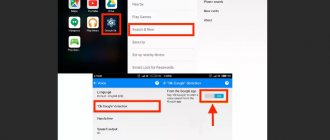What is a bootloop
Bootloop is a cyclical process during which a constantly repeating or incessant reboot occurs.
Bootloops are divided into two types:
- When turned on, according to standards, the Xiaomi logo appears, then the gadget turns off after a period of up to 30 seconds, and everything repeats again - the most common type of cyclic reboot;
- The phone works in its usual mode, but from time to time it turns off/reboots, after which the normal operation of the device follows again - this is less common.
It looks like this. Just like a normal download.
How to fix a bootlap?
To carry out recovery work, you will first need to install the TWRP program, which allows you to switch to Recovery mode.
It is also advisable to have a backup copy with an earlier and working version of the firmware on hand. Next, perform the following steps:
- Turn off the smartphone;
- By simultaneously pressing the power button and volume up button, we go to the TWRP main menu;
- Go to the Wipe tab and do a full reset. To do this, all fields are checked except where the backup is located.
This procedure is suitable for “treating” cyclic reboots of Xiaomi of all models.
If it doesn’t help, then all that remains is to reflash the smartphone. This can also be done using TWRP, by going to the Recovery tab and selecting the backup saved on your computer.
If there is no back up system, you will have to additionally install the Mi Flash application and search for the necessary firmware and drivers yourself.
If Bootloop occurs periodically or the smartphone periodically goes into reboot mode, then the reason usually lies in a recently installed third-party program. This situation often occurs when installing games or heavy applications that place an excessive load on the system. The best option is to try uninstalling the utility.
It is worth considering that all activities that the user independently performs with a mobile phone can have a negative impact on its further performance. If there are doubts about the success of restoration work, it is best to contact a service center.
Why Xiaomi Bootloop appears
As for the reasons for the occurrence of bootloop, everything is individual, that is, it depends on the type of bootloop.
But the main reasons include:
- Damage to Android system software;
- A bootloop may appear after installing inappropriate firmware;
- Also related to the firmware is the incorrect completion of the installation;
- Damage to system files or incorrect editing of them;
- Firmware installation was completed by turning off the power;
- Viruses - these can be some kind of installed applications, especially if they are taken from dubious sites;
- All sorts of mechanical problems are also possible, such as water getting into the smartphone or repeated falls.
There may be other reasons for bootlops, which only you can figure out if you know what has happened to the phone recently.
How to solve problems with bootloop
First, let's look at how to get rid of the first type of bootloop - when the process stops at loading the logo. Very often bootloop occurs after procedures with firmware, so the instructions will cover its replacement.
It is worth warning that if the phone is under warranty, try taking it to a service center. There they will help you identify the most likely cause and completely resolve the problem.
Instructions:
- You will need a backup copy with an earlier version of the firmware, that is, installed before the update (it is recommended to use the “Team Win Recovery Project” application for this);
- Turn off the phone if it is in working condition;
- Now you need to go to the Main Menu: to do this, hold down the power and volume up buttons at the same time, after the vibrating signal, release the power key, but continue to hold the volume button until the Xiaomi logo appears;
- Go to the “Wipe” tab, do a full reset: check all the boxes there, except the place where the necessary backup is stored;
Xiaomi Bootloop - solution to the problem
This procedure helps many Xiaomi phones to recover, improve performance and resume any affected processes, because with this method you make the phone completely the same as it was when you bought it. Resetting the settings is the same on all Xiaomi models, including the Redmi line, Xiaomi Mi 4, Xiaomi Mi 5a, Xiaomi Redmi 4x, etc. smartphones.
- Next, make sure that the device has sufficient battery power; in extreme cases, connect the charging cable and wait a little;
- Try turning on the phone, if you can reboot, the problem is fixed, if not, all that remains is to reflash the gadget;
- To do this, go to “Recovery” (also Main Menu), restore the backup from the OS;
Ready.
If there is no backup copy, you will have to work longer. To do this, you will need the Mi Flash program, firmware and smartphone drivers installed on your PC.
Looped reboot that ends at the MIUI logo
It should be considered first, because the reasons for the occurrence of this species are more serious. It may appear in the following cases:
- An Android operating system update was installed automatically or manually. No one is immune from the release of an update with new problems, even if the old ones have been fixed.
- The device was flashed with new firmware using a computer or TWRP.
- A new program was installed just before the phone was turned off for the last time.
- In a more rare case, this may indicate a low battery charge (less than 2%) or a malfunction.
- Well, don’t forget the classic cases - the phone wanted to fly from the table to the floor, swim in a bowl of soup or in the washbasin, or became the adored toy of your active pet even for 2-3 minutes.
What to do?
- The first thing you need to consider is whether the phone is still under warranty. If it is valid, go straight to a specialized service, where specialists will find the cause and eliminate it.
- If your smartphone’s warranty has expired and you want to try to fix everything yourself, it’s very good if you have a backup copy of the previous version of the system somewhere. It can be done using TWRP or other specialized programs. In this case, it is enough to enter the extended recovery (with the phone turned off, hold down the power button and both volume keys and hold for a couple of seconds after the screen turns on). In the Wipe Menu, select all items except the memory card (or other place where the backup is stored), swipe the slider to format the device, then in Restore, select the desired copy of the system and swipe the slider to restore. Be careful not to update again! It’s better to wait for the next version of the update, it will be released in 2-3 days if the problem occurs for many users. A similar incident happened once with Xiaomi Redmi 3 Pro and could well happen again with any other Redmi or Mi model device.
- If there is no copy, remove the memory card, transfer all important data from it to the computer via an adapter, and flash the phone with the penultimate version of the MIUI firmware from the official developer website. You can read the firmware instructions here.
- Connect your phone to the charger - it may just be low, but after a while it will boot normally.
- If none of the above helps, contact the company’s service center.
Let's move on to the second type of bootloop
What to do:
- If you installed new applications or programs, remove them immediately when the phone starts working, and then restart the device;
- The same applies to other recently downloaded files or changes in settings - return everything to its previous form;
- If you suspect a bootloop due to excessive load, eliminate this utility, the game, in general, the source;
- Similar to the first situation, reflash the phone or do a full reset (Hard Reset).
If such failures occur immediately after purchasing the phone, contact the store. The gadget may be faulty - explain the problem and demand a refund.
How to exit Xiaomi Fastboot mode
Gadgets have many built-in tools that can be used to restore and improve the operation of the device. The user must obtain information about Fastboot Xiaomi, what it is, and how to use this menu so that the gadget functions normally and does not freeze.
What is Fastboot
The mode is a special tool for transitioning to the initial settings of the phone, flashing it, or obtaining root rights. In this case, the gadget is defined as a device with which you can send commands, and not as an external storage device. To enter Fastboot, you need to press the power and volume down buttons.
A key combination may be pressed accidentally. The mode does not apply to Android and is activated before it even in the absence of system software.
Reasons for switching to Fastboot mode
The smartphone goes into Fastboot mode for the following reasons:
- due to water penetration or damage to the gadget;
- incorrect system update (if there is a global firmware version, installing an update over the air with a locked bootloader leads to problems);
- random activation of the mode through the “Fast boot” menu;
- unsuccessful firmware;
- deleting files using the Magisk or ROOT tool.
How to determine if a smartphone is in Fastboot mode
Inexperienced users often confuse Fastboot with Recovery or other programs that prevent the Redmi 4x smartphone from booting. It freezes and the display does not respond to any touches.
To determine if you are in mode, you need to look at the screen. If it shows “Fastboot mode”, then the phone has entered this tool, and you need to exit it using the available methods. Fastboot is confused with Recovery mode.
Exit methods
Due to software failures, the mode menu is exited using a reset to factory settings. It is carried out as follows:
- press and hold the volume down and power buttons simultaneously;
- After entering Recovery, select “Wipe Data/Factory Reset”.
The operation allows you to delete all user information and return the gadget to its default settings. After this, the smartphone reboots. The process will take 15-20 minutes including restart. This method helps you get out of a stuck state. A hard reset deletes all media files, so returning the system to its original state is used as a last resort.
When these secure methods fail or the user wants to avoid data loss, the following method can be used:
- go to the official Android website and download the Fastboot archive for your device;
- unpack the file, install the program on your personal computer (It is recommended to save it on drive C);
- connect the phone to the PC;
- open the command line using the “Start” button and enter “cmd”;
- type “cd” and press “Enter”;
- type “cd amd” and “Enter”;
- enter the value “fsatboot reboot” and confirm the command.