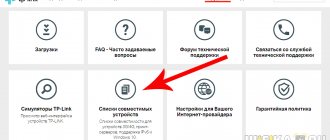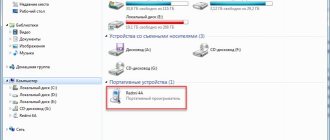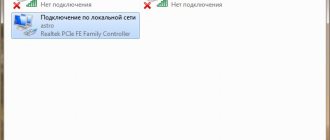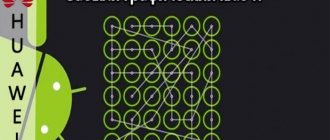3G modem Huawei (Huawei) e171 - description, firmware, at-commands, unlocking
The Huawei E171 3G modem was sold as a branded modem by operators such as MTS, Beeline, Tele2.
Device information: Chipset: Qualcomm MSM6290 Data transfer rate HSDPA (7.2 Mbps download / 5.76 Mbps upload) EDGE (236.8 kbps download / 118.4 kbps upload) GPRS (80 kbps download / 40 kbps upload) Frequency range HSDPA/UMTS - 2100 MHz EDGE/GPRS/GSM - 850/900/1800/1900 MHz Interface USB 2.0 Dimensions: 84.2 mm x 12 mm x 27.2 mm Weight: 50 grams
The newer model Huawei E173 is almost a complete hardware analogue of Huawei E171. The only difference is in appearance:
Huawei e171 unlocking, description, firmware
Huawei E171 is a simple and convenient solution for full Internet access anywhere and anytime.
Huawei E171 is a miniature high-speed wireless 3G modem with a USB interface. Huawei E171 comes in two colors: black and white. Huawei E171 is a device for high-speed data transmission in third generation networks HSDPA/UMTS-3G and GPRS/EDGE-2.5G networks. The modem works with all SIM cards of any mobile operators in the world! The modem easily connects to a laptop or personal computer with built-in drivers. The Huawei E171 modem supports Internet access speeds of up to 7.2 Mbs. Huawei E171 supports operating systems such as Microsoft Windows 2000, XP, Vista, 7, Linux, Mac OS X 10.4 and higher. Specifications Huawei E171
Standard, frequency range HSDPA (7.2 Mbps download / 5.76 Mbps upload) EDGE (236.8 kbps download / 118.4 kbps upload) GPRS (80 kbps download / 40 kbps upload) Interface: USB 2.0 Power: USB Dimensions: 84.2x12x27.2 mm Weight: 50g Auto-installation of software: yes Memory card slot: MicroSD (up to 4 GB) Reception/transmission of SMS: yes Support for operating systems Microsoft Windows 2000, Windows 7, Windows Vista, Mac OS X 10.4
More about Huawei: How to unlock HUAWEI P40 Lite if I forgot the pattern? —Pagb
List of modems that are currently only available for a fee via DC Unlocker
Huawei E173 11.126.16.04.634 MTS Uzbekistan red Huawei E173 11.126.16.17.209 Megafon Russia? Huawei E173 11.126.16.04.883 (Beeline Uzbekistan) Huawei E173 11.126.15.00.634 MTS Uzbekistan Huawei E171 21.156.00.00.143 (MTS Russia) Huawei E171 11.126.16.00.161 (Beeline) Huawei E171 1 1.126.15.00.161 (Beeline ) E173Eu-1 11.126.16.04.174 (Kyivstar/DJUICE Ukraine)
Huawei E173 11.126.29.01.408 (Airtel Nigeria) Huawei E173 11.126.85.00.114 (Safaricom Kenya) Huawei E303 11.126.16.16.491 (Sudani Sudan) Huawei E173 11.126.29.00.408 (Airtel Nigeria) Huawei E173 11.1 16.26.04. 787 (Tigo Tanzania) Huawei E173 11.126.16.00.846 (Airtel Tanzania) Huawei E173 11.126.16.04.846 (Airtel Tanzania) Huawei E173 11.126.16.06.207 (MTN Sudan) E173Eu-1 11.126.16.00.880 (XL Indonesia) E173Eu-1 11.126.15.22.439 (Viettel Vietnam) E173Eu-1 11.126.16.00.439 (Viettel Vietnam) E173Eu-1 11.126.16.00.272 (Mobinil Egypt) E173Eu-1 11.126.56.17.272 (Mobinil Egypt) E173Eu- 1 11.126.16.00.880 (XL Indonesia) Huawei E173 11.126.16.04.297 (Dialog Sri Lanka) Huawei E1731 11.126.16.04.284 (Airtel India) Huawei E153 11.609.18.00.846 (Airtel Kenya) Huawei E173 11.126.1 6.04. 94 (Safaricom Kenya) Huawei E173 11.126.16.04.592 (Metfone Combodia) Huawei E173 11.126.16.05.238 (SmartBro Philippines) Huawei E173 11.126.85.00.516 (MobiFone) Huawei E173 (Safaricom) 11.126.15.00.9 4 Huawei E173 ( Vietnamobile) 11.126.16.04.556 Huawei E173 11.126.15.00.592 Metfone Cambodia Huawei E173 (Mobiphone) 11.126.85.00.516
Unlock Huawei E171
1. Install the program and drivers on the computer from the modem.
2. We insert a SIM card from someone else’s operator into the modem and launch the program.
3. A code request window will appear
4. Write imei on the case, or look through the dc-unlocker program 5. Pay for the goods (if you pay through an external payment system (marketplace) and after completing the payment you will see a “Return to the seller’s website” button - do not forget to click it ), after making the payment you will see a form for entering data (IMEI), enter them carefully or leave a request on the Huawei E171 unlock forum
6. After receiving the nck code, enter it and your modem is unlocked.
For those who want to buy an unlock code through the marketplace.
Megafon modem and its advantages
Modems from Megafon allow you to use all the advantages of the mobile Internet, including available generations of technologies. The device looks like a simple USB flash drive that is inserted into a computer or laptop. An operator SIM card is also required for operation. Of the main advantages of Megafon, it is necessary to highlight:
- The largest coverage area - no operators can compare with Megafon in terms of coverage area. Communication towers are installed even in the most remote corners of Russia, so you can use the Internet literally everywhere!
- Internet speed - modern equipment allows us to provide customers with the highest quality services.
- Advanced technologies - the operator keeps up with the times and the main innovations in mobile and Internet communications appear immediately. The speed of innovation cannot be compared with other companies.
Before choosing a suitable modem, you need to decide on the purpose of using the Internet and familiarize yourself with the operator’s tariff plans. The difference between 3G and 4G Internet will be colossal, and the situation will be similar with work devices. The faster the data transfer speed and volume of services, the more expensive the device and tariff plan.
For simple surfing the Internet and social networks, a 3G connection will be sufficient. For games, working with video materials, downloading large files, you need to take care of the data transfer speed and quantity, so you should choose 4G Internet. You should take a responsible approach to the question of the purpose of the modem. By price and purpose, modems are divided depending on the generation of mobile communications - 3G and 4G. The devices are also characterized by data transfer speed, the ability to distribute the Internet to other users, support for memory cards and much more.
Megafon 4g modem
The company is currently producing a single 4G+ (LTE) modem called M150-2 . On the official website the equipment costs 2,591 rubles including a SIM card. You can buy a modem at official sales points or an online store. Let's look at the brief characteristics of the M150-2:
- Internet generation - 2G, 3G, 4G+;
- SIM card generation - standard;
- maximum speed - 150 Mbit/s;
- equipment weight - 23 grams;
- antenna connector - CRC9.
Among the additional characteristics, it is also worth noting support for SMS messages, notifications using an indicator, the presence of a slot for a memory card up to 32 GB, as well as work with the operating systems MacOS X, MacOS Sierra and Windows.
Advice! You can buy a modem from another seller and use it with a Megafon SIM card, but for maximum connection quality, the original device is recommended.
3g modem Megafon
The first devices for 3G Internet appeared in the company in 2011. They supported speeds of up to 14.4 Mbit/s. Of the main classes of the first modems, e1550 and e352 .
Then a new class of equipment appeared that supported speeds of up to 150 Mbit/s. Popular models are m100 3, m100 4 and m150 1 . But with the advent of 4G Internet in Russia, the company began to produce the only device to work with all technologies.
At commands for Huawei e171:
Switching the device to “Modem only” mode, the virtual disk and card reader are disabled - at^setport=”a1,a2;1,2,3″ on this modem the command at^setport=”a1,a2;1,2,3″ replaces the same command AT^U2DIAG=0? for other Huawei modems. Applicable to all modems of the new line of E3xx series and Huawei E171 with software version 21...
The result was like this:
at^setport? ^SETPORT:A1,A2;1,16,3,2,A1,A2 at^getportmode ^GETPORTMODE: TYPE: WCDMA: huawei,MDM:0,NDIS:1,DIAG:2,PCUI:3,CDROM:4, SD:5
More about Huawei: Huawei has gone crazy! Presented a smartphone for 131,000 rubles! | Peekaboo
And it should look like this:
at^setport? ^SETPORT:A1,A2;1,2,3 at^getportmode ^GETPORTMODE: TYPE: WCDMA: huawei,MDM:0,PCUI:1,DIAG:2
If your Huawei E171 modem is not detected in Windows 8 or Windows 8.1, the solution is to switch the device to modem card reader mode: at^u2diag=256 To return the modem back to modem modem card reader disk: at^u2diag=276
Switching the modem operating mode: 3G only: AT^SYSCFG=14,2,3fffffff,0,1 2G only: AT^SYSCFG=13,1,3fffffff,0,0 Enabling 2G and 3G AT^SYSCFG=2,2,3ffffff ff,0,2
Resetting completed settings: AT^SETPORT=»A1,A2;1,16,3,2,A1,A2″
Firmware for 3g modem Huawei e171 mts
I received a modem that was in the hands of a creative experimenter. No matter how much I checked and restored its configuration, it sure as hell didn’t work in 3G mode. When connecting, it showed a maximum speed of 236kbit, but in reality “none”.
The patience to tinker with the configuration is over. We stitch it.
For configuration using AT commands I used Huawei modem terminal. The capabilities are, in principle, the same as those of the hyperterminal, but visually more pleasing.
I used this article as a guide. Excellent guide, I recommend it as a primary source. This manual is a clone of the original source with notes from personal experience.
Firmware for usb 3 g modems Huawei e171 and e173 such as: beeline, megaphone, mts.
When unlocked, the Internet speed may increase, I personally did not notice this on my modem, although the model is different ZTE MF627. My colleague Palych, having a Huawei ZTE E171 usb 3g modem with him, successfully flashed (unlocked) it. He says that even the speed of the Internet has become much faster from his modem.
Okay, we understand everything about speed, now let's proceed to unlocking or as they say, to flashing the firmware of a usb 3g modem? whoever likes this term. Let's start with the fact that the Beeline modem operator does not request an unlock code. Using the “HUAWEI_MODEM_Code_Writer” and “unlock” programs, it is useless to enter the code, you will not get any result. You just need to update the “Firmware” version using FlashCode (if it asks for a password).
How to set up a Megafon modem
Many users do not like the Megafon program, so they prefer to configure the modem manually or using third-party software. Below we discuss in more detail the possibility of manually configuring the device. All you need to do is follow these steps:
- Go to “Control Panel” > “Network and Sharing Center”, and then open the new connections function.
- Next, you need to select an Internet connection, specifying a dial-up connection.
- The standard number *99# is entered in the settings.
- In the connection properties (security tab), uncheck the box to request a name, password and certificate.
- Having saved the settings, the modem is activated and the computer connects to the Internet.
Important! There is no need to fill out a name and password; Megafon does not ask for data.
Firmware and unlocking of Huawei e171 modem:
Attention! You do all actions at your own peril and risk. The site administration is not responsible for damage to the device as a result of your actions. This instruction does not work with firmware version 21.156.00.00.143 and 21.157.00.01.143 Unlocking sequence: 1.
More about Huawei: EMUI 11 for 37 Huawei and Honor devices: update release schedule
We remove the SIM card. 2. We insert the modem into the USB port and install the standard program that comes with the modem. We are waiting for the driver and software to be installed. 3. Download the archive from here and unpack it into any folder. 4. Launch the Universal MasterCode program.
exe, enter the IMEI code, click the Calculate button. As a result of the program, we get Unlock code and Flash code. We save them in a notepad - they will be useful to us later. 5. Run the file “Firmware E 171 11.126.85.00.209_B427.exe”. It should ask you to enter the Flash code.
After entering, wait for the program to complete. 6. Run the file “Dashboard_2.0_utps11.300.05.21.343_driver_v. 4.22.05-1.exe." Its purpose is to write a universal program into the modem. 7. Insert the SIM into the modem and connect it to the computer.
Note: If at any stage you receive the error “Error Code 3,” this means that your modem is either not connected at all or the drivers for it are not installed. Connect the modem to another USB connector. Install the software and repeat the operation. You may need to restart your computer.
How to connect a Megafon modem
When the issues related to choosing a device and tariff plan are resolved, you need to activate the device. First you need to activate the card using your mobile phone. If the step is completed, proceed to the simple instructions:
- Open the modem and install the SIM card in the special slot.
- Connect the device to a working laptop or computer, after which you need to wait for new hardware to be detected and drivers to be automatically installed.
- A startup dialog will then appear asking you to install additional software. You must agree and follow the instructions. If the window does not load automatically, you need to open the “My Computer” section and find the hardware in the “Devices with Removable Storage” subsection. To activate autoload, just double-click on the icon or call up the auxiliary menu and activate the installation function.
- Complete all recommendations and follow prompts to complete the installation process. Customize settings depending on your own needs (shortcuts, software directory, etc.).
- After the process is completed, you need to restart your computer. Fulfill the conditions for the program to work correctly.
- To start working with the Internet, just open the Megafon application and click the “Connect” button. After a successful connection to the Internet, the connection status will change and the process is considered completed.
Reference! Using the software, you can track traffic statistics and balance status.