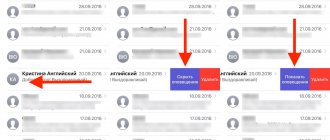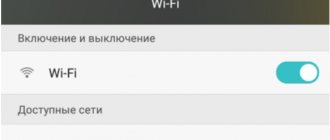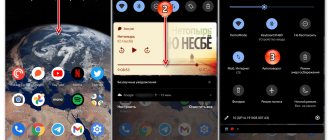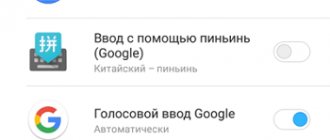Is there a headphone icon on your phone? You are not alone; people encounter this “glitch” quite often. What to do if the phone shows headphones. Let's look at common causes of malfunctions. Let's figure out how to remove the burning icon from the smartphone screen.
Reasons for icon freezing
The headphone icon on Xiaomi does not always disappear for certain reasons. Most often this is either mechanical damage or software failures. Let's look at each problem in order. This problem is also relevant for other brands. Therefore, this instruction will help solve problems of other models.
What to do if the phone does not connect to the computer via USB - Why the computer does not see the phone...
Mechanical problem
If you get caught in the rain, and after disconnecting the headset you still see the annoying icon, the moisture in the connector is to blame. The droplets can get deep into the phone, causing some pretty serious glitches. Therefore, during a rainstorm, always place your smartphone in a zippered pocket or bag.
The second common case is dust or foreign small objects. Bread crumbs, animal hair, dirt, sand - all this gets into the connector, sometimes completely blocking the wire contact.
Dropped your phone on a hard surface? The consequences are not always just a broken screen. The insides of the device are easily damaged, and the connectors may simply stop responding to connected devices.
How to connect wireless headphones
Software error
A Xiaomi phone may not exit headphone mode also due to software. The most common problem that can be easily solved is the smartphone freezing (long-term glitch).
No one excludes problems with the firmware itself, failures with radios and music players. You will find detailed troubleshooting answers below.
Let's tell you why the headphone icon periodically disappears on the home screen of your smartphone...
Cases when the headphone icon disappears on the phone are quite common. If the headphone icon has disappeared from the notification panel on the home screen, you need to make sure that silent mode is not activated.
The headphone icon may be in the curtain - if it is not there, check the sound profile in the settings. Check if there is sound without connecting headphones.
If the headphone icon on Android disappears, you need to do the following:
- Hold the volume up button and remove the headphone plug from the jack;
- Re-insert and remove the plug several times;
- Reboot the device;
If these steps do not help, you need to perform a hard reset, in other words, reset the phone to its original settings. In this case, all data will be deleted, and the smartphone will return to its original state - we first copy all important data to the computer’s hard drive or to the cloud.
The headphone icon is on - reasons
If a headphone icon appears in the status bar of your smartphone, this indicates that a headset is currently connected to the smartphone. But, as practice shows, this is not always the case. As a result, when you start music or video, nothing will be heard. This will happen even if the phone is not paired with another device . First, we suggest looking at the main causes of the problem. Perhaps you can independently choose the best way to solve the problem:
- Mechanical damage. If a headphone icon appears on your phone after some incident with the device, this indicates that the connector itself has failed. For example, moisture, dust, crumbs and other debris could get there. It also cannot be ruled out that the contact shorted when the smartphone fell, which is why the headphone icon does not disappear.
- System error. But this cause of the problem is the most common. The device could simply malfunction, which would affect the display of the headset in the status bar. You could be listening to music and then remove the headphones from the jack, but the error did not cause the indicator to go away. If the reason lies precisely in this, then the situation can be corrected in literally a matter of seconds.
As a rule, the headphone icon on Android indicates that a serious error has occurred in the operation of the device. And here we should look for its cause, which can be associated with both the mechanical and software parts.
Diagnostics
Before you begin to solve the problem, you need to find out the cause of its occurrence. To do this you will need to perform a few simple steps:
- Please note if this problem is caused by the fact that you pulled the plug out of the connector carelessly. And although you might not notice the error right away, try to remember the last time you used the headset, and whether this problem existed before you connected it.
- It is much more difficult to determine whether moisture accumulation in the phone connector is the cause. However, if you came from the street, for example, home or to a store, that is, to a room where the temperature is much higher than outside, condensation could easily appear on the metal parts of your accessories, clothes and, of course, your phone. And although most modern smartphones easily cope with this problem, there are exceptions.
- Dirt inside the port. This option may not be at all obvious. An error can occur at any time - so that you don’t even understand what the reason is. Even if there are foreign objects inside the jack, headphones can often function normally when connected to it. Despite this complexity of diagnosis, this problem can be solved in an elementary way.
How to remove the “headphones” icon on a Xiaomi smartphone?
Sometimes, after disconnecting the headphones from the smartphone, their icon remains at the top of the screen. Due to this error, you cannot watch a video using an external speaker or receive a call. This article will tell you why the headphone icon is not removed on Xiaomi and how to fix it yourself.
Why does the headphone icon not disappear on a Xiaomi smartphone?
There are 2 reasons for this failure:
- mechanical: liquid, dust, hair got into the connector;
- software: the audio player, the Radio application is not working correctly, or there are critical errors in the firmware.
Elimination of mechanical causes
Required materials:
- cotton buds;
- hair dryer;
- lint-free cloth napkin;
- Flux Off PCB cleaner (aerosol).
To clean the connector contacts from dirt you need:
- Insert into a cotton swab and twist.
- Inject cleaner into the connector, wait 1-2 minutes and repeat step No. 1. For convenient application of the cleaner, you can use a tube of WD-40 penetrating lubricant.
- Check the operation of the connector by inserting and removing the plug 3-4 times.
If liquid gets into the headphone jack, dry it with a hairdryer running at minimum power. Wipe off any remaining drops with a napkin.
Performing a factory reset on a Xiaomi phone
Often, phone failures occur due to firmware or software conflicts in the mobile device. If the icon cannot be removed after disconnecting the headphones, turn off the phone's power. Then turn it on again or click on the “Restart” button, if such a function is provided. In some cases, resetting the settings may help. After this, all files on the smartphone will be deleted.
Procedure:
- Open your phone settings;
Open your Xiaomi phone settings - Click on the “Advanced settings” button;
Click on the "Advanced Settings" button - Select "Accessibility";
- Click on “Backup and reset”;
Select "Backup & Reset" - At the very bottom of the next window, click on the “Reset” button;
Click on the "Reset settings" button - Confirm reset.
Confirm factory reset
After turning it on and logging in, you will need to log in to your Google account again. If after the reset the headphone icon disappeared, then you managed to solve the problem.
How to remove the headphones icon on your phone
Sometimes it happens that a symbol of the presence of an active (that is, connected) headset or headphones may appear on the display of your mobile phone.
But your headphones are turned off, that is, you cannot receive calls, and the player does not reproduce the scale (if you change the volume, you still won’t hear anything). At the same time, no matter how hard you try, this icon does not disappear anywhere.
We are talking about a fairly common bug that spoils the nerves of many. There are several reasons for this problem and a number of options for removing it. We'll tell you how to remove the headphone icon on your phone below.
The headphone symbol is constantly lit. How to remove?
This software error causes negative emotions among smartphone users not only because they don’t want to see anything unnecessary on the screen. The unauthorized appearance of an additional sign (symbol) may indicate incorrect operation of the program, which can interrupt the normal functioning of other applications and even the entire phone OS.
What to do if the phone does not recognize the headphones
For example, it suddenly turns out that all calls have been transferred to speakerphone.
The fact that the headphone icon does not disappear (although it should) is a symptom indicating some kind of software metastasis on your phone. It is possible that this could happen due to the following reasons:
- Moisture gets inside the smartphone case. This is the most popular reason for all possible software glitches on the phone. Careless operation leads to oxidation of microcontacts inside the protective housing and to temporary or permanent incorrect operation of the software.
- Dirt gets into the connector socket. Modern smartphones are very capricious. Even despite numerous reviews testifying to the unpretentiousness of the gadgets, this does not mean that their operation in a room dusted with fine dust will not in any way affect the “insides” of the device.
Dust particles in huge quantities penetrate inside through all available holes, which again leads to contamination of the contacts and their failure. (Correct signal paths stop working.)
Another popular reason why expensive smartphones fail and, in particular, why the headphone icon appears and does not turn off. Here, only a timely contact to the service center can correct the situation.
However, the headphone icon may appear and not disappear for more complex reasons related to bugs in the software, associated with incorrect firmware or the installation of “pirated” applications. This also requires the help of qualified specialists.
Warning
What should you do if the unnecessary icon (indicating that the headphones are connected) is lit, and in addition, “glitches” are already beginning to appear in the operation of the phone, that is, other applications? There are 2 types of recommendations here:
- Those actions that you can actually do on your own.
- Activities that will not be 99.99% successful in handicraft execution conditions.
Specifically, within the framework of this section, it is proposed to dwell on the latter.
For example, you should definitely never use such advice and recommendations:
- “Try installing new OS firmware! I know a cool site: if something doesn’t work on my smartphone, then I always take applications from there... In general, everything is free!”
- “Look, buddy, take a utility knife and carefully separate the halves of the device’s body. Take off the top panel, in short..."
- “Dropped it in the bathtub? It's okay: take a hairdryer and “blow out” the connector sockets with it. Hold the hairdryer longer..."
- And even: “Try to reinstall the system. Himself, of course – why waste money!”
How to turn on speakers if the headphone icon is not removed in Samsung
Inexperienced users may be intimidated by the method of disassembling the phone. The device may still be completely new or under warranty. In this case, you should not unscrew or remove the covers. The repair service option is also not the best, since you must contact the store where you purchased the device. To issue a device under a warranty card for service repair. In this case, a headset control app on your phone can temporarily help. Namely, remove the icon of connected headphones.
Earphone Toggle in Play Store
It will help you turn on or off the headset or headphones that are connected to your phone. Try installing it and disabling them programmatically. After launching Earphone Toggle, click on the virtual switch.
Click the button to switch modes
The effectiveness of this method is evidenced by the comments under the application in the market.
If it doesn't work for you, try resetting your Samsung smartphone. Instructions can be found on YouTube.
Due to the fact that this problem is quite common among Android mobile phones, there are other applications in the Play Store that can be created under your brand. Use the search to find out if such applications exist.
Disabling headphone mode on Android
And now we will tell you how to remove the headphones icon from the status bar of your smartphone. For convenience, the instructions are divided into two parts, depending on the cause of the problem. If you don’t know what the error is actually related to, test each option.
Software error
A Xiaomi phone may not exit headphone mode also due to software. The most common problem that can be easily solved is the smartphone freezing (long-term glitch).
No one excludes problems with the firmware itself, failures with radios and music players. You will find detailed troubleshooting answers below.
Troubleshooting Mechanical Problems
Disabling the headphone icon, which is associated with mechanical problems, can only be done manually. You will have to try to remove all debris or moisture from the connector, and in extreme cases, even use a special product. About everything in order and in detail.
How to get rid of the headset display if the phone fell into water
Quite often, the headphone icon cannot be removed from the phone if it has been placed in water. Or you got caught in a downpour with your phone in your pocket and the body of the device got very wet. A small amount of moisture may have entered the housing. Experts advise not to dry your phone in the sun or with hot air using a hairdryer. This may affect other parts and new problems will soon appear. The first thing to do is turn off and remove the battery, if it is removable.
Remove the phone cover to remove the battery
If the battery is connected to the back cover and cannot be opened, place the phone completely in Fig. The cereal absorbs moisture well and after 12 hours you can try to turn on your smartphone again.
Place the phone in a container of rice
If the phone was completely placed in water, for example, dropped into a bucket of water, then it is better to leave it in rice for a day or more. The SIM card and other accessories need to be removed from the phone body.
Why does this error appear?
There are almost a couple of dozen reasons for the appearance of this bug in a smartphone, but, in fact, all errors can be combined into two convenient groups: mechanical and software problems.
Software bugs
Basically, all failures in the firmware are associated with obvious problems: an old version of the software, incorrect firmware settings, system garbage, viruses, whatever. However, solutions to these problems are not so obvious, and we will talk about them a little later in the text.
Mechanical problems
The causes of this error associated with mechanical damage will be a little more difficult to solve. We all cannot keep our smartphones in absolutely pristine condition, and even flagships, protected from water and washed according to a special class, will not give complete confidence that raindrops, crumbs, animal hair and other small things will not get into the headphone jack . It is this (literally) garbage that leads to a situation where the headphones have long been disconnected from the smartphone, but the device still registers the presence of “something” at the system level.
Determining whether there is mechanical damage is also not entirely simple - a thorough check with a complete disassembly of the device is required. However, if you notice an error appearing immediately after contact with water, then most likely it is caused by external problems.
Solution to the error when the Android smartphone does not see the headphones
Many users have a problem when the phone does not see the connected headphones. And the icon at the top of the screen does not appear. This also happens quite often, especially with outdated phone models. You should immediately check the functionality of your headphones. Connect them to another phone or device. There is a 3.5 connector in every laptop or computer. If the problem is with the headset, then the cable is most likely damaged, check it.
Perhaps the headphones are not compatible with your mobile phone; other headphones with a 3.5 connector will help determine this. If they can be connected, then the problem is in the first device. Reboot your phone and reset its settings. The method of rebooting and removing the battery should also be used.
Headphone Connect app
The Headphone Connect application will help solve problems if problems appear at the software level:
- Install and open the application from the Play Store;
- Connect headphones to the phone that are not detected by the phone (the icon is not displayed);
- When the application is launched, two main blocks with text will appear on the screen. Click the second (bottom); Select the second block in the application
- The button below should change its color from red to green. You should also see the “Headphones Connect” status on the screen;
- Check your headphone connection now. Check your phone's headphone connection
If your headset does not connect, you may need to find an app in the store that matches your phone model. You need to search by the name of the problem, and also insert the device brand into the text (Xiaomi, Samsung, Honor, etc.)
Problems and solutions
It often happens that the smartphone does not go into the standard state and remains in headphone mode. How to check that the speakers are really in a different state and not just broken? There are two ways:
- Press the volume rocker and switch the top side trigger to “Ring” - “Silent” mode. If the inscription above the “Headphones” bell does not change, then this is clearly the problem;
- Go to “Settings”, then to “Sounds”, then to the “Ringtone” tab. Switch between standard melodies, use the side volume keys. As in the first option, if there is no “Call” sign and no sounds from the speakers, then the problem is most likely that the phone is stuck in the wrong mode.
Connecting and disconnecting headphones
One of the easiest ways is to connect and disconnect your headset. This is the first thing you should try. If the smartphone “thinks” it is in headphone mode, then connect, disconnect and reconnect a pair of earbuds. This usually happens because the charger ran out while listening, or you suddenly pulled out the plug, or they called you while a melody was playing (often the modes conflict and the system crashes), or the firmware simply froze. If this problem occurred once and was solved by this method, then you should not pay attention, because this one-time glitch does not pose any danger to the iPhone.
If this doesn't help, move on to the next point in this article.
Restarting the device
Rebooting is a real panacea for many problems with your smartphone. This will help not only restore the lost functionality of the device, but also help deal with the mode freezing. It is possible that some kind of technical glitch occurred. Especially if you have rarely rebooted your phone before, this could clearly be the cause of the error. To do this, follow these steps:
- Double-click the Home button and close all active applications;
- Hold the lock key and swipe the screen to turn off;
- Turn on your iPhone as usual.
Hard reboot of the device
It often happens that a forced reboot of the iPhone is required - in this case, not only the headphone mode freezes, but also the shutdown button, or the screen does not respond. In this case, there is no possibility to reboot the smartphone using the standard method.
The “Home” and “Power” key combination will come to the rescue. To perform a hard reset, you need to hold them down at the same time and hold them down for a few seconds until the display goes out. After that, turn on the device and try to check if the iPhone and speakers are working normally.
Software update
Try updating to the latest version of iOS if you haven't already. With each new firmware version, Cupertino not only adds interesting features, but also fixes bugs found in most users. This will probably solve the problem.
Sometimes it happens that there was this problem in some version, but after the next update it was fixed. You can also read about this on various thematic forums. If the problem is global, they will immediately write about it in all public pages and websites.
Disconnecting Bluetooth paired devices
It often happens that users forget that a third-party device is connected to the device - for example, a wireless speaker or headset. Accordingly, if you disable these devices, the problem will be solved. Do the following:
- Go to “Settings” of your iPhone and click on the “Bluetooth” tab;
- Remember that turning off the Control Center is not enough. By the way, look at the “My Devices” tab. This list displays all previously connected memorable devices. The fact that any of the devices is active is indicated by the “Connected” status. Just move the checkbox to the left side of the caption.
Connecting Bluetooth headphones
If you or your friends have a wireless headset, then use it to solve the problem.
- Connect the accessory to your iPhone. To do this, pair via the Bluetooth module;
- See if the Headphones mode is still working;
- If so, try playing the song;
- Then remove the earbuds and reboot your phone. There is no need to turn off Bluetooth. You can do this once the problem is resolved.
Using other wired headphones
If you have a second pair of wired headsets, try connecting and unplugging them, and reconnecting them again. It is possible that this accessory caused the failure. We strongly recommend using official or authorized equipment. This is especially true for fake EarPods - the manufacturers of such devices are unlikely to make the product conscientiously, since they are chasing the same appearance, but not the filling.
If you use the original device, the number of failures will be minimized.
Activating Airplane Mode
A slightly non-standard method of solving the problem is to enable or disable Airplane mode. It is likely that the device is from , which is still connected to external audio sources, such as wireless earbuds. This can be easily fixed by simply activating airplane mode.
Why does this work? The fact is that disabling this mode is followed by deactivation of the communications module: not only mobile (cellular operator) and Wi-Fi, but also, most importantly, the Bluetooth module. It is possible that this network is the culprit of the problem.
We recommend leaving the mode activated for at least 15 minutes.
Checking device settings
Check how the “Call Audio Routing” function works (in Russian – “Audio Source”). This setting controls the sound that is heard during cellular, Skype, or FaceTime calls.
- Click on the “Settings” tab and go to the “Universal Access” section;
- Here, find the Audio Source option. By default, the “Automatic” option is checked (in this case, you hear the caller through the top speaker). The user needs to change to “Speaker”;
- Try making a FaceTime or cell phone call. This way you can check if your lower speakers are broken, and at the same time solve the problem with the headphone mode;
- After you have checked the device's operation, change the settings back to "Automatic".
Resetting your device
This action will remove all previously set settings. But it can help solve the problem. Deleting will not affect files in memory - only what you set and did in the settings (turning off the display for a certain period of time, auto-brightness, Night Shift options, etc.).
- In “Settings”, go to “General”, and then tap on “Reset settings”.
Solving the problem using an alarm clock
Another unusual repair method is to use an alarm clock. Yes, oddly enough, activating a standard device can help resolve the problem. The thing is that the alarm clock not only overrides all processes, but also works regardless of whether the earbuds are connected or not, and whether the smartphone is in Do Not Disturb mode, and even in cases where the trigger is switched to silent mode. The alarm sound will come directly from the bottom speakers. To solve the problem with this method:
- Launch the standard Clock program, then select Alarm Clock from the list in the lower sections;
- In the upper right corner, tap on the plus icon;
- Set the earliest signal time, for example, a minute or two. Save the alarm;
- When it's time to call, check if the speakers are working and turn off the alarm. Make sure that Headphones mode is disabled using one of the methods described at the top of the article.
The problem is when it’s hard to hear hissing and wheezing sounds in the earbuds on the phone
We often plug in headphones to our phone to listen to music on the subway or minibus while we get home, but the sound is very hard to hear. Instead of melody, hoarse sounds and various interference appear. Sometimes the sound may simply be very quiet, as if coming from far away. The headphone icon is displayed.
Connected headset to mobile phone
Most often this means that the connector is not making good contact with the pins inside the port. This may be because it contains dust or dirt particles inside. To solve the problem, sharpen the match and clean the port.
The connector itself is also worth inspecting. It may be filled with some liquid and the contacts do not close correctly. It should be wiped and the wire to the plug examined. Perhaps it is damaged.
Damaged headphone connector
Restart your phone and check the sound level in your phone settings. If there is a regulator on the headset itself, it may be turned down to a minimum. This happens often while they are in pockets or purses.
Why does my phone show that headphones are connected?
The problem of a headset icon appearing on a smartphone screen for no reason is not new. Over all the years of its existence, the list of possible causes of the error has not changed. Problems appear due to mechanical damage or problems with the device software.
Mechanical damage
Typically, headphones are connected to a smartphone via a 3.5 mm jack. Sometimes the port is USB-C or Lightning. In both cases, the headset icon is evidence that the gadget thinks that headphones are connected to it.
A similar error could occur due to damage to the connector after a fall or hard removal of the plug from the port. Fortunately, such a scenario makes itself felt extremely rarely. But besides this, there are other mechanical reasons.
Often the headset icon appears simply because the user has pressed their finger on the connector.
Most often, the problem appears after the smartphone comes into contact with liquid or after prolonged use. In the first case, residual moisture activates the sensor responsible for recognizing the headset. In the second scenario, a sensor is again involved, but this time it reacts not to residual moisture, but to accumulated dust.
Software glitches
Not only mechanical damage is to blame for the problem. The error also appears due to problems with the smartphone software. The mobile device software may have been tampered with by malware. Viruses negatively affect the stability of the gadget, and therefore a variety of errors occur in its operation, including the erroneous display of the headphone icon.
Another reason is incorrect settings. Sometimes the built-in Radio application, which only works in conjunction with headphones, recognizes the headset when it is not there.
Solutions
Before you begin solving this bug, you should determine what exactly caused the error. As we have understood, the mechanical reasons for the appearance of the headphone icon in the top curtain of your device are probably related to moisture or dust getting into the 3.5 mm jack. Let's look at what can be done to remove this error.
Drying the insides of the smartphone after getting water
If you accidentally get water inside the headphone jack, then the first thing you need to do is turn off your smartphone and dry the “insides” of your device. The easiest way is to use a cotton swab - make the tip of the stick as thin as possible and draw it inside the 3.5 mm mini-jack several times until no water remains on the surface of the cotton wool. It is better not to dry your smartphone with a hairdryer, so as not to cause the negative consequences of overheating.
If water was inside your device for long enough, oxidation of the contacts could occur. Don't worry - it's not a tragedy. For such cases, there are special cleaning liquids. Perhaps the most popular product is Flux Off. A couple of drops of this solution should be poured into the connector, hold the smartphone with the product in a vertical position for a couple of minutes, and after the procedure, remove the residue with the same cotton swab. The problem should go away.
Cleaning mini-jack from excess debris
Sometimes the problem is not caused by the liquid, but by something less obvious - small debris like dust, dirt, hair, and so on. But the solution is much simpler - just take any thin object (but NOT metal) and move it around the walls of the headphone jack several times. After this procedure, blow out the connector and try inserting your headphones several times to remove any remaining debris.
Reasons for the problem
To solve the problem, you need to find the cause of the malfunction. The average user is only interested in those problems that he can deal with on his own without the involvement of specialists, so they should be looked for by careful inspection and analysis of a short period of operation before the problem appears.
Recommendations: 10 Best Headphones for Iphone
, 5 Best Headphones for iPad , 6 Best Wireless Headphones for iPhone
System failure
A reboot often helps to restore the functionality of the device after a system failure. We use both options: turn on and off the iPhone in the standard way or perform a forced reboot.
Sequencing:
1. Turn off the headphones, press the power button.
2. Turn on the smartphone and check for a problem.
3. If the problem cannot be resolved, connect the charger to the phone, press and hold the Home and Power buttons until the device starts to reboot.
Foreign objects get into the headphone jack
Infrequent use of the headset and careless handling of the device quickly leads to clogging of the headphone jack. As a result, the jack contacts may close, informing the smartphone that a headset is connected and the need to turn on the “Headphones” mode.