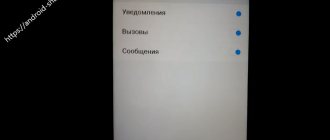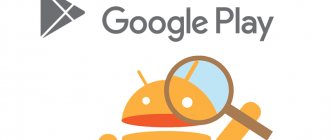Why doesn't the speaker work on Honor and Huawei? This main source of sound often becomes unusable or functions intermittently. This does not mean bad parts or unprofessional assembly. Most often, failures are caused by natural wear and tear or violation of operating rules. In this article we will look at the causes and solutions to the problems. If you have Honor or Huawei, be sure to save this guide so you know what to do if you encounter difficulties.
Increase the sound in the system
If there is no sound on your phone, what should you do? First of all, check the sound level in the system.
Note! For each type of sound, Android has its own regulator.
To increase the sound, do the following:
Step 1. Press the volume up key (usually located on the side of the smartphone).
Step 2. A scale of the current sound level will appear on the screen. Click on the three dots to open more options. You need to click on them quickly enough, because the scale disappears from the screen very quickly.
Step 3: Increase the volume on the switches that need it. To do this, touch the desired scale and swipe up.
Note! There are several sound controls in the Android For example, one of them is responsible for notification sounds, another for the volume of an incoming call, and a third for the alarm clock. Depending on the firmware version, there can be more such regulators, for example four or five.
Step 4. In the screenshot below, the volume has been turned up to maximum.
Step 5. After this, check the sound on your smartphone again. For example, turn on music or video.
If you can't increase the volume this way, do it through the Android . For this:
Step 1. Swipe from the top of your smartphone screen.
Step 2: Click on the wheel to open Settings.
Step 3: Go to the Sound and Vibration section.
Step 4. In the “Volume” subsection, check whether the “Silent” mode is turned on. If enabled, click on it.
Step 5: Select Disabled to deactivate it.
Note! This method can also help if, for example, the volume buttons do not work due to moisture or a broken cable.
How to increase phone volume
Follow these steps step by step:
- Turn off Do Not Disturb mode. Remember, when it is active, not only the ringer sound is turned off, but also all conversational speakers.
- Open your phone's Settings and go to the Sound menu.
- If Do Not Disturb is turned on, switch the slider to the Off position.
- Turn off Bluetooth. To end the wireless connection, swipe down on the notification shade. Find the Bluetooth icon among the icons in the shortcut menu for options, tap on it so that it turns gray.
Note: You can also turn off Bluetooth through the Settings application (Settings > Connections) by moving the slider next to the Bluetooth option to the off position.
- Check your phone's speakers for dirt or dust. A jet of compressed air or a clean brush/brush can help clean them.
- Also check the headphone jack. Dust or hairs often get into it. When headphones are inserted into the socket, the fibers, as a rule, become compacted and form a layer that is difficult for sound to pass through. To remove this layer, you can use a needle or pin.
- Now examine the headphones. If they are worn out, old, the wires have kinks or visible damage, then there is a high probability that the problem is in these headphones. Try another pair and see what happens with the sound.
- Adjust the sound using the equalizer. If there is sound, but it is very weak, adjusting the equalizer can help improve it. You should change the intensity levels of certain sound frequencies by moving the sliders up and down to experimentally find the optimal settings. Huawei phones have the Histen app installed. It is one of the best tools for improving the sound quality transmitted through headphones/headsets. First, in this application you can select the type of headphones you are using:
- Invoices;
- Intrachannel;
- Plug-in.
Secondly, again, Histen has an advanced 10-band equalizer and the ability to boost or cut a certain frequency range, add bass, change styles and much more.
Thirdly, the 3D audio option can be useful, with which it creates volume and depth of sound.
Adjust the sound level in the settings if you suspect that the volume rocker on your phone is faulty. It is quite possible that this is not a mechanical failure. Dirt may accumulate under the button, causing it to stop pressing properly.
To increase the sound without using a physical button, open Settings and select Sound, moving the Melody slider to the right if you want to increase the ringer volume. In this menu, you can also use the sliders to adjust the volume level of multimedia and alarm clocks.
Use special third-party applications that are designed to boost the volume. Many of these applications are created in the form of an equalizer. They allow you to make the sound of your phone speakers louder.
In the Google Play store you can find, for example,
Equalizer FX.
At startup, the default profile becomes active, which can be edited at your discretion. To increase the volume, go to the Effects tab, set Volume Booster to On. and move the slider to the right until you are happy with the volume level.
This app has another advantage - it works with Google Play Music. Many third-party audio apps don't work with streaming services, or at least cost extra. There is no such problem with FX: the application is free to use.
Tip: For this or other equalizers to work, you may need to disable Android's built-in equalizer in your Apps and Notifications settings.
Viper4Android
It is much easier to work with the volume option if the phone or tablet has been rooted. It lets you use apps like Viper4Android, an amazing and incredibly powerful audio tool.
After installation, you can activate the eXtra Loud mode, then the sound becomes as loud as possible. You can also use the Speaker Optimization tool to improve the sound quality coming out of your phone's built-in speakers.
Precise Volume
This is a very advanced application that has many different options for "everything". There is an equalizer with an amplifier function. Plus, there are preset profiles that are activated as soon as the headphones are inserted into the phone. One of the benefits of Precise Volume is that the user can set custom volume levels for different applications.
The application replaces the 15-step volume control built into Android with a 100-step one. This allows you to more accurately set the desired volume.
- Close any open applications that are used to play audio. Some of them have their own volume settings, which can change the overall volume of the phone if running in the background.
More about Huawei: How to unlock an Honor phone without a password?
Tip: If you suspect apps are still running in the background, try restarting your phone.
Disabling audio devices
If wired/wireless headphones or other audio devices are connected to your smartphone, the system speakers will be automatically disabled.
Wireless devices
If you used wireless headphones, check to see if they are connected. The sound could disappear, for example, if the charging case for the headphones was discharged and they automatically connected to the phone. To check this, do the following:
Step 1: Open the notification shade and hold your finger on the Bluetooth icon.
Step 2: Check for active connections. If in doubt, simply turn off the Bluetooth module . Switch the switch to the Inactive position.
Step 3: Bluetooth indicator in the notification area will not light up.
Step 4. Check if there is sound.
Wired headphones or speakers
If you were using wired headphones or speakers but turned them off, there is a possibility that your smartphone did not return to normal mode. To check this, do the following:
Step 1: Check to see if there is an image of a headset or headphones in the notification bar.
Step 2: If so, try connecting your wired headphones again for a few seconds. Then turn them off again. If necessary, repeat this again.
Step 3: Check if the icon has disappeared. If it disappears, check if the sound appears.
Step 4: If the problem was resolved this way, the audio jack may be clogged. This is especially true for smartphones that have been in use for several months to several years. Try cleaning the connector gently with a toothpick. Be careful not to damage the contacts - the thin antennae that are located inside. You might be surprised how much dust is in your connector!
Step 5: If the problem continues over and over again, the connector will likely need to be replaced. To do this, it is best to contact a service center.
Options available in the Honor and Huawei engineering menu
Of course, depending on the smartphone model, some of the options may or may not be present. But there is a standard set that can be found almost always:
- Telephony. Used to diagnose mobile networks with which the device operates. You can check and configure the available bands and network parameters of a specific operator;
- Connectivity. This section is intended to evaluate the functionality of so-called wireless modules. For example, you can configure functionality such as Wi-Fi Display;
- Hardware Testing. We have collected tools designed to check the status of various modules: various sensors, smartphone screen, sound speakers, and so on;
- Location. Allows you to enable or disable location tracking using A-GPS;
- Log & Debugging. The section provides access to links to special debugging utilities that are used by manufacturers;
- Others. There are also a lot of interesting things included here. For example, in this section you can change the font used in the display on the mobile phone screen.
Additionally there are other functions. For example, you can reconfigure your smartphone cameras, change some parameters of the Wi-Fi module, analyze the functionality of the battery, and so on.
What is included in the sections described above? In more detail, the following tools:
Telephony
- Auto Answer. Activates/deactivates answering machine for incoming calls. If such a function is present;
- Band Mode. Provides data on available frequencies and those that can be used now. If you deactivate unnecessary options, you can extend the charging time of the used battery;
- CFU Setting. Designed to activate/deactivate telephone forwarding;
- AT Command Tool. Used to work with AT commands;
- Modem Test. Runs various tests to evaluate the compatibility of certain devices;
- Network Selecting. Provides the opportunity to select only suitable, current mobile communication standards. And turn off all the others, which will also save battery;
- NetworkInfo. Using this section, you can evaluate the quality of the services provided by the mobile operator you are using;
- GPRS. Allows you to change settings for accessing the mobile Internet. And also set one or another SIM card as active;
- Mobile data service preferred. Used in areas where there are problems with the Internet connection. Changes priority in favor of the Internet. It is worth understanding that sometimes, with this setting, some calls may stop coming to the mobile phone altogether;
- RF De-sense Test. Allows you to evaluate the quality of communication using a special test;
- SIM ME Lock. Provides access to some GSM module parameters that can be changed manually.
Connectivity
- Bluetooth. Access to debugging this technology and changing some parameters;
- CDS Information. Allows you to obtain a number of important information related to the functionality of wireless interfaces;
- FM Receiver. Diagnostics of the radio module;
- Wi-Fi. Testing the Wi-Fi module.
Hardware Testing
- Audio. Here you can set and change the volume level characteristics;
- Camera. Gives access to camera parameters that cannot be changed in normal telephone mode;
- Driving Current Camera. Provides the ability to read data on current strength from special sensors installed in the camera circuits. The average user will most likely not need this functionality;
- CPU Stress Test. Carrying out tests of mobile phone processors;
- Deep Idle Setting. Allows you to completely deactivate the ability to put the phone into sleep mode;
- Sleep Mode Setting. Changes sleep mode settings;
- ChargeBattery. Maximum detailed information about the battery and its charge level;
- Sensor. Makes changes to the smartphone sensor that cannot be made in the usual way;
- Multi-Touch. Changes the number of touch points on the phone screen;
- Location Engineer Mode. This section is intended for detailed testing of the GPS module.
Removing malicious applications
Certain applications may cause crashes in the Android system. Some of them may cause the sound to disappear on your smartphone. To find out if installed apps are to blame, boot your smartphone in safe mode. In this mode, only system programs that were originally on the device remain active.
Do the following:
Step 1 : Reboot your device. To do this, hold down the power button until the shutdown menu appears and press the "Restart" button.
Step 2: Confirm your intent and “Click to Reboot.”
Step 3. During the restart, the MIUI (if you have a Xiaomi ). At this point, press and hold the Volume Down key until the system boots.
Note! Other ways to enter Safe Mode have been discussed in this article.
Step 4. The inscription “Safe Mode” indicates that you did everything correctly, which means that the work of third-party programs is suspended.
Step 5 : Check if there is sound. If the sound is restored, it means that some application is interfering with the proper operation of the smartphone.
Step 6 : Go to Settings.
Step 7: Click on the "Applications" section.
Step 8 : Open All Apps.
Step 9. Remember what programs you installed immediately before your smartphone started having problems with sound. Find the desired application in the list and click on it.
,
Step 10: Click the “Delete” button located at the bottom of the screen
Step 11: Do the same for other apps that you have installed recently.
Step 12: Boot your smartphone normally. To do this, simply reboot it.
Note! After enabling and disabling Safe Mode , some smartphone settings may have to be reinstalled. For example, the location of application shortcuts on the desktop may be lost.
Step 13: Check if the problem is resolved.
Step 14. If the malicious application cannot be identified, perform a factory reset. Before doing this, save all important data. How to reset to factory settings is described in detail here.
Help, the microphone only works on speakerphone, honor, Huawei nova 3
I’m sitting in self-quarantine, repairing equipment at home, temporarily dragging almost all of my service home to complete unfinished orders. I have 100% adequate and understanding clients, but there will always be that 0.001% who will spoil these statistics. The story began on March 10, when I accepted the phone for repair. The idea is simple - extract data from a phone that has been to the service twice. A common practice in my service. Since the demand for my services significantly exceeded my ability to do everything on the spot (on average, they brought 7-10 devices a day every day), the queue for complex repairs increased to a week of waiting. After the appointment, I quickly inspect the phone on the same or the next day and if there is a typical breakdown, in most cases I repair it in less than a day. If something is very fancy or it’s not clear exactly what’s wrong with the phone, then I leave it in the queue for complex repairs. That's where this phone ended up. Initially, the price tag was already agreed upon for possible options. The simplest and most inexpensive is to extract data through a programmer directly from the memory chip. The phone was originally a shock resistant device with little moisture penetration. Upon inspection, I found flux under the processor and memory. Many people do this as a diagnostic step to start the phone, download the data and see how it works. Here, apparently, such a story did not work out and was given away without repair. The phone showed no signs of life and I decided to immediately remove the memory and read the data. It turned out that the data is encrypted and in this case, in order to get contacts/photos, you need to start the phone in the minimum working state, enter a password or pattern, and there are already standard copying options. So, on this phone the chip turned out to be a combine, consisting of RAM and permanent memory. One contact was also broken under it, which I immediately restored. Did not help. But the phone began to be detected in emergency mode, that is, there is no processor-RAM-ROM connection. I replaced the controller to check, but all in vain. I called to coordinate the purchase of a donor. A couple of weeks later I found it (the phone is not so popular from the protected Blackview series), went after work hours and bought it. I threw it in, but there is no image there, but there is a backlight and you can see from the sounds that the donor board is starting up. This means the display was also damaged. I call and say this and that. Well, the client decided to look for it himself. Well, at the end of March everyone went into isolation together. A couple of weeks later he called that he found it and when you open after May, I’ll deliver it. OK. Then they announced that we were sitting until the end of May, and here’s a call that really infuriated me from such impudence: K: hello, I’m talking about an order with data, we talked there about what we’ll do after May.
Me: Now I work from home and I didn’t take your order, because at that time there was no donor and rolling all the devices back and forth would lead to the consequences of completely breaking them. Now after canceling the mode.
K: Well, you said that you would work after May.
Me: Unfortunately, I don’t decide when everyone goes to work.
K: Well, there are no restrictions on movement, take a pass, bring it, I’ll drive up and you’ll do it.
Me: I won’t go because I don’t want to break the rules.
K: Why? Still, they go out, go to work, get a pass and that’s it. I've been waiting for 2 months, but there is no result.
Me: I won't risk my health over this. I'll do it after the regime is cancelled.
K: Then give the keys to someone and send the person to bring it.
Me: Do you want me to give the keys to the service, which contains some of the client phones and my equipment?
K: Well, yes, but what’s wrong with that? Either go yourself, or then give the phone back.
Me: Okay, after canceling the regime, you will come, pay for the diagnostics and pick it up without any problems.
K: I want to pick it up today or tomorrow. I won’t pay for diagnostics, you didn’t do anything.
Me: Well, how’s it going? I told you what was faulty and what needed to be done to fix it, I bought a board and checked that the display was faulty.
K interrupts me sharply: Listen, we agreed that we would look for a donor together. I found it, but the fact is that you bought the board and didn’t say that this was your problem.
Me (at this point my mind exploded): I called you earlier and said this. Okay, let's do it the way you want. To hell with this diagnostic, and I’ll find somewhere to attach the board, but I won’t expose myself to the risk of getting sick because of some kind of phone. It's not worth it. You can pick up your phone without diagnostics, but only after the mode is cancelled. All the best.
I didn’t argue further and simply ended the call. I'm waiting for a negative review) But this is most likely an exception and fortunately I have very few such clients. But I’ll tell you a story completely opposite to this one: A man called and said that he needed to get data from a broken phone. He outlined the situation to me and I immediately said that a donor would be needed. A week later we met and he told me this:
More about Huawei: Disabling call barring on smartphones and phones
Nova 2i. Here's what you need to take the data from:
Just what is needed to transfer credentials) Processor-memory-RAM. I remove the processor and memory chip from the broken board:
Part of the compound remains on the chips. I defend him:
Well, the output is almost clean)
First of all, I check the memory chip for serviceability using this programmer:
When reading memory with encrypted data, you can see all the partitions, but the partition with the data will either show that it is encrypted, or it will not be visible at all:
The chip is alive, which means it’s time to put it on the donor) Since I’m not a supporter of tinning contacts on logic chips, in order to avoid unnecessary heating I immediately do tinning through a stencil and reapplying the paste. Here is the initial application of solder paste:
But what happens when you roll it through a universal stencil:
You can see the balls stuck together and the lack of food. I clean off all the excess with a scalpel and apply more solder on top:
Usually two times is enough to tin the gray contacts on the chips. After this, a little pressed solder remains between the balls, but they are easily removed with a scalpel. The output is this:
It’s as if it just came from the factory) I take out the donor board and unsolder all 3 chips. I will remove the RAM so that when soldering the contacts under it do not fall off:
I clean off all the excess solder and solder all the microcircuits at once:
I connect to charging:
And then there is sadness. Consumption is only used to start the controller, and the controller in this case is either on defense or does not know what to do, since the processor is not seated correctly on the board (not enough). I take it apart again and find a short circuit near the operative. I remove the RAM chip and the short signal disappears. The chip has shifted by 1 row of contacts. I stupidly missed it, since the markings on the board were made for several chip sizes. It happens xD. Since I don’t work with video cards and laptops yet (there’s no room for the necessary equipment), I don’t have such a stencil and had to roll the balls manually:
Look at these smoothest balls in the world xD:
I roll it and seal it again. I launch from the button:
That's all, the data is in place. They didn’t give me the password to check whether the processor was properly sealed, so I give it like this:
I needed a password to check all the equipment, because after a processor reboot, for example, cameras may not work, or there will be no network, or maybe I won’t be able to see the memory card. Anything may not work. If, for example, they don’t let me check, then I give out the phone without guarantees on the performance of the secondary equipment. And if it later turns out that, for example, the cameras never worked, then for subsequent assembly/disassembly/rework I charge the full price for the reworked work. This kind of simple repair at home can be done in 3 hours at best, provided the proper spare parts are available.
You can contact me using my Google nickname, and you can also find me on Instagram/Viber/Whatsapp/Telegram.
Don’t get sick and don’t be nervous) Everything will be fine)
See you.
Checking the multimedia speaker
If none of the methods above helped, the speaker may be clogged or faulty.
Note! If debris gets into the speaker, the sound may become quieter, but usually does not disappear completely.
A speaker doesn't fail without a reason. The malfunction may be due to the following factors:
- Moisture has entered the connectors of the device and its speakers. In this case, the contacts could have oxidized and the speaker stopped working. If the phone was dropped into water, it could cause a short circuit. If so, you must immediately contact the service center. Since this is not a warranty case, you will have to pay for repairs.
- If the smartphone is dropped, its internal components, such as the speaker coil or audio control board, could be damaged due to impacts.
- If the sound disappears after a sudden power surge, the speaker may not have withstood the load and failed.
Checking the speaker
A smartphone usually has two speakers: the main one (for playing music and sound signals) and the speaker (used during phone calls).
It is unlikely that both speakers failed at the same time. Therefore, if the issue is a physical malfunction of the main speaker, first of all, check whether the earpiece is working. This means that the smartphone will play videos silently and no audio alerts will be heard. At the same time, while talking on the phone, you will clearly hear the words, but when you switch to speakerphone (the multimedia speaker is responsible for it), you will not hear the voice of the interlocutor.
Note! To verify that the multimedia speaker is faulty, you can also connect headphones to your smartphone and turn on music.
On the other hand, if you cannot hear the other person during a call, this does not necessarily mean that the speaker is broken. Check whether you and your interlocutor have a stable cellular signal. Also, make sure that the other person's microphone is working properly. To do this, you can use the Voice Recorder .