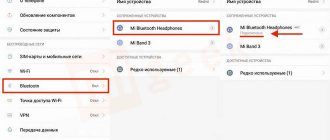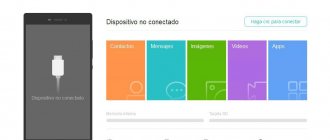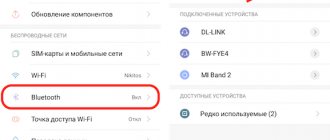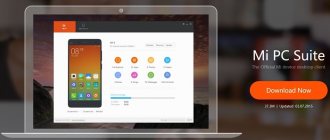Why doesn't my phone see Bluetooth headphones?
When connecting headphones to a smartphone or other device via Bluetooth, you may encounter that it does not connect. And although Bluetooth technology is universal, it still often happens that users cannot configure the device correctly. There are several reasons for this. First of all, this is the battery charge level. Since wireless headphones work autonomously, they have their own battery. If it is discharged, connection may not occur.
Although the process of connecting headphones is quite simple in almost all cases, some important details may be missed. A mobile device may also be without proper charge. It also often happens that wireless headphones have already been paired with other devices. And the device will not see them, since there is no radio communication. Devices may have different modes enabled that prevent connection.
Battery low
A common cause of this problem is that the built-in battery in the headset is low. Turning on the device is done by pressing and holding the power key.
During operation, it constantly emits a light signal; the signal blinks at a frequency of 3–5 seconds. If, after holding down the corresponding key, the LED does not light up, then you need to recharge the battery.
In this situation, you should also consider a breakdown that is associated with the wireless headphones getting wet or falling. They should be diagnosed at a service center.
How to properly connect a device via Bluetooth
To avoid unnecessary questions in the future about how to synchronize headphones via Bluetooth correctly, let's look at this process.
Most models connect to smartphones according to the same scheme:
- There is an activation button on the headphone body. And also an indicator that notifies us about the status of the device;
- Usually, in order to turn on the earphone, you need to press a single button and hold until the indicator beeps. There are headphones that notify you of this with a voice message or sound. You need to turn on both Bluetooth devices this way;
- The process for connecting headphones to your device may vary slightly. If the device is not from China, you can find a way to connect them in the instructions;
- Now turn on Bluetooth technology on your smartphone. Activate the connection on your smartphone
The device name should be displayed in the main technology settings window.To access it on Android devices, hold down the Bluetooth activation icon in the shortcut menu (with the shade down).
Long press the bluetooth indicator in the shortcut menu
When you connect your headphones or headset, try turning on the radio or music on your smartphone to see if you can do it.
This may be useful: Online microphone check on headphones.
Individual features of repair
There are some repair features inherent in more modified headphone models.
How to fix bluetooth headphones
These headphones are quite difficult to repair on your own, it is better to contact a specialist
If the sound has become much worse than before, or has disappeared completely, it is recommended to seek the help of a service center. When deciding to renovate your home, follow these instructions:
- Remove the soft lining.
- Using a utility knife, carefully insert it under the cover of the device, pry it up and remove it, being careful not to break the fasteners.
- Use a thin screwdriver to bend the fasteners that hold the speaker.
- Failure of Bluetooth headphones in most cases is explained by broken wires on the board (they can be easily soldered) and battery failure. A freely available battery can be purchased online and replaced at home.
When assembling the headphones after repair, do not forget to return everything to its place in the order in which it was disassembled.
Repair of headphones for computer, games, phone
The main problems with such accessories are:
- Violation of the integrity of the wire.
- Plug failure.
- Speaker failure.
- Problems with the microphone.
- Broken headphone arms.
- Volume control malfunction.
The solution to most of these problems has already been discussed above. As for repairing the microphone, this must be done quickly and very carefully, because the membrane is quite easily deformed.
If the arms are broken, they try to connect them with hot glue or tape. If the damage is too serious, there is only one way out - replacing the arms with new ones.
How to fix without a soldering iron
High-quality headphone repair is impossible without a soldering iron.
Some people who are going to repair this accessory for the first time believe that the repair can be done without a soldering iron. However, this is not the case - the wires can be tightly and securely fixed to the contacts only with its help. If you don't have one, take your headphones in for repair or buy new ones.
If you decide to repair the headphones yourself, read the instructions that come with them. Be sure to buy a soldering iron, because without it the repair will not be possible. In addition, do not forget that when disassembling some components of this accessory, it is necessary to write down or photograph in detail where they were located. This will save you from possible problems during the assembly of repaired headphones.
What to do if the headphones do not connect to the phone
Now let's solve the problem if, according to the instructions above, it was not possible to create a pairing between Bluetooth headphones and a mobile device. When creating such a complex gadget as Bluetooth devices, software developers face many challenges.
For example, organize the operation of headphones so that they can be reconnected to another device. Since connecting to one phone for the first time, they will not automatically connect to another. Which appeared within Bluetooth range.
If you use Bluetooth on several mobile devices (for example, a phone and a tablet), the headphones need to be reconnected. To get them to look for the device within range again, try holding down the power button. Hold it until the indicator begins to flash quickly, two to three times per second.
This will mean that the headphones have started searching for a new device to connect to. To pair with the desired one, you need to select the headset model in this device. And also click on the button “Connect”, “Connect”, etc.
Causes
Let's look at why the phone does not see the Bluetooth headset or the connection is not made.
Headset problem
Today, wireless headphones are produced by both well-known brands and unfamiliar companies, mainly from China. With such a wide range, you can run into a device of poor quality or an obvious fake. If the headset does not connect to the smartphone, even after charging the light signal does not turn on, the fault is a technical fault. Contact the store where you made the purchase or take it to a service center for evaluation.
Check if the headphones are discharged. So please charge your device before use.
But the most common problem is related to resyncing. The first time the headset connects automatically, but the second and subsequent devices require some effort. When connecting, enter the standard password – 10000.
Phone problem
If everything is fine with the headset, check the condition of the phone. Go to “Settings”, find the Bluetooth item and make sure the switch slider is in the “on” position. After this, reconnect by selecting the desired device in the search field.
If this time it was not possible to connect the two devices, contact a specialist.
Fixing problems when connecting Bluetooth headphones
When connecting Bluetooth headphones to your mobile phone, other problems may arise. You can strictly follow the instructions, reconnect and pair the devices. But as a result, nothing still appears in the window for connected devices via Bluetooth. This situation may arise due to the connection history of your mobile device. If you have previously connected via Bluetooth to other devices or connected other devices to your phone, all of them will be displayed in the history.
Sometimes this list causes problems. A connection manager, Bluetooth Pair, can help with this.
Or a similar manager for bluetooth. Their job is to amplify the radio signal of the built-in technology, as well as more quickly find the nearest device. You can find and download it in Google Play Market or App Store. In the running application, all devices will be signed. If these are headphones, you will see this in parentheses.
The list of devices is created in descending order. Devices that are closest to a smartphone will be at the top of the list. Try using this app if you are unable to connect your headphones to your phone. If the Bluetooth Pair app is not the right tool for you, its interface is too complicated, try using others in the market.
Why doesn't my mobile phone detect my headset?
There may be several reasons for this:
- The headset is simply not turned on.
- The synchronization function is not enabled.
- Battery low.
As you can see, there are not many reasons why the phone does not see the Bluetooth headset. And they all lie in connected equipment. The fact is that on mobile devices (tablets, smartphones, etc.) there are practically no settings. You can only turn the Bluetooth adapter on or off and activate the discovery function.
Easy ways to sync with your phone
Now let's move on to simpler, perhaps even banal, recommendations for connecting a Bluetooth headset to a mobile device. Regardless of your age of “communication” with digital devices, it is recommended that you familiarize yourself with them. And check everything again. For example, make sure Bluetooth technology is active on both connected devices. But first, charge your headphones and smartphone to immediately eliminate possible problems with the charge level.
Wait until the devices are fully charged. Then try connecting the headphones to the phone again. When you activate pairing on your headphones, make sure they respond to your actions. The light should start flashing the moment you hold down the Power button. If you are trying to connect headphones to a laptop, turn off the power saving mode. Which can block connected devices when working without a connected power cable.
Procedure:
- You need to open the control panel. Press the WIN+R keys together and enter the word “Control”. Click the "Ok" button to continue;
- Then, at the top right, select Small Icons. This is necessary to quickly find the “Power Options” item;
- Next, select “High Performance”. And below, click the “Advanced options” link;
- In the new window, find the item with “Bluetooth” and click the plus sign next to it;
- Make sure it is set to Allowed;
- Next, close the window and save the changes.
Now try connecting the headphones to your laptop. Make sure its charge level is also high. Or connect your laptop to the network and try connecting a Bluetooth headset in this state.
First of all
Very often, the reason that it is not possible to connect wireless headphones to the phone is the carelessness of the user himself.
The instructions for headphones almost always contain instructions, where it is not only written, but also clearly shown in pictures how to connect and what to press. Passwords will also be indicated there, if any are needed when pairing devices.
In this article we cannot give clear and precise instructions for your case, because... There are incredibly many models of headphones and phones. You will read our article and apply the findings directly to your case. All interfaces and actions are similar on any device and differ only in names and appearance.