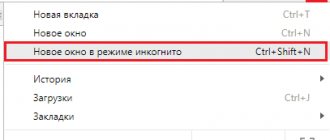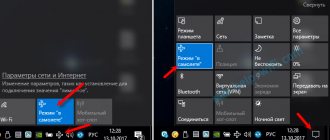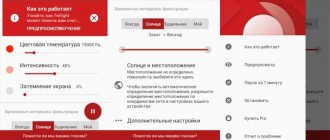Stay anonymous when going online.
Developers of popular browsers constantly update their applications to provide maximum comfort while their users are on the Internet. And since most of them have recently preferred to hide their online presence from strangers (and sometimes even loved ones), the famous Russian search engine Yandex has not only developed its own browser for PCs and mobile devices, but also included a unique mode in its functionality. Incognita". Most modern smartphones support this feature, but not many owners know how to enable it on the phone.
What is and why do you need Incognito mode?
Yandex.Browser, along with other modern search portals, for the convenience of each user, when accessing the Internet, automatically saves in the system information about his actions - search queries, clicks on links, as well as logins and passwords, down to the date and time. Moreover, the history of site visits and autofill data become available for viewing to anyone who uses this device and enters the “History” section.
The simplest and most accessible way to maintain anonymity while accessing the Internet is to activate the “Incognito” mode on your phone. In this case, the actions will not be available to other users of the mobile device.
Why is hidden mode needed in practice? The developers claim that it is convenient to use for the following tasks.
- Shopping. If a user decides, for example, to give a gift to his “other half” and searches for the best option on the Internet, targeted advertising will immediately reveal his intentions. In addition, the addresses of online stores will remain in the history of the mobile browser. But nothing like this will happen if private browsing mode is enabled.
- Protection of personal information. If there is a possibility that attackers will gain access to your mobile device and try to steal account passwords and bank card numbers, you should enter secret information exclusively in anonymity mode.
- Lack of thematic advertising. This refers to banners that adapt to the interests of users. Once you enable the option, it will no longer appear on websites and social media pages. All offers will be selected randomly.
- Work in several accounts simultaneously. If you need to log into several profiles, you can do this by activating the “Incognito” option. One account will be open in the browser, the other in private mode.
- Debugging applications. Since cache and cookies are not saved while using a hidden tab, it is convenient for site developers to use when testing changes.
VIDEO: “Yandex.Browser” for Android and iOS
Incognito mode in Chrome is one of the simplest and best ways for us, ordinary mortals, to travel the Internet without leaving traces of the resources we visit on our device.
Still, many misunderstandings arise about what this regime can protect against and what it cannot. Let's dot all the i's: the incognito mod is ideal for browsing sites or resources that you don't want anyone to know you were there. It's also a great option for searching for specific topics that you don't want tied to your Google search history (Google stores all your searches as normal).
BUT, be careful - this is not absolute privacy! Your ISP or some websites may still be able to track you. Okay, let's figure out how it all works and how to get the most positive experience.
How does incognito work?
In simple words: incognito mode is when you browse Internet resources, and data about visiting these resources is not saved in the history of your smartphone or is not synchronized with your Google account. For the Chrome browser it sounds like this: “everything that happens in incognito mode remains there.” Despite everything said, you are not 100% protected from prying eyes. Remember: your ISP, employer (if you're surfing the web at work), or the site you visit can view your activity. Also, files downloaded in incognito mode do not leave a record of their download, but physically exist on your device.
How to open an incognito tab
To get started, launch the Chrome browser. In the upper right corner you will find three vertical dots. We click on them. In the menu that opens, select the item: “New incognito tab.” If everything is done correctly, then you will see a page with a gray background and a “spy” icon (as in the screenshot below).
The incognito mode indicator is the same “spy icon” (hat and glasses) in the upper left corner. There is also a field for entering a URL or search query. Enjoy!
A few more words about managing incognito tabs. For devices with Android OS 5 and above, make sure that the “Match tabs and applications” option is enabled. If you do this, then when you click on the navigation square at the bottom of the device, a multi-task menu will launch, where, along with open applications, incognito tabs will also be displayed. Otherwise, your incognito tabs will be grouped with regular Chrome tabs. Click on the number in the upper right corner to switch between tabs. Remember: incognito tabs, like regular tabs, remain open unless you explicitly close them (to do this, click on the “close” icon in the list of tabs). When the “Combine tabs and applications” option is enabled, the fastest way to close incognito pages is to click on the “close all incognito tabs” notification.
Finally, let’s say this: the incognito mod is useful, but it’s not an invisibility mode!
Sources used:
- https://doitdroid.com/rezhim-inkognito-android/
- https://cxemok.ru/news/1209-kak-aktivirovat-rezhim-inkognito-na-androide-poshagovaya-instrukciya.html
- https://kovalev-copyright.ru/metodologicheskie-osnovy-dlya-kopirajterov/kak-otklyuchit-rezhim-inkognito-v-brauzere-nasovsem.html
- https://mobilkoy.ru/rezhim-inkognito-v-yandeks-brauzere-kak-vklyuchit-otklyuchit-na-mobilnom-telefone-v-android-ios-chto-znachit-daet-rezhim-inkognito-v-yandeks- browser
- https://androidtips.in.ua/kak-vkluchit-rejim-inkognito-na-telefone/
SHARE Facebook
Previous articleNews from Google on Android.
Next articleHow to disable synchronization in Google account. Setting up synchronization
What functions does Incognito mode disable?
The Incognito feature, also known as private browsing, allows the user to maintain anonymity of their online activities. But before activating this option, you should pay attention to the fact that in Incognito mode there are certain restrictions on the use of Yandex services.
| Functions | Peculiarities |
| The data synchronization function in the browser is blocked | Tabs opened in anonymous mode will not be saved on other devices synchronized with this device. |
| Browser widgets in private tabs don't work | There are also no verticals that perform similar actions: quick links to games, images (photos), and videos are saved. |
| Wi-Fi Protect does not apply when connecting to access points in public places | All data (personal information, correspondence) will be transmitted over an unsecured route and anyone can access it |
| No offer of publications in Yandex.Zen | Since the user's interests are hidden from outsiders, the browser algorithm will not know about them and, therefore, will not be able to select relevant materials |
When setting up hidden browsing mode, you should remember that it is good for those who want to hide history from other users sharing the same device. It is important to understand that it does not guarantee complete anonymity on the Internet.
All data that can indicate a person’s location (IP address, DNS server, etc.) is easily determined by most sites. You can check the reliability of data secrecy using the whoer.net service. A result of 70% and above is considered a good indicator. In this case, it can be extremely difficult to disclose information about a person.
Recently, the Incognito mode has become increasingly popular. This is due to the fact that the user has the opportunity to maintain anonymity while on the global network. But each function has its pros and cons. This one is no exception.
Advantages and disadvantages
Confidentiality of personal data. Information such as first and last name, year and date of birth, residential address, location, passport data remains available only to its owner
Saving downloaded files and created bookmarks
Ability to work with multiple social media accounts simultaneously
Lack of targeted advertising on websites
Cache and cookies are not saved in the mobile device memory
There is a high probability of losing the addresses of important sites due to the fact that the browsing history is not saved
The inability to completely hide your presence on the global network. All information remains available for viewing by the Internet provider and system administrator
As you can see, the advantages of the hidden mode are much greater than the disadvantages.
What objects does the mode hide?
When Incognito mode is activated on your phone or computer, the browser will hide and will not save the following user data and actions:
- Web pages visited.
- Entered search queries.
- Entered passwords.
- Autofill data entered.
- Requests made through the Smart Line.
- Browsing history of visited sites.
- Addresses of web pages to be opened.
However, there is also data that will be saved even if the secret visit mode is activated. This includes data such as downloaded files, pages the user has bookmarked, as well as any changes that have been made to the settings.
How to enable Incognito mode on an Android phone in Yandex
Probably everyone has heard about the Incognito mode, but not many know how to activate it on a mobile device. There are two ways to do this. It does not matter what operating system is installed on the smartphone: the described steps apply to both Android and iPhone.
Via control panel
To enable the “Incognito” option on your gadget you need to:
- Launch the program and open the main browser page.
- Click on the icon in the form of three vertical dots (it is located to the right of the search bar).
- In the context menu, select “New Incognito Tab”.
To make sure that the function is activated, you should pay attention to the color of the mobile phone screen. Instead of the standard design, a solid gray background will appear.
Through the tab window
You can start working in private mode using the “Incognito” tab in your browser. To change viewing options you need:
- Click on the tabs icon in the search bar - it is located to the left of the button to go to the “Settings” menu (in the form of three dots).
- Two links will appear at the top of the screen - one of them will be in the form of a mask.
- You need to activate it, and then continue working in the browser.
How to disable incognito mode using IncognitoGone
Incognito Gone can be downloaded for free at malavida.com. At the time of writing, version 2.1 is available there, which can disable incognito in Google Chrome and Explorer. You can try to find version 2.2, which also works with Edge.
The program is primitive - its interface is like this:
Click on “Disable” and a confirmation window appears:
The user is warned that there is no way back - disabling the private mode will be permanent. If you intend to go all the way, click “Yes.”
When the removal is complete, the “Removed Incognito Mode From Chrome” window will appear on the screen.
Click “OK” and launch Chrome to check. My item suggesting opening sites in incognito has disappeared.
If there is no "Incognito Tab" button in the browser
Activate hidden mode in mobile Yandex. Anyone can use the browser, since special features are provided for this. But what to do if the “Incognito Tab” button is missing in the search engine menu? This phenomenon is typical for outdated versions of the program. But don’t despair, you can configure the desired function manually. To hide the history of your visits and other online actions, you need to do the following manipulations.
- Click on the icon located in the browser search bar (three vertical dots).
- In the menu that opens, select the “Settings” section.
- Select the line “Save history” in the list of options and move the slider to the left (to disable).
- Next, you should deactivate the “Autofill forms” function and the browser will stop “remembering” the entered data.
- Finally, click on the “Clear data” line.
All customized settings will be saved automatically, so you won't have to confirm your actions.
Peculiarities
- In Incognito, due to the automatically erased history of browsing and search queries, service recommendations from Yandex are not generated.
- Synchronization of running and pinned tabs does not transfer from private mode to standard mode.
- After logging into Incognito, the browser does not save entered logins and passwords.
- Also, widgets will no longer appear on new tabs. Even search suggestions will no longer be based on past queries and will become “impersonal” and based on the opinions of the majority.
NOTE! It is important to remember that “Incognito”, although it hides recent activity, is still not able to keep information about authorization on social networks secret.
How to exit Incognito mode in Yandex Browser on a smartphone
You can turn off private web browsing at any time. To do this, you can use one of the three available methods.
- Open the main screen of Yandex Browser and click on the “Exit” button. It is located in the lower center of the screen.
- Click on the web browser settings icon and select “Exit Incognito Mode.”
- Switch to standard mode by selecting the icon at the top of the screen.
If you have multiple anonymous tabs open, you can close them one by one by clicking the cross or swiping down.
The Incognito feature is available in all browsers. Special applications have even been developed to work in hidden mode: “DuckDuckGo Privacy Browser” and “InBrowser”. Both of these search engines are focused on protecting users’ personal information, and the second has a special TOR function – “The Onion Router”. It is designed for anonymous browsing of web pages with data encryption.
Owners of mobile devices who actively use the Internet strive to maintain the confidentiality of their data in order to minimize the risks of account hacking, location tracking, etc. The anonymous “Incognito” mode can partly cope with this task. It is easy to install it on your gadget by calling up the menu and activating the desired option.
Rate this article
0
Exaggeration of private mode and what it is confused with
For some reason, what I will write next is rarely written or indicated, although the information is really important. Many users think that by turning on incognito mode, they immediately become completely anonymous on the Internet. But that's not true! The external IP address, which is often used to identify the user on the network, does not change. This means your requests are easily tracked: by search engines, intelligence agencies, your provider, or the administrator of your work or corporate network.
All your requests are visible from the outside. That is, other sites you visit, as well as those people who, in theory, can watch you. The provider also blocks sites that are prohibited in your country. Many people confuse private mode with VPN, which allows you to enable real incognito on your computer or smartphone.
This is how a VPN allows you to change your IP address and virtually connect to the Internet from anywhere in the world. As a result, neither your ISP nor anyone else will be able to track your online activities. And the sites will think that you are a user in England, the USA, Germany, France or Australia - it all depends on which VPN server you choose. And most importantly: with a VPN, you will have access to sites that were previously blocked in your country. This is because the entire data stream will be encrypted.
Now let's summarize. Incognito mode simply stops recording your browsing history, passwords and logins that you will use in this window, and also stops using already recorded cookies. In general, you simply remain private in your Internet use on this computer, since your browsing history does not change. But for other segments of the network, you are also visible.
Also, many people think that if you use this mode when logging in to your page on a social network, then when you go to other user pages they will be invisible. But that's not true. You will similarly be displayed in the guest list of both the user and the social network administrator.
Minuses
- The IP address remains the same;
- Data is not encrypted;
- Does not hide your presence when logging in to other social network users;
- All your actions are visible to websites, providers and intelligence agencies;
- In theory, your data can be intercepted;
- In general, privacy remains only for the computer or smartphone you are using. For netizens, you don't change.
Alternatives to Private Mode
In cases where private mode cannot be activated, you can remove all data from the smartphone’s memory manually.
To delete personal information from Yandex.Browser:
- Go to your web browser's Settings
- Scroll to the section "Confidentiality».
- Click on the “ Clear data ” item.
- Check the box next to the information you want to completely erase - the default settings are “ History ”, “ Cache ” and “ Site Warnings ”.
- Confirm the action by clicking on “ Clear ”, then on the “ Yes ” button.
Wait until the procedure for deleting private information is completed. After which you can continue using the web browser.
You can manually create a kind of Incognito mode by moving the sliders to the left on the following items:
- in the “ Confidentiality ” section - “ Autofill forms ” and “ Save passwords >”;
- in the settings of the “ Passwords and cards ” section - change the position of all three sliders;
- in “ Advanced ” - activate the “ Start from a new page ” function.
The listed measures will allow you to save as little personal information as possible in Yandex.Browser and maintain the confidentiality of your use of the web browser.
Activity in the Yandex browser in Incognito mode will not provide complete privacy, since the data will not be hidden from network connection administrators. However, it will allow you to keep personal requests and web page visits secret from other users.
What provides true privacy
For the most part, search engines create a profile of the user by collecting information (time zone, fonts, presence of browser extensions, operating system version, etc.) in order to successfully conduct targeted advertising. Users are wondering how to avoid the annoying attention of targetologists. To do this, we will analyze several methods.
VPN
Using a virtual private network, it is possible to hide the IP address and replace it with the address of the remote browser.