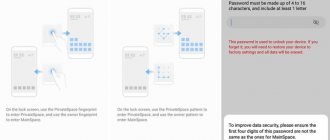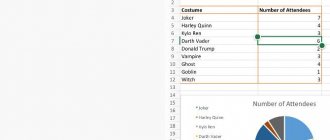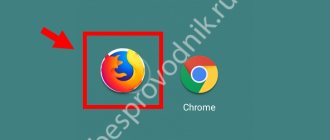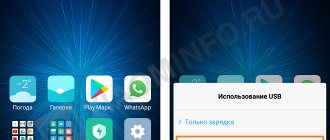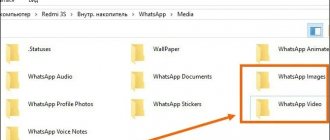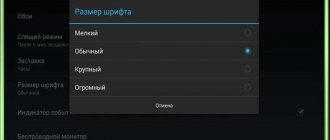Agree, you would not like to share all the files that are on your smartphone with others. And it’s not even about intimate photographs or prohibited videos. A person should always have personal space. And even if you don’t give your smartphone to anyone, extra security won’t hurt. After all, you can, for example, lose your phone. And in this case, additional protection will come in handy.
How to create a hidden folder on Android
Since the operating version of Android stores a huge amount of information, creating such objects is an excellent way to save personal information if the user does not want someone close to him to know about it. Such information may be of a personal nature that must be preserved and protected from prying eyes.
To create such an object on Android, you can use the ES Explorer program. You can see more details about how this program works in this video.
First you need to create a new folder in Explorer. To do this, you should enable the display of such files by following the following algorithm:
- Open the application itself. It is not uncommon for a program to be installed as standard on the phone;
- Then we enter the “Settings” of the program, which are located in the upper corner on the left side, and then go to the item with display settings;
- You must check the box in front of the “Display” item. This button shows those files that are hidden on the device.
This was only the first stage. The second is to directly create a folder:
- To do this, on the main screen, select the type of memory where it should subsequently be located; If the tkm user plans to select external memory, the program may request rooted rights.
- Next, click on the menu that appears and click on the “Create” button, and then select the type – “Folder”;
- Creating a folder occurs in several stages, the first of which is the name. Having selected the name, click on the “OK” button;
- Then we move it to the device files;
- We enter the manager settings and click on the arrow opposite the settings item to remove it.
Having made such settings, the folder will not be displayed in the system directory. Now:
- Click on it and select the rename option;
- Next, put a dot in front of the name and click “OK”;
- Now the folder will actually become hidden when the user tries to find it in the gallery, since it is hidden in the system itself.
Safe Gallery (Media Lock)
A good choice if you decide to protect your sensitive photos and videos. The application also allows you to password protect media files downloaded from the Internet. The functionality of the program allows you to view and move photos within a protected gallery.
In addition, this application supports viewing animated images inside a secure gallery.
Want to know how to copy contacts from your phone to your computer? Read our material.
Please wait…
How to hide a folder on Android
To hide an existing folder, the user just needs to apply the same algorithm that was described earlier. It is no different from your description. The only thing is that you don’t need to create it again, you just need to change the name:
- Open your file manager;
- Click on the desired object, which subsequently needs to be hidden;
- Go to options and click on “Rename”;
- We put a period before the name. For example, if the file was called “Dog”, it will be called “. Dog";
- Then go to the settings of the same file manager and uncheck the box next to “Show hidden files”.
Note! The names of the items may differ from the version of the phone and its file messenger.
After this, all files that are secretive in nature, that is, starting with a dot, will not be displayed at all. This way you can hide any folder on your device.
The easiest way
The Android operating system has inherited a lot from Linux. There is also a very simple way to hide folders and files. It consists of changing the name. Just put a period at the very beginning. For example, you have a file “Photo.jpg” - change the name to “.Photo.jpg”. Or you are dealing with the “Works” folder - change the name to “.Works”. You can do this using any file manager or using a PC.
Please note that the Windows Explorer itself perfectly sees the renamed file. If you want to ensure that the computer does not display it either, you will have to additionally perform the following steps:
Step 1. Right-click on the file or folder.
Step 2. Select “Properties” from the context menu.
Step 3. Check the box next to “Hidden” and click the “OK” button.
Unfortunately, not all smartphones provide the computer with the ability to change the properties of files stored in their memory.
On smartphones with Android 10, any document or folder can be hidden much easier. To do this, just open Explorer, select the desired file and click “Hide” in the window that appears. Sometimes, to display the context menu, you need to tap on the “More” button or the three-dot icon.
How to hide photos in Android gallery
The algorithm is similar to all previous ones. It is worth noting that if a person wants to make a file hidden, then he just needs to change its name and put a dot in front of it. The algorithm is the same with photographs.
- Go to your file manager and create an object with any name, go to it and create the same one, only with a secretive nature, that is, put a dot in front of its name. You can call it differently, starting with “Photo” and ending with “Dog”. The files are named in Latin letters.
- Then go to settings and activate the slider next to “Show hidden files”. The folder will automatically become visible.
- Next, we move on to those photos that we would like to hide. Hold them down and click on the “Cut” button. After that, go to that folder of ours and insert those photos into it.
- We go to the same slider that was described earlier and transfer it to the inactive state. The user should now reboot the device.
Vyacheslav
For several years he worked in mobile phone stores of two large operators. I understand tariffs well and see all the pitfalls. I love gadgets, especially Android ones.
Ask a Question
Question to the expert
Are there special programs other than a file manager?
Yes. From official sources you can download certain applications that are aimed specifically at this function. They are convenient because they allow the user to easily take advantage of all the capabilities of their phone. A detailed review of one of these programs - Hexlock App Lock - can be seen in the video below.
Are there other methods besides the system ones?
Yes. The user can also hide or, on the contrary, open a folder or file using applications, as well as using a computer. This process requires connecting a special cable that comes with the device. This method is suitable for those who cannot understand the system and get along with computers.
No one will see hidden folders?
Yes. Only those people who knew in advance about the existence of such an object can see the object. As a rule, few people know about the presence of such a function. The user can find out about it only if he activates the “Show hidden files” item.
Which method is better?
It all depends on the person’s preparation. If he does not understand the computer at all, then he can use system methods. If even those turned out to be too complicated for him, then the easiest one is to install the special programs that were mentioned earlier.
GalleryVault
GalleryVault is the easiest way to hide your photos and private videos. The program features a user-friendly interface and a lot of additional features, including:
- Secret storage of files and data of any type;
- Encryption of hidden files;
- The ability to hide the application icon so that no one will guess that it is present on the smartphone;
- Function of moving hidden files from smartphone memory to SD card and back;
- No restrictions on the size and number of hidden files;
- The presence of an emergency close function for the application - to do this you just need to shake the device;
- If an unauthorized access is attempted, the application will notify you;
- Fingerprint login (for devices equipped with appropriate scanners).
How to make a hidden folder visible
To make a hidden folder visible, you just need to reverse the course of action: previously they went from open to invisible, but now it’s the other way around - from invisible to open. The algorithm of actions has remained virtually unchanged. All that remains is to do the same thing, only in reverse order:
- Go to your file manager and go to the menu;
- In it we click on display of hidden files, so that later we can see all those similar objects that were on the phone;
- Next, go and look for the hidden folder that the user wants to make visible. As a rule, it is located in the internal memory of the phone or in the one that the user installed in advance;
- After that, click on it and select the “rename” option;
- We remove the point that we put earlier;
- Save the settings.
All! The folder is now visible. This way you can make not only a folder, but also any file hidden or visible. It all depends on the user’s intentions that he sets for himself.
How to hide files on Android
Most Androids already have this built-in feature for hiding files. Everything, of course, first of all depends on the version, so you need to make sure that such a function is present on the phone. How can you check this?
Go to the device gallery and find any photo to check. Go to it and call up the optional menu, in which you need to look for the “Hide” item. If there is one, then go and click on the function.
Now click on the “Next” button. A message appears indicating that the file is hidden.
Thus, on a certain Android you can hide the desired file through the file manager. You just need to have this feature installed on your phone.
Most often, this option is indicated in the phone settings.
3.Gallery Lock
The Gallery Lock app is a completely free way to hide your photos and videos in your smartphone's memory. The program allows you to hide media objects to which you want to restrict access from viewing in the general gallery. To view such pictures or videos, you will need to enter the password you created earlier.
The application allows you to create fake vaults under different passwords in order to demonstrate a fake personal album under certain circumstances, leaving the fact of the existence of another (real) one in the strictest confidence. To hide the fact that an application is on your smartphone, you can change its icon to any image.
How to open hidden files
If the file was hidden systematically, then you simply need to activate the display of hidden files in the file manager settings, and then simply find the desired file, press it and move it to the visible section. Typically, this is also done using the standard functions of the device.
If the user used the method with setting a dot, then, as mentioned earlier, you just need to remove it from the name, thereby opening the file.
How to make a hidden file visible
As mentioned earlier, this setting is the same for all methods - you just need to activate the “Show hidden files” item in the file manager menu. After its successful activation, all hidden folders and media will become visible.
Once you uncheck this item, all files will automatically disappear. You shouldn’t be afraid of this, as this is a normal action that awaits every user along the way.
Hiding files, folders, and their further disclosure is a process that is repeated, only the sequence itself changes. The user must remember one sequence of actions in order to regulate all subsequent ones.
4.6 / 5 ( 29 votes)
0