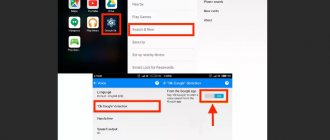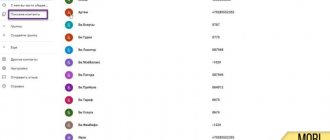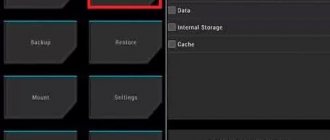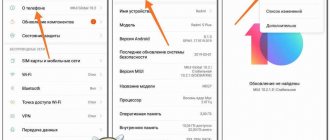For a modern Xiaomi (Redmi) user, selfies are very important, they should not only look beautiful, but also be correct, because they are posted on social networks and it will be very disappointing if the photo does not correspond to reality.
I think you noticed that if you take a selfie on Xiaomi without pre-setting, the photo will look mirrored, the left and right sides will switch places. This was done on purpose because we are accustomed to this effect and consider it normal.
The mirror image of the video finder on the phone screen pretends to be a mirror into which we look all our lives and have long been accustomed to the fact that the mirror reflects the world in reverse. We don't notice this, but when we look at the finished photograph, we instantly notice that it is not the same as reality. This is especially noticeable if an inscription gets into the camera lens; in the photo it will be displayed from back to front, i.e. mirrored.
The selfie mirroring effect on Xiaomi is disabled with one deft move in the camera settings.
Launch the standard Camera , then find the Sandwich .
A pop-up menu with more options will appear, select
Settings . In the list that appears, find the item “Mirror mode” , it is enabled by default - disable it.
Now the following will happen: in the video finder the image will still be as in the mirror, i.e. upside down, but if you take a photo, it will be real, not mirrored. Return to content
What can be done
To enable auto-rotate screen, try the following steps:
Turning on the turn sensor
In the right picture, auto-rotate mode is enabled, in the left picture it is disabled.
Often, the sensor is accidentally turned off by the user.
To fix the problem:
- Open the notification shade by swiping down on the home screen.
- Click the Rotate button.
Second way:
- Open “Settings” - “Display” - “Auto-rotate”.
- Activate the feature if it is disabled.
Restarting the device
If the option is activated, but the display does not rotate, try restarting your smartphone. As the device operates, errors accumulate over time, resulting in the system becoming unstable and some functions disappearing. After a reboot, the errors are cleared, most likely, the auto-rotate option will work again.
If the reboot does not help, the user has confidence that the accelerometer responsible for automatic screen rotation is working, you can completely reset the device and reflash it.
Procedure for resetting settings on Xiaomi.
In such a situation, before starting the procedure, it is recommended to create a backup copy, which will save all the data stored on the device.
Accelerometer calibration
On older versions of Xiaomi smartphones, the accelerometer may need to be calibrated for the screen rotation system to work correctly. This is due to possible software glitches that were never fixed in updates.
The setup is done like this:
Accelerometer calibration screen.
- In the calling application, dial the combination *#*#6484#*#*.
- In the list that appears, find the Accelerator item. As a rule, it is located at number 16.
- Now you should tilt the device in different planes until the arrows indicating the corresponding directions light up on the screen.
- Next, place your smartphone on a flat surface, click “Start calibrate”.
- After the procedure is successfully completed, the screen will display the message “Calibration success.”
- To exit the settings menu, press OK.
If the sensor itself is working, which is checked during the calibration process, the Xiaomi screen auto-rotate function will work correctly.
How to make your smartphone display photos correctly?
Many Android phones offer this feature. To do this, open the camera app and click on the gear icon. Scrolling through this menu, depending on the model of your smartphone, you will find an item that controls the settings for displaying and saving photos. Once you've found the option you want, turn it on, but keep in mind that the selfie camera will still display the preview image as if it were mirrored. In this case, the final pictures will already turn out normal.
Why auto-rotate screen doesn't work on Xiaomi
Sometimes owners complain that the automatic change of screen orientation stops working.
This can happen for several reasons:
- installing a broken application;
- system failure or incorrect firmware version;
- ingress of malware;
- breakdown of the accelerometer - the sensor responsible for determining position in space.
Attention!
To avoid operational problems, it is not recommended to install applications from unverified sources on your phone. You also need a high-quality antivirus.
If your smartphone does not change orientation automatically, you need to check whether auto-rotation is enabled. If it is activated, then perhaps the reason is that the application does not support the function. When these reasons are excluded, you need to find out what the problem is and try to solve it.
Reboot
Sometimes system failures occur that can be fixed in the simplest way - clearing RAM. To do this, just restart your smartphone. In this case, all temporary data of loaded and running programs is deleted, and the next time you start the device, it starts working from scratch.
Attention!
This method is often effective if a failure occurs after an update - a reboot will help correct minor bugs.
Accelerometer calibration
It happens, especially if the phone is dropped or hit, that the G-sensor responsible for orientation in space gets lost. If the failure is not mechanical, you can try to solve the problem yourself. To do this, you will need to go to the engineering menu - open the “Phone” application and enter one of the commands in the dialing line (depending on the firmware versions, the codes may differ):
- *#*#6484#*#*;
- *#*#4636#*#*;
- *#*#3646633#*#*.
When the menu opens:
- In the pop-up window, click on the “Accelerator” section.
- The device is turned several times in different directions - up and down and left and right. After these steps, squares with directional arrows will appear on the screen.
- The smartphone is placed on a flat horizontal surface.
- Click on the “Calibrate” button.
- When calibration is complete, a window pops up indicating that the job was successfully completed. You need to press confirmation with the “Ok” key.
After this, you need to exit the menu and reboot the device. If the reason for the function failure was a settings failure, auto-rotate should work.
Attention!
In case of mechanical damage to the G-sensor, you must take the phone to a certified service center - this is a guarantee of quality repairs. If you replace it with a low-quality part, the failure may occur again.
How to quickly edit a photo on Xiaomi phones with MIUI 12
Many phone users often need to edit a photo before sending it somewhere. You need to add text; change color; add a mosaic to hide some details; shake up your sherbet and other necessary things. Not all social networks allow you to do this on the fly before sending a photo.
Many Xiaomi users don’t even realize what a convenient and powerful mechanism they have on their phone to quickly edit a photo. If you have MIUI 12 shell (and this is most likely the case) and you need to quickly edit a photo, then this article is for you.
To view photos in MIUI there is a special application - Gallery. Most likely, you are already familiar with him. The application icon looks like this:
If you have a custom theme, the icon may differ, so just search by name.
In order to edit a photo, we will use this application. Next, to start editing the photo, open the desired application and click on the editing icon (see screenshot).
How to quickly edit a photo on a Xiaomi phone
After this, we open the editing tool, which consists of as many as 11 sections.
How to quickly edit a photo on a Xiaomi phone
With their help, photo editing is carried out. Let's briefly describe each of them.
Enhance - Allows you to apply various filters to your photo.
Crop - You can crop the photo.
Effects - something similar to the first section, only a more advanced version. If you need to apply filters to a photo like on Instagram, then this section is for you.
Sky - allows you to change the sky in the photo, no matter how it sounds.
Stickers - add various ears, emoticons, words to the photo.
Sketch - with its help you can draw on a photo with a brush, line or shapes.
Text - add text or an inscription. You can use clouds and other paraphernalia.
Levels - with its help you can change the brightness of a Xiaomi photo, sharpness, contrast, saturation and vignette.
Frame —resizes the photo to fit popular aspect ratios.
Mosaic . A tool for “covering up” various details in a photograph.
Eraser . You can erase any area in a photo.
As you can see, the list of features is quite impressive. There is something for every young Padawan.
If you have been looking for a tool for quick photo editing on Xiaomi phones, then the capabilities of a simple Gallery will greatly surprise you.
How to disable auto-rotate
Sometimes a convenient function can cause inconvenience - it perceives any change in the position of the smartphone in space as a signal to change the orientation from portrait to landscape. Then it is recommended to disable automatic rotation:
- Go to “Settings”.
- Go to the “Screen” item and then to the “Advanced” section.
- Move the slider responsible for auto-rotation to the inactive position.
The action can also be performed through quick settings. By lowering the curtain, find the desired icon and disable the function.
Causes of the problem
On a working smartphone, the screen rotates automatically when you tilt the device.
The causes of the problem can be both system (firmware failures, incorrect settings) and hardware (sensor failure).
The presence of a malfunction is indicated by:
- lack of response to turning the phone in the plane;
- repeated involuntary changes in image orientation;
- Freezes when trying to rotate an image.
How to flip a photo on Android?
We've figured out how to make your smartphone's camera work properly. But what to do with the pictures you already have that are upside down? To do this, you don’t need to “drive” them into Photoshop. , and then, after launching the application and giving it access to the photo gallery, open the photo you need.
Now select the “Rotate” option and start editing. In the Tools tab at the bottom of the display, you'll see an icon that looks like two arrows pointing at each other with a dotted vertical line between them. Click on it and you will get a vertically reflected image. The same trick can be done if you need to flip a photo horizontally. After that, click on the check mark icon in the lower right corner of the screen to save the changes.
Download: Snapseed
You can read even more interesting materials in our news Telegram channel.