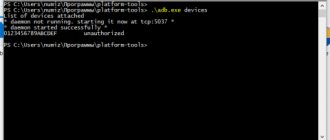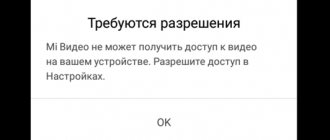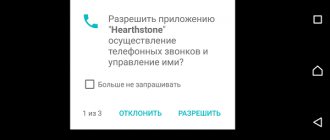Meizu engineering menu: how to access and what opportunities it provides
All Meizu smartphones equipped with a MediaTek processor have an engineering menu . In this article we will briefly talk about most of its capabilities, as well as how to access this treasure trove of experiments for a true geek.
As you can easily guess from the name of the menu itself, it was created for debugging in case of smartphone repair. So approximately 99% of the points in it are completely uninteresting even to idle users who like to customize everything for themselves, and some can even be dangerous.
To get to the Meizu engineering menu, dial *#*#3646633#*#* in the proprietary dialer. After this, the EngeneerMode application will automatically open, which looks completely outdated, as if it was written for Android 4.0. All the items there, and there are hundreds of them, are distributed across six tabs: Telephony, Connectivity, Hardware Testing, Location, Log and Debugging and Others.
On the first tab of the Meizu engineering menu, you can view, test and even configure some parameters of the smartphone’s 2G/3G/LTE modem. Here you can set automatic call reception (Auto Answer), remove band support (BandMode) and even check compatibility with a particular well-known operator. In general, it is better for the average user not to meddle here, although almost everywhere there is a Reset to Default button.
In the Connectivity tab, you can test Bluetooth and Wi‑Fi, as well as make some settings. For example, you can enable full screen blanking when using Wi‑Fi Display (Power Saving) or set the quality (Video Capability).
It is the third tab, Hardware Testing, that is especially loved by enlightened Meizu fans. In it you can increase the maximum sound volume in the headphones, test the display, and also check all the main modules and sensors of the smartphone.
In Location you can do the same thing, but with technologies responsible for location. Here, for example, you can turn off tower location determination (A-GPS), if you need it for something. This move will reduce energy consumption in a number of situations, but will significantly increase the time it takes to determine the location.
Log and Debugging mainly contains links to various built-in tests and utilities from MediaTek and component suppliers. Others included tests and tuning items that had no place in other places. For example, right there in Settings Font you can set the sizes of all types of fonts.
It is worth clarifying that the engineering menu in completely new Meizu smartphones has a different structure, but finding the necessary items there, by analogy, will not be difficult.
Noticed a mistake? Select it and press Ctrl+Enter or report it here.
[ANSWER] How to enable USB debugging on Meizu - step-by-step process
Many users eventually come to the conclusion that their phone can do too little and needs to be fine-tuned. To do this, you will need to launch developer mode.
Android software makers always provide this tool, but it is not always immediately available . Most users should not use them.
So those who want to make changes to their Android definitely need to know how to enable USB debugging on Meizu. However, before doing this, you need to access developer mode.
What is USB Debugging
USB debugging is a mode that allows you to establish communication between an Android device and a computer intended for application development. This mode provides access to specialized areas on your phone , most of which are not typically used for everyday tasks.
The user will receive a number of opportunities, but this increases the risk of data security when connecting to a computer. Therefore, on many Meizu models, the option to enable this parameter is hidden by default, as in models of other brands.
Step-by-step process on how to enable USB debugging mode on Meizu
To use this option, you must make the enable button visible.
Developer mode is always available on the system, but Google decided to hide them so that inexperienced users do not have access to them .
Meizu models also use Android, but with the Flyme shell superimposed on it. So the switching method here is practically no different from that used by other phones .
- Open settings.
- Go to the " About phone " tab. On some models, this tab may be located in the Advanced or General . You need to go to the section where information about the device model number, as well as the system version and firmware number is available.
- Find the “Firmware Version” item on the screen.
- Press your finger on it 7 times in a row.
- After a few seconds, a notification will appear that the system has granted developer rights and opened access to hidden parameters.
- Return to the “Firmware Version” section and scroll down the screen. The programming options should now be visible in the list.
- Open Programming Options and activate the “ USB Debugging ” option.
- All that remains is to connect the smartphone to the computer. He's ready to go.
However, before doing this, you should check the section in the Accessibility . It is here that on many models with Flyme OS there is an open and accessible option for enabling the mode for developers.
If you enter any command or gain ROOT rights when connecting your smartphone to your PC for the first time, a message may appear asking you to grant access to the computer. It runs after every connection. To prevent it from interfering every time, you need to enable the “ Allow debugging from this computer ” option on your phone and confirm by clicking “Yes”.
Possible connection problems
After connecting to a computer, debugging does not always turn on on the phone. The most common cases are usually the following:
- The phone is not recognized by the computer . You must first install the appropriate drivers on the system. They usually come with the phone;
- The drivers are installed, but the phone is still not visible . When connecting, the smartphone must be unlocked. If this is not done, this mode will not start;
- Data transfer is not working correctly . Although modern Meizu models support the ubs 3.0 standard, you should use USB 2.0 on your computer. Most often, Meizu U10 owners encounter this.
- The methods suggested above did not help . When connecting to a PC, in the retractable curtain, click “USB Connection” and check the PTP box. This changes the type of connection between the smartphone and the computer.
It remains to add that the usb debugging mode works best when using the original cable from the manufacturer. Universal cords or those made by other manufacturers may simply not be suitable.
Answers to popular questions
I'm not a developer. Do I need Debug Mode? Users mostly use this mode to obtain Root rights. With their help, they can configure the system at their discretion. Can I reflash the system on my smartphone? Yes, of course. This is one of the features provided by debugging.
But it also allows you to restore the OS if necessary. However, you should proceed with caution as these are risky operations. Why does my meizu m5 not recognize the computer? There are several reasons.
Not an original cable, lack of drivers on the PC, third-party firmware - you can find out more in the “Possible problems” section above. How to get started when the smartphone is connected to the computer? To do this, you will need the ADB tool for PC.
It is responsible for performing operations related to debugging and provides all the necessary functions for work. In Windows 10, debugging is enabled, but does not work. It is recommended to install additional fastboot. This application allows you to manipulate Android partitions.
In most cases, this , although sometimes there are exceptions.
Although you can enable debugging using Wi-fi, for Meizu models it is better to use a USB cable. This is the most reliable method, which provides the maximum data transfer speed (compared to Wi-Fi). Need help solving an important problem? Then ask any question about Meizu and we will answer it!
Source: https://FlyMeizu.ru/kak-vkljuchit-otladku-po-usb-na-meizu.html
Entering the Meizu engineering menu
Almost all smartphones from Meizu are powered by processors from MediaTek, which means that gadgets with such a chipset always have the Meizu engineering menu. Today we will tell you how to get there, what it is needed for and how any owner of a Meizu gadget can use it to their advantage.
You probably already understood from the name that this menu was created in order to configure, test and debug various phone modules. Since it is mainly used for the latter purpose, the average user will not be interested in digging into at least half of these functions.
In addition, we urge you to be careful: if you do not know what exactly you are doing, then it is better not to mess with this setting, as there is a risk of disabling important parameters of the device or even turning it into a “brick”.
Entering the Meizu engineering menu
To log in, you need to open the dialing menu on Meizu and dial a special code: *#*#3646633#*#*. True, it doesn't always work. If nothing happens, try entering *#*#4636#*#* or *#15963#*. If everything is done correctly, you will see the Engeneer Mode program with a slightly strange design - this is the same engineering menu.
If for some reason not a single code worked, then to enter the section we need, use the specialized program “MTK Engineering Mode” or another similar one. To do this, you will need to go to the Play Market or App Store and download it. Once it is installed, launch the application and complete all the necessary steps. As a result, you will be able to configure the phone through the engineering menu by going to certain sections of it.
How to open the engineering menu on Meizu devices
To go to the engineering menu on Meiza, you can use several methods:
- Use a special code that is dialed in the dialing application. Go to the appropriate application on your phone, and type there:
*#*#3646633#*#*
To access the engineering menu, enter the required code in the application to make calls on your phone
If nothing happens after typing this combination, try alternative combinations:
*#*#4636#*#* or *#15963#*
- If for some reason these codes do not work, then to gain access to the engineering menu I recommend using special mobile applications at the level “MTK Engineering Menu”, “MTK Engineering Mode” and other analogues. You will need to download them through the Google Play app store, launch them, and then use them to access the engineering menu of your gadget.
After entering the appropriate code, the corresponding interface (engineering mode) will open in front of you. Let's take a closer look at its features.
Considering the features of “engineering mode”
Engineering menu functionality
There are several hundred different settings hidden here, which are divided into six large tabs:
- Telephony – view and check the parameters of the phone’s mobile network, set automatic answering of an incoming call, check the compatibility of the smartphone with a specific mobile operator, disable support for bands, and it is also possible to reset all settings to factory settings;
- Connectivity – checking Wi-Fi and Bluetooth module, function to turn off the display while using Wi-Fi Display and much more;
- Module testing (Hardware Testing) – test the sound volume through the headset, increase it, check the screen and other important sensors and modules of the Meizu gadget;
- Location – all the same actions, but related to location verification: disabling A-GPS detection and others;
- Debugging (Log & Debugging) – here, for the most part, various links to utilities and tests from MediaTek and those companies that supply other components to the smartphone are stored;
- Others – other settings and tests, for example, setting font sizes on the phone.
It would also be useful to clarify that setting up the phone through the engineering menu on new Meizu models will be carried out a little differently due to the different structure of the menu items, however, the general meaning remains the same, and therefore it will not be difficult for a knowledgeable person to configure it. Meizu service codes for entering the menu may differ slightly from what was indicated in the previous paragraph, but usually it is the same.
How to increase the sound in headphones to full volume?
A short instruction on how to increase the music volume to maximum:
- In the Hardware Testing section, select Audio -> Headset Mode.
- Value Max Speaker Vol. set to 160 (maximum volume) and press Set.
- Audio -> Headset_LoudSpeaker Mode in the Max Headset field, enter the value 160, apply by clicking Set.
Possible connection problems
After connecting to a computer, debugging does not always turn on on the phone. The most common cases are usually the following:
- The phone is not recognized by the computer . You must first install the appropriate drivers on the system. They usually come with the phone;
- The drivers are installed, but the phone is still not visible . When connecting, the smartphone must be unlocked. If this is not done, this mode will not start;
- Data transfer is not working correctly . Although modern Meizu models support the ubs 3.0 standard, you should use USB 2.0 on your computer. Most often, Meizu U10 owners encounter this.
- The methods suggested above did not help . When connecting to a PC, in the retractable curtain, click “USB Connection” and check the PTP box. This changes the type of connection between the smartphone and the computer.
It remains to add that the usb debugging mode works best when using the original cable from the manufacturer. Universal cords or those made by other manufacturers may simply not be suitable.
Engineering menu in Meizu phone
Most modern Meizu smartphones are powered by MediaTek processors, some on Snapdragon. This suggests that such devices have an engineering menu. It is intended for setting up the gadget, as well as testing it and performing other actions. In this article we will look in detail at what the engineering menu is in a Meizu phone, how to enter it and what can be done with it.
What is an engineering menu
A function such as the engineering menu provides the user with the opportunity to set settings for the built-in equipment and change the capabilities of the device . Not every modern person knows why it is needed and how to open it, so our article will give detailed answers to these questions.
The engineering menu allows you to:
- manufacturers to carry out a final check of the gadget for any malfunctions;
- Service center employees configure the smartphone after repair procedures.
List of all functions
The list of engineering menu options differs depending on the specific Meizu phone model. But we will look at a basic set of functions that the owner of any version of this gadget will be able to use. This includes the following sections:
- Telephony . This section offers the following functions: changing mobile network parameters, determining the compatibility of the gadget with a cellular operator, setting automatic reception of an incoming call, returning to factory settings.
- Module tests (Hardware Testing) . Here, the engineering menu on Meizu allows you to increase the volume, check it in headphones and on both speakers of the smartphone, and identify problems with the screen, sensors and modules of the device.
- Connectivity . This category makes it possible to check the functionality of Wi-Fi and Bluetooth modules, turn off the screen when Wi-Fi Display is running, etc.
- Debugging (Log & Debugging) . Here are links to tests and utilities from MediaTek, as well as suppliers of other gadget parts.
- Location . The most common features in this category are: checking location, GPS operation, disabling A-GPS detection.
- Others . In this category you can change, for example, the font used in your smartphone.
How to enter the engineering menu on Meizu
To go to the desired section, you don’t even need to use a Flyme account, which seems to be required everywhere. There are two secure ways to log in - a code (via dialing) and third-party applications . We will consider each of these options in detail below.
Via code
Speaking of how to enter the engineering menu, first of all you should consider the fastest option. It involves entering a specific code into the dialing line of a telephone number. The most common combination is *#*#4636#*#* . Immediately after typing it, you will be entered into the menu.
The specified engineering menu code works perfectly on all gadgets equipped with a MediaTek processor.
How to open
To get to the engineering menu (EngeneerMode) you should type the combination on the keyboard
*#*#3646633#*#*
It is made for Android 4.0, so it looks quite outdated. But, at the same time, there should not be any difficulties in understanding the interface.
In total, Meizu M3 and M3 Note have several additional tabs for configuration:
- Telephony;
- Connectivity;
- Hardware Testing;
- Location;
- Log and Debugging;
- Others.
Let's look at them in more detail.
Telephony
Here you can run tests on your smartphone modem. There are also several positions for setting up calls. You can see the compatibility of the device with operators. It’s better not to go into this without knowledge, but as a last resort there is a reset button for the changes made.
Connectivity
Here you can set up Wi-Fi. You can also see how Bluetooth is configured and correct it if necessary.
Hardware Testing
Here you can find a large number of options for setting up hardware, you can adjust the display, test modules. But the most popular option is to adjust the sound volume in the headphones.
Location
Makes it possible to disable the location function.
Log and Debugging
Here you will find links to utilities and tests from Media Tek. There are links to test programs from other software developers.
Others
There are a large number of items here that are not included in the main menu, but may also require settings. You can change fonts, sensor response speed, languages and much more.
In conclusion, we note that without special knowledge it is better not to change anything in the engineering menu, otherwise you can ruin the normal operation of the Meizu smartphone.
What is USB Debugging
USB debugging is a mode that allows you to establish communication between an Android device and a computer intended for application development. This mode provides access to specialized areas on your phone , most of which are not typically used for everyday tasks.
The user will receive a number of opportunities, but this increases the risk of data security when connecting to a computer. Therefore, on many Meizu models, the option to enable this parameter is hidden by default, as in models of other brands.
What's in the engineering menu
If we consider this issue in more detail, the set of useful functions in this menu may vary on different Meizu models. However, the standard set consists of the following items:
- Telephony. Features: managing the parameters of the mobile network to which the smartphone is connected; checking device compatibility with a specific cellular operator; setting automatic reception of incoming calls; network range management; reset all settings to factory settings;
- Connectivity. Features: checking Wi-Fi and Bluetooth modules, function to turn off the display when using Wi-Fi Display, and so on;
- Hardware Testing. Features: checking the sound volume through a connected headset, increasing the volume, checking the screen and other sensors and modules that the Meizu phone is equipped with;
- Location. Features: location check - disable A-GPS detection and other options;
- Log & Debugging. Features: availability of links to utilities and tests from MediaTek and from those vendors that supply other components;
- Others. Features: settings and tests. Here, for example, you can adjust the size of the fonts used on your phone.
What is the engineering menu on Meizu and what functions does it perform?
Note from the author of the article: You probably already understood from the title that this menu was created in order to configure, test and debug various phone modules.
Since it is mainly used for the latter purpose, the average user will not be interested in digging into at least half of these functions. In addition, we urge you to be careful: if you do not know what exactly you are doing, then it is better not to mess with this setting, as there is a risk of disabling important parameters of the device or even turning it into a “brick”. So, after all, what is the engineering menu for on Meizu smartphones and what functions does it perform:
- The engineering menu hides hundreds of different smartphone settings, which are divided into various tabs
- The engineering menu helps reset your smartphone
- Using the engineering menu, a specialist can scan the phone (operating system) for errors
As you can see, it has many functions, now it’s time to learn how to use them!
How to enable developer mode on meizu
The latest versions of Android have built-in utilities for deleting unnecessary files. There are also plenty of third-party applications in the Play Market, which are divided into paid and free.
Having become the owner of a Meizu phone, the user may find that his device does not always work correctly. The sound turns out to be too quiet, the connection is not always stable, and other dysfunctions are observed that need to be corrected.
How to enable developer mode on Meizu m3s
Therefore, on many Meizu models, the option to enable this parameter is hidden by default, as in models of other brands.
Show notification channel warnings—show a warning about new application notifications outside the valid channel.
Aggressive network switching – forcefully switch to mobile Internet when the Wi-Fi signal is weak. By working with the capabilities of a particular tab, you can more finely customize your gadget to suit your requirements. At the same time, your intervention must be of a qualified nature, so I would not recommend simply changing the parameters as you please.
How to enter the menu without activating it on Maizu m5c
The user can reflash or restore the operating system independently, without contacting a special service. Debugging may also be necessary to enable Fastboot Mode.
After I talk about entering the engineering menu on Meizu phones, you will have an order of magnitude more options.
Today there will be a very easy video in which I will share how to easily exit developer mode. After all…
Next, you should go back one screen and go to the “Advanced” section. Among the other items in the section there will be the one we just activated – “For Developers”.
Although modern Meizu models support the ubs 3.0 standard, you should use USB 2.0 on your computer.
I decided to help those who didn’t know about it! android (software), volume, settings, volume levels, engineering menu, antelife, volume increase..
You are in a section where all the information about your device is collected. From the operating system to the hardware. We will need an item such as (Firmware Version), opposite will be your version. You need to click on it 5 times until a message appears that you have become a developer.
On Android 4.1 and below, the “For Developers” item is located in the settings menu. In new OS versions it is hidden by default.
How to enable developer mode on Meizu M3s
Developer mode is a special section of the smartphone settings that allows you to expand the capabilities of the Android operating system. By default, it is hidden from prying eyes and in order to find it you need to perform some actions.
The functions in the developer menu are grouped into categories. A brief description of each of them is below. Some options are not present in all smartphones, but since developer mode is part of the kernel, most options are available regardless of the firmware (pure Android, MIUI, EMUI, Flyme, etc.).