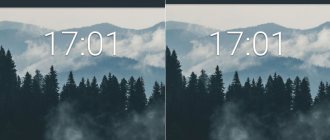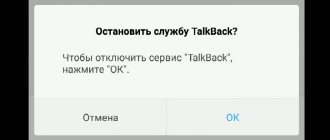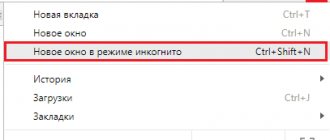T9 mode: what kind of mode?
The development of mobile gadgets is bringing devices closer to the point where they can become alternative solutions compared to PCs.
Modern models are convenient for watching videos, keeping in touch with friends and other use cases, which include typing texts. Writing words is made easier by the Text on 9 Keys function, which forms the abbreviation T9 and refers to the era of push-button phones that did not have full-size keyboards. There, 3-5 letters are assigned to one button, and along with them come special characters . This caused difficulties when sending long messages and led to the emergence of dictionaries containing words for automatic recommendations.
The T9 first became available on a phone from the French company Sagem, called the MC 850 and introduced to the market in 1999. Initially, only English was supported by the technology, but in November 2004, release 7.2 became available, bringing Russian localization. A little later, sentence prediction appeared without entering letters - just enter one word, after which options for completing the phrase will appear on the screen.
Advantages and disadvantages of T9
On Android, T9 has evolved into a more powerful tool, with both pros and cons. The first include:
- editable user dictionaries;
- the ability to filter obscene language (in the above-mentioned first versions there was a large amount of obscenity, and in Russian-language models);
- composing sentences “from scratch”, provided by analysis of the most frequently used words in specific programs;
- recognition of typos caused by common spelling errors or accidental keystrokes (a frequent occurrence due to the small distance between the keys).
Disadvantages include:
- incorrect recognition of the endings of many words;
- incorrect operation when entering abbreviations;
- taking up a large portion of the screen (important for users of smartphones with small displays) to accommodate a horizontal list of possible options;
- The function of sending statistical data to Google is enabled by default.
The utility integrated into Android can be either enabled or disabled. This is done quite simply and does not require downloading third-party programs - you just need to follow the steps discussed in this text and supplemented with screenshots that make it easier to achieve the goal. And if you don’t know how to enable T9 mode on an Android phone, we recommend that you read our article.
How is T9 useful for the user?
T9, or auto-correction, is an option that first appeared on push-button devices. Previously, phones used a compact 3x4 keyboard. To implement typing on it, manufacturers hung several letters on one key.
Entering words on such a keyboard took a lot of time. You need to press one button several times to select the desired letter. Therefore, typing text messages turned into a real test for the user.
To make the task easier, the T9 function was invented. It tracks the characters entered and suggests possible word options to the user. You don't have to enter them completely, but typing will be much faster.
Additionally, the system records frequently used words. Thanks to this, it adapts to the owner of the device and becomes his faithful assistant when typing text messages.
Another feature of T9 is error correction. The system automatically removes typos from words as you enter, and the user does not have to waste his opinion on this. Naturally, T9 can make mistakes, generating unpleasant and funny mistakes.
Nowadays, smartphones have switched to a virtual keyboard. But the T9 function remains in phones; in many devices it is called Auto Correction. Its task is simple - to suggest words as you type and remove errors.
How to enable T9 on Samsung J2? In the future, we will provide instructions on how to activate this option on your smartphone.
How to disable airplane mode in Samsung
How to enable T9 on Android
The following steps assume that you have a “pure” Android, not supplemented with manufacturers’ shells. At the same time, managing technology parameters is also possible on Samsung, Huawei, Meizu, and Huawei phones. Instructions for this are provided towards the end of the article.
The GBoard keyboard has a word correction function, which can be activated as follows:
- Open any text input field to bring up the keyboard window. In it, tap on the gear icon to open the list of settings;
- Go to the “Text Correction” section;
- Swipe the toggle switches to the right depending on what additional features you want to enable.
Disabling is done in the same way. As you can see, there is nothing complicated about this, but the instructions look different when using a non-Google keyboard. It is possible that a particular third-party program does not have this function at all. In general, we advise you to read the article about what to do if the keyboard on Android disappears .
Deactivating autocorrect mode
It would seem, why would it be necessary to disable such a smart mechanism, which not only corrects incorrectly written words, but also predicts them, which allows you to write text many times faster? But everything is not as rosy as it seems: the fact is that the dictionary that T9 uses contains only commonly used words, without slang or dialectical deviations, not to mention professional terms and abbreviations. And if your speech does not resemble literary language, most likely you have more than once encountered a situation where auto-correction turns your sentence into an incomprehensible set of words.
In this case, there are two options - either constantly add unknown T9 lexemes to the dictionary, or simply disable it. Most often the second option is chosen. You can do it like this:
- Go to the settings of your Android mobile device;
- Among all the proposed items, click on the “Language and Input” subsystem (“Language, time, input” and other options);
- Select “Google Keyboard” or “Android Keyboard”;
- We enter the submenu “Text Correction”, then “Auto Correction” and click “Disable” on all items (or uncheck the boxes) – auto correction, forecasting, automatic capitalization.
This is perhaps the easiest way for those who are interested in how to disable T9. Of course, you can use other methods, for example, download and install a “non-native” keyboard without T9, but this is more expensive: as the developers point out, all third-party keyboards can be used by attackers to read logins and passwords from your personal accounts.
How to set up T9 on Android
The developers give some freedom of action in terms of regulating additional features. You can change the current configuration through the same tab that serves to enable the feature discussed above. In this regard, no difficulties arise again - just follow these steps:
- Once in the menu, scroll down to the “Corrections” section;
- Enable or disable any features by clicking on the toggle switches.
Changes are saved without the need to restart the gadget. It may only be necessary to restart the keyboard by tapping outside the typing area, and then tapping on it.
Enabling T9 mode on Android
How to enable Okay Google on Android - activating the assistant
To understand how to set T9 mode on Android, it’s worth considering this action using the example of the Google keyboard - Gboard. It is considered one of the most popular and frequently encountered, so it will suit many.
Control via system settings
If the user has forgotten how to return the T9 option on Android, he will need simple instructions:
- You need to go to the “Settings” section on your desktop.
- Then find the item “Advanced settings”, select “Language and input”. In some models it may be located in other subsections, for example, “Basic settings”.
- In the “Keyboard and input methods” section, click on the name of the keyboard you are using. In this case it's Gboard.
- After this, the keyboard settings will appear, in them you need to select the “Text Correction” section.
- In the new window, activate the switch next to the inscription “Show hint line”.
- Following this, the switch for another item is activated - “Suggest words”, where the system will offer hints based on the previous word.
- After this, you can exit the settings section and try out the new keyboard features in any application.
Control via system settings
Control via keyboard settings
Not everyone knows how to set up T9 on Android using an open keyboard. In fact, this method is very fast and convenient. To do this you need to do the following:
- On your keyboard, hold down the button with a smiley face and a comma.
- Hold it down until 3 additional menu icons appear.
- From the proposed options, you need to select the option with a drawn gear and click on it.
- The same keyboard settings will appear as from the previous method.
- In them you also need to select “Text Correction” and activate the necessary functions at this point.
Control via keyboard settings
Functions similar to T9 in the phone
Google does not provide sufficiently detailed help on the functionality enabled through the mentioned tab, so below is more detailed information on each contained feature:
- Autocorrection . Once turned on, T9 will not only suggest likely options, but will also automatically change incorrect phrases to correct ones. The use is undesirable due to the above-mentioned shortcomings and, in particular, problems with the placement of declensions and genders of words;
- Space after punctuation marks . Available only when the “English (US)” layout is installed. It automatically recognizes whether the period is part of a sentence or refers to an abbreviation, so you don’t have to edit the “corrected” options yourself;
- Capitalization automatically . The utility will begin to automatically change the first letters in messages, paragraphs and sentences to capital letters, as required by language rules;
- Points automatically . A quick double-click on the spacebar will complete the sentence and add a punctuation mark. It is not recommended if there is a need to write any code on a device where a clear structure is provided by 1 this combination (due to the absence of the Tab key). In other cases, the opportunity is one of the most useful among those presented, since it eliminates the need to constantly stretch out a finger to place a dot or open the special characters panel for other characters;
- Spell check . Words not found in the dictionary will be marked with a red bar before submission. After clicking, a list of possible options is provided, defined by expressions that are similar in sound and spelling.
All utilities from the list do not require downloading and are already built into GBoard, which, in turn, is present on every Android that does not have solutions from other companies - for example, equipment manufacturers that have added convenient interfaces: EMUI, One UI and the like. If it is missing, there is no problem in downloading the keyboard from Google in the Play Store - only the presence of a connection and free space play a role; compatibility of the OS version with the minimum one. The latter case is often not a problem - there are third-party firmware and installation instructions for them. We have already written about Xiaomi flashing methods here .
How to enable T9 on different phone models
Samsung
The products of this company, famous for their wide price range, covering a wide audience of buyers, come with three keyboards at once: and voice input (a component of the previous one). By default, writing is carried out using a program from the manufacturer, the T9 setting for which is done in accordance with these points:
- Open device settings. This can be done using the application menu, home screen, or quick access panel;
- Click on “General Settings”;
- Under Language & Time, select Language & Input. You can also use the search form;
- Click on "Virtual Keyboard". In addition to it, there is a “Physical” tab, which makes no sense to go into before connecting the real device to the smartphone using an adapter (often USB-A to USB Type-C or USB Micro) or via Bluetooth;
- Tap on “Samsung Keyboard”;
- Turn on the mode. You can make sure it works the next time you type text - a list of suggested words will appear at the top. However, it can be hidden.
To quickly adjust the inclusion of T9 and other input parameters, you can tap on the gear that is visible when you hold down the comma for a long time. In some cases, it opens immediately - this factor can also be changed by the user.
Meizu
In the company's smartphones, the keyboard is called TouchPal and is distinguished by the presentation of a ton of emoji suggested based on mood. The application allows its own algorithm for analyzing typed texts to understand what phrases and emoticons should be offered. There is also a feature related to capital letters - you don’t have to press Shift to switch modes - just hold your finger on a specific character and select an option from among those offered. The most relevant advantage is when entering names and city names.
To activate T9 on your Meizu phone, you need to follow these steps:
- Open the control menu for the entire device, go to the “Language, time, keyboard” tab and select TouchPal;
- You will find yourself in the interface of the application itself. Here you need to tap on “Smart input”;
- The name T9 is translated as “Contextual Prediction”, which can be enabled by checking the box on the right side of the screen.
To activate similar functions related to input optimization, in the same section you can check the Prediction, Wave, Curve, “Automatic Correction” and similar checkboxes.
Honor, Huawei
This instruction is relevant for all devices running under the EMUI shell. It expands the capabilities provided by Android and changes the design of elements and their placement order. By default, the SwiftKey keyboard is installed, which has an improved swipe typing compared to the one presented in GBoard and is also equipped with its own dictionary. If desired, it can be replaced with any other one, but T9 is also present here:
- Go to the device control panel;
- Go to the very end of the list of items, tap on the last button - “System”;
- Open the “Language and Input” tab;
- Select SwiftKey. The checkbox on the left means that this program is used for typing;
- You will be taken to the application itself. Select Typing;
- Turn on T9 mode by clicking on the toggle switch next to the “Autocorrect” item.
It is not possible to disable the hint line, as indicated on the developer’s website.
How to disable T9 on Honor and Huawei
The need to remove the function arises when you have been writing messages for a long time, using slang words, etc., and then you need to switch to literary or professional speech. That is, remove T9 on Huawei and Honor to clear the history of entered words. You can either constantly update the T9 word set, or disable the function. To deactivate:
- open Android settings;
- go to “Language and input”;
- click on "Android Keyboard";
- follow the transition “Text Correction” / “Auto Correction” / Disable” on all items.
You can also disable the function on your device by unchecking the following categories: autocorrection, forecasting, automatic capitalization. There is another deactivation option. Install another keyboard that does not require the use of T9. But you need to be careful with this method, since attackers can develop applications that will read passwords and logins from personal accounts. The most commonly used are Swype and SwiftKey. The apps have received a lot of positive feedback. Autosaving sometimes creates a lot of trouble when, instead of the entered word, a set of letters is displayed that do not fit the context or completely distort the meaning.
4 ways to record screen on Honor and Huawei
How to set up a dictionary for T9 mode on your phone
Words frequently entered by the user are added to the database automatically. If for some reason this does not happen, you can try to forcefully replenish the dictionary as follows:
- Open the GBoard menu. The fastest way to do this is in the same way as mentioned at the beginning of the article - by tapping on the gear at the top of the keyboard;
- Go to "Dictionary";
- Select "Personal Dictionary";
- Indicate which language the word belongs to;
- Enter the word, and, if desired, its shortened version. Saving is done using the checkmark button in the lower right corner.
The phrase will appear in the list of those added independently. It can be deleted by tapping on the trash bin icon, and mass cleaning of information manually entered into the database is provided by the “Delete added words” button in the “Dictionary” section.
What is T9 mode on Android
T9 mode for Android devices helps users type messages much faster by offering ready-made word options based on the initial letters. It will automatically suggest the correct version for a misspelled word. T9 for Android is a system that allows you to type text with minimal use of keyboard buttons.
A smartphone keyboard is different from a feature phone
For your information! Words are selected from an existing dictionary. In this case, the system takes into account the keys used, their number, adjacent letters and many other factors.
To use Text on 9 Keys technology on modern smartphones, their keyboard must support it. You can find this out in the settings in the “Language and input” section. It lists all the keyboards available on the device, some of which may support this mode, while others may not.
TOP 3 keyboards with T9 mode for Android
Nowadays, almost every keyboard corrects typos made by the user, but most of them work only with text typed in Latin. A considerable portion of the software has disadvantages such as the inability to add phrases to dictionaries, incorrect filtering of swear words and other issues, which is why it is important to pay attention to the selection of the three best keyboards that have T9 mode and are almost devoid of these disadvantages.
GBoard
The first place goes to the keyboard built into the “pure” versions of Android. It was developed by , whose experts endowed the program with automatic replenishment of the dictionary by analyzing the entered information and downloading updates over the Internet.
There is a swipe type here - just swipe your finger over the letters, the word will be recognized automatically. Voice input is supported in more than 30 languages, including Russian ( how to enable Okay Google on Android ). It does not recognize punctuation marks, but is a compromise between audio and text messages.
Enjoy convenient search by emoji and GIF images, as well as across the entire Internet - look for the results you need and post screenshots of them with links in one touch. Customize GBoard by choosing themes offered by the company and the community, or by installing your own set of styles.
SwiftKey
An original solution from Microsoft, found by default in smartphones with the EMUI shell: Huawei and Honor models. Compared to the leader in the rating, this application is equipped with improved typing without touching each key. This feature has a whole name: Flow, which means a new technology in writing messages of any length on compact devices.
The range of themes is also wide; you can set your own design or install a set from the Internet. A disadvantage may seem to be the always-on hint panel. It won't go away even if you turn off the T9, which is because Microsoft considers the feature to be an essential component of the keyboard without which the user experience would be incomplete.
Search by emoticons is also present. Here they are presented in a slightly different style, but the appearance of emoji depends on the software installed on the recipient’s gadget.
Go Keyboard
Installing the program is an excellent solution for users who do not want to transfer even anonymized data about themselves to third-party companies, since the developers have created a user-friendly privacy policy.
The number of styles exceeds 10,000 themes for every taste: from minimalist to animation-rich designs. In addition to the color palette and pictures, fonts, typing sounds, and the duration of vibration responses change. There are different button layouts, including types that copy ergonomic keyboards; with alphabetical distribution of elements; with a digital panel in the middle.
There is a full set of emoji and custom stickers inserted in the form of GIF images.
The need for T9 mode on Android
How to disable autocorrect on Android - customizing the keyboard
Initially, by default, the T9 option is activated on Android smartphones only in some brands. For example, in Samsung it has exactly this name, but in other smartphones with a regular keyboard from Google it is not there. You can find out what the T9 mode is called on Android smartphones in the settings. This could be the “Text Correction” function, the essence of which is absolutely the same. To find a list of available keyboards that are already installed on your smartphone, you need to go to the “Language and input” menu section.
Note! Google Voice Typing is not a type of keyboard. This is an option that allows you to type text using voice dictation. Therefore, it is impossible to install Text on 9 Keys technology for it.
If your smartphone has several different keyboards installed, then you need to activate the T9 mode on the one that is currently in use. Sometimes it is unusual to write text in this way; for some people the hints simply get in the way. So they turn off this special mode. After a while they decide that it was much more convenient with it, but they no longer remember how to make T9 on Android or activate this option.
Problems and solutions
Words are not added to the database automatically
Most likely, the application you are using is calling the keyboard in incognito mode. For example, Firefox Nightly does this when typing an address in “Private Search”. User data is not stored on the device or transmitted, even if consent is given to send anonymous data to the company.
In this case, you should add the phrase yourself, using the instructions previously given in the text.
Word endings are incorrectly corrected
This is a problem with the entire autocorrect technology, because of which it is recommended to use only the suggestion function. If the problem concerns only certain phrases, they should be entered into the database manually.
Despite the controversial quality of automatic corrections on Android, you should not be embarrassed to use them if you want to get rid of a lot of spelling errors in texts. To improve speed, we recommend adding a line of recommended phrases that allow you to construct a sentence with one letter.
Nothing prevents you from using these features at the same time - then your typing speed on your phone will be closer to that observed when working on a computer.
Share link:
Dictionary settings for T9 on Android
Each user can edit the built-in dictionary of this system at his own discretion. In most cases, the system works correctly and provides the most accurate and correct tips. But sometimes mistakes happen. The device’s dictionary simply may not know some words from each person’s personal life. For example, these could be some abbreviations or unique words, so you can add them to the dictionary and customize it for everyone.
Search dictionary
To do this you need to do the following:
- Be sure to initially enable T9 on Android.
- You need to go to the input settings. To do this, you can open notepad or message typing mode, call the keyboard.
- Do not type anything, but press the gear icon on the keyboard.
- A large menu will open where you need to select the “Dictionary” item.
- From it, go to “Personal Dictionary” and select the appropriate tab for the desired language, that is, you need to select “Russian (Russia)”.
- Then you can enter the desired word and its abbreviated version into the dictionary.
- In order for the dictionary to remember and save a new word, you just need to click “Back” and it will appear in the list.
Note! If a person has not used the dictionary before, it will be empty, and his smartphone will notify him about this. You can add words to it using the add button and the “+” icon in the upper right corner.
In the future, this list can be expanded and edited; unnecessary words from the dictionary can be deleted if desired. To do this, you need to open the editorial form, and an icon in the form of a trash can will appear in it, which will help you get rid of the word. In the same form, you can change words or their abbreviated form at your discretion and correct errors in them.
Important! In order not to delete each word individually, but to get rid of them all at once, you can use the “Delete added words from the device” function, which becomes active in the “Dictionary” section.
You can also improve the quality of the dictionary and hints not from the corresponding section in the phone menu, but directly from the keyboard. It is enough to write a word unknown to the smartphone, but the user needs, without a space, and then click on the option that appears first, that is, to the left, in the hint line. The phone will immediately remember this word and in the future will offer it along with other options to the user.
Thanks to proper settings and the use of a dictionary, you can improve and increase the accuracy of the T9 mode on the Android OS. Unnecessary, random, or mistakenly added words can always be removed from the dictionary list, after which the system will forget them and will no longer offer them.