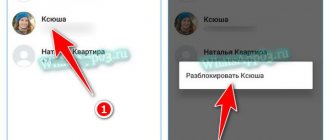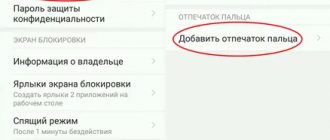Considering that in the modern world 95% of humanity uses mobile communications, there will always be an unwanted subscriber from whom you do not want to receive a call. It could also be some kind of organization conducting social surveys or retail chains that push their products through call center operators.
In such situations, you can limit an incoming call in several ways, order a paid option from your operator, set up call forwarding, or use the built-in service in your mobile device. This article will tell you how to find the blacklist in a Samsung phone and all the features when using it.
What is a blacklist and what is it for?
This is a special book in which you can enter your mobile or landline phone number. Depending on the model, the capacity of the “Black List” on the phone ranges from ten to several thousand entries. Unwanted interlocutors can be sorted by name or distributed into folders for ease of use of the function. The entry or deletion of an entry is made manually by the owner of the cellular device.
The main and, perhaps, the only purpose of this option is to limit incoming calls and SMS from a specific person or company.
How to blacklist a number
Note that the “BLack list” can include both mobile numbers of any operator and city (landline) numbers: long-distance and international. The main thing is to enter the correct combination of numbers, which will identify the caller. After entering the block, the contact simply will not be able to reach the owner of the phone.
For him, this number will be defined as “wrongly dialed” as long as it is present in the Black list.
Instructions for blocking annoying or unwanted calls:
- Find “emergency” using the algorithm specified above.
- In the item menu, tap “Add” or “Create”.
- Enter the desired combination, mark a group or select from “Contacts”, “Inbox”.
- Save the entered data.
Duo on Android: what is this program, is it needed on the phone
A simpler option, which can be done right after receiving a call from an unwanted person or company, is to tap on the number, then agree to the offer to block.
Where is the “Black-list” located?
Since devices differ in years of manufacture and versions of Android software, the blacklist on a Samsung phone can be located in different places in the system.
Old models (before 2005)
If we consider devices released before 2005, the necessary function can be found like this:
- Go to your device settings.
- Go to the “Applications” tab, where you need to select “Calls”.
- Next, go to the “All calls” submenu and click on the “Emergency” button.
- In the window that opens, click on the “Activation” command.
There, in the pop-up window where the function is activated, you can enter the “Black-list” itself.
New models
To find the option in newer Samsung models you need to:
- Go to the phone book by clicking on the handset icon on the desktop.
- Go to the “Logs” or “Keyboard” section.
- Open the additional features menu and click on “Call Settings”.
- In the window that opens, go to the “Call Disconnect” tab, where “Black List” is located.
If there are no entries there yet, a “create” button will appear, by clicking on which you can save the number to block. If there are already entries in it, then a journal will open with a list of contacts entered there. You can create or delete subscribers by activating the pop-up submenu, where you will need to determine the option you need.
If you have any questions, we recommend watching the video at the bottom of the post.
How to find the blacklist in a Samsung Duos phone?
So, to find the blacklist in Samsung Duos phone
, you need to understand what model you have, if your phone model is old, that is, released before 2005, then to find the blacklist you need:
- Go to settings.
- Go to the “application” tab, select “calls”.
- Then we go to the “all calls” submenu and press the “Emergency” button, which stands for blacklist.
- In the window that opens, you will have the “Activate” command, you click on it, and a window will pop up where the function is activated.
- Then you can simply select a number and there will already be a function such as “add to blacklist”.
If your phone model is new, then:
- Go directly to the “phone book” and go to “magazines” or to the “phone book”.
- Open the additional functions menu and click “call settings” and in the window that opens you will see the “call mute” tab.
- There is a black list there, if there are no entries there, then the “create” button will appear and then you can add numbers from the magazine or simply enter the numbers that need to be blocked.
How to add contacts to blocked lists
To add an annoying interlocutor to the “Black-list” you need to:
- Go to the “Black-list” option using one of the methods indicated above.
- In the submenu, select “Add” or “Create”.
- In the field that appears, enter the subscriber’s numbers or click “add from phone book.”
- Save the procedure by pressing the appropriate button. All.
The process of adding to the blocking can be simplified if the unwanted number is saved in the phone book, using the “Contacts Log” or “Contacts”, where you need to select the required entry, open additional functions and click on the “add to emergency” item.
How to blacklist Samsung Duos on Android?
So, now let’s look in detail at how exactly you need to add a blacklist.
Go to the “Black-list” or black list option and there will be a submenu there. And you select “add” or “create”. It is called differently on different phones. And then a field appears, you must enter the subscriber’s numbers there, or add it from the phone book and save it. If you have this number saved in your call log or contacts, then you press this number and the function “add to blacklist” appears, which simplifies the action.
Removing the number from the emergency situation
You can remove a subscriber from the emergency situation on a Samsung Galaxy, as well as add one, in two ways:
- The first option forces you to go to settings, then select “Applications”, click on the “Calls” line and enter the “Black-list”. Select from the existing list the entry that you want to remove from the blocked ones, using the submenu, click on the “remove from list” button.
- Or you can use “Call Log” or “Contacts” to select the required subscriber numbers that are in the SIM card memory (depending on the phone model), open the function menu and click “remove from emergency”.
How to add a user to the Black List
Knowing where the black list is located in Samsung, you can quickly find blocked people and decide on further actions - add a new person to the list, remove him, or simply study the available information. Most often, smartphone owners are interested in how to add a contact to the blacklist on Samsung. This is necessary to stop communicating with a person and introduce a ban on receiving SMS from him.
There are two basic methods. Let's look at them in more detail:
- The first option involves searching the Black List according to the principle discussed above. After entering the list, the Samsung phone offers several functions, including the ability to add a person to the Black List. After entering the emergency, click on the Create or Add button. In the window that appears, enter the number of the user you want to “close” for further communication. For convenience, you can select one of the options in the phone book. After completing all operations, click on the save button.
- Second way. There is another way to add a number to the blacklist in Samsung. Here you need to act directly through the Contacts section. To solve the task, log into Phone. After that, go to the Journal or Contacts section. There is a list of subscribers with phone numbers. Now all that remains is to find the person who needs to be added to the emergency situation.
Click on the three dots, and then Lock/Unlock. Now move the slider next to the corresponding function to the enabled position. After this, the black list is replenished, and there is another closed number on your Samsung phone. In this case, you can close not only incoming contacts, but also messages. Now the person will not be able to contact you, because his number will be automatically blocked.
If desired, you can use any of the options. The main thing is to know how to enter the blacklist on a Samsung phone. After this, making changes is easy.
How to remove a number from the blacklist?
You can view the entire list of blocked numbers (and edit it) on the Galaxy S9 in this way:
- Launch the standard “Phone” application.
- Click on the “three dots” in the upper right corner.
- Select "Settings".
- Go to the “Blocking numbers” item.
And here is the full list of numbers that have been added to the emergency situation! Here you can remove a number from the blacklist, or vice versa - add someone else :)
By the way, pay attention to the “Block” option. unknown subscribers." If you turn it on, then only those who are in your phone book will be able to call you.
Convenient thing!
Results
Knowing how to remove a subscriber from the blacklist on a Samsung phone, you can at any time adjust the list of subscribers and remove a person previously added to it from the emergency situation. Such situations can arise under different circumstances. For example, you got angry with a friend or friend and decided to add her number to the emergency list, and after that you decided to delete this information. This is not difficult to do if you have instructions for different Samsungs at hand, because the approaches differ for different OSes. In addition, a number of features also apply to push-button phones, as already mentioned in the article.
Where is the blacklist located on Samsung?
The user can add a mobile, landline or long-distance phone number to the blacklist. In this case, the selected subscribers will hear an immediate hang-up when calling the gadget. Before you block a contact, you need to figure out where to find the blacklist on your phone.
You can get to the specified location on Samsung as follows:
- Enter the device settings by clicking on the gear-shaped shortcut on the desktop.
- In the list that appears, find the “Calls” section and open it.
- Select the Call Rejection tab. This is where the required function with a list of blocked subscribers is located.
How to add or remove a contact from the blacklist on Samsung
When you need to find a contact, add it to the emergency list on Samsung, or remove it from the list, follow these instructions:
- Open the Phone app again. This can be done by pressing the green tube in the main menu or at the bottom of the smartphone screen; Open the Phone app
- In the phone tabs, select “Contacts” and above click the “Options” button; Click on the "Options" button at the top of the screen
- In the context menu, click on the “Settings” button; Click on the "Settings" button in the phone options
- In some OS versions, you must also select the “Call Blocking” option;
- And open the block list of your Samsung smartphone. The list will contain numbers that were entered into it earlier. Or it will be empty if you open it for the first time;
- In this window, there are three ways to add a contact: entering the digits of the number, adding from the contact book or from the list of dialed numbers. Select the appropriate one and add the number; 3 ways to add a contact to an emergency
- Once numbers appear in your list, you can remove them by clicking on the red minus sign. Click on the minus sign to remove a contact from the emergency
The standard application has a limited set of functions. But they are quite enough to manage the black list of contacts. More interesting features are available in third-party applications, which can be downloaded to Samsung from the Play Market.
This is interesting: how to reset Samsung to factory settings.