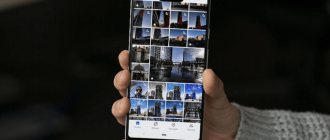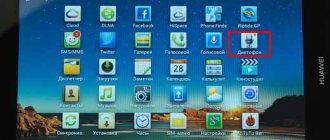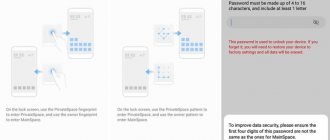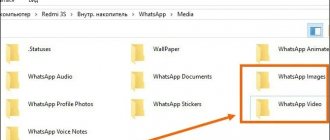Many of us have phones running Android OS. We fill them with many files we need, perceiving the phone as a convenient and compact storage medium. But one day, by some unfortunate accident, we may delete a whole series of important data from the gadget. Hoping for a miracle, we rush to find them, and often get lost in the abundance of folders in the phone’s memory and SD card. Where are all your deleted files stored on the Android operating system after deletion, and can they be recovered? We'll tell you in our material.
Where are all deleted files stored on Android mobile phone
Many computer users are accustomed to the fact that after deleting any files on their PC, the deleted files and folders end up in the trash. By clicking on the Recycle Bin shortcut on your desktop, you can view previously deleted files and even restore them.
There is no such basket on phones running Android OS. This is due to the small (relative to computers) memory of mobile phones, which would be filled to capacity with junk files from the recycle bin if one were available. This is why Google does not use the recycle bin on the Android OS (up to version 10 inclusive), and so far there is only talk about including the recycle bin in the functionality of the future Android 11.
However, in the Photos app, Gallery (on Samsung), email clients, File Explorer, and a couple of other apps, you can find a Trash option in the context menu. Such a recycle bin works only for a given application, and retains files deleted by the user for some time (usually 30-60 days). Recycle bins in the mentioned applications are present on any Android devices – Honor, Xiaomi. Samsung, Lenovo, Huawei, LG and others.
If there is no recycle bin on your Android phone, where do the deleted files go? They are still stored in the internal memory of the smartphone in their original place (where they were before). But at the same time, the space occupied by them will be marked by the system as available for writing. Thus, new files you write to your phone will automatically overlap the space occupied by previously deleted files.
That is why it is important, after accidentally deleting data, not to restart your phone or use it, not to install new applications on it, or to take new photos and videos. This way you will simply destroy files, some of which have a chance to be saved.
Therefore, disconnect your phone from the network, switch it to Airplane mode, and do not use it until the recovery procedure. If the files were stored on an SD card, remove it from the phone, connect it to the PC, and use some recovery utility (for example, “Disk Drill”) to view the contents of the card. If deleted files are found, restore them.
Restoring from cloud storage (backups)
There is a huge number of cloud storages, such as iCloud, Google Drive, Yandex Disk, Mail.ru Cloud and others. Users can store various information in them, including photographs. For Honor and Huawei smartphones, the procedure for restoring data from cloud storage is similar to that used in any smartphone running the Android operating system.
Important! You can return data from cloud storage only if synchronization of the device with the cloud is enabled. Otherwise, photos, screenshots, videos and other files will not be copied from the phone to the cloud service.
Google Photos (Google Drive)
Google Drive is convenient because it comes as a pre-installed application on almost all Android devices. In order to recover deleted photos using it, you must:
- Launch Google Drive.
- Open the "Recent" folder.
- Find the image you want and click on the three dots icon next to it.
- In the window that opens, select “Download”.
- Wait until the image is downloaded to your smartphone.
Ready! The deleted photo is now available again in the Gallery folder.
Yandex Disk
A convenient cloud service from the Russian company Yandex can be pre-installed on a new device. If you don’t have it on your smartphone, you can always download it from Google Play. After the first login, the application will ask you to allow access to the data stored in memory and will be able to copy it to the cloud.
To return erased photos to Huawei and Honor using Yandex Disk, you need to:
- Launch the application.
- Find the desired image in the “Feed” or “Photo” folders.
- Specify the desired file and click on the three dots icon in the upper right corner of the screen.
- In the window that appears, click on the “Save to device” item.
Cloud Mail.ru
Another application from the Russian company mail.ru is Cloud Mail.ru. It is available for download from the Play Store online store. After simply registering or logging into your account, the data from the smartphone will be stored in the cloud, from where it can be downloaded if deleted from the device. To do this you need:
- Launch Cloud ru.
- Find the image you want in the Gallery folder and select it.
- Click on the three dots icon in the upper right corner of the screen.
- In the window that opens, click “Save to gallery.”
A way to recover data on Android after deletion
Before using professional programs, we recommend checking to see if your deleted files have been saved using special applications, in the cloud, or other methods. In particular, we recommend doing the following:
Checking the App Trash
As we mentioned above, some applications on Android phones have their own trash bins in which files are placed after they are deleted. For example, the “Gallery” application on Samsung phones has such a safety net, and after deleting photos in it, such photos end up in the trash. To check this, go to Gallery, click on the button with three vertical dots on the right, and select “Trash” from the menu that opens. You will be taken to a directory with all your previous photos, and you can restore them.
Other applications also have this option, for example, the popular file manager “ES File Explorer” running on Android phones (Honor, Samsung, Xiaomi, Lenovo, Huawei and others). Whatever application you use to delete a file, carefully check whether it has a trash can and whether your erased data is saved there.
View a backup in the cloud
If you use the Google Photos app on your Android phone (Samsung, Xiaomi, Honor, Lenovo and others), then it also has a recycle bin in which your photos are stored for 60 days .
The functionality of this program also performs backups to Google Drive. And even if you completely deleted your photos through another application, they can still be recovered using Google Photos.
If you don't see your photos or videos here, check your cart by calling the menu in the upper left corner. If you still don't see the photos you want, try visiting photos.google.com.
In addition to Google photos, we recommend checking out the following services:
| Services: | Explanation: |
| mail.google.com | This resource stores copies of your emails. |
| contacts.google.com | Using this link you can find copies of your contacts from your phone memory. |
| play.google.com | Data is saved about installed applications on your phone, as well as about games, movies, music, books that you downloaded through Google Play. |
| drive.google.com | Stores various documents that you previously opened with Google office applications, as well as those saved through the Google Drive application. |
Recover WhatsApp photos on Android after deletion
If you are trying to recover photos from WhatsApp, then there are several ways to do this:
- Check the backup built into WhatsApp itself. Go to the application settings, select “Chats” there, and then “Chat backup”. There you will see information about when the last backup was performed. If it was done recently, delete the application from your phone and reinstall it from the Play Store. This will give you the opportunity to recover old chats and media;
- Use backup files. Use any file manager and follow the path “WhatsApp” – “Databases”. Here you will see several files with names of the level msgstore-2021-01-05.crypt12. Find the most recent one and rename it to msgstore-1999.crypt12 (for example). Now WhatsApp will use the second most recent backup file to display your photos, and you can restore them;
Rename the specified file - You can also try searching the WhatsApp media folder to see if your photos are there.
Remember that WhatsApp keeps copies of the photos you send as well as the photos you receive. So if you sent a photo to someone and then deleted it from your smartphone's camera directory, a copy of it may be in the WhatsApp Media folder.
This may be useful: Shareme what kind of program is this on Android.
Android Data Recovery App for PC
If none of the above steps help, you need to try third-party tools. This will help you understand where exactly all the files you deleted are stored. Such tools can be programs for recovering deleted Android data running on a PC.
As we mentioned above, it is very important that you stop using your phone and do not damage the data you are trying to recover. Don't fall into the trap of trying to install a data recovery app on your smartphone. Installing such an application will force the system to install it directly in place of the data you previously erased. So, instead of restoring the files, you will destroy them.
To prevent this problem, we recommend using a program running on a desktop computer. From the variety of such programs, we highlight “Recuva”. Install this application on your PC, and then connect your smartphone to the computer via USB and scan your phone's memory using the program. Restore the found files.
This Android data recovery method works slightly better for data that was stored on a memory card compared to files that were stored in the phone's memory.
In addition to Recuva, programs of this type are:
- FonePaw Android Data Recovery,
- iSkySoft Android Data Recovery
- Tenorshare Android Data Recovery,
- Wondershare Dr.Fone and other analogues that work in a similar vein.
Quick data recovery from Play Store
If Recuva or similar programs don't help, then try an Android data recovery app installed directly on your device. Objectively speaking, qualitatively better results are not guaranteed. However, different apps tend to use slightly different methods, so it can't hurt to give it a try.
Among these applications we note:
- Restore Image;
- FindMyPhoto;
- KingRoot (needs root rights)
- Framaroot (needs root rights);
- Undeleter (requires root rights) and others.
You need to install them on your phone, and use them to search for deleted files and restore them. Remember that by installing these applications on your Android, you automatically endanger files previously deleted on your phone.
Is it possible to recover deleted photos?
Modern smartphones can store data both in their internal memory and on a memory card. In both cases, phone owners can get back files that have been deleted. There are many ways to recover deleted media files. You can do this:
- from cloud storage;
- using special programs on a PC;
- from the Recently Deleted in the Gallery;
- using applications from the Play Store.
Let's look at each of the methods and look at them in more detail.
Video instruction
In our material, we examined in detail where exactly your deleted files are stored on the Android OS, and how they can be found and installed after deletion. The list of tools we present is universal and works for all Android devices. Good results are obtained by the recovery method using a PC and specialized programs. But before that, you need to avoid using your phone and installing additional applications on it. The latter may overlap with the sectors used to store data, after which the possibility of restoring the latter will be lost.
Recover deleted photos on Honor and Huawei via PC
Don’t despair if files stored on your phone have not been synchronized with the cloud service. A laptop or computer, a USB cable and special software will help save the situation.
Wondershare Dr.fone
Wondershare Dr.fone is the world's #1 software for fast, easy and secure data recovery from Android devices. Including pictures. This software is paid, but the developers provide a free trial mode, during which you can return the desired images. After installing Wondershare Dr.fone on your computer or laptop, you should:
- Connect your smartphone to your computer in USB debugging mode.
- Run the program.
- Specify the trial period “ Free Trial ” and click the “ Next ” button.
- Specify partitions to scan.
- In the window that appears, click “ Scan for deleted files ”, then “ Next ”.
- Wait until the scanning process finishes. While the program is running, the phone may be rebooted.
- Once the scan is complete, a window will open with data that can be recovered. To do this, you need to select the desired files and click the “ Recover ” button.
Android Data Recovery
The next program that will help you find missing pictures is Android Data Recovery. It has a 30-day free trial. We install it from the official website, launch and connect the smartphone in USB debugging mode. Further user actions:
- Click on “Free Trial” to use the program for free.
- Specify the operating mode “ Android Data Recovery ”.
- Provide information about the connected device.
- Select the desired partition in the device memory and wait for the scanning process to complete.
- Specify files to restore.
Hetman Partition Recovery
Another free program with a trial period is Hetman Partition Recovery. Both a distribution kit and a portable version, which can be stored on a flash drive, are available for downloading from the official website. After installing the program on your computer or laptop, you need to connect your phone to it via a USB cable. Further user actions:
- Launch Hetman Partition Recovery.
- Specify the directory you want to scan, then “Next”.
- After the desired file is found, select it and click on “ Recover ”.
How to avoid data loss?
Avoiding such a situation is quite simple.
Set up data backup to virtual media. All photos and videos will move there by default. The user will only have to open the platform and download the photo back to the smartphone. Buy a separate memory card. It is sold in any hardware store. The price is affordable for everyone. Insert it into the special port next to the SIM card. Transfer information to it to reduce the load on your mobile phone. If you have any questions or complaints, please let us know
Ask a Question
More ways
Often, it is not possible to resort to image restoration using programs. Fortunately, there are other ways to proceed if photos are deleted on Honor and Heawei.
"Recently Deleted" folder in the gallery
If an Honor and Huawei user discovers that photos have disappeared from the gallery, the first place he should go is the “Recently Deleted” folder, which is located in the gallery itself.
All erased photos are stored there for 30 days and can be returned by selecting the desired pictures and pressing the corresponding button on the screen.
Recovery apps from Google Play
You can get back pictures erased from your smartphone without using a computer or special programs. For this purpose, there have long been applications that are available for download on the Google Play Store.
QR Code
Recovering Deleted Photos
Developer: Smin photo recovery
Price: Free
An example of such an application is Smin Photo Recovery. It has a convenient and simple interface. After launching the application, users need to allow access to the device. Further:
- Click " Recovery ".
- Select " Recover Deleted Photos ".
- After scanning the phone is completed, all the pictures that can be returned will be displayed on the screen.
- Select them and click “Restore Now”.
Ready! The images reappeared in the device's memory.
Why did the videos disappear from my phone?
In case of data loss, the user should ask himself the question: what actions have been taken with the device recently? Try to find out what could have led to this situation.
The main reasons for deleting information may be:
- Physical and mechanical impact on the gadget, resulting in damage to the internal contents (falling of the smartphone, moisture, high or very low temperature, etc.). All this will inevitably lead to hardware failure and further loss of videos and pictures.
- Software failure. This is usually caused by heavy load on the system when performing multiple power-intensive tasks simultaneously, during or after an operating system update.
- Damage to removable media (flash memory). These devices allow you to expand your phone's memory, but they are not suitable for long-term storage of information. Any software failure can damage the SD card, which will consequently lead to the loss of all information on it.
- Manually clearing phone memory. Many people independently try to increase disk space by deleting unnecessary information. An inexperienced user who does not understand the structure of file locations, through negligence, deletes the necessary files in a place with garbage.
- Automatic cleaning by third-party applications. You cannot blindly trust unknown applications to clean your smartphone. an incorrectly configured program will clear everything, including useful files.
Knowing the cause of data loss will make it easier to recover it.
Answers to popular questions
How to recover photos on a Huawei tablet?
The process of returning erased photos on Huawei tablets is exactly the same as on phones. Tablet owners can do this using cloud storage, special programs installed on the computer, from the “Recently Deleted” folder in the gallery, or through special applications that can be downloaded from the Play Store.
How to avoid data loss in the future?
The best option to avoid losing data from your phone in the future is to synchronize it with some cloud storage.
You can use Google Drive, Yandex Drive or Mail.ru Cloud. If there is not enough memory in the free version of the cloud, users can purchase a paid subscription, which opens up additional space for storing files. So, now you know, there are many ways to recover photos on Honor and Huawei phones. And if such a situation occurs, do not panic. First of all, you should check the “Recently Deleted” folder, where pictures can be stored for up to 30 days. Then you can use the cloud service. If the required photo is not there, then special programs and applications will come to the rescue.
Part 2: How to recover deleted photos, contacts from Huawei
Now when you have understood the nitigrities of storage, you can easily understand how to recover Huawei deleted contacts or any other kind of data.
If you want to recover Huawei deleted files, consider trying dr.fone's Android Data Recovery. It is one of the best data recovery softwares for Android and is compatible with more than 6000 devices. Not just photos or contacts, you can also recover call logs, videos, messages, and more.
It doesn't matter if you have just accidentally deleted files, your system got crashed, or if you have simply forgotten your password, with Android Data Recovery, you can easily access your lost data from SD card as well as internal memory. All you need to do is follow these simple instructions to recover Huawei deleted photos and other files. Though before proceeding, make sure that you have downloaded dr.fone's Android Data Recovery from here.